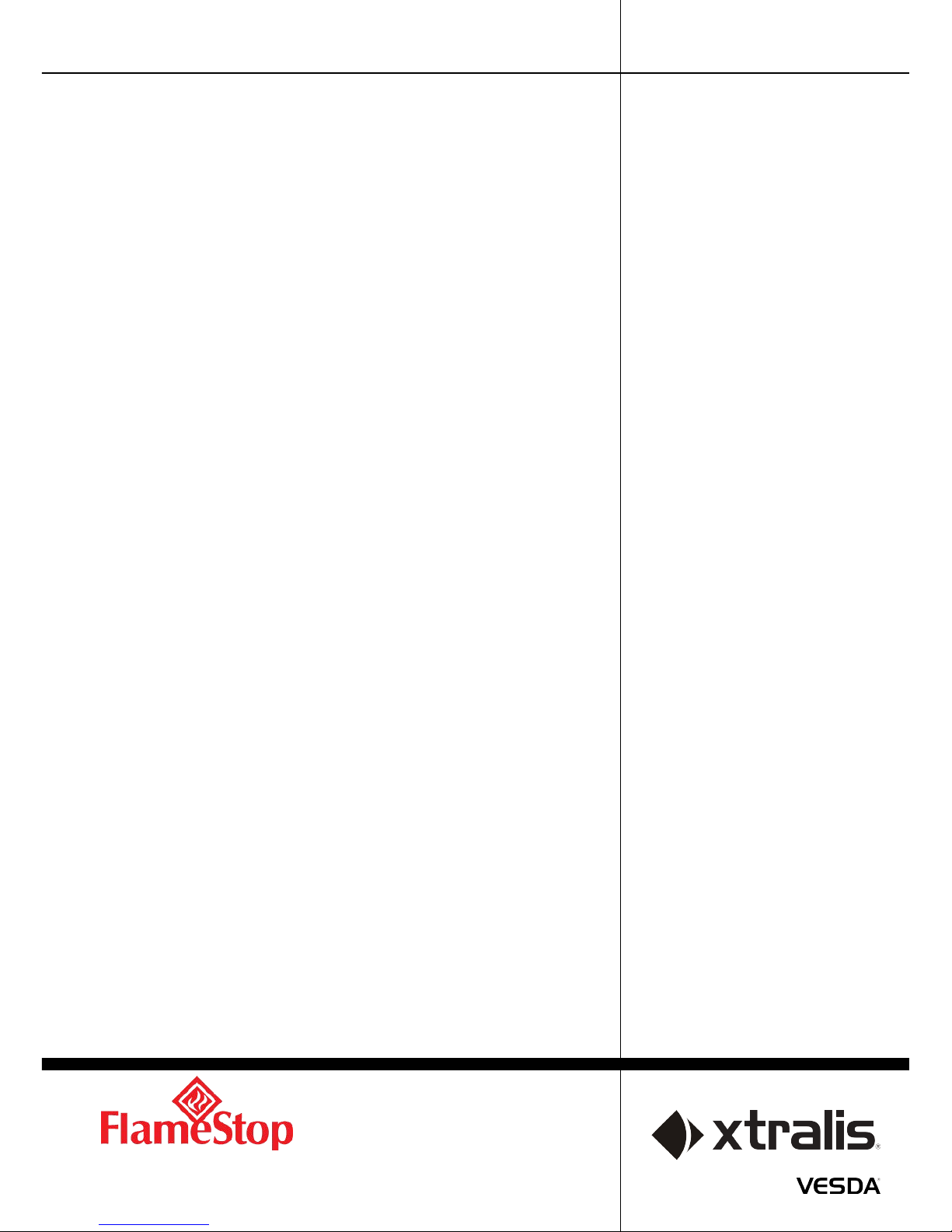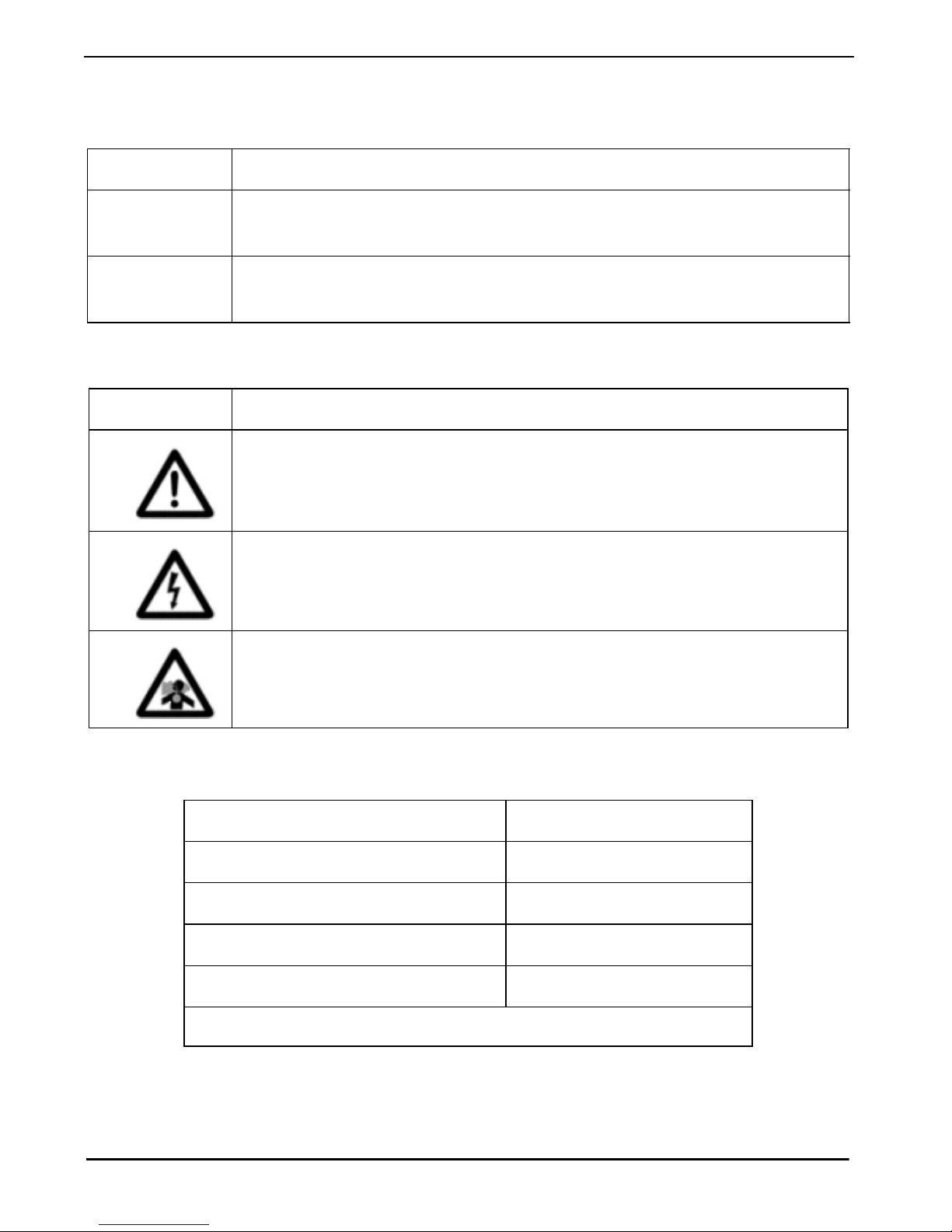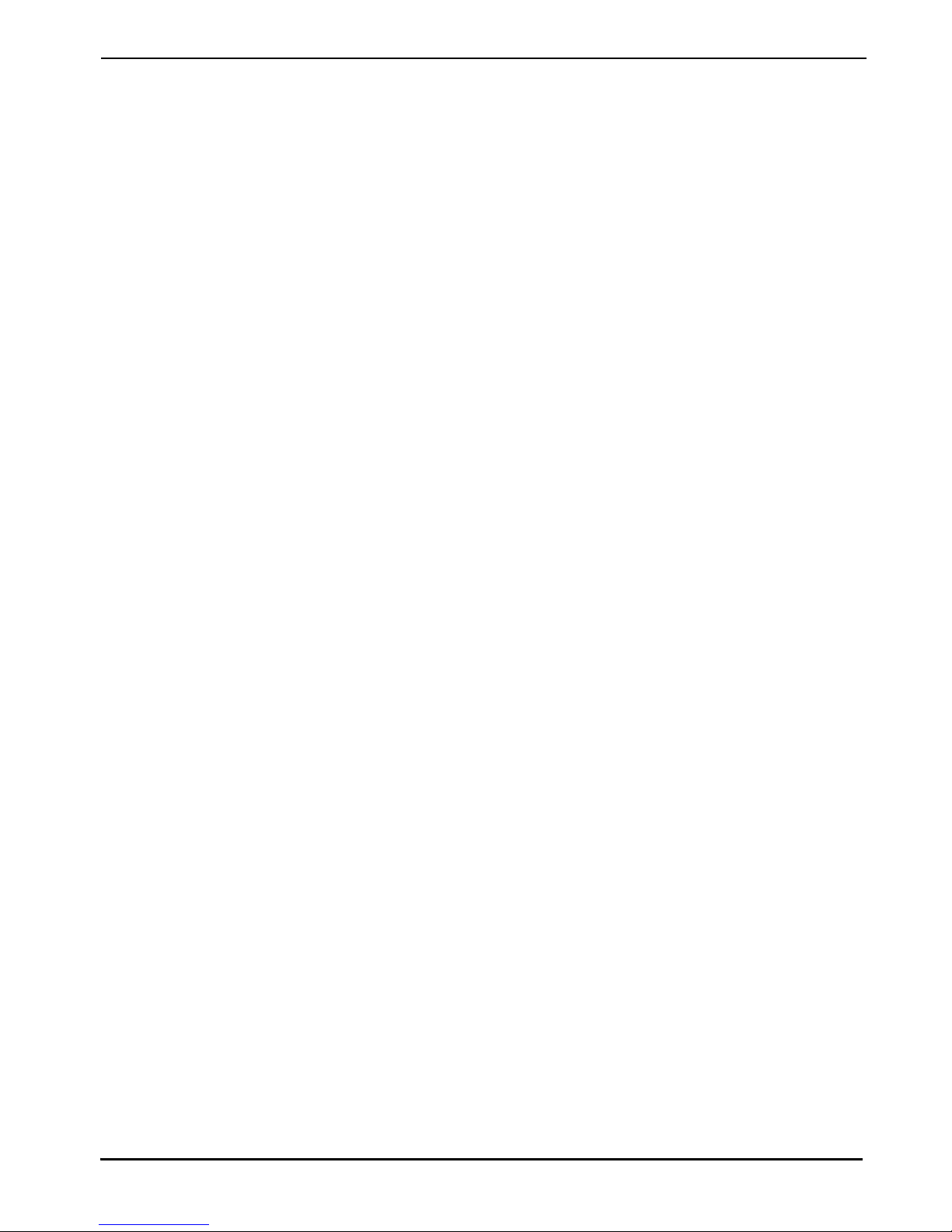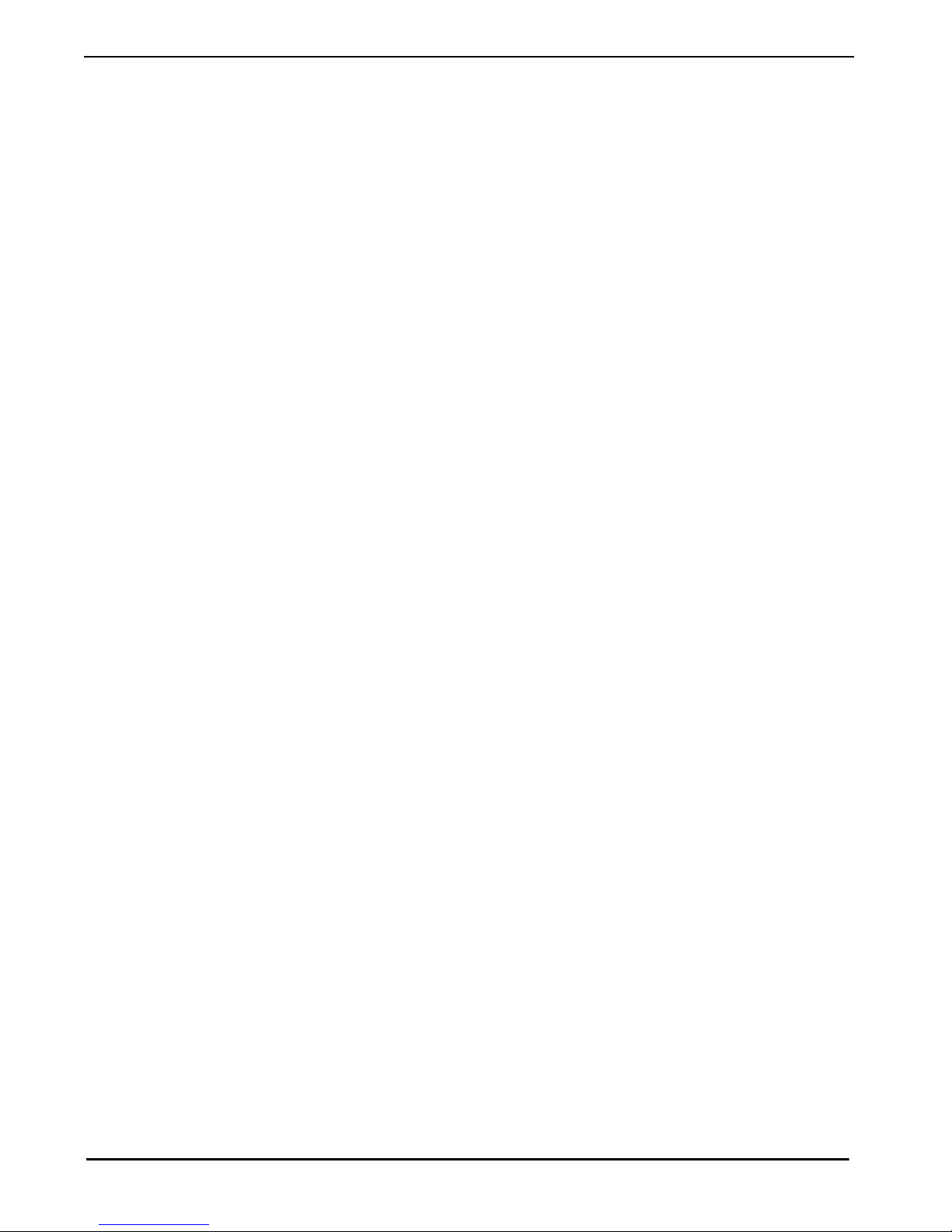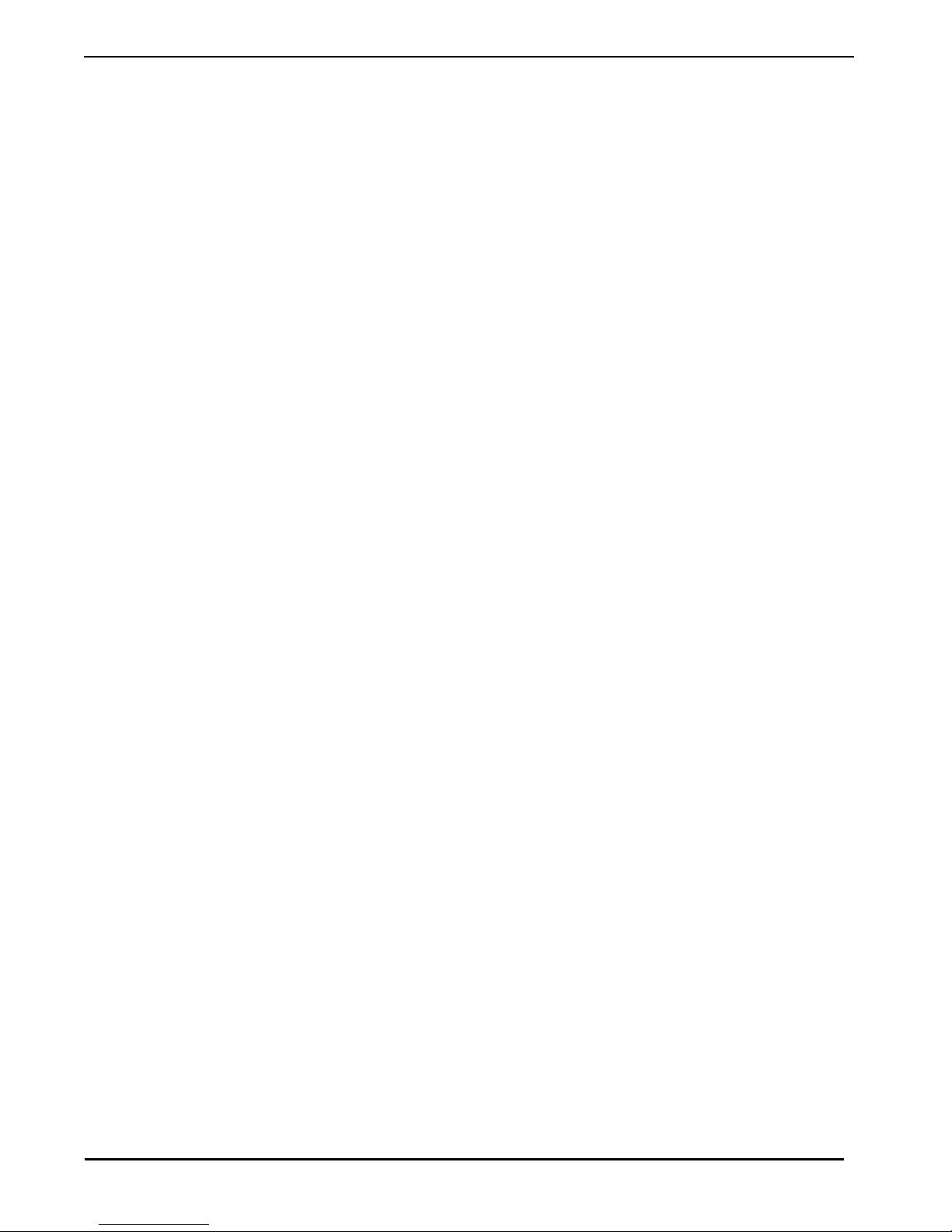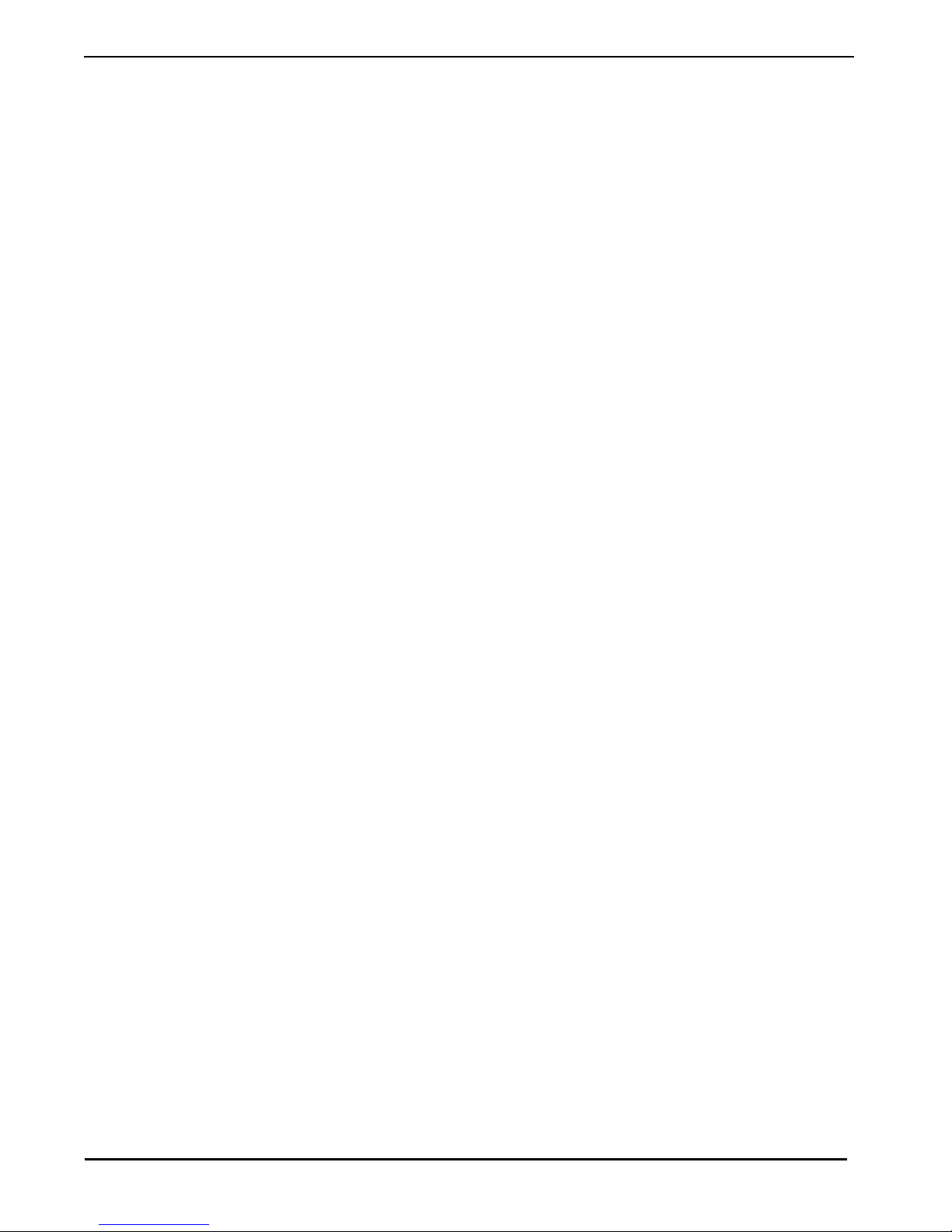www.xtralis.com i
Xtralis VESDA® VESDAnet Interface Card Product Guide
Intellectual Property and Copyright
This document includes registered and unregistered trademarks. All trademarks displayed are the trademarks
of their respective owners. Your use of this document does not constitute or create a licence or any other right
to use the name and/or trademark and/or label.
This document is subject to copyright owned by Xtralis AG (“Xtralis”). You agree not to copy, communicate to
the public, adapt, distribute, transfer, sell, modify or publish any contents of this document without the express
prior written consent of Xtralis.
Disclaimer
The contents of this document is provided on an “as is” basis. No representation or warranty (either express or
implied) is made as to the completeness, accuracy or reliability of the contents of this document. The
manufacturer reserves the right to change designs or specifications without obligation and without further
notice. Except as otherwise provided, all warranties, express or implied, including without limitation any implied
warranties of merchantability and fitness for a particular purpose are expressly excluded.
General Warning
This product must only be installed, configured and used strictly in accordance with the General Terms and
Conditions, User Manual and product documents available from Xtralis. All proper health and safety
precautions must be taken during the installation, commissioning and maintenance of the product. The system
should not be connected to a power source until all the components have been installed. Proper safety
precautions must be taken during tests and maintenance of the products when these are still connected to the
power source. Failure to do so or tampering with the electronics inside the products can result in an electric
shock causing injury or death and may cause equipment damage. Xtralis is notresponsible and cannot be held
accountable for any liability that may arise due to improper use of the equipment and/or failure to take proper
precautions. Only persons trained through an Xtralis accredited training course can install, test and maintain
the system.
Liability
You agree to install, configure and use the products strictly in accordance with the User Manual and product
documents available from Xtralis.
Xtralis is not liable to you or any other person for incidental, indirect, or consequential loss, expense or
damages of any kind including without limitation, loss of business, loss of profits or loss of data arising out of
your use of the products. Without limiting this general disclaimer the following specific warnings and
disclaimers also apply:
Fitness for Purpose
You agree that you have been provided with a reasonable opportunity to appraise the products and have made
your own independent assessment of the fitness or suitability of the products for your purpose. You
acknowledge that you have not relied on any oral or written information, representation or advice given by or
on behalf of Xtralis or its representatives.
Total Liability
To the fullest extent permitted by law that any limitation or exclusion cannot apply, the total liability of Xtralis in
relation to the products is limited to:
(i) in the case of services, the cost of having the services supplied again; or
(ii) in the case of goods, the lowest cost of replacing the goods, acquiring equivalent goods or having the
goods repaired.
Indemnification
You agree to fully indemnify and hold Xtralis harmless for any claim, cost, demand or damage (including legal
costs on a full indemnity basis) incurred or which may be incurred arising from your use of the products.
Miscellaneous
If any provision outlined above is found to be invalid or unenforceable by a court of law, such invalidity or
unenforceability will not affect the remainder which will continue in full force and effect. All rights not expressly
granted are reserved.