Xtreme FACE TRACKER User manual

855.999.8041 | WWW.XTREMECABLES.COM
SMARTPHONE MOUNT
FOLLOWS FACES FOR THE PERFECT VIDEO
SEARCH LIVE360

DOWNLOAD THE APP
Download the Live360 App from the Apple App Store (iPhone) or
from the Google Play Store (Andriod) or scan the QR code on page
3 to downlad.
KNOW YOUR FACE TRACKER MOUNT
USING YOUR FACE TRACKER
1. Install the batteries: Open the battery cover, install 3X AA
alkaline batteries according to the direction marked in the battery
and then replace the battery cover.
2. Install mobile phone: Open the mounts arms and slide the
mobile phone into the extendable arms with the mobile phone
facing forward.
3. To Power on: Press and hold the power button until the red light
flashes.
4. To Power off: Press and hold the power button until the red light
goes out.
WHAT’S INSIDE:
Face Tracker Smartphone Mount
User Manual
Requires 3X AA batteries (Batteries not included)
Extendable Arms
Power On / Off
Red Indicator
1 / 4 " Universal Tripod
Interface
Power Button
Bluetooth / Shooting Blue Indicator
2

CONNECTING YOUR PHONE AND THE MOUNT
1. Make sure that your phone’s Bluetooth and location
settings are ON.
2. Make sure the mount is powered on. The red LED will be flashing.
3. Activate the App.
4. The App will automatically connect to the mount in approximately
3 to 6 seconds. The mounts blue LED will flash and the App’s
Bluetooth indicator will display.
Note: Do not try manually pair the phone to the mount. This is not
the method for pairing.The phone and mount will automatically
connect when the App is activated.
Tips:
1. Some mobile phone models may have Bluetooth link delay.
Please wait patiently for Bluetooth automatic connection to
succeed or restart the App and to retry automatic connection.
2. The mount will automatically shutdown when it looses Bluetooth
conection for approximately 40 seconds.
3. The App will follow faces and not other objects and it can loose
track if movement is too fast.
iOS Android
3

Getting started with the LIVE360 App
Download the Live360 App from the Apple App Store (iPhone) or
from the Google Play store, or by scanning the QR code in the user
manual. Make sure that your phone’s Bluetooth is turned on.
When you open the App, it will automatically pair with the
XSS5-1012-BLK Face Tracker Mount when the mount is powered
on.
FOR AN ANDROID PHONE:
1. Open the App.
2. Select “Auto Camera” of the camera you wish to use.
3. Select “Camera” - “Start Follow”.
4

4. If you get a pop up message, select on “Start Now”, or similar
message, to allow the App access to your phone’s functions.
5. On the next screen, select “Start Live” to activate the
video/recording functions.
6. The Android Phone will launch the phone’s camera mode*.
Select “Photo” or “Video”. The mount will now rotate in both
modes to follow a face, and will allow you to take photos or record
video.
* The Live 360 App uses the phone’s own camera app. So, confirm
that the phone’s camera app is active if a picture is not being
displayed.
FOR AN APPLE IPHONE:
1. Open the App
2. Select “Rear Camera” or “Front Camera”
3. For Photos: select “Camera Follow” - “Take Pictures”.
5

4. For Video: scroll down and select “Camera and other” – “Start
Now”
5. In the Screen Broadcast screen, click “Start Broadcast”.
6. If you get the Live 360 Tips message to choose another
platform, select “OK”.
7. Swipe up on your iPhone to select your apps and select the
iPhone’s Camera app.
8. Once the iPhone launches the phone camera mode, select
“Photo” or “Video”. As a face moves on the screen, the mount will
rotate and allow you take photos or record video.
Notes:
• Interaction with the app may vary from phone to phone. So, the
‘getting started’ steps my vary from the above.
• If you encounter any set-up problems, contact our Customer
Service Department at customerservice@xtremecables.com.
• The App also support social media platforms such as Facebook,
Twitter, Instagram, Youtube, Zoom and TiK Tok. 6

1) Always purchase the correct size and grade of battery most
suitable for intended use.
2) Do not mix old and new batteries, alkaline, standard
(Carbon - Zinc) or rechargeable (Nickel-cadmium) batteries.
3) Clean the battery contacts and those of the device prior to
battery installation.
4) Ensure the batteries are installed correctly with the regard to
polarity (+ and -).
5) Always remove batteries if consumed or if product is to be left
unused for a long time.
WARNING:
6. If you get the Live 360 Tips message to choose another
platform, select “OK”.
7. Swipe up on your iPhone to select your apps and select the
iPhone’s Camera app.
8. Once the iPhone launches the phone camera mode, select
“Photo” or “Video”. As a face moves on the screen, the mount will
rotate and allow you take photos or record video.
Notes:
• Interaction with the app may vary from phone to phone. So, the
‘getting started’ steps my vary from the above.
• If you encounter any set-up problems, contact our Customer
Service Department at customerservice@xtremecables.com.
• The App also support social media platforms such as Facebook,
Twitter, Instagram, Youtube, Zoom and TiK Tok.
7

ONE YEAR WARRANTY
Xtreme warrants its products for one year against defects in manufacturing
under regular consumer use with original receipt of retail purchase.
We believe in our products and want to provide you with a replacement, if
needed, but we have to know about the problem while the product is still
under warranty. If you discover a defect covered by this warranty, please
contact us about receiving a replacement. In order to use the products
warranty the customer must provide proof of the retailers receipt.
*Any customers outside of the U.S. will be responsible for shipping and
handling charges if a replacement is required that is not due to a
manufacturing defect. If there is not a manufacturing defect, shipping and
handling will be applied.
Xtreme’s warranty is limited to our products only. Our warranty does not
cover the replacement or repair cost of any third-party accessory,
electronic device or personal property.
For instructions about how to obtain warranty service for your product,
FCC Compliance This device complies with Part 15 of the FCC.
Operation is subject to the following two conditions: (1) this
device may not cause harmful interference, and (2) this device
must accept any interference received, including interference
that may cause undesired operation. Changes or modifications
not expressly approved by the party responsible for compliance
could void the user's authority to operate the equipment.
Specifications and operation subject to change without prior
notice. Some content may differ from how the product works
with your specific device.
Note: The face tracker requires 3X AA batteries (Batteries not
included)
SPECIFICATIONS:
Compatible with: iOS and Android
Supported Phone Dimensions: 56-100MM
Max Load: 265G
Angle: 360° Horizontal Rotation
37° Upward Rotation
37° Downward Rotation 8
Table of contents
Popular Rack & Stand manuals by other brands

New Star Computer Products
New Star Computer Products PLASMA-W240 instruction manual

Ideal Warehouse
Ideal Warehouse Shuntable Trailer Stand Operation manual
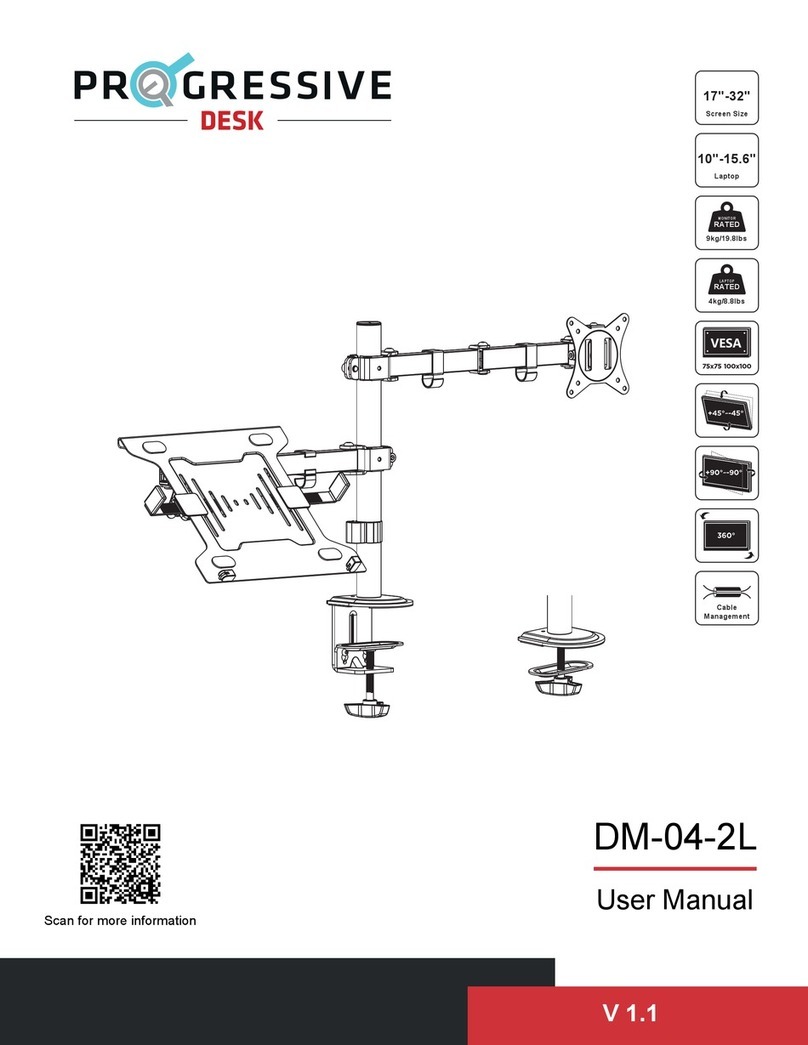
PROGRESSIVE DESK
PROGRESSIVE DESK DM-04-2L user manual

Thetford
Thetford Battery Box instruction manual

ricoo
ricoo ENZ TRH-07 Assembly instructions

AINA
AINA ADC1 quick guide











