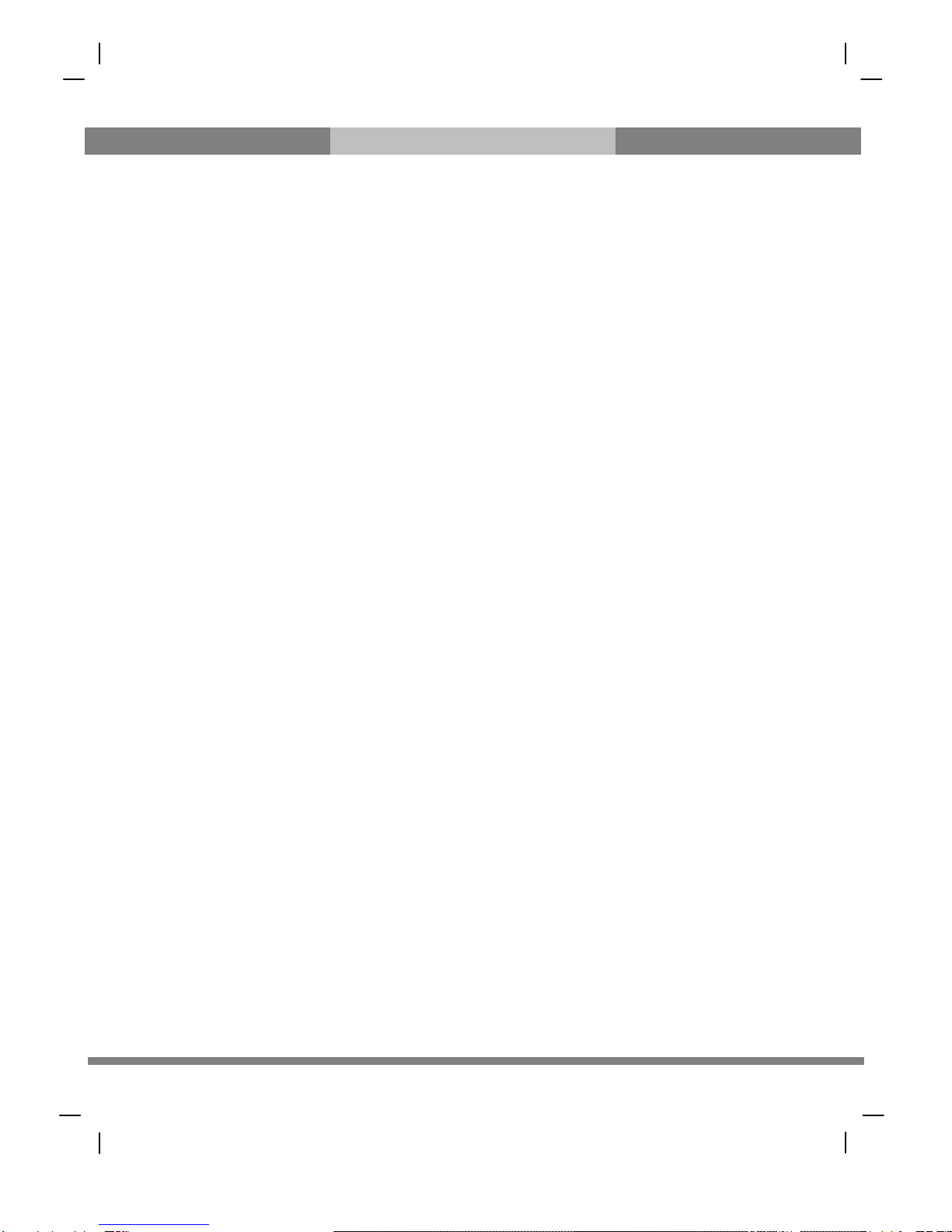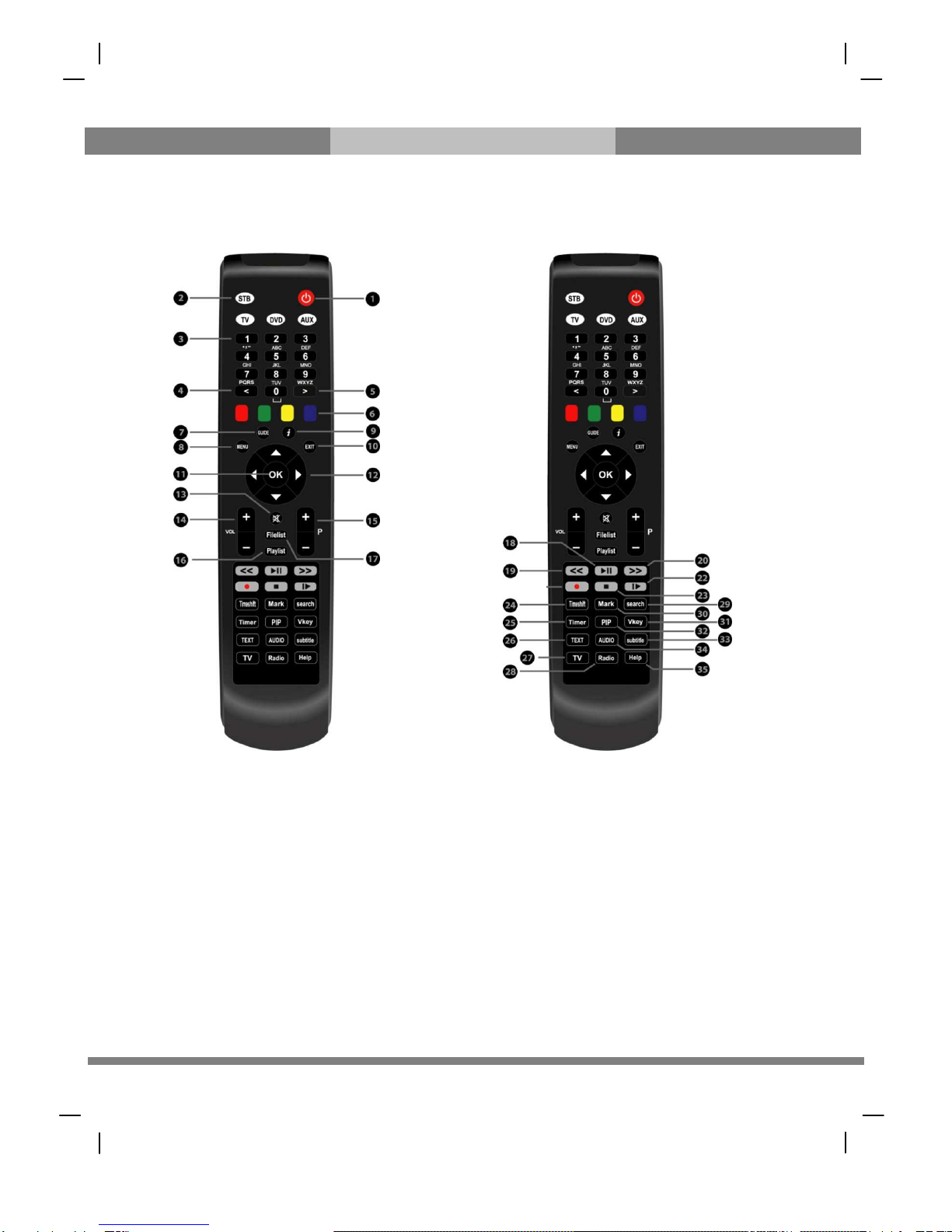The gateway for Smart Linux TV
4.
Subtitle..............................................................................................................................................25
5.
Teletext .............................................................................................................................................26
6.
Program Information (Infobar).........................................................................................................27
7.
Channel List (Channel Selection Menu)...........................................................................................28
8.
Electronic Program Guide (Eventview)............................................................................................30
9.
Media Player.....................................................................................................................................32
10.
Sleep Timer.......................................................................................................................................33
IV.
System Configuration
........................................................................................................................................... 34
1.
Main Menu........................................................................................................................................34
2.
System Setup....................................................................................................................................35
2-1. Service Searching ............................................................................................................................. 35
A. Tuner Configuration ............................................................................................................... 35
B. Automatic Scan of Services ................................................................................................ 36
C. Manual Scan of Services ...................................................................................................... 37
2-2. System Configuration ..................................................................................................................... 39
A. A/V Settings ............................................................................................................................... 39
B. Language Selection ................................................................................................................ 41
C. Customization ........................................................................................................................... 41
D. Selecting Time Zone .............................................................................................................. 42
E. Hard Disk Setup ....................................................................................................................... 43
F. Front Display Setup ................................................................................................................ 44
G. Network Setup .......................................................................................................................... 45
H. Skin ................................................................................................................................................ 47
2-3. Checking CAM ................................................................................................................................... 48
2-4. Parental Control ................................................................................................................................ 48
2-5. Factory Reset ...................................................................................................................................... 52
2-6. Checking H/W & S/W Information .......................................................................................... 53