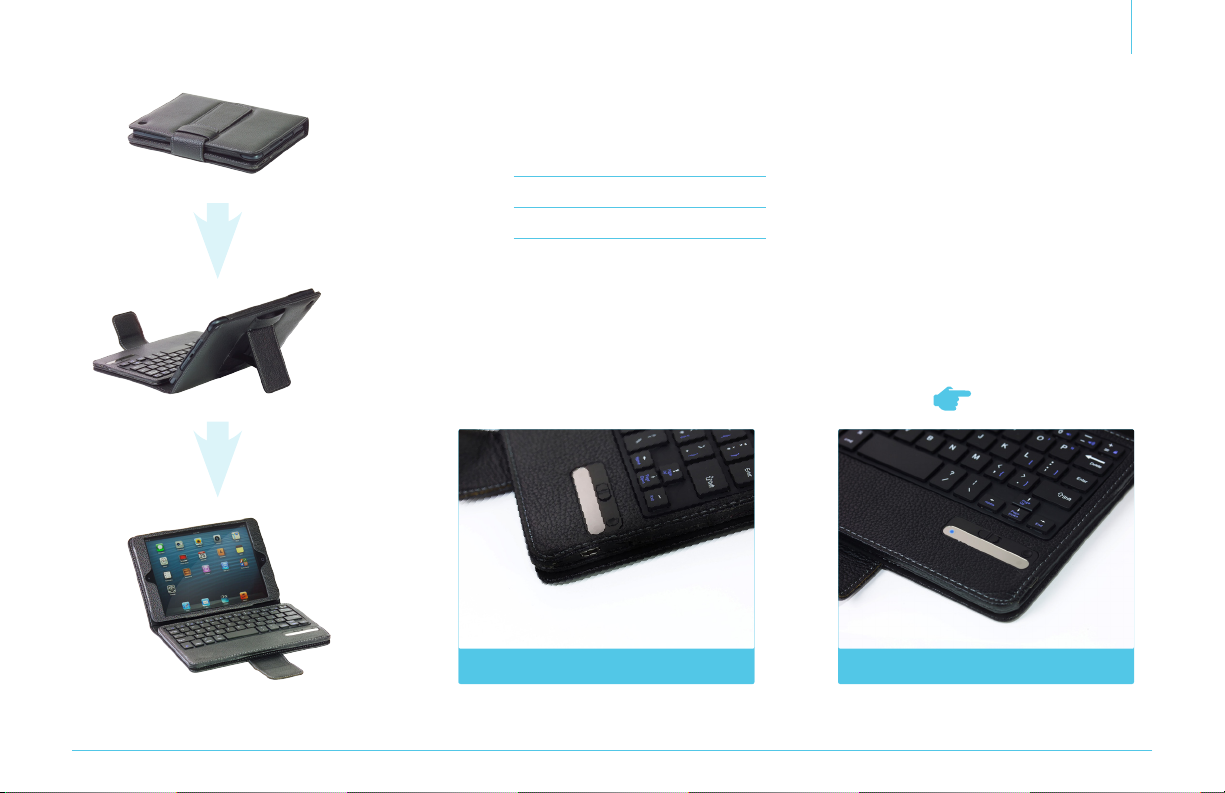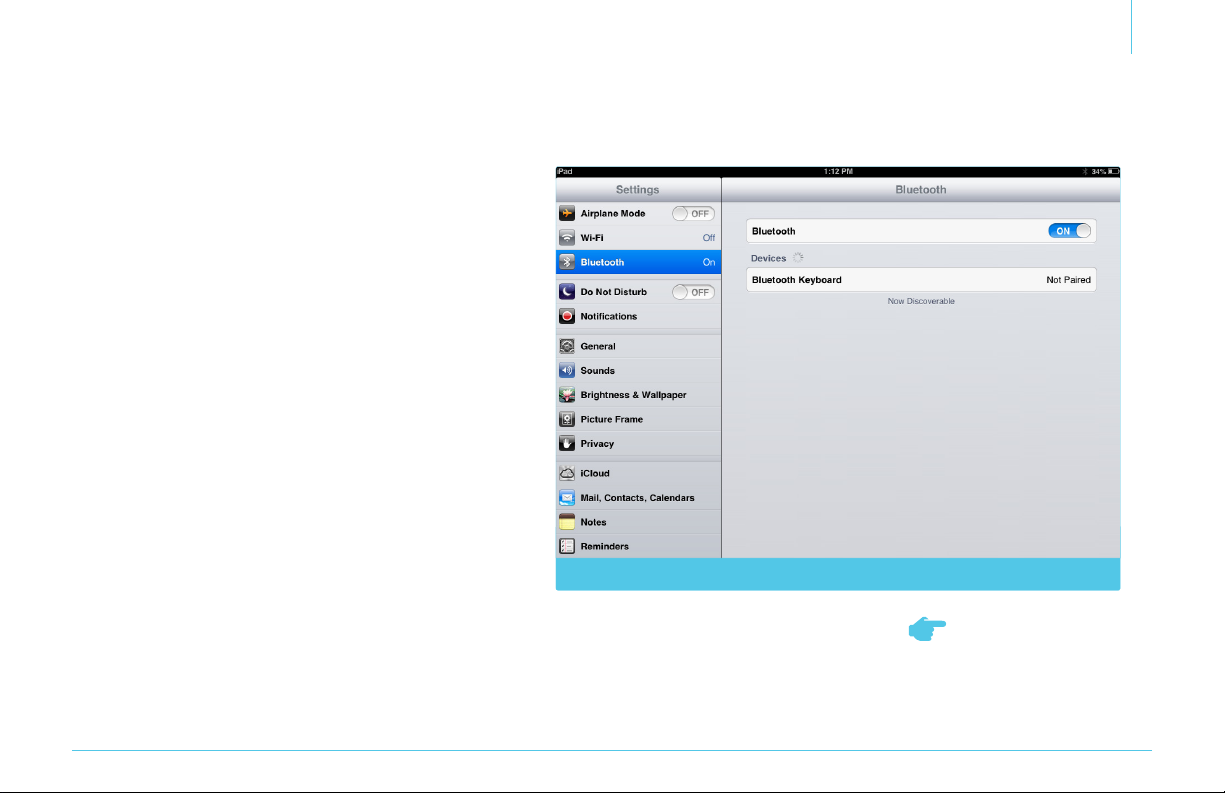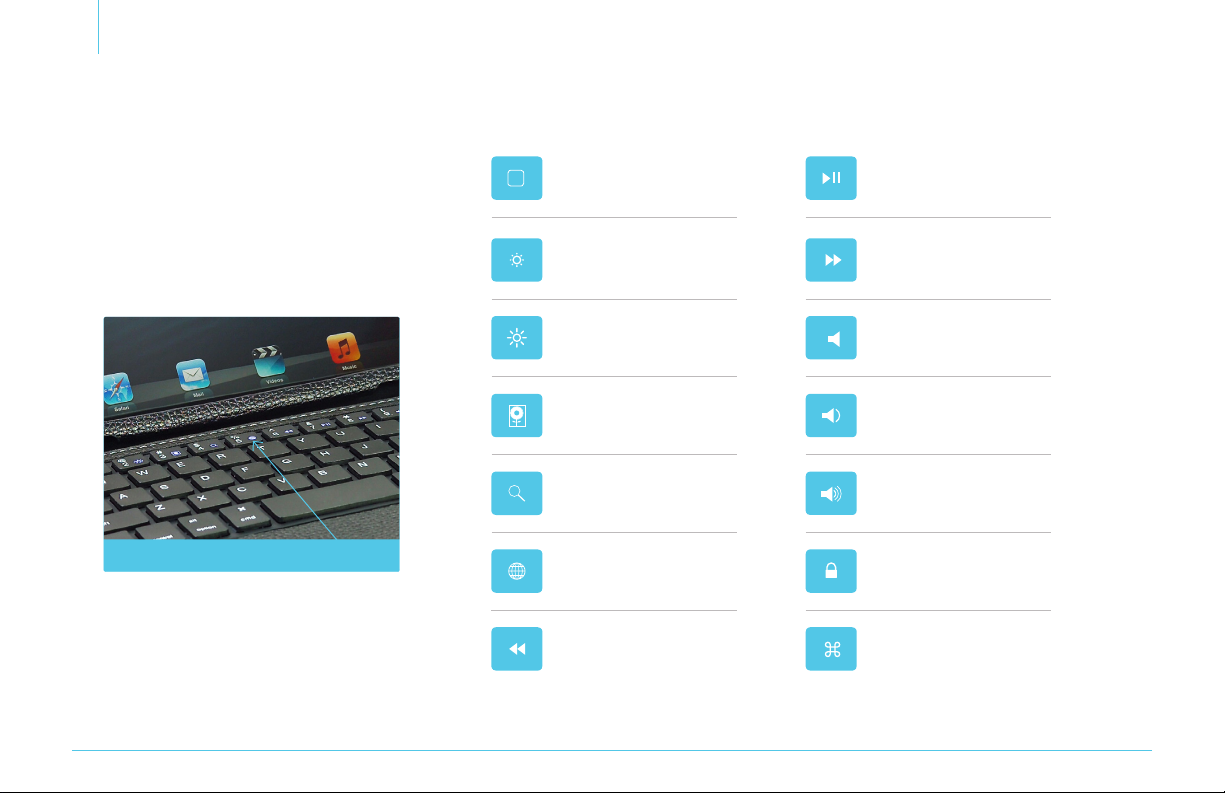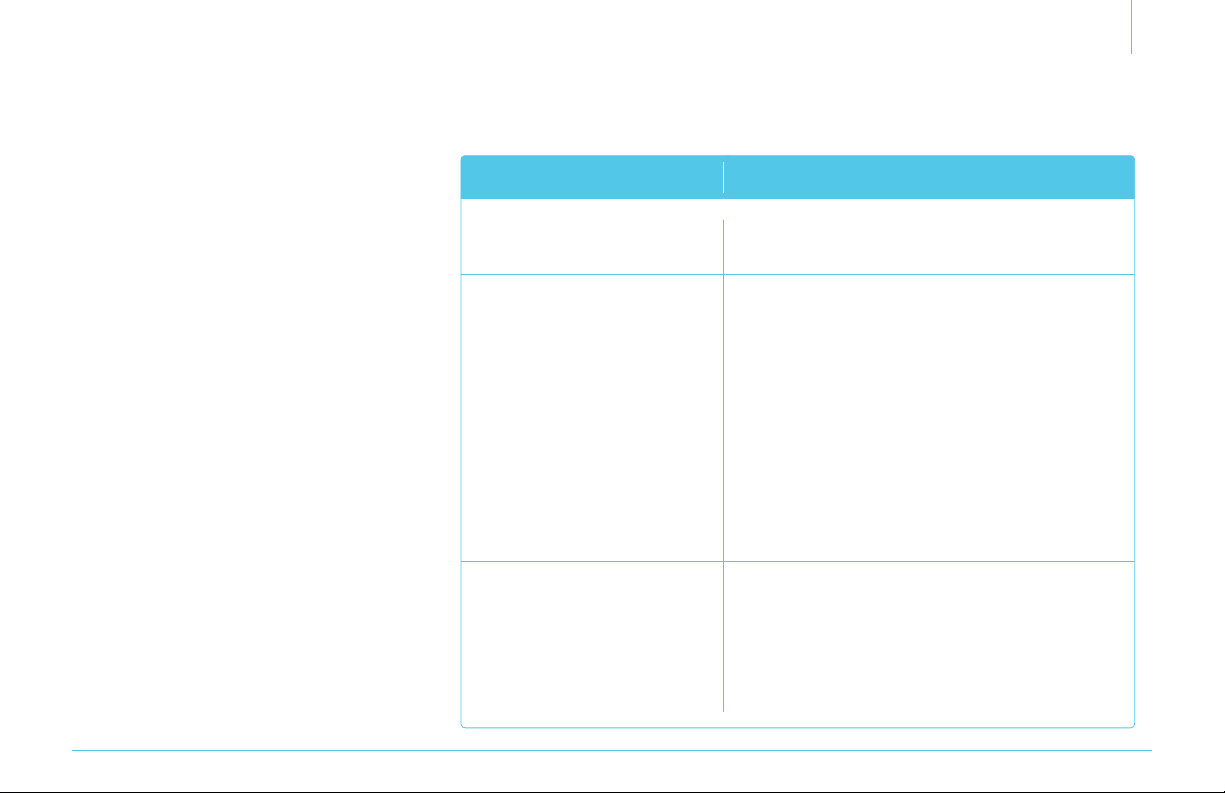4
Getting Started
. Open folio case, set aside removable
keyboard and lift up tab fastener
found behind rectangular sleeve
where iPad mini will rest. Then insert
iPad mini inside sleeve. (Figure )
. Secure iPad mini by fastening tab
tightly between the iPad mini and
case. (Figure )
. Case can be used alone to allow for
portrait and landscape viewing. To
convert case into a stand for working
with keyboard, unsnap support leg
from rear of folio case and place
opened case on sturdy surface, with
front of case facing downwards. Fold
external clasp backwards and tuck
into slit found above support leg.
Place Bluetooth keyboard on case
surface and prepare to pair it with
iPad mini device. (Figure )
. Remove the keyboard from case
if you want to control iPad mini
remotely or pair it with another
Bluetooth-enabled device. Keyboard
can be used from up to feet ( m)
away from compatible devices. When
replacing keyboard inside case, be
sure to align it with magnets housed
inside folio case; verify magnetic
alignment by gently putting keyboard
down and allowing it to shift into
proper position.
Getting Started
When replacing keyboard in case,
make sure to align the keyboard
with internal magnetic fasteners
to hold in place.
Figure Figure
Figure