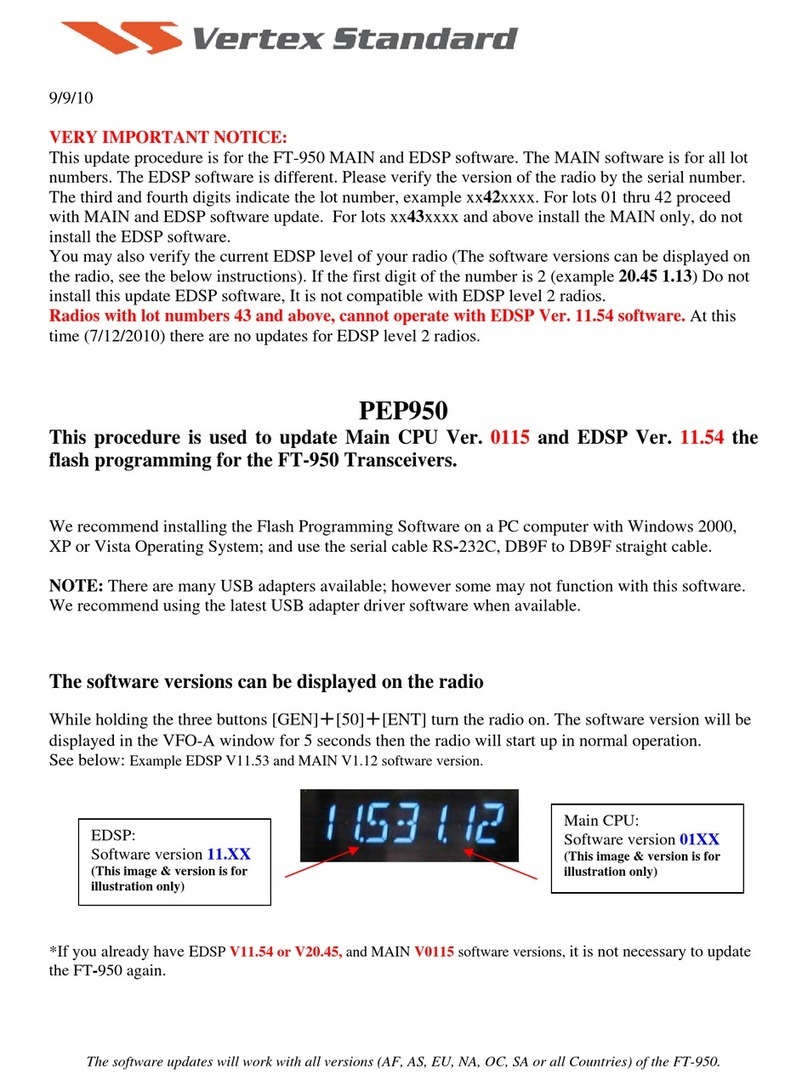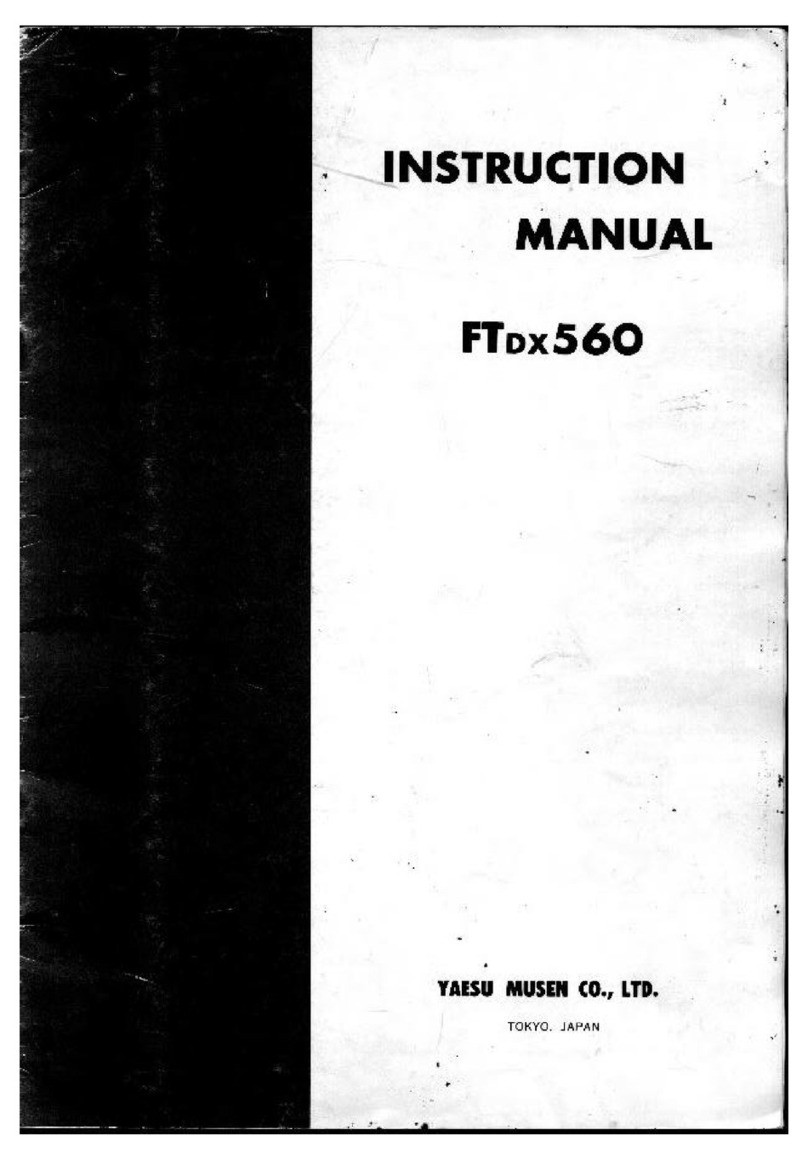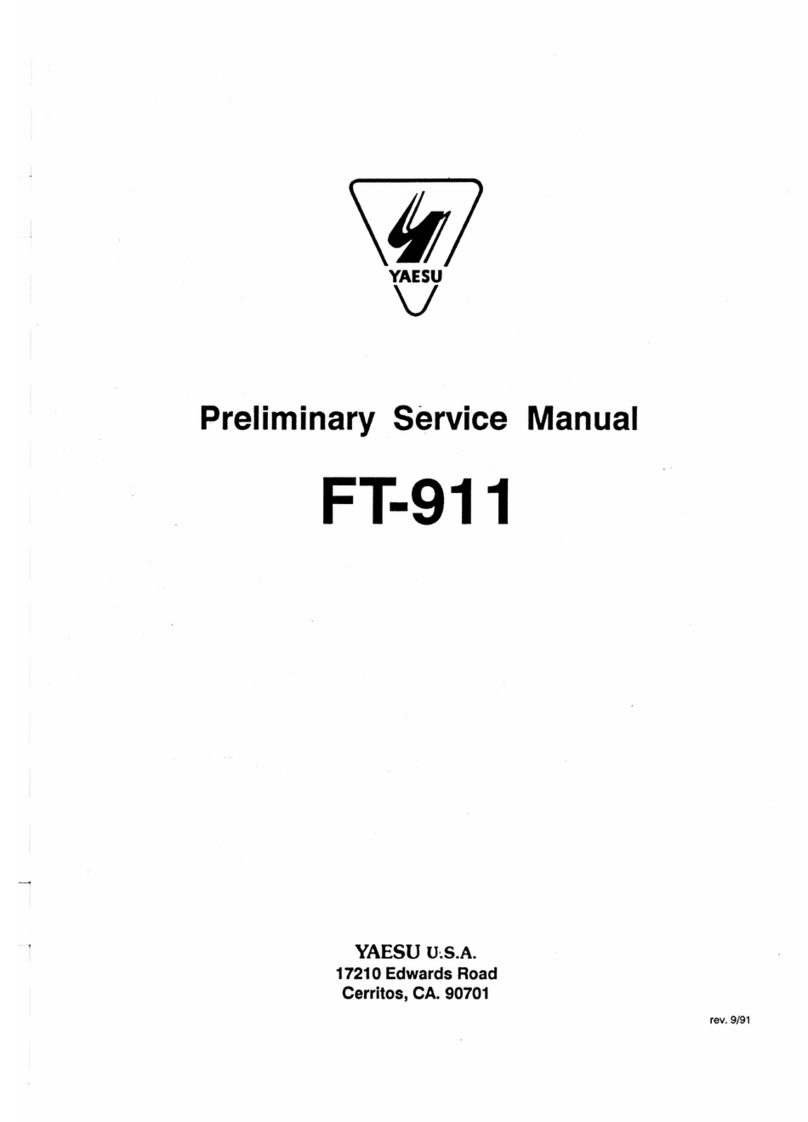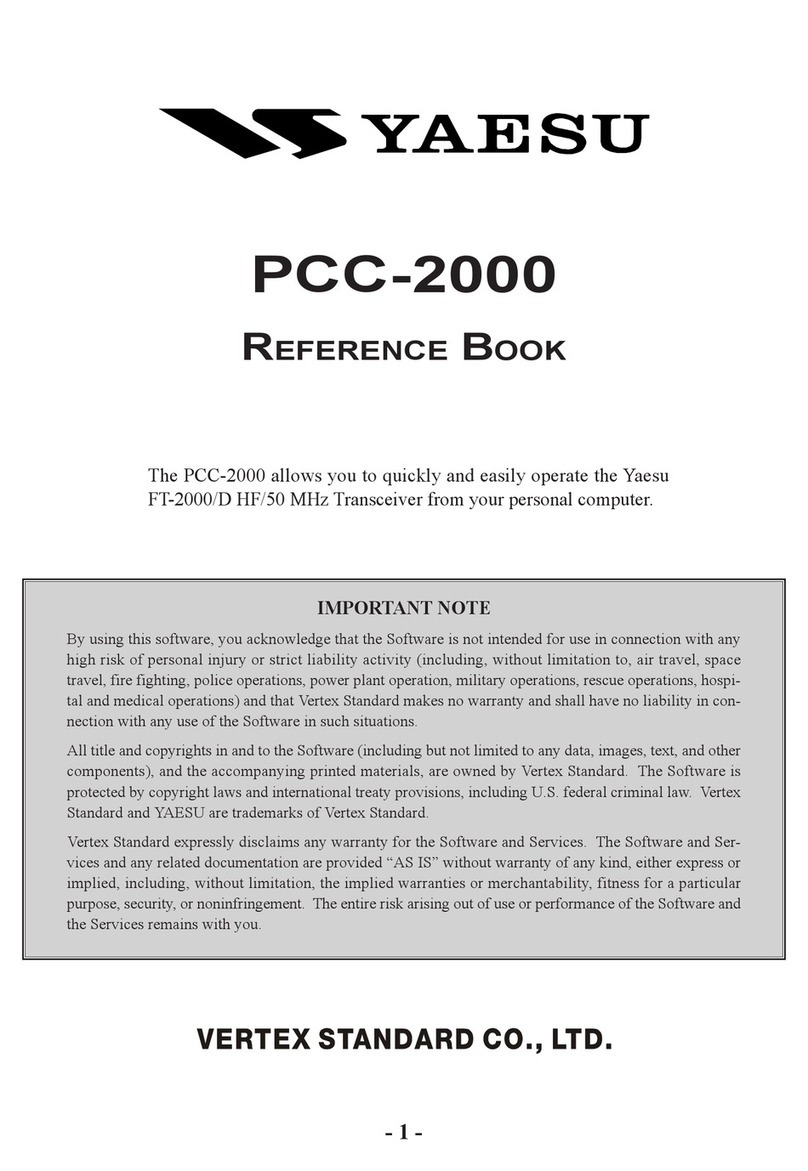Quick Guide ....................................................3
Controls & Connections ................................4
Transceiver.......................................................................4
Touch Screen Display .....................................................6
Supplied Accessories and Options ..............9
Supplied Accessories......................................................9
Available Options.............................................................9
Preparation....................................................10
Installing the Antenna....................................................10
Attaching the Belt Clip...................................................10
Installing the Battery Pack ............................................10
Charging the Battery Pack...........................11
Charging the Battery Pack using the
Battery Charger (SAD-25B)..........................................11
Charging the Battery Pack using the
Rapid Charger (CD-41) .................................................11
External Power Supply.................................12
Connecting an External Power Supply for Use in
Vehicle............................................................................12
Connecting to an External Power Supply Using a
Power Cable...................................................................12
Using a microSD Memory Card...................12
Usable microSD Memory Cards ..................................12
Formatting a microSD Memory Card...........................12
Operation.......................................................13
Turning the Transceiver ON..........................................13
Adjusting the Volume Level...........................................13
Adjusting the squelch setting........................................13
Toggling the Operating Band........................................14
Selecting a Frequency Band.........................................14
Tuning to a Frequency...................................................14
Changing the Frequency Step.................................15
Selecting the Communication Mode............................16
Fixing the Communication Mode.............................17
Transmission..................................................................17
Changing the Transmission Power Level ....................18
Locking Keys and DIAL knob........................................18
Using the convenient Digital C4FM feature
..19
About the Digital Group ID (DG-ID) feature.................19
Communicating with the DG-ID feature.......................19
Repeater Operation......................................23
Communicating Via the Repeater................................23
Using the Memory ........................................24
Registering to Memory Channels.................................24
Recalling a Memory Channel.......................................24
Clearing Memories........................................................25
Restored erased memory.............................................25
Recalling the Home Channels......................................25
Changing the Home Channel Frequency....................25
Split Memory..................................................................26
Using Memory Tag ........................................................26
Using Memory Bank......................................................26
Scanning Function.......................................27
VFO Scan.......................................................................27
Memory Channel Scanning..........................................27
Programmable Memory scan (PMS)...........................28
Dual Receive (DW) feature...........................................28
Convenient Functions..................................29
Bluetooth®Operation.....................................................29
When connecting to a Bluetooth Headset for the
first time -Pairing-......................................................29
Hands-free operation with a Bluetooth headset
(VOX function)...........................................................30
Send by pressing the button on the Bluetooth
headset (when the VOX function is off)...................30
VOX Operation...............................................................31
Setting VOX function.................................................31
Set the VOX (automatic voice transmission)
delay time...................................................................31
Band Scope....................................................................32
GPS Function.................................................................33
Tone squelch feature.....................................................33
Digital Code squelch (DCS) feature.............................33
Digital Personal ID (DP-ID) feature..............................33
Using Set Mode.............................................34
Set Mode Operation......................................................34
Tables of Set Mode Operations...................35
Restoring to Defaults (Reset)......................41
All Reset .........................................................................41
Set Mode Reset.............................................................41
Specifications...............................................42
Contents