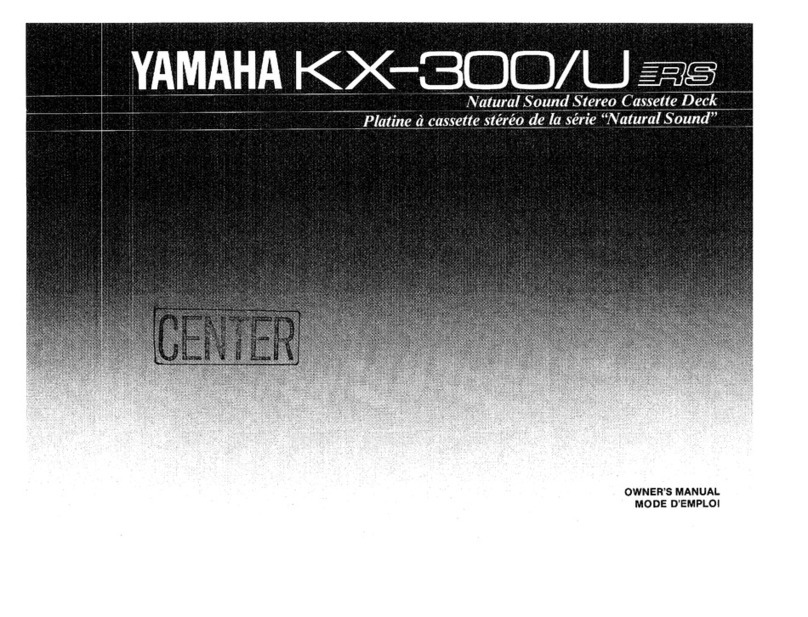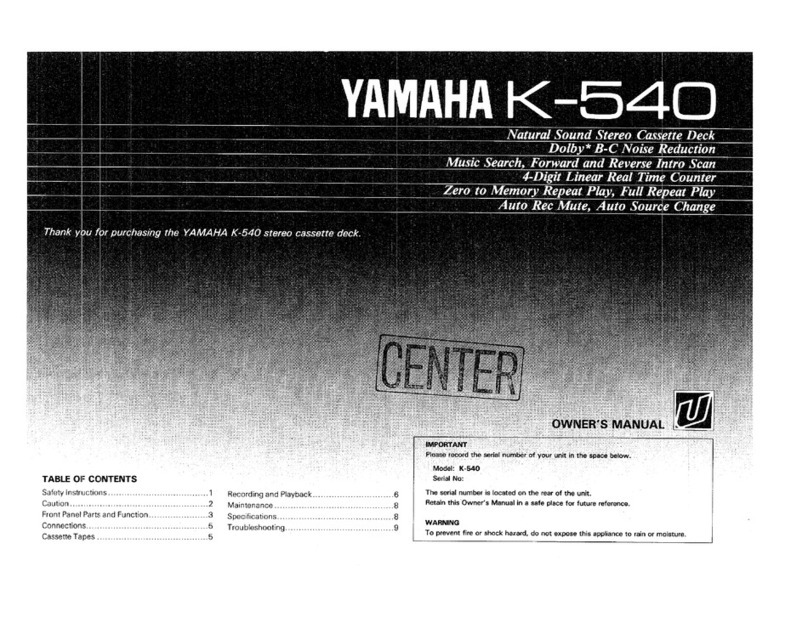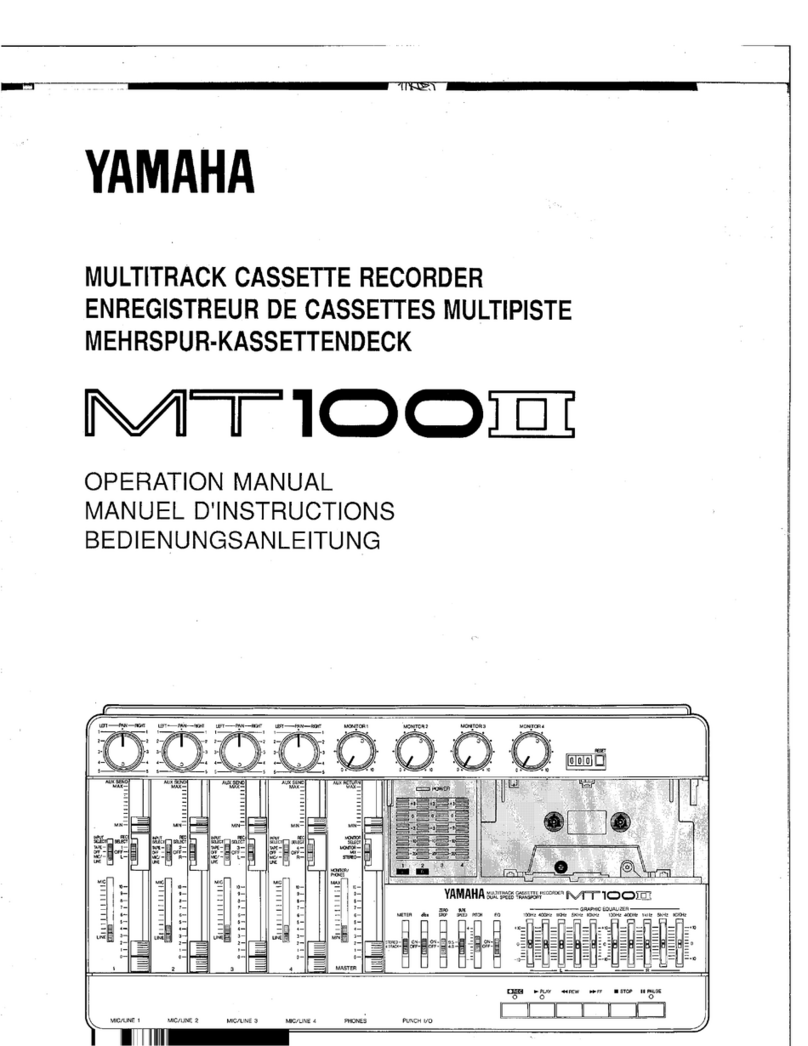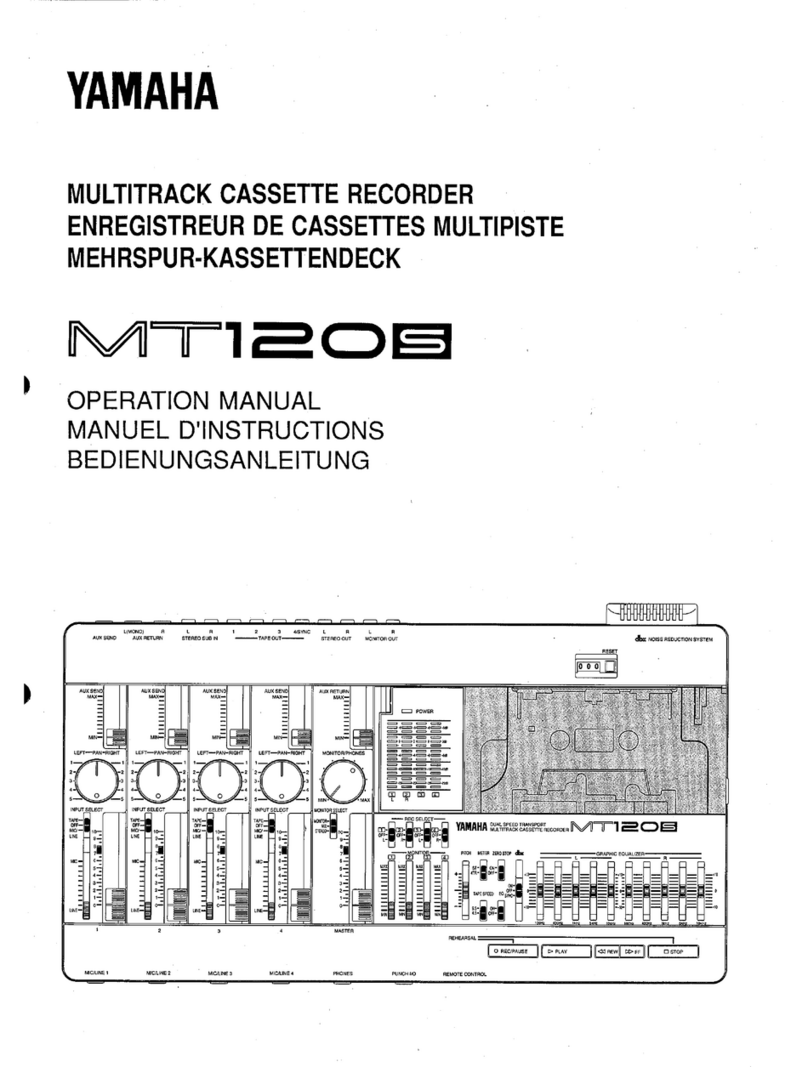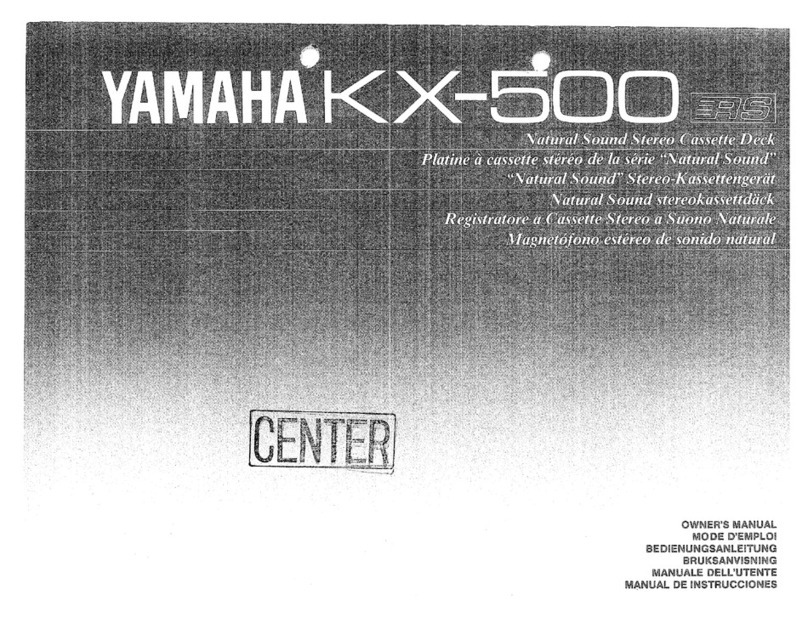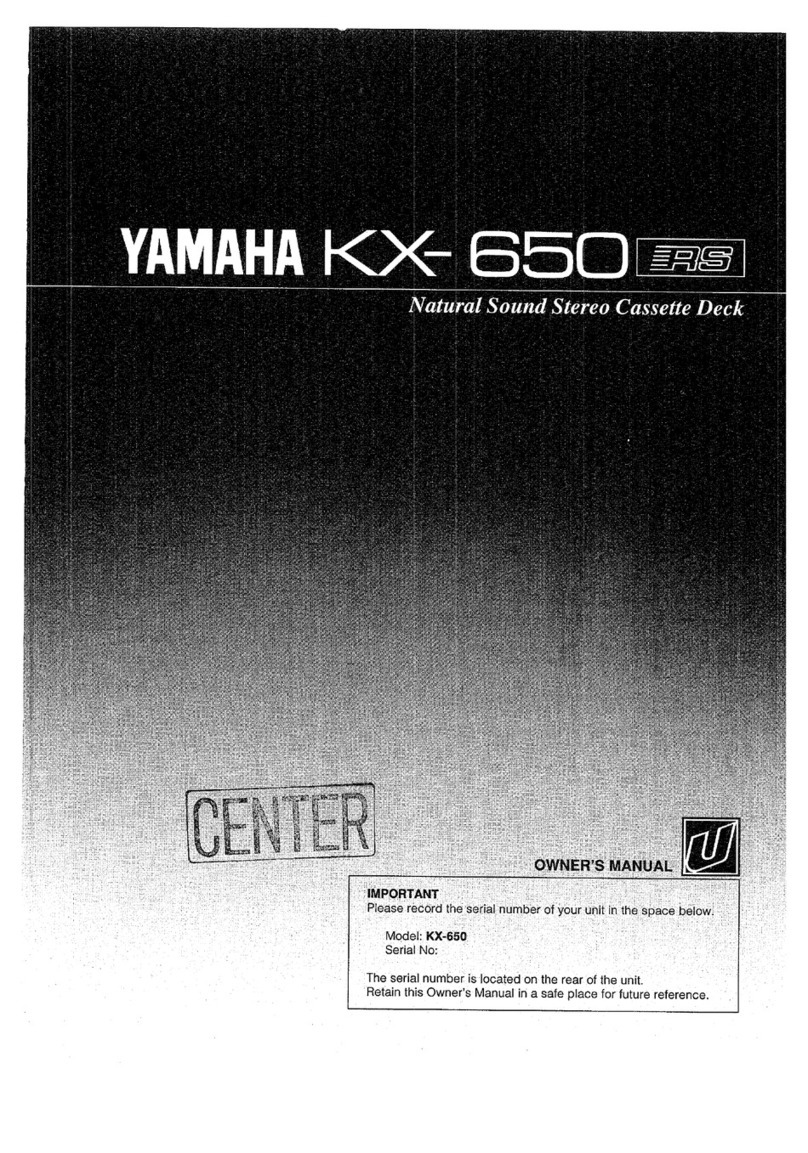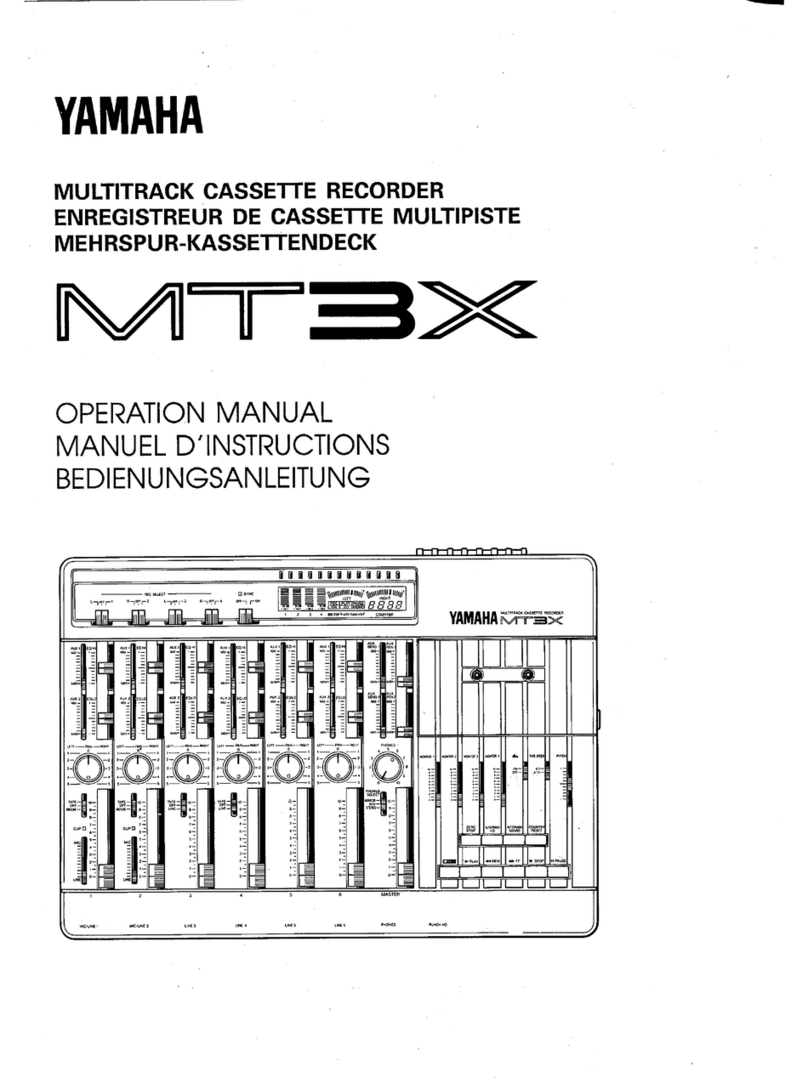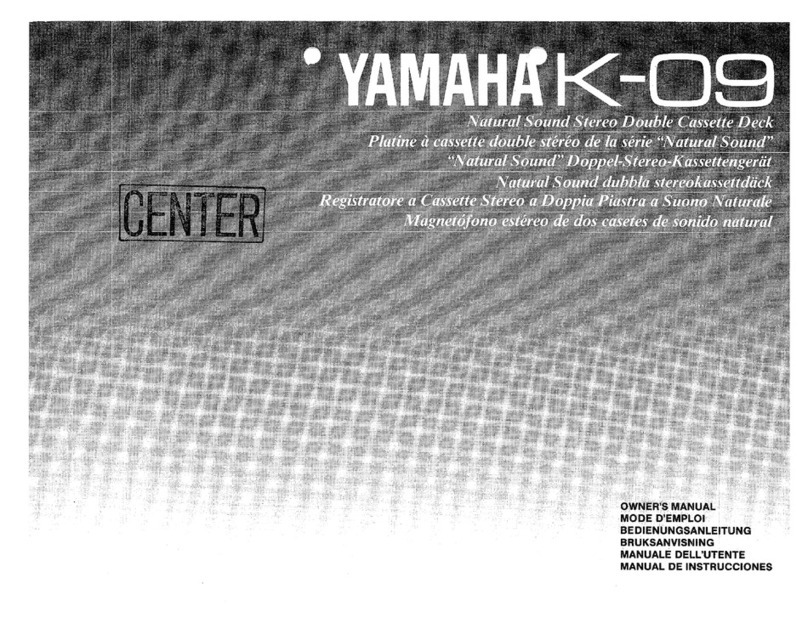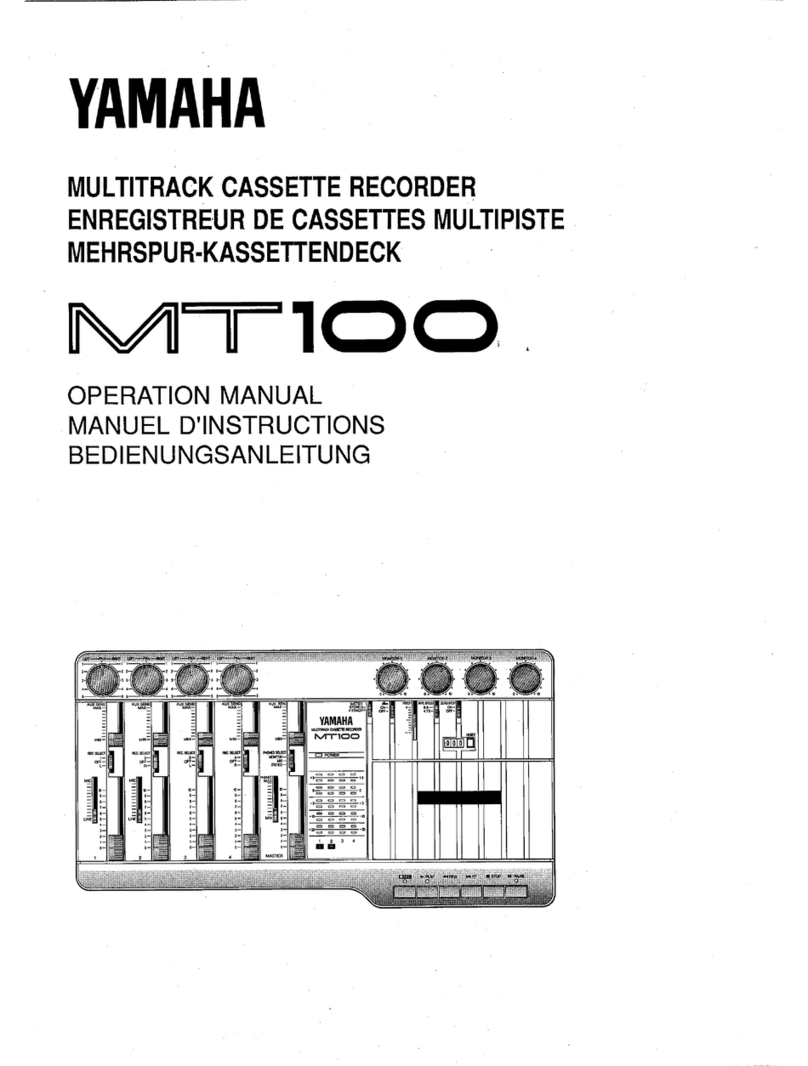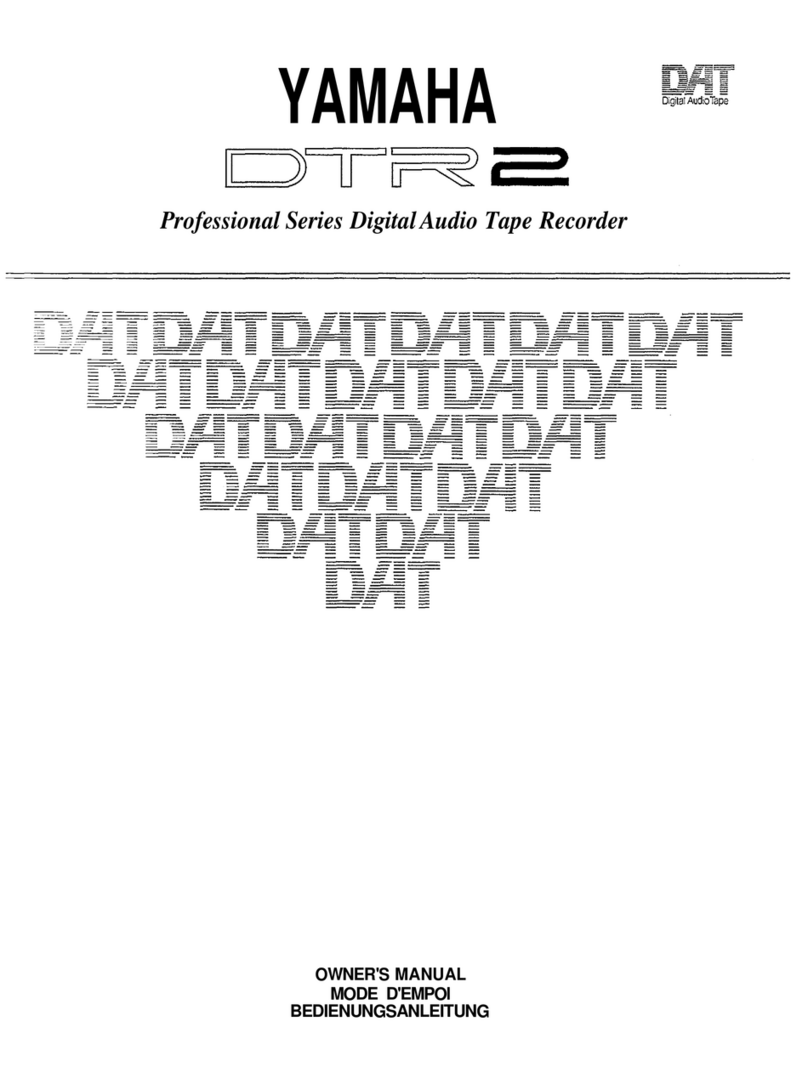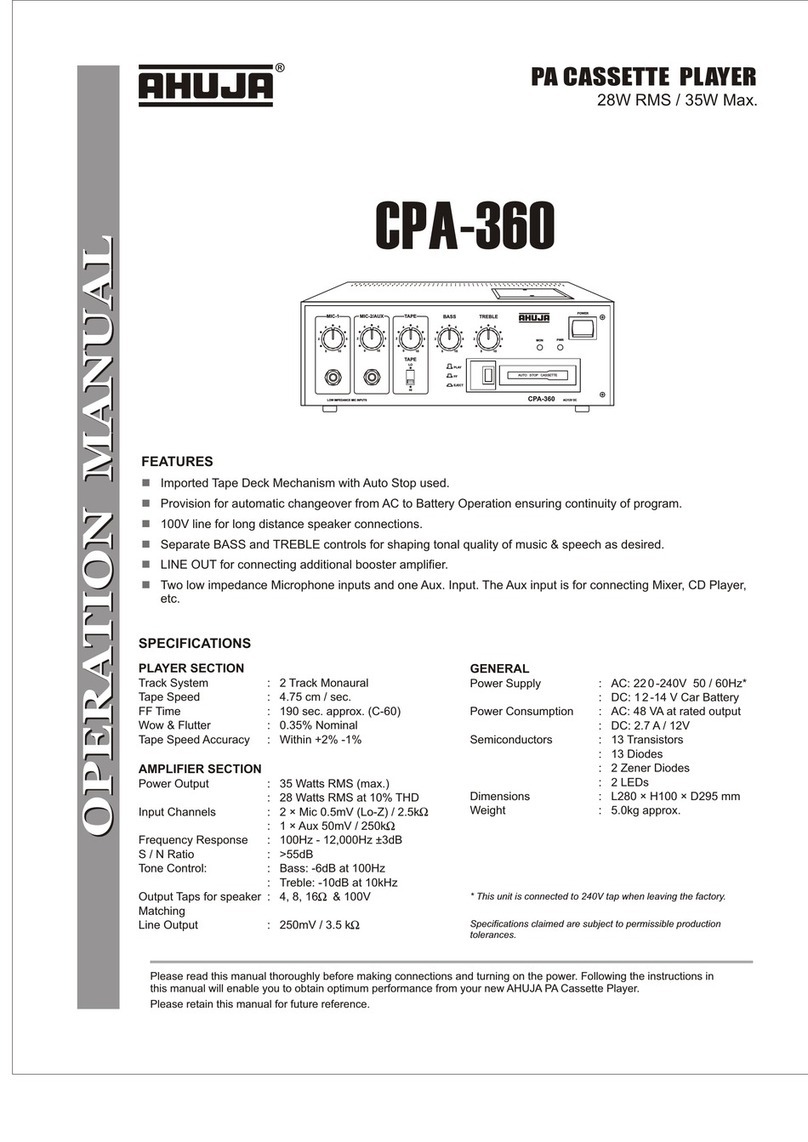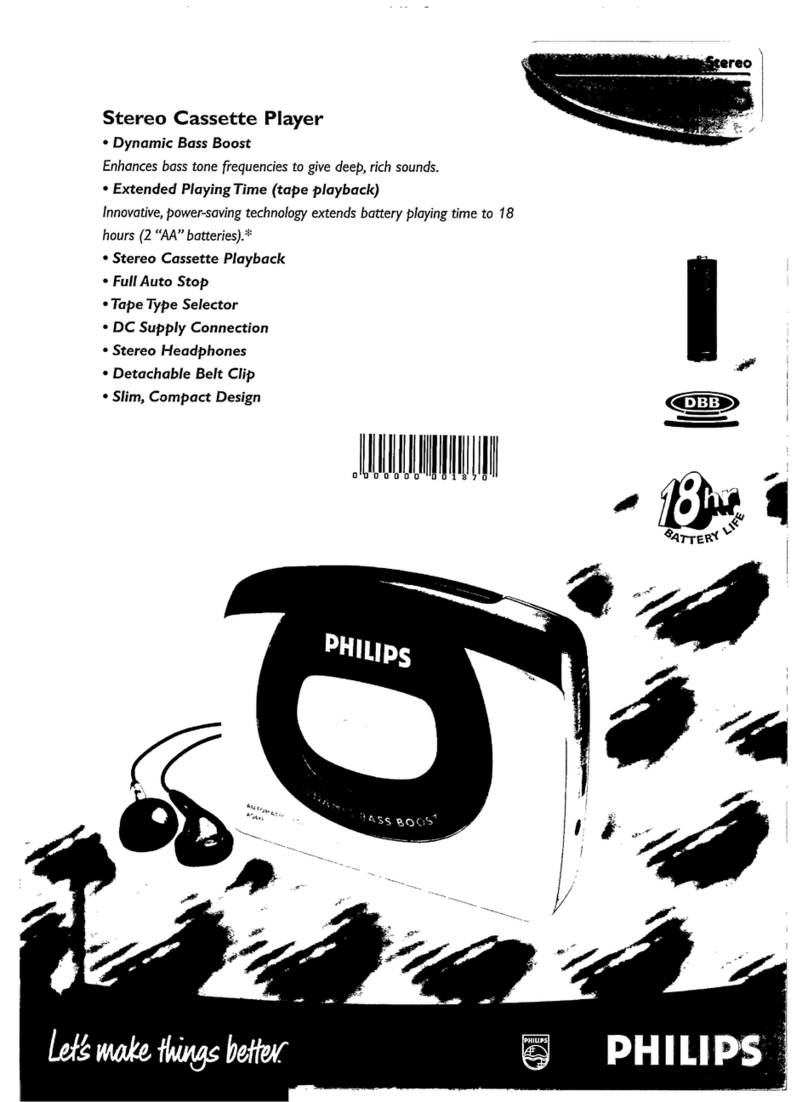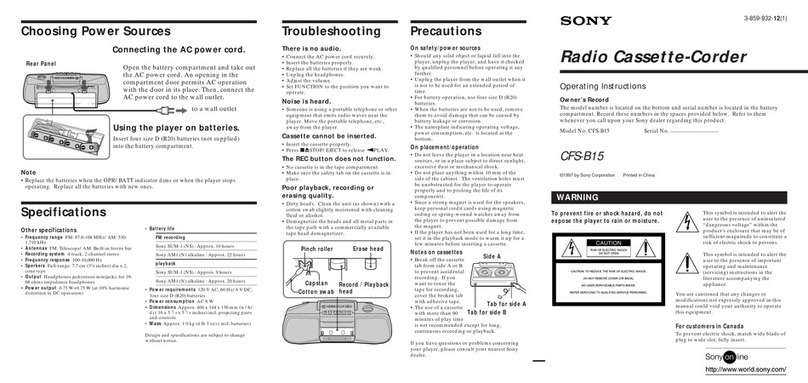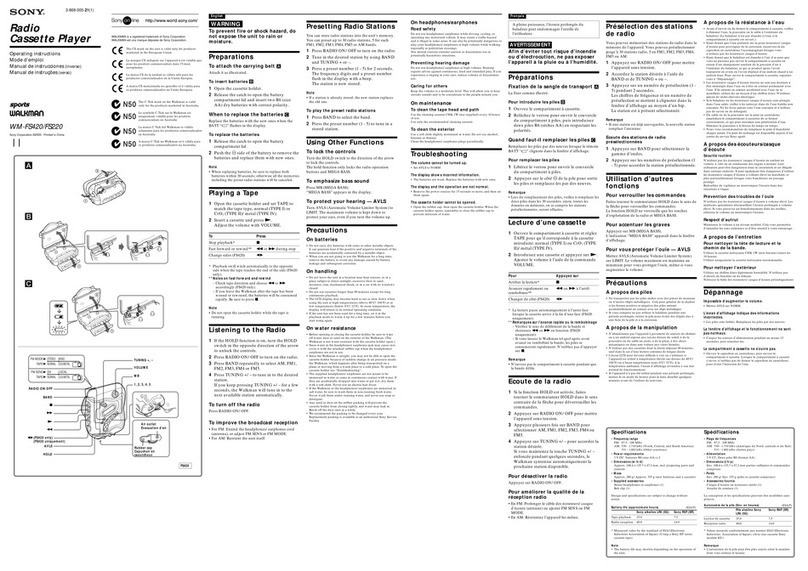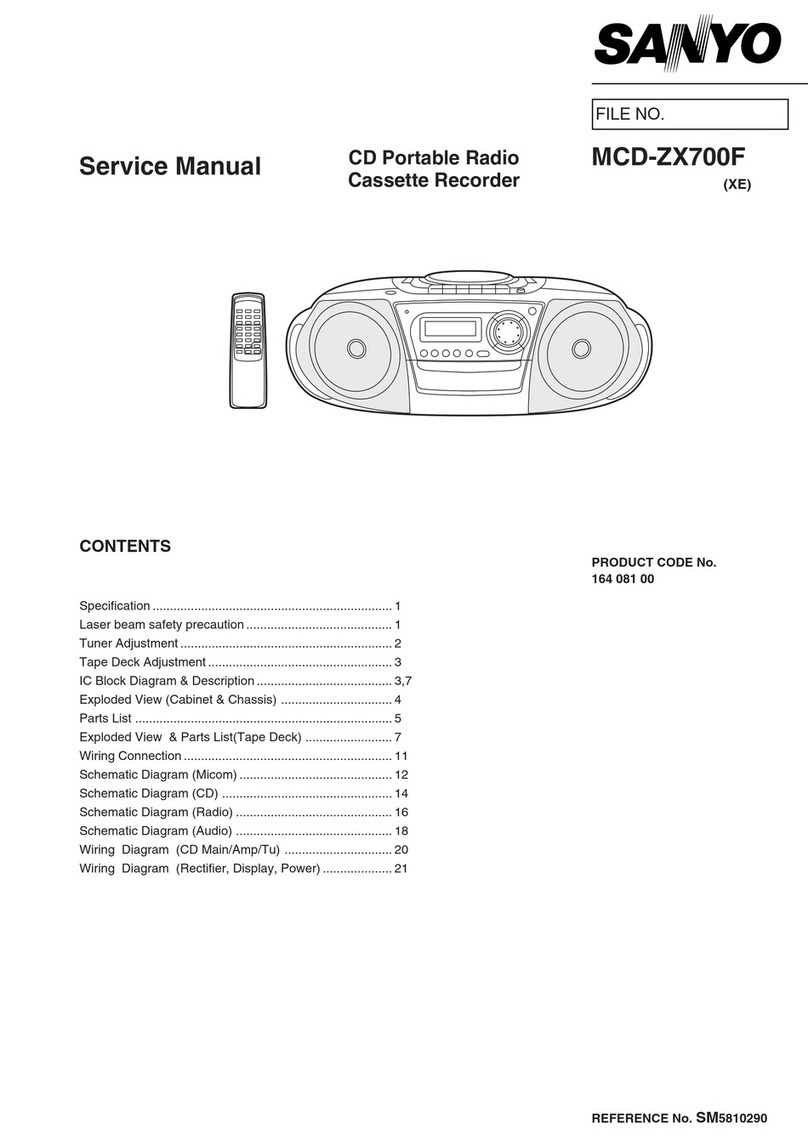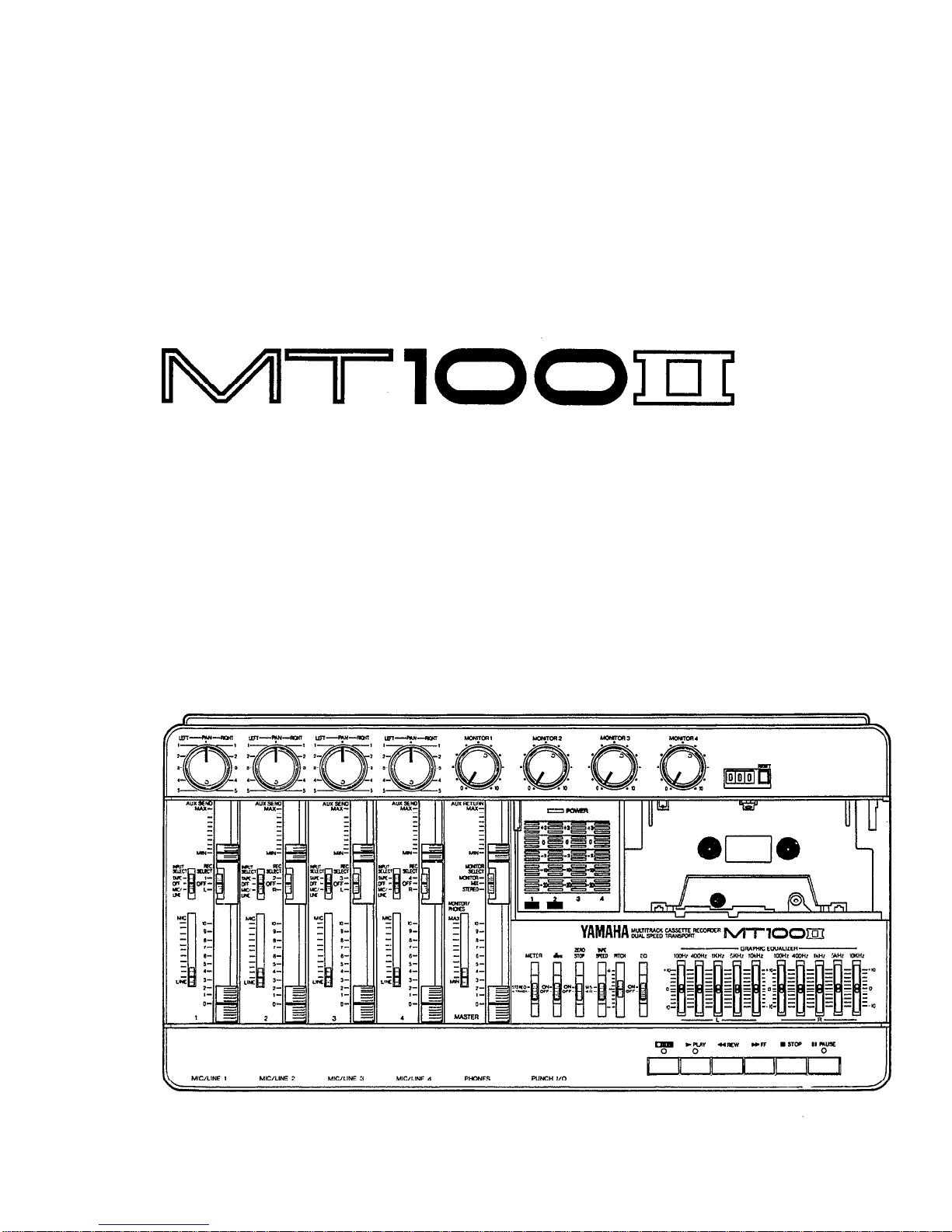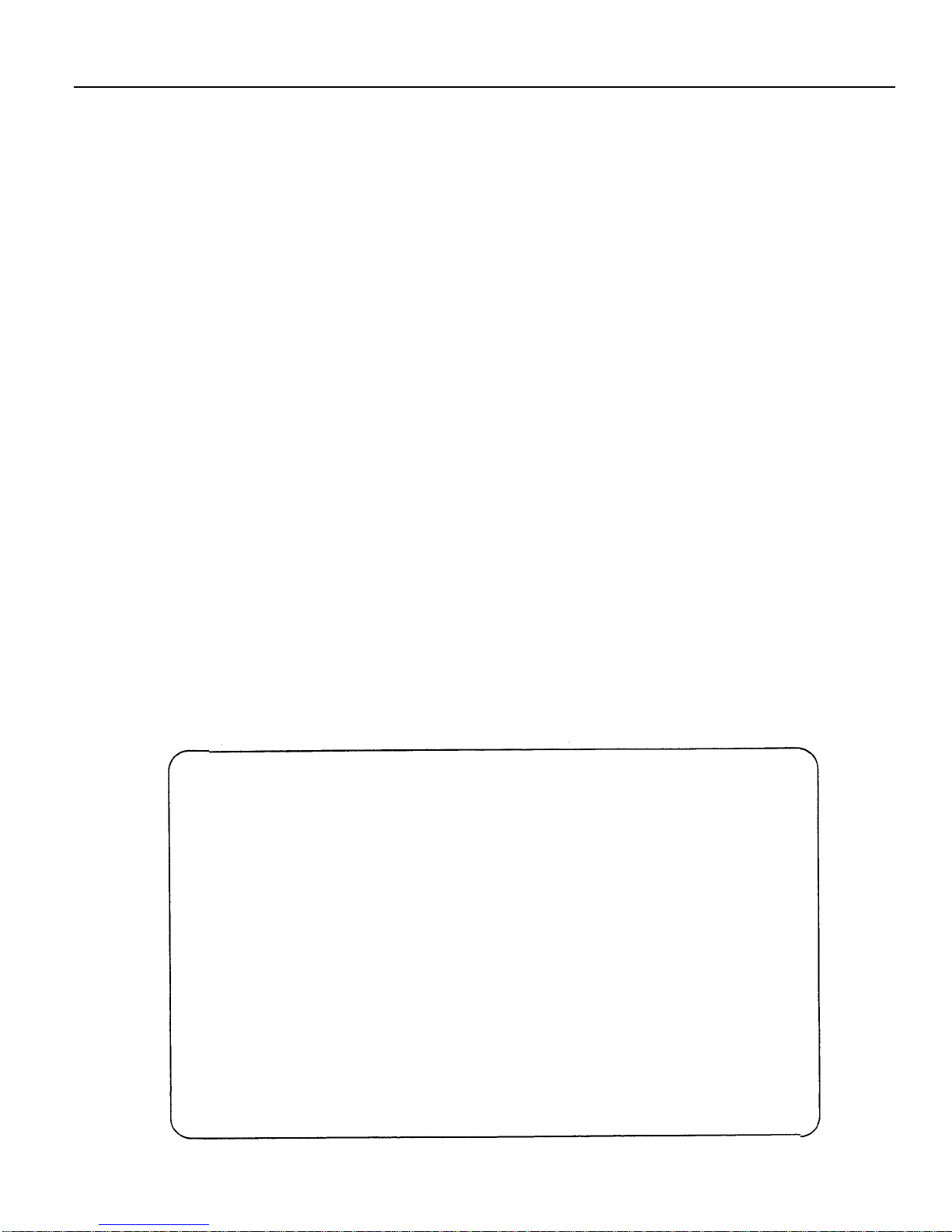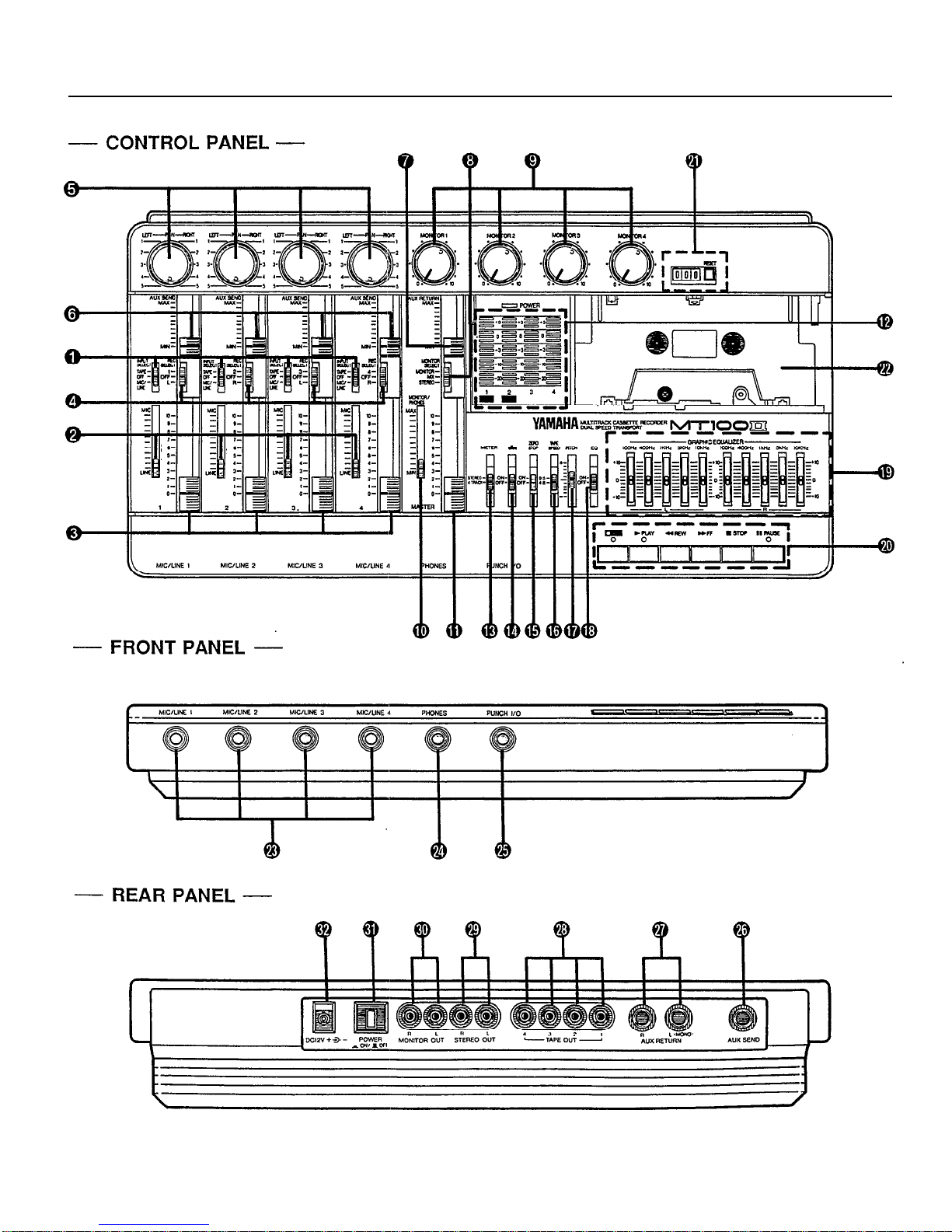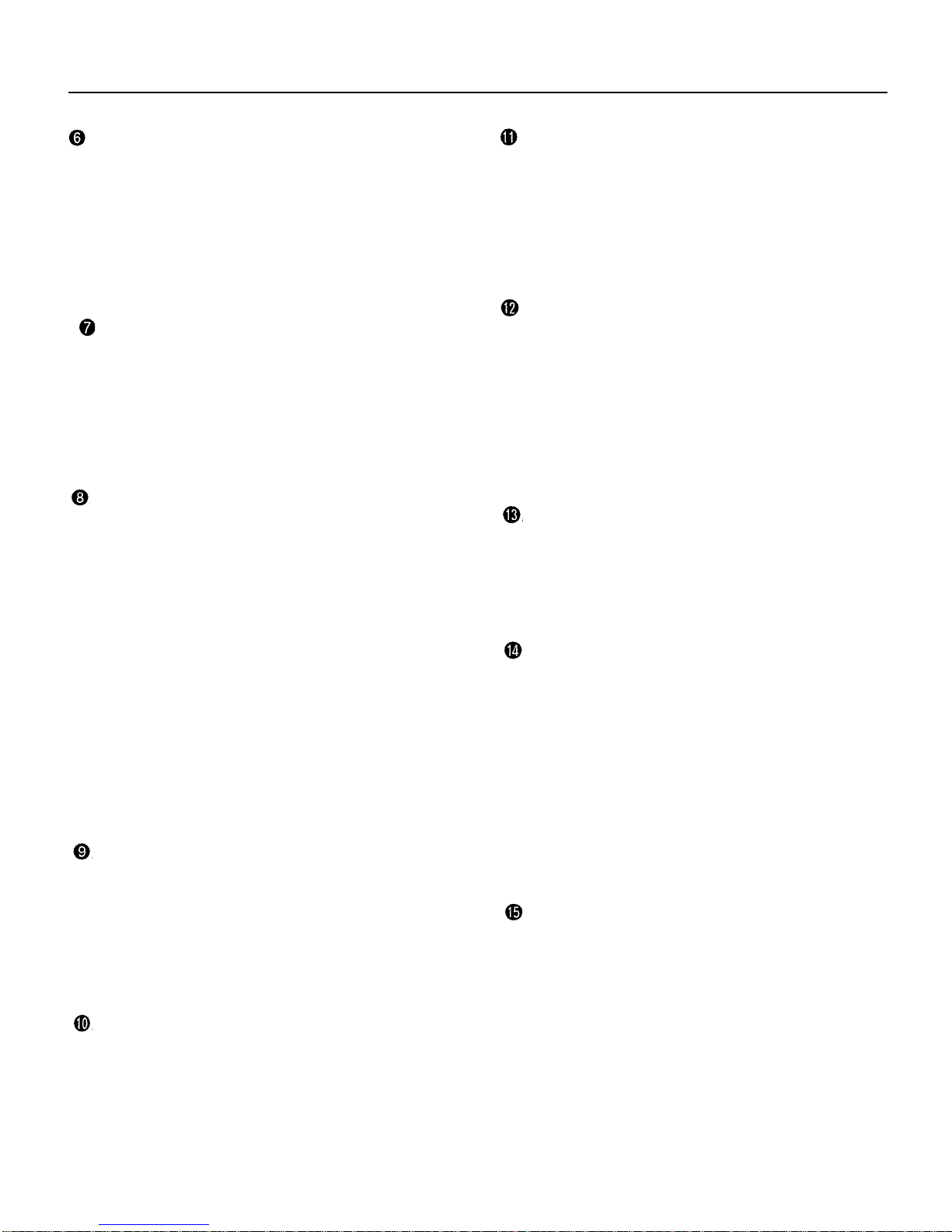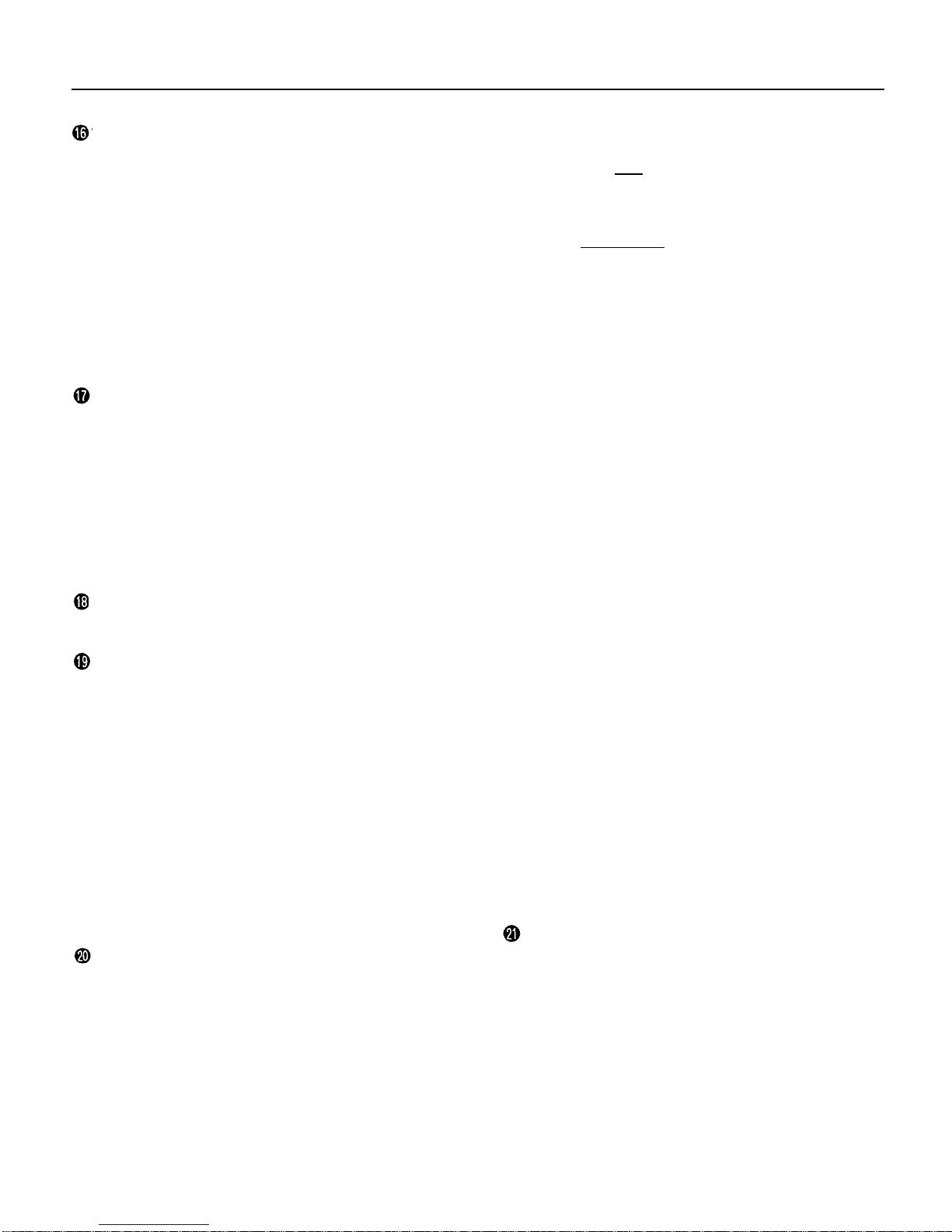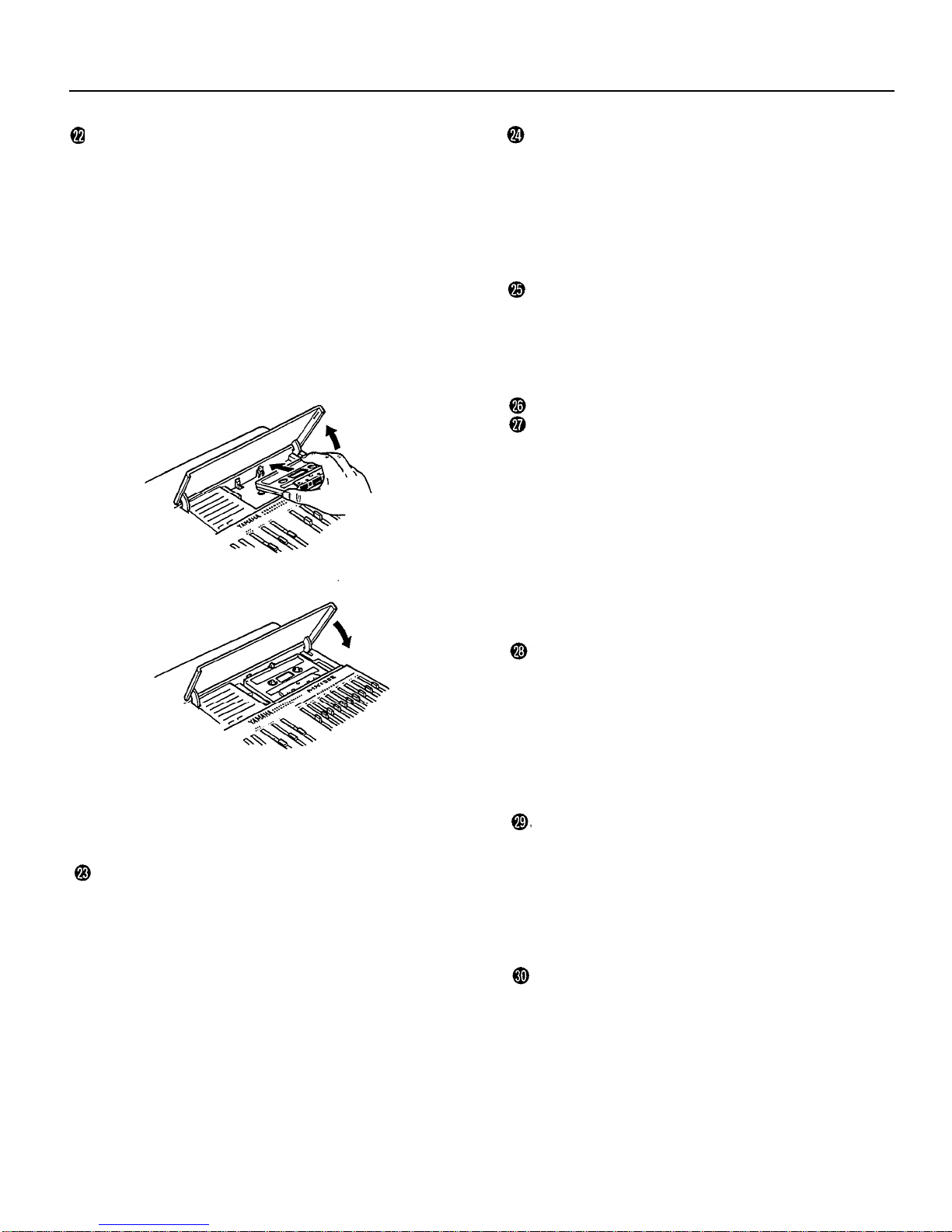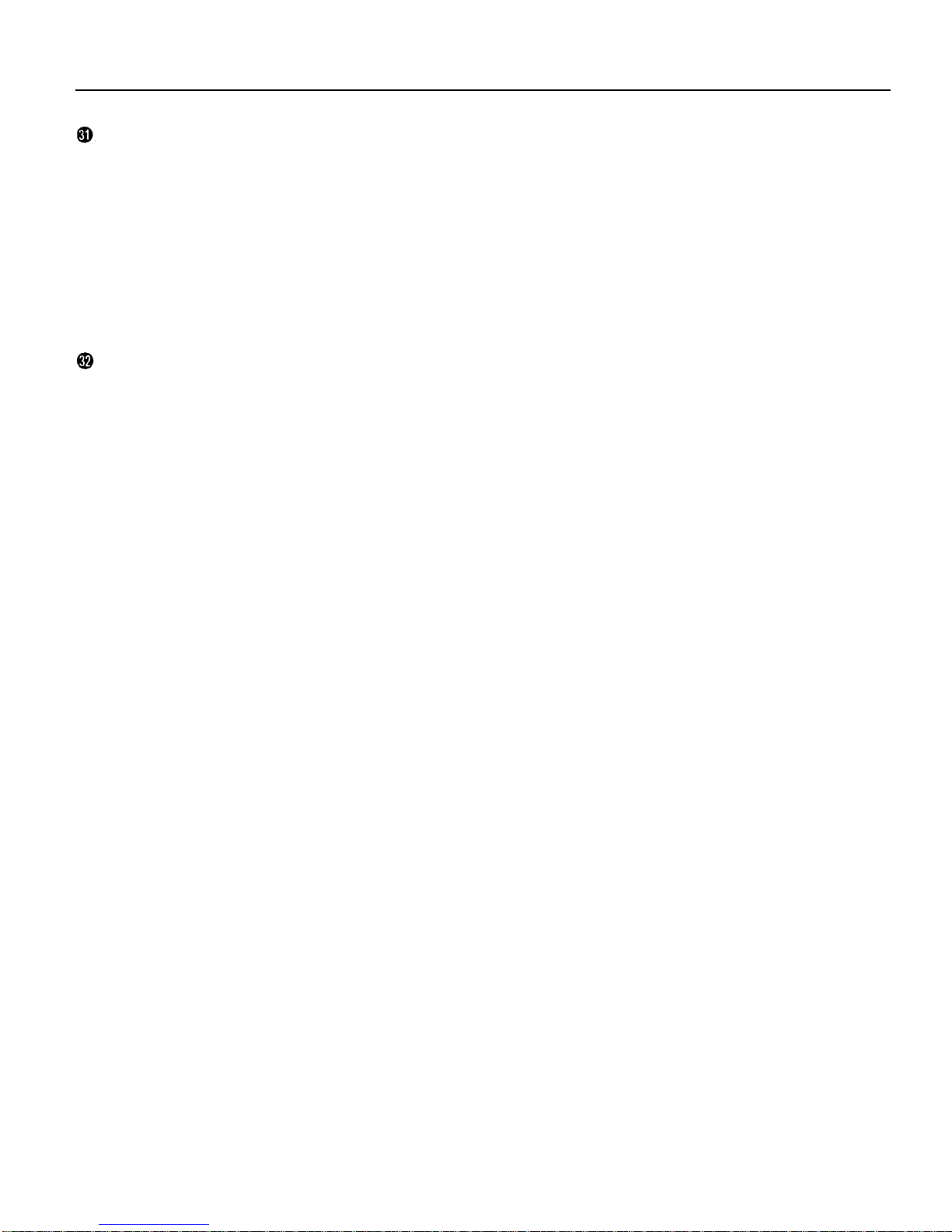TAPE SPEED Switch
The TAPE SPEED switch selects either the standard 4.8-
cm/sec cassette tape speed, or the MT100II's special 9.5-
cm/sec high tape speed. Use the standard (4.8) speed
when replaying tapes recorded on standard cassette re-
corders, or to obtain maximum tape economy. When you
want maximum sound quality, use the high (9.5) tape
speed. The improvement in sound quality provided by the
high tape speed is significant, and we recommend that
you use the high speed for all important recordings.
[Note]
Never change the TAPE SPEED setting while the
tape is running.
PITCH Control
The PITCH control varies tape speed by ±10%, making it
possible to “tune” material recorded on the MT100II to
match the pitch of musical instruments, or to slightly
lengthen or shorten the running time of a recording to
meet specific timing requirements. Tape speed is normal
when the PITCH control is set to its center click-stop posi-
tion. Tape speed is increased by sliding the control to-
wards the "+" end of the scale, and decreased by sliding
the control towards the "-" end of the scale.
EQ Switch
This switch turns the graphic equalizer on and off.
Graphic Equalizer
An equalizer is used to tailor the signal to help it stand out
or integrate into a mix. MT100lI’s graphic equalizer is a
powerful signal shaping tool which allows you to augment
or attenuate signal components up to 10 dB in five fre-
quency bands. The graphic equalizer can be switched ON
to enhance signals as they are recorded on tape, and
again in playback.
[Note]
When switched ON, the graphic equalizer can affect
signals being routed to tape via the PAN controls
when the REC SELECT switches which are set to “L”
or “R”. The graphic equalizer will not affect signals
being routed to tape via REC SELECT switches
which are set to “1 — 4”.
Transport Controls
These light touch electronic transport controls provide
smooth, sure control of the tape transport functions.
REC: In conjunction with the PLAY button, activates
MT100II record circuitry. Recording is only possible
when one or more of the REC SELECT switches are
set to a position other than OFF. If all the REC SE-
LECT switches are set to OFF, the red REC indicator
LED will flash when the REC button is pressed, and
the orange PAUSE indicator will light. If any REC SE-
LECT switche is set to a position other than OFF, the
red REC indicator and the orange PAUSE indicator
will light continuously. From the REC/PAUSE
mode
it
is necessary to press the PLAY button to start the
transport running. Actual recording will begin if at
least one track REC SELECT button is set to a posi-
tion other than OFF. If not, the transport will run in a
record/ready mode until a REC SELECT switch is set
to a position other than OFF.
[Note]
Only tracks for which the REC SELECT switch is
set to a recording position will be recorded when the
RECORD mode is activated.
[Note]
The RECORD mode
cannot
be activated if a cas-
sette is loaded from which the record-prevention tab
has been removed.
PLAY:
Starts the transport running in the PLAY mode. The
green PLAY indicator LED will light to indicate PLAY
status.
REW (REWIND):
Press this button the rewind the tape. If
the ZERO STOP switch is ON, the tape will stop
rewinding when the counter reaches “999.”
FF (FAST FORWARD):
Press this button the wind the tape
ahead at high speed. When this button is pressed
while in the PLAY mode, the audio will be heard as
the tape winds ahead at high speed.
STOP:
Immediately stops the transport and/or defeats the
RECORD mode.
PAUSE:
Temporarily stops playback or recording. The or-
ange PAUSE indicator LED will light when the
PAUSE mode is active. Press the PLAY button to
disengage the PAUSE mode and continue playback
or recording.
Tape Counter and RESET Button
This three-digit tape counter provides a handy index of
tape position. It’s a good idea to write down the counter
readings for important points of a recording, so you can
locate them easily afterwards. The RESET button resets
the counter to “000” at the current tape position. This is a
useful function when used in conjunction with the ZERO
STOP switch to identify specific positions on the tape.
5