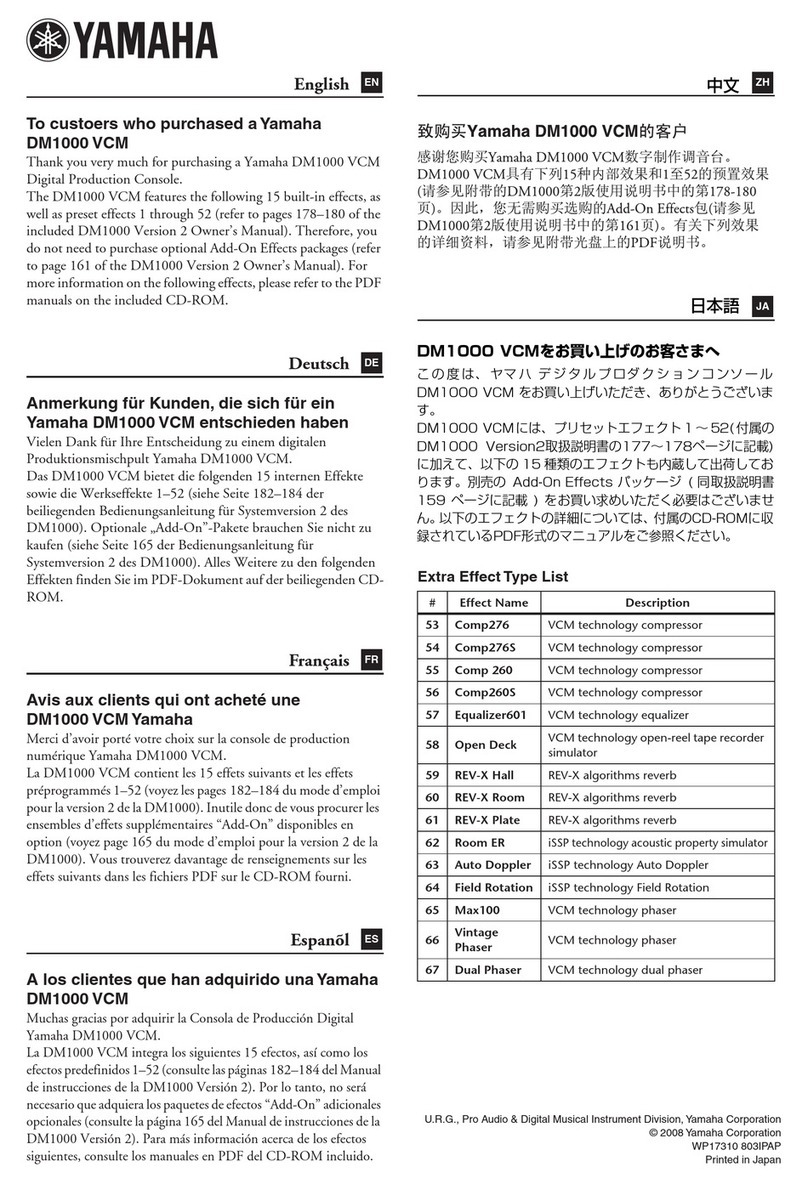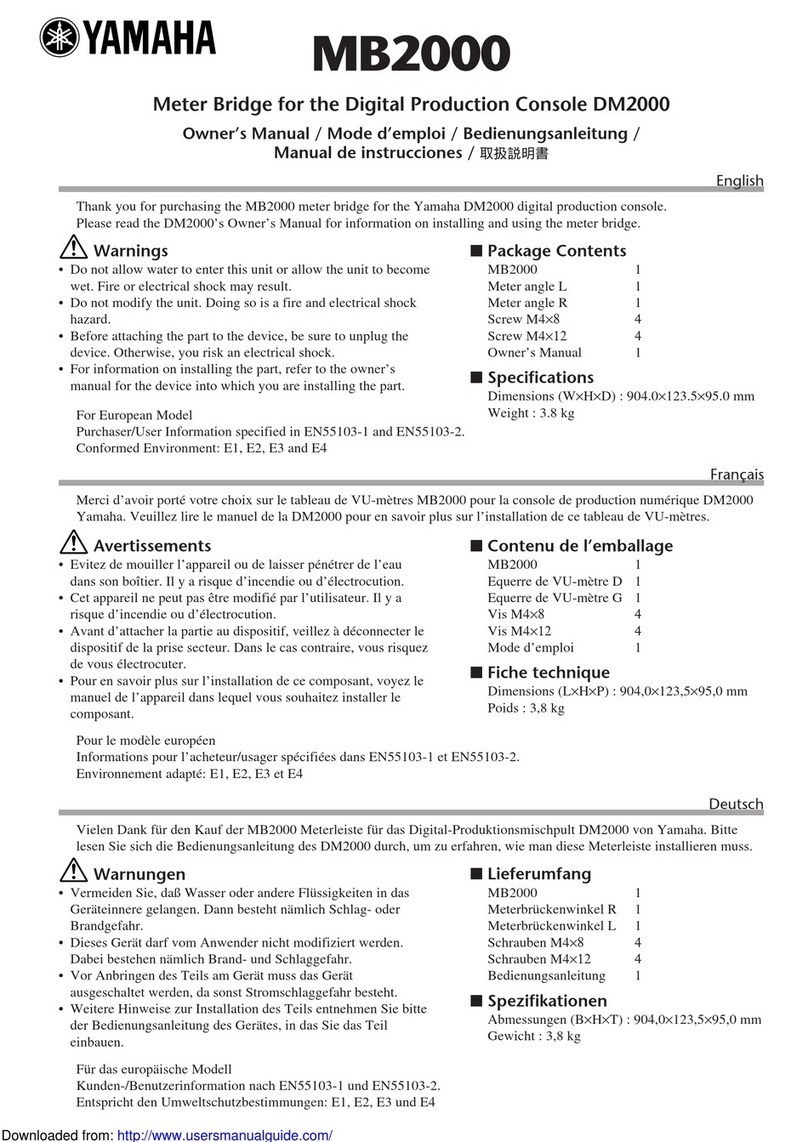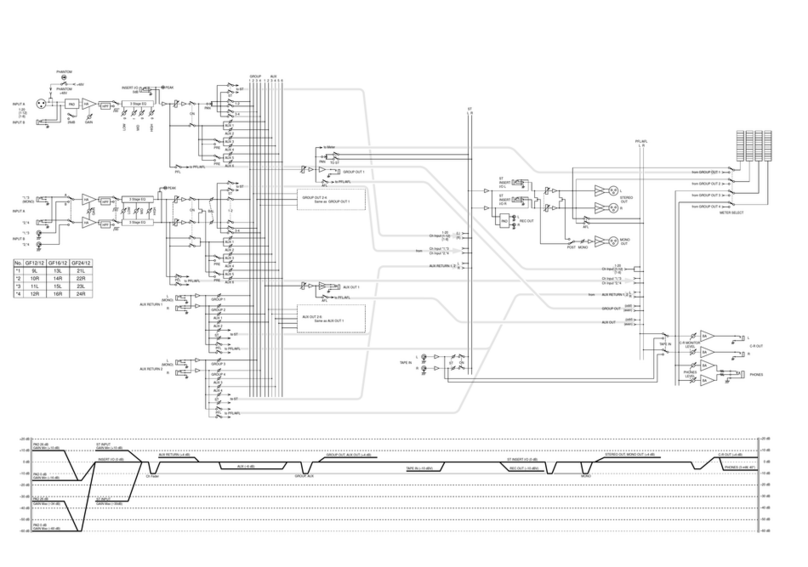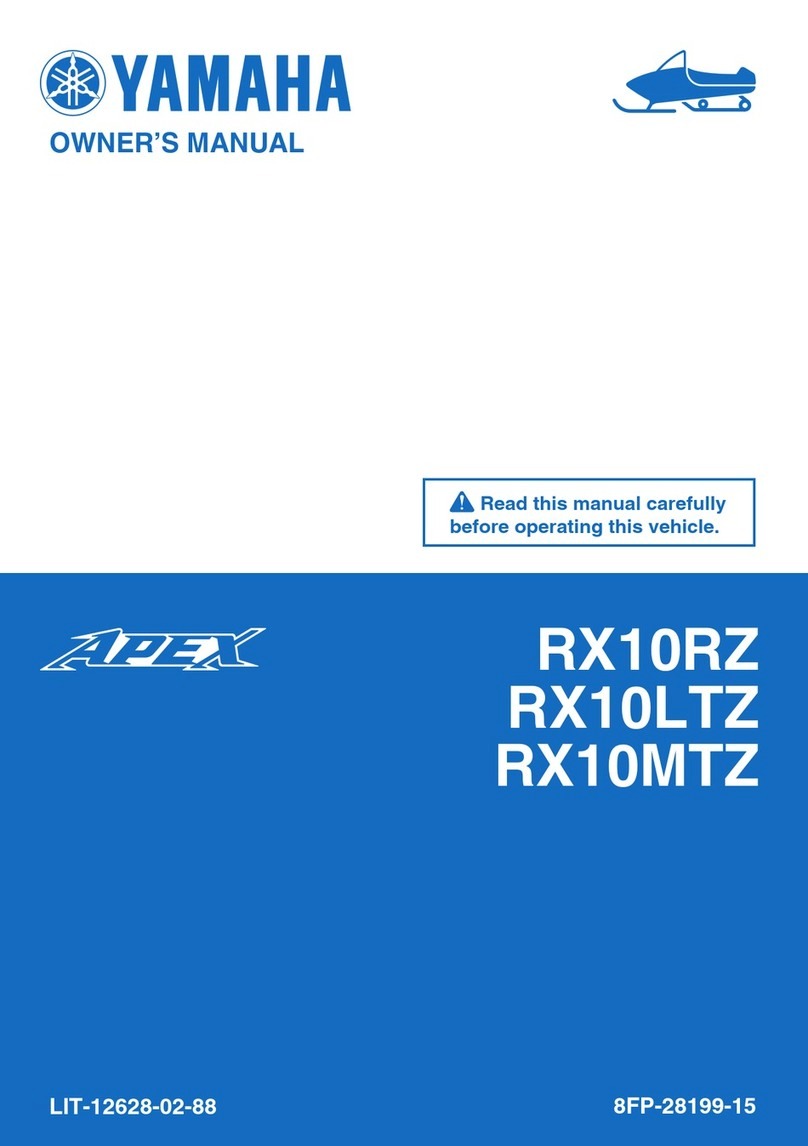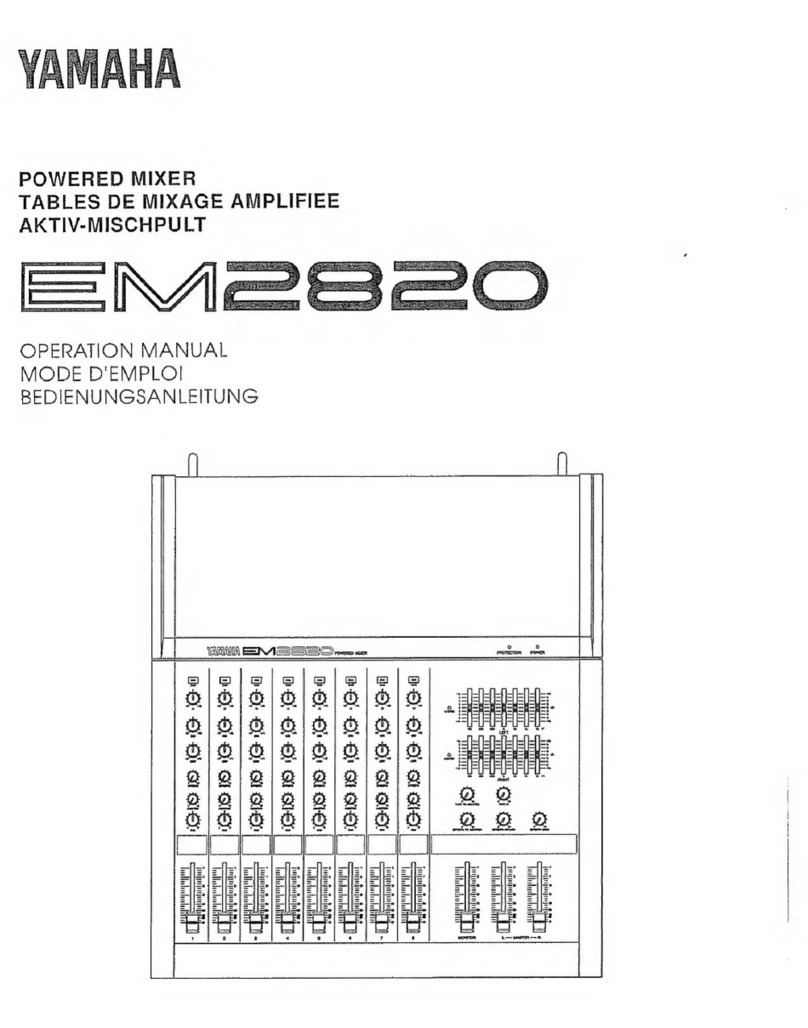Product features
This is a Live streaming mixer that’s used for livestreaming and other uses via connection to your computer,
iPad or smartphone. This product includes a variety of effects and functions to produce a great livestream.
nBuilt-in voice changer for livestream production
You can apply a wide array of effects to the voice audio inputted to CH1, including a voice changer and more.
Use the dedicated “AG08 Controller” to make detailed adjustments to the tonal character.
nSound pad for adding excitement to your livestream
You can use the six pad buttons on this unit for easily adding sound effects. Use the dedicated “AG08
Controller” app to change the sounds for each pad.
nThree USB audio input/output channels and a physical fader design for controlling the
volume
You can individually assign the playback audio to the CH3/4, 5/6 and 7/8 faders on this unit from multiple
applications running on a computer that’s connected to this unit via USB, and mix this with the audio
inputted to this unit and with the sound pad’s playback sounds to create a livestream mix. Also, the three
USB output channels on this product output individually to multiple applications on your computer. For
example, you can use these in combination to create the optimum mixes respectively for the chat audio and
for the livestream audio in your livestream that features guests and voice chat.
nPreset buttons for instantly switching between CH1 sound settings
You can use the four preset buttons on this unit to instantly switch between audio effect settings for CH1.
Each preset can be configured in detail using the “AG08 Controller” app.
nA variety of built-in effects for adjusting the character of the sound
You can turn on/off the voice changer (CH1)/amp simulator (CH2), the compressor/equalizer and reverb/
delay on this product.
Use the dedicated “AG08 Controller” app to configure the detailed settings.
nIncludes “WaveLab Cast” audio editing software
A license for “WaveLab Cast” is included with this product. You can use this software for podcasting or for
editing the audio in your video contents.
nIncludes “Cubase AI” DAW software
A license for “Cubase AI” is included with this product. You can use this software for the tasks required in
basic music production, including recording, editing, mixing and more.
8
Introduction > Product features