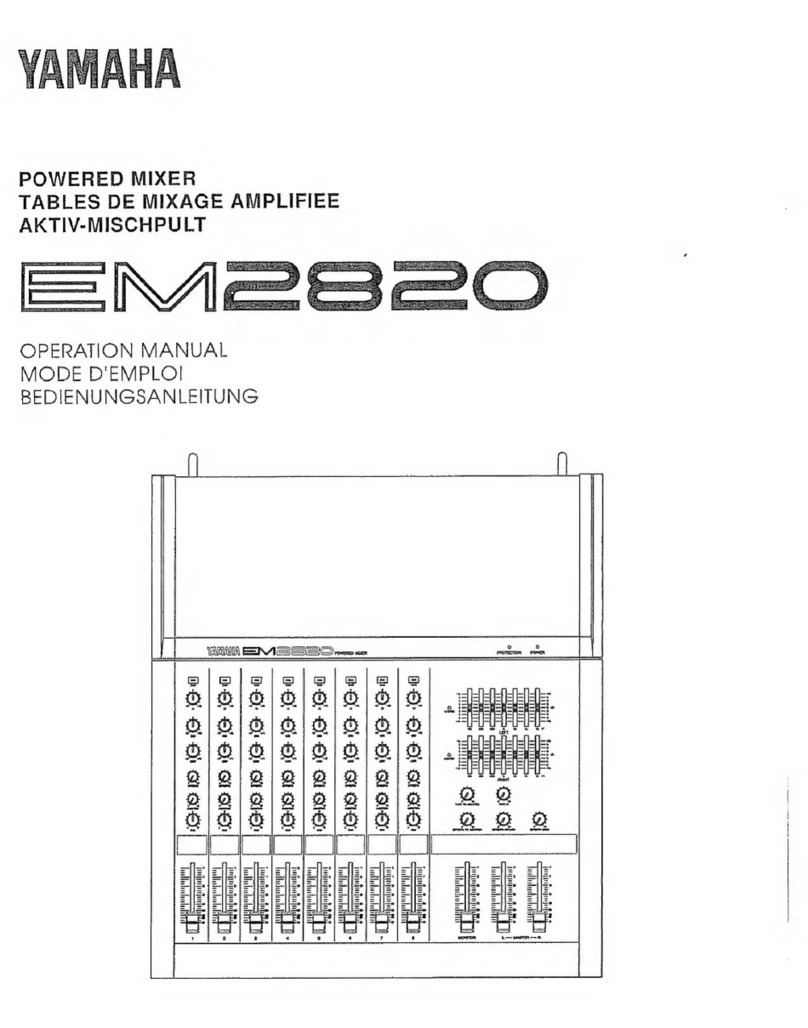Yamaha MV1000 User manual
Other Yamaha Dj Equipment manuals

Yamaha
Yamaha TF Series Mounting instructions
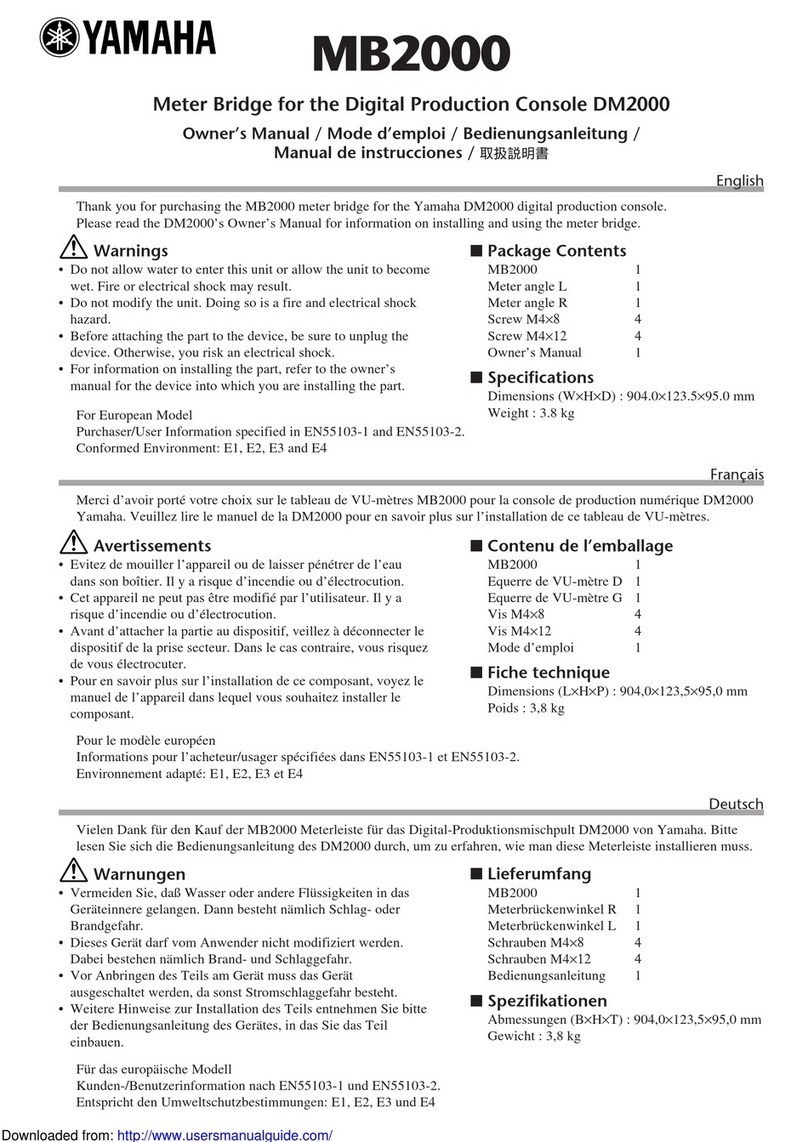
Yamaha
Yamaha MB2000 User manual

Yamaha
Yamaha DM 2000 Version 2 User manual

Yamaha
Yamaha RM602 User manual
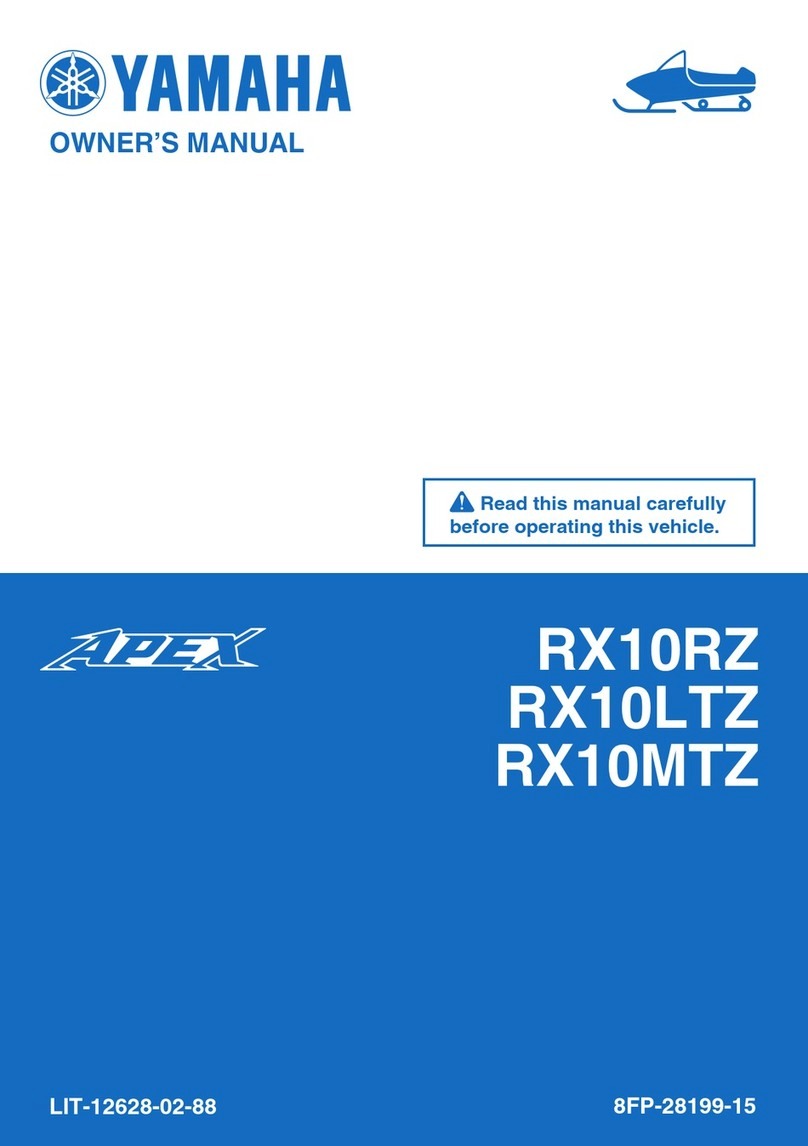
Yamaha
Yamaha Apex RX10RZ User manual

Yamaha
Yamaha EM-300 User manual

Yamaha
Yamaha AG08 User manual

Yamaha
Yamaha REX50 User manual
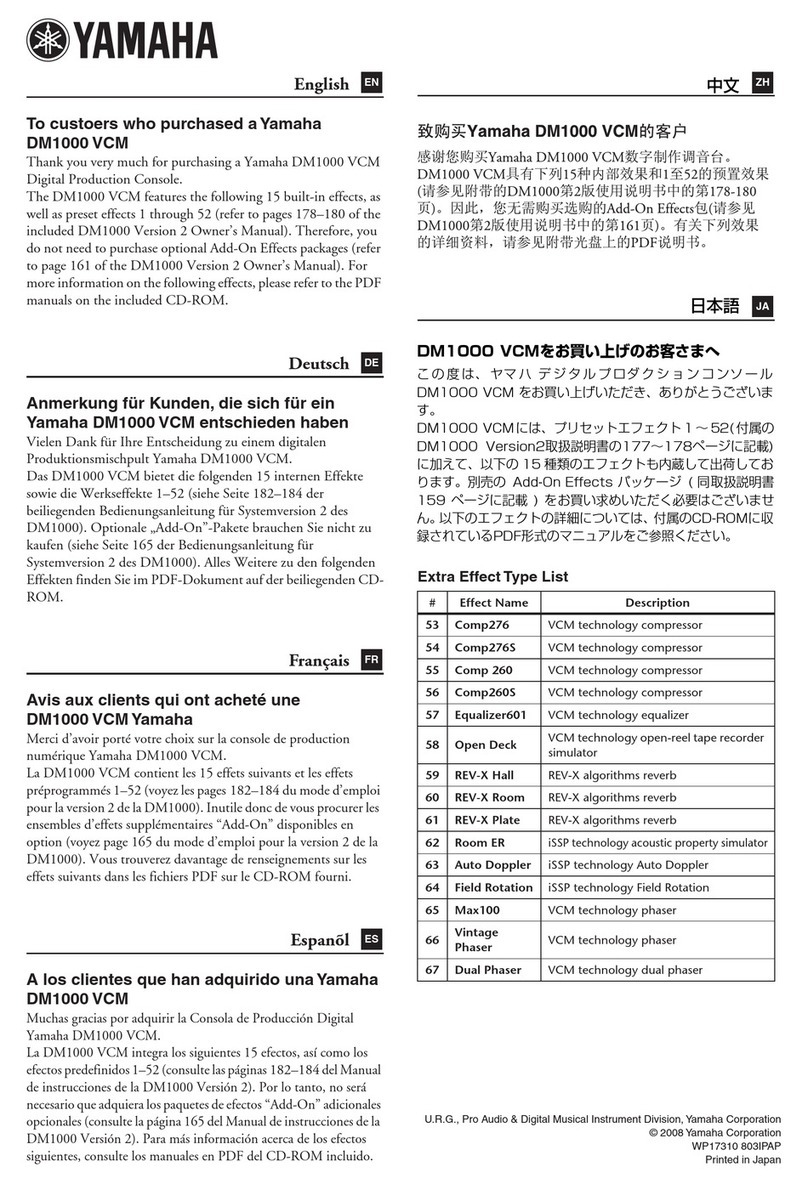
Yamaha
Yamaha DM 1000 User manual
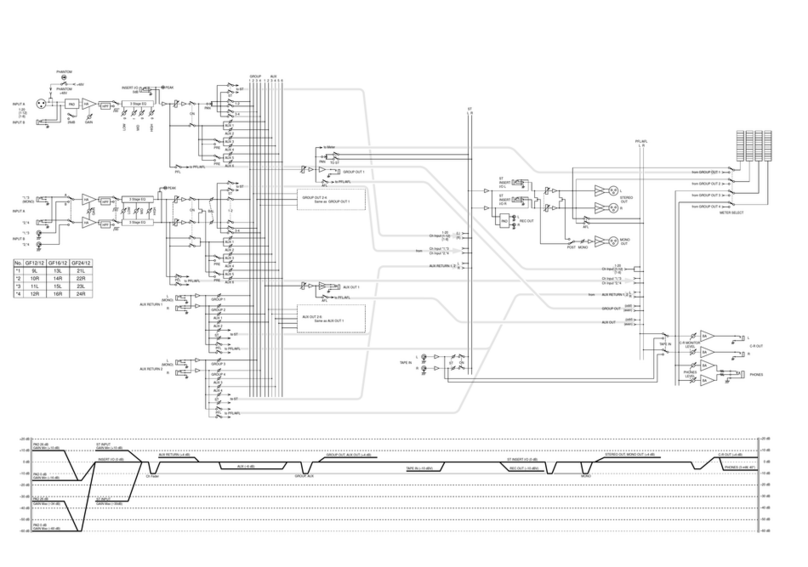
Yamaha
Yamaha GF12/12 Quick start guide