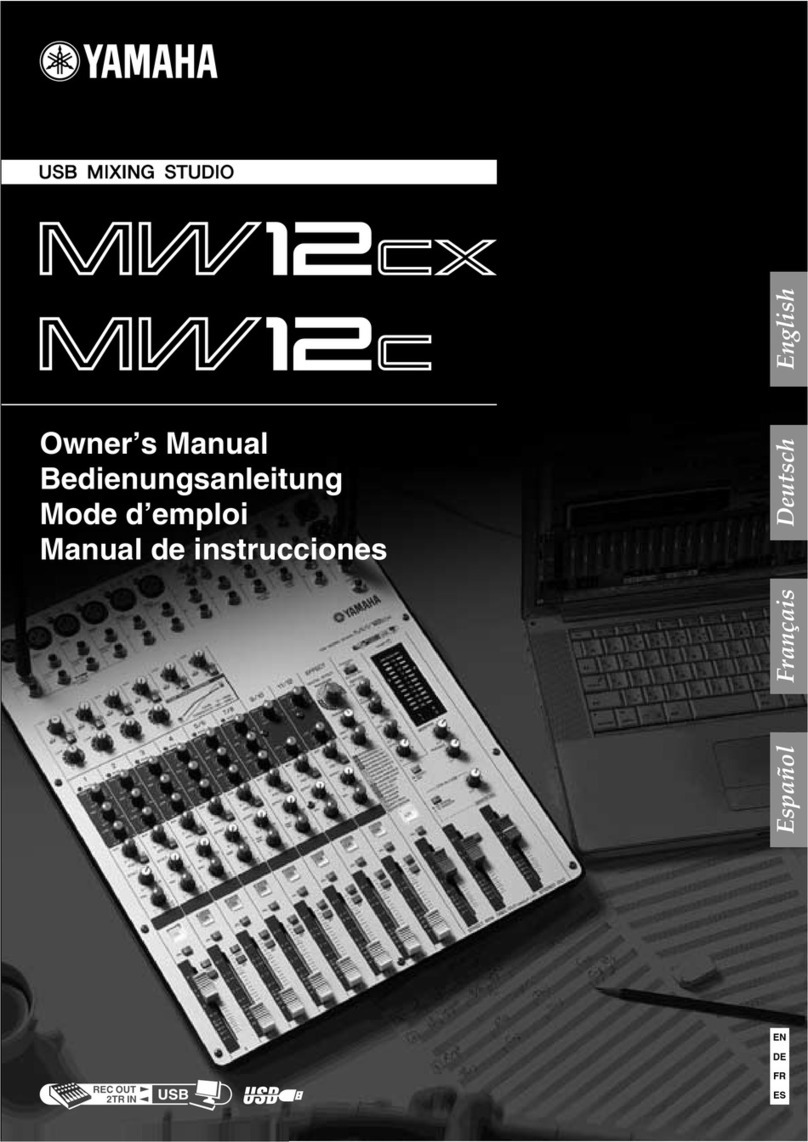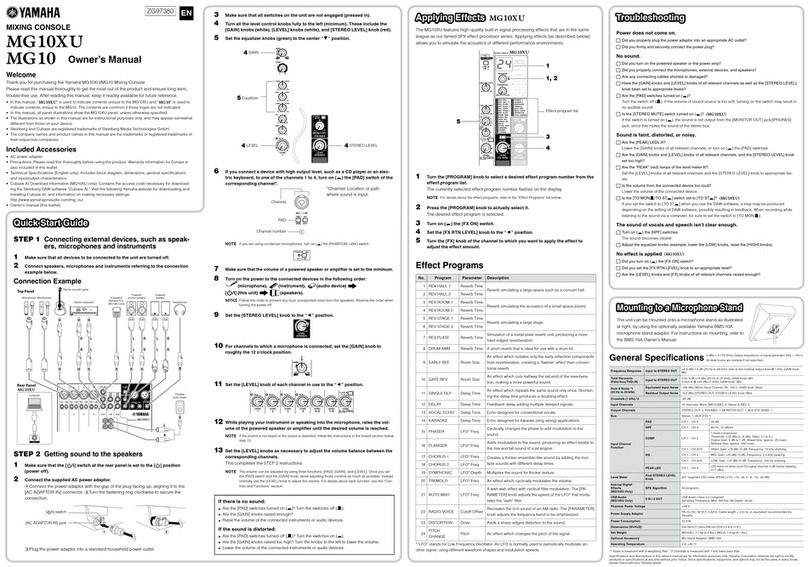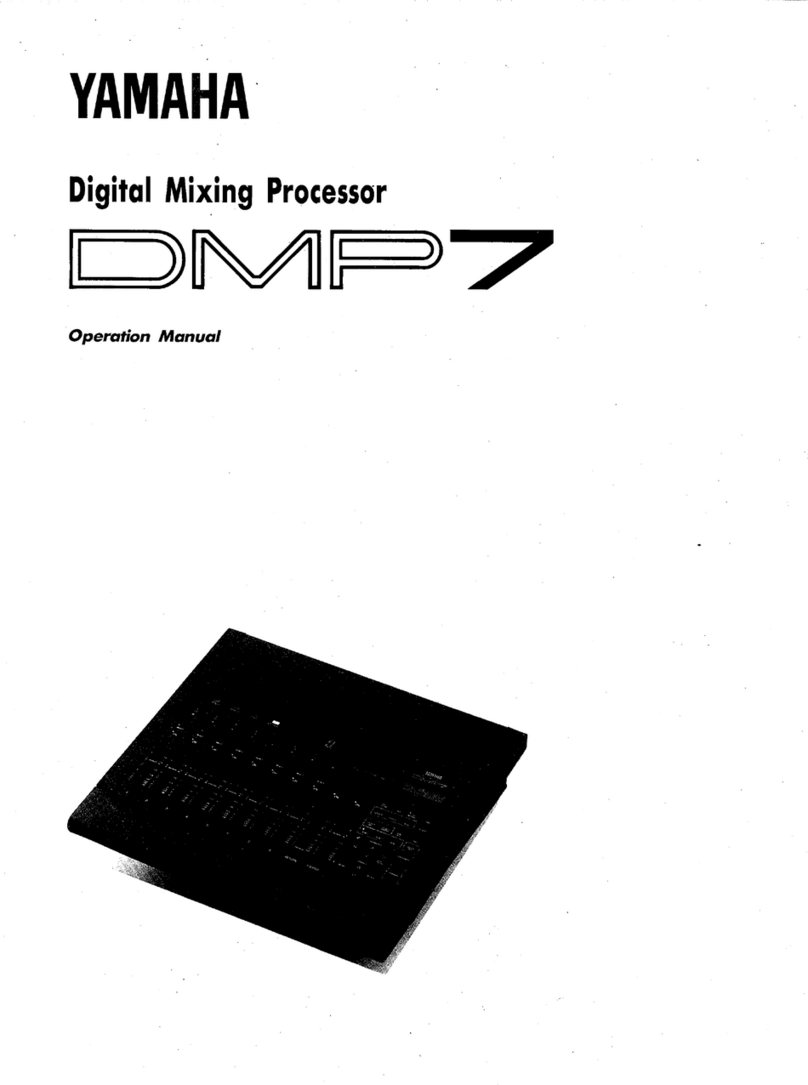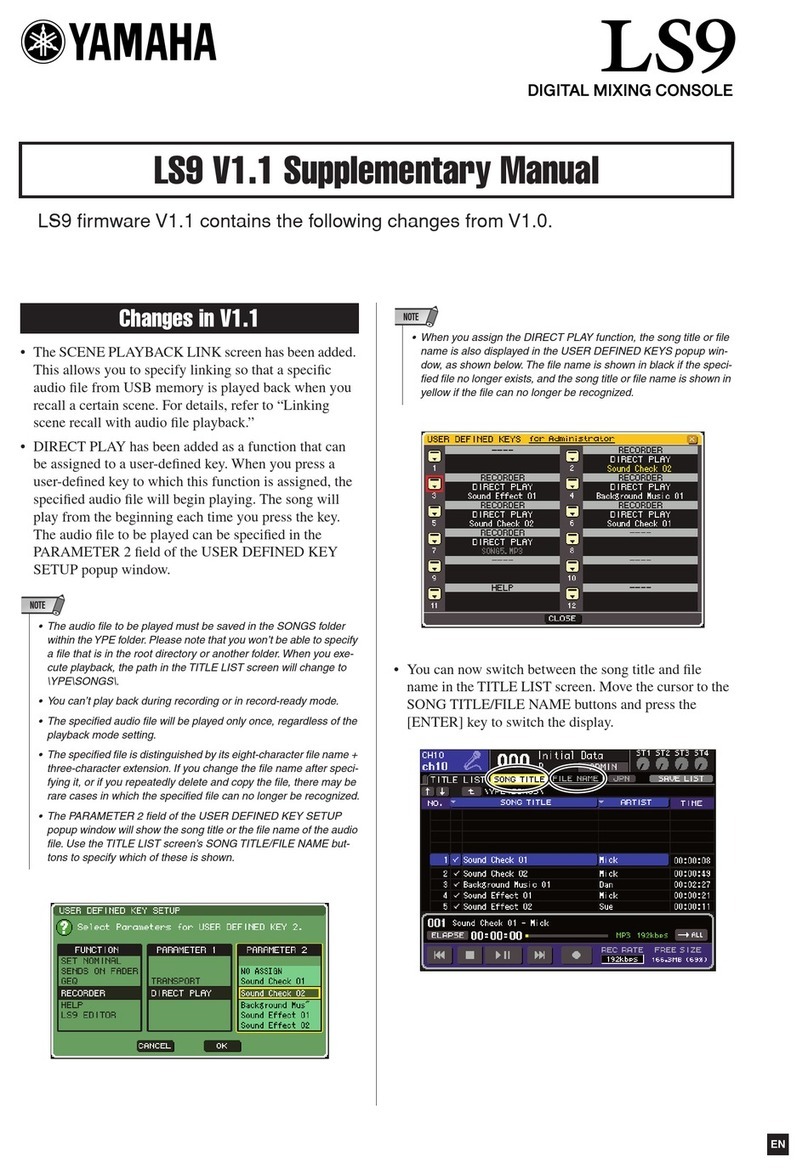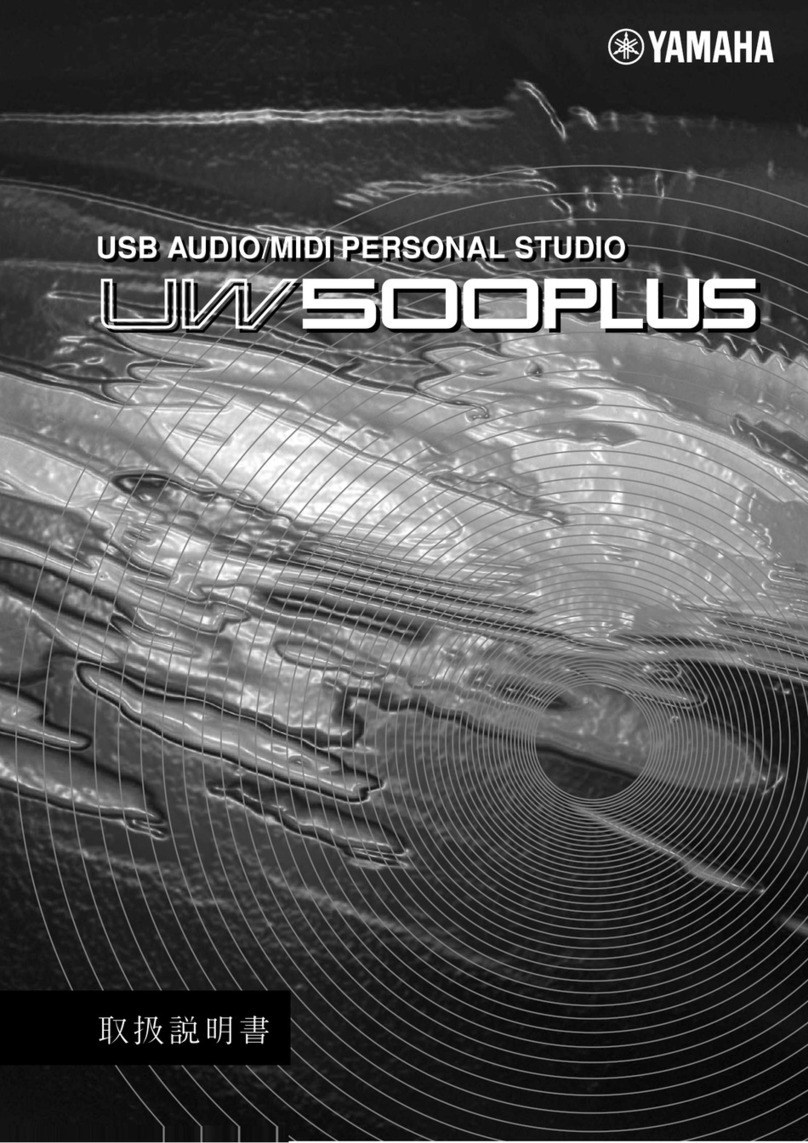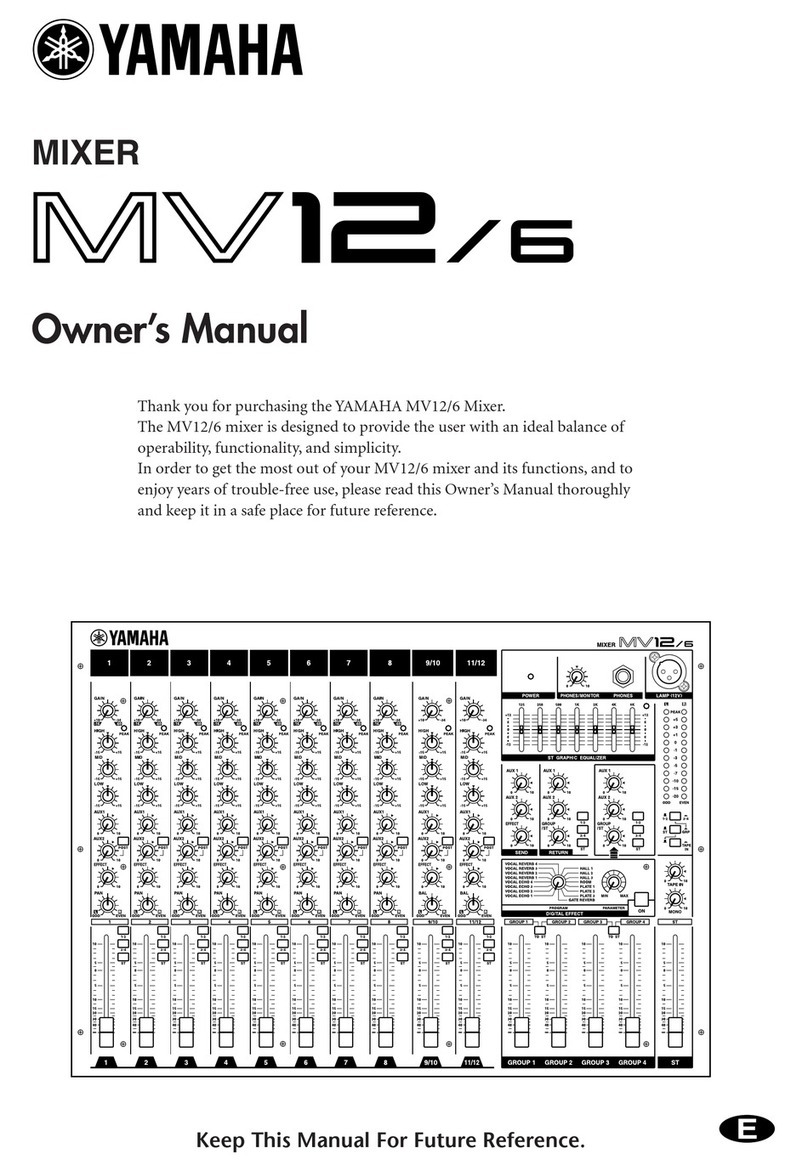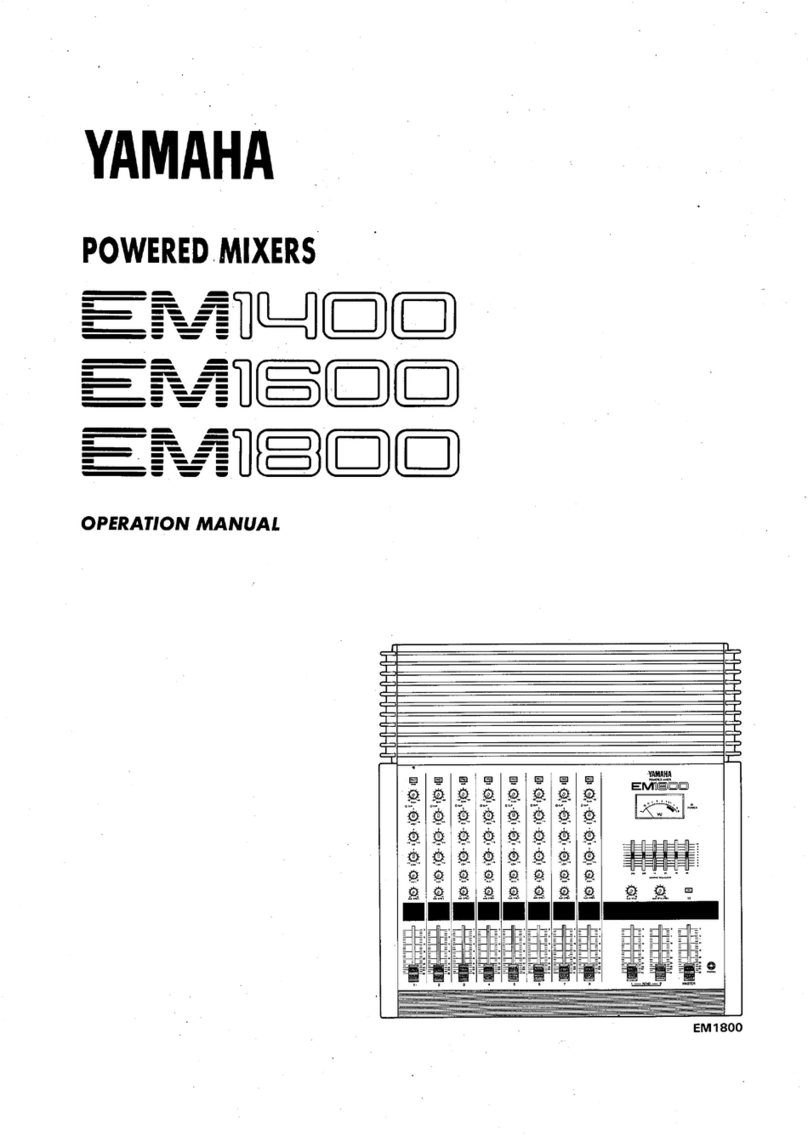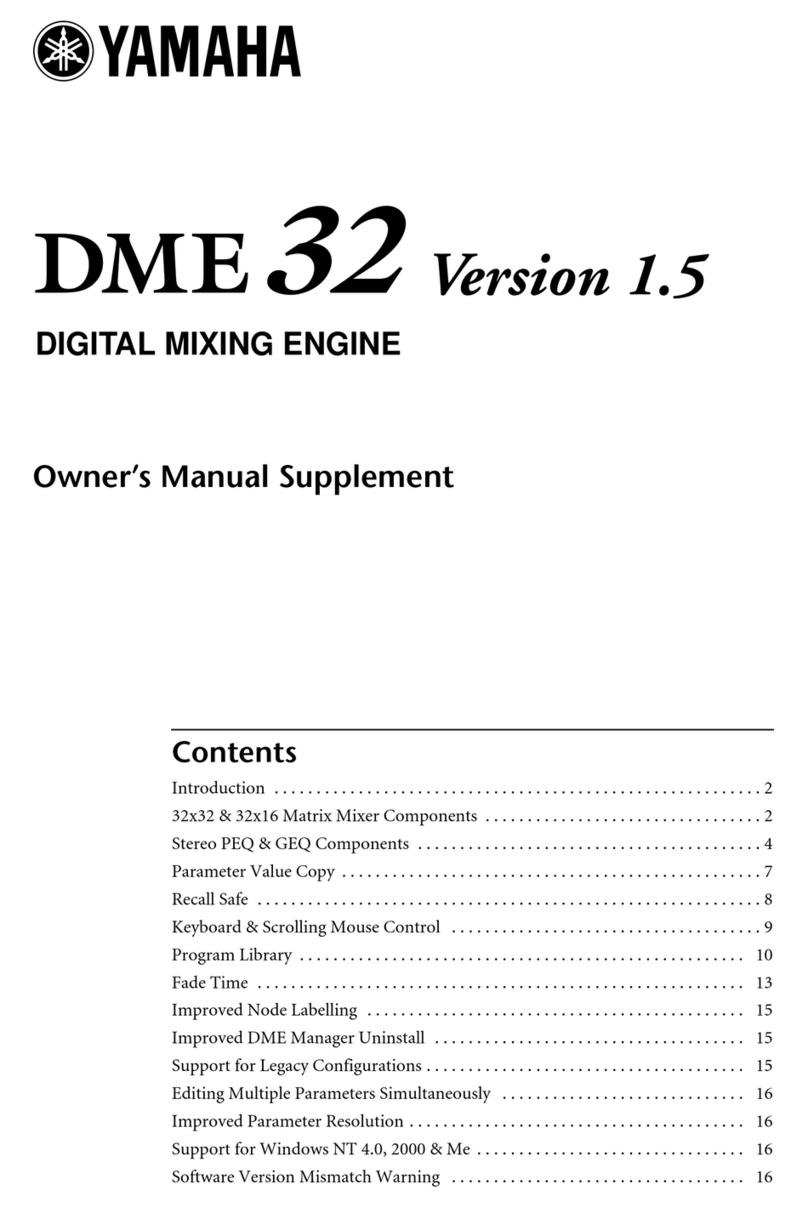QL5/QL1 Firmware Update Guide 7
■Updating the QL series firmware
Described below are the procedures to update the QL series unit firmware.
Uncompress the compressed file you downloaded in advance.
1. Save the QL internal data to the USB memory or QL Editor (compatible with the current firmware
version) as backup.
If you are saving the data to the USB memory, open the SAVE/LOAD popup window from the SETUP screen.
2. Turn off the power to the QL series.
3. Remove the cable connected to the Dante connector.
After initialization, the Dante setup may change from REDUNDANT to DAISY CHAIN. Please check this setting
in the DANTE SETUP popup screen, and change it if necessary, after the update is complete and before
reconnecting the cables. Otherwise the Dante network may not function correctly.
4. Connect the USB memory (formatted in FAT12/FAT16/FAT32) to the USB connector of your computer.
Delete all files when the files extensions.PGM and.BIN exists in the root directory of the USB memory.
5. Copy the all files (extensions .PGM and .BIN) in the "QL_firm***_USB" (*** indicates the version
number) folder extracted from the downloaded file to the root directory of the USB memory.
The folder may not contain the BIN file.
6. Remove the USB memory when the files have been copied.
For more information on removing the USB memory, refer to the owner's manual for your computer and USB
memory.
7. Connect the USB memory to the QL USB connector, then turn on the power to the QL series.
A "Start Loading ?" message will be displayed.
8. Click the OK button to start loading the firmware.
CAUTION:A "Loading..." message will appear during loading the firmware. Progress from 0 to 100% is repeated
1 or 2 times. Do not disconnect the USB memory or power-off the QL series while accessing the USB memory.
9. When the firmware has been loaded, the QL series automatically restarts and a "Starting System..."
message flashes for approximately one minute.
While this message is flashing, do not turn off the power. If you have accidentally turned off the power, turn on the
power again to resume the initialization.
10. When a "Console initialized due to memory mismatch.” popup window (or similar message) appears,
press the CLOSE button to close it.
・Since it is a message about initialization even if displayed as an error, please continue update.
11. When an "Initialize All Memories ?" message appears, press the INITIALIZE button.