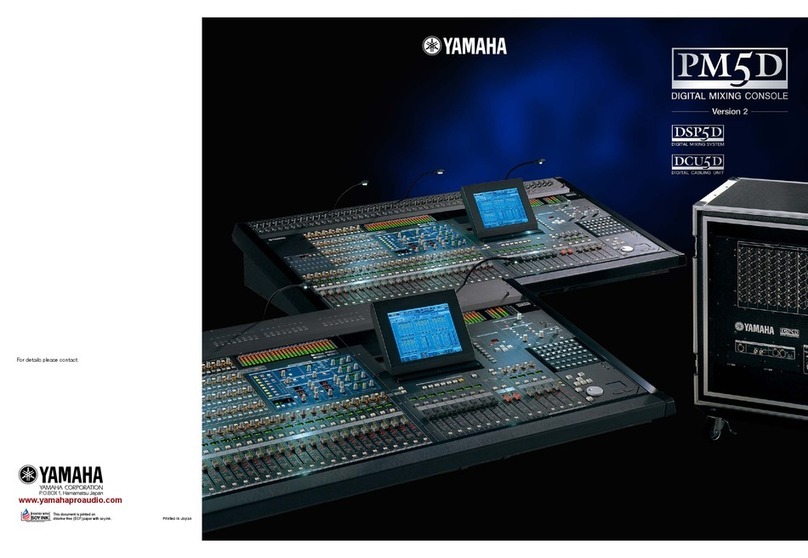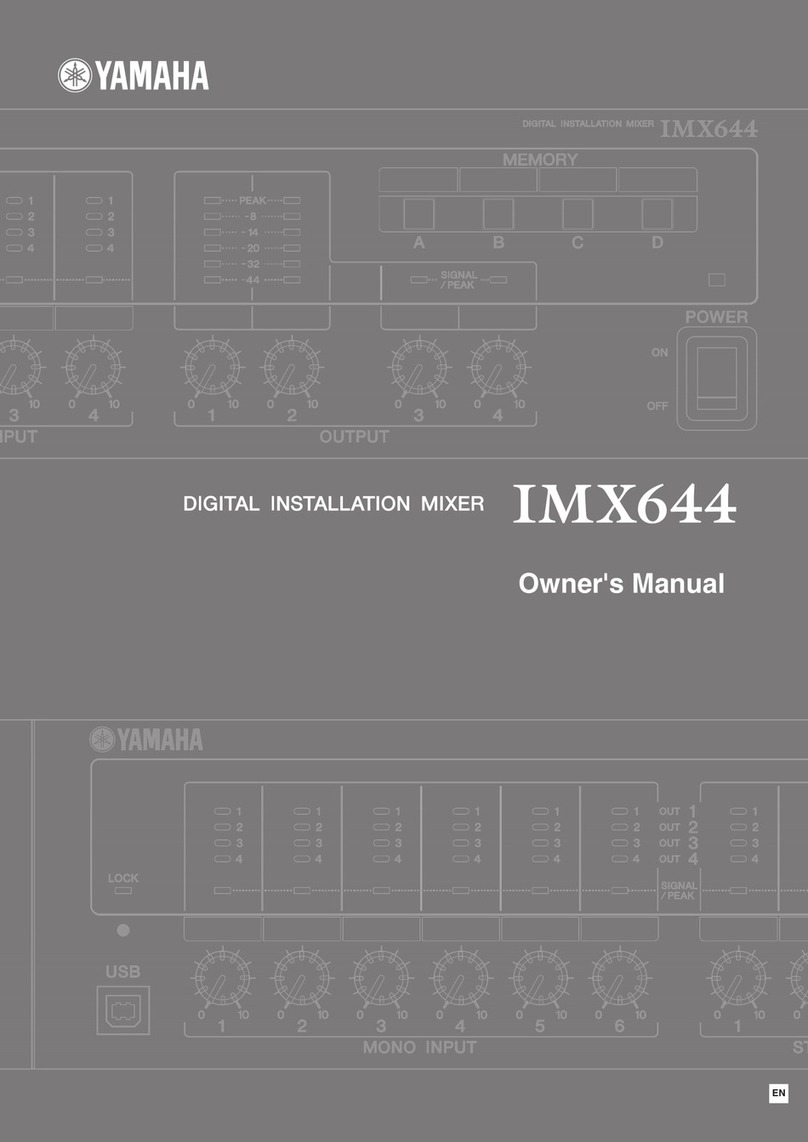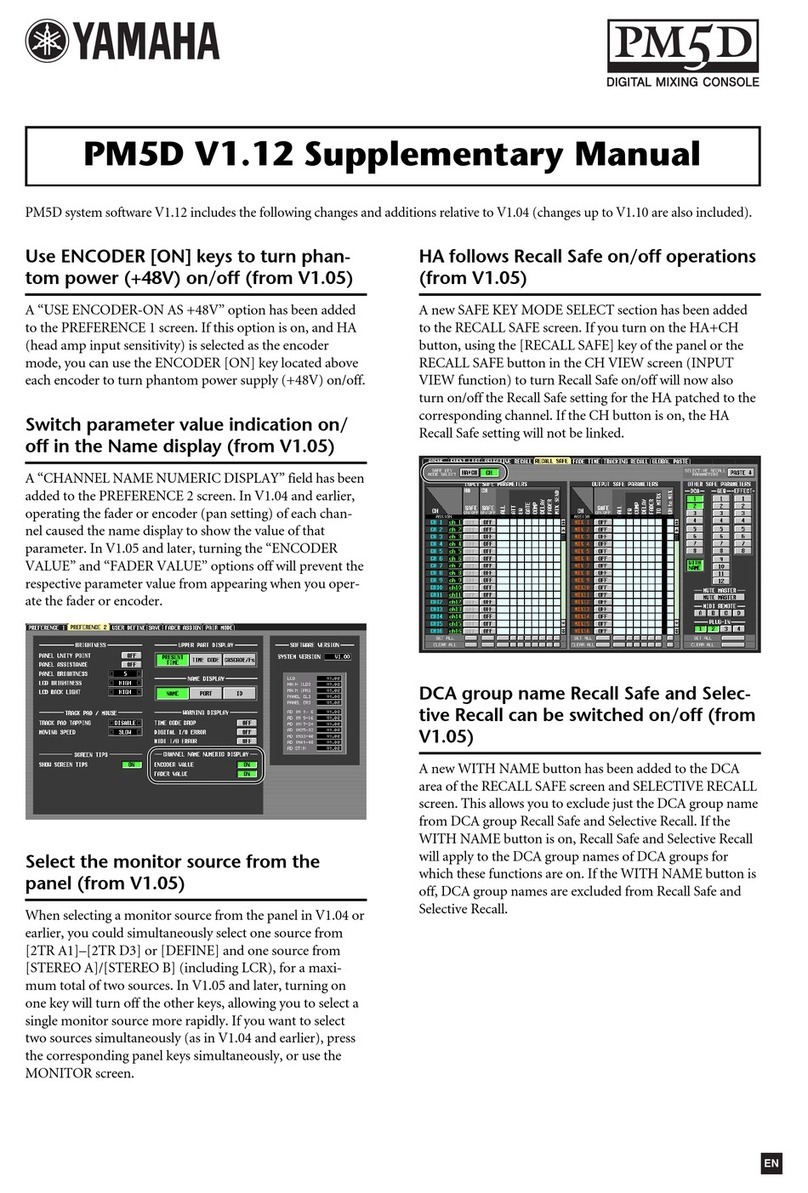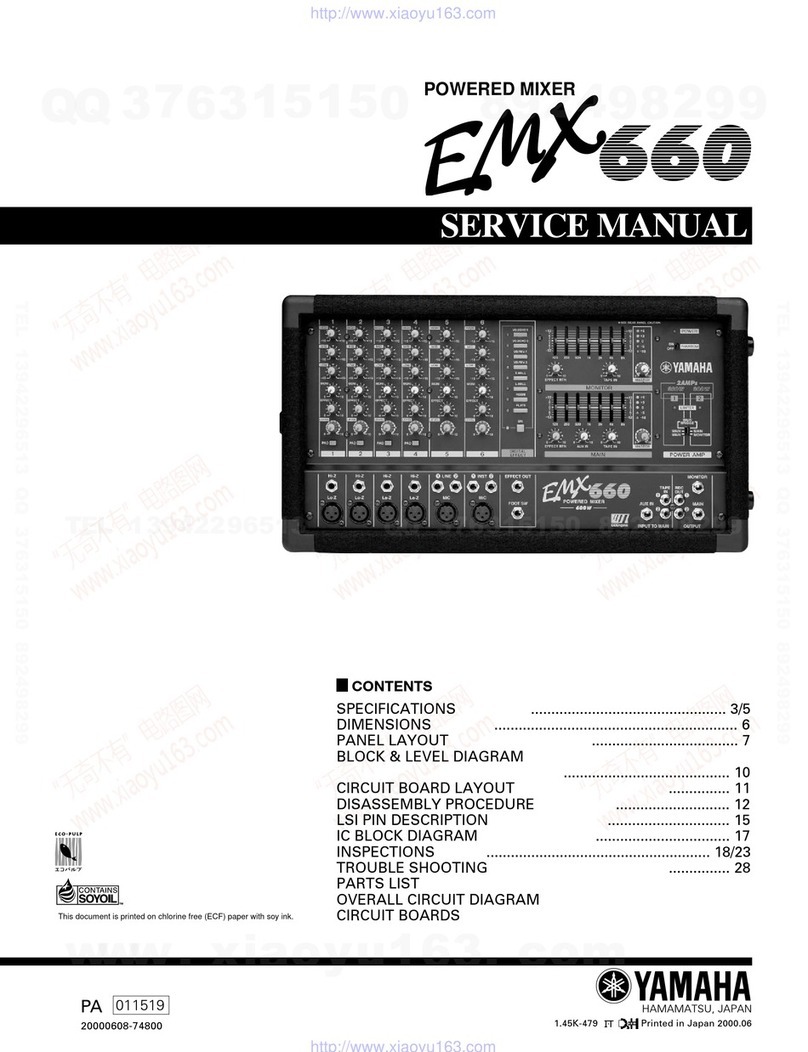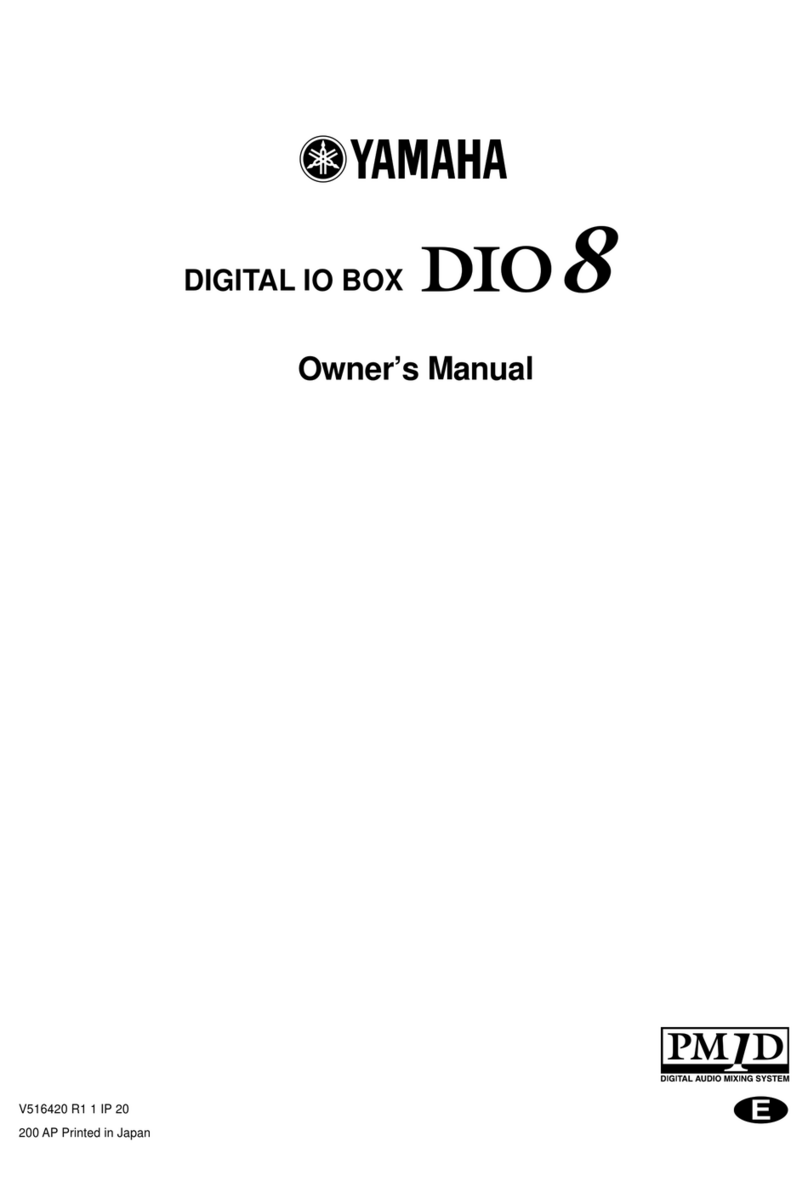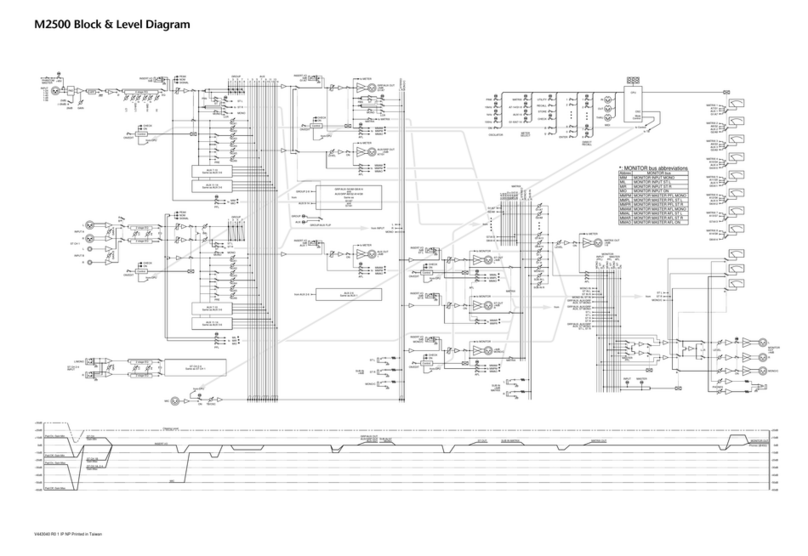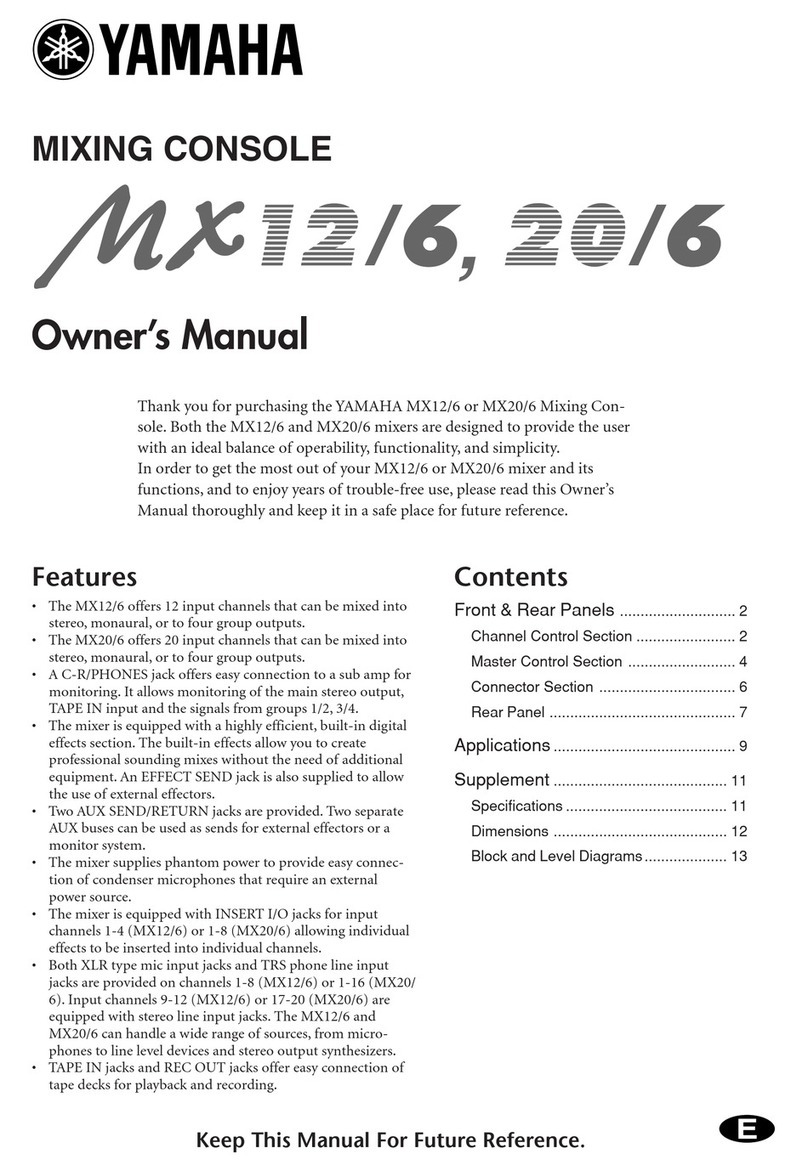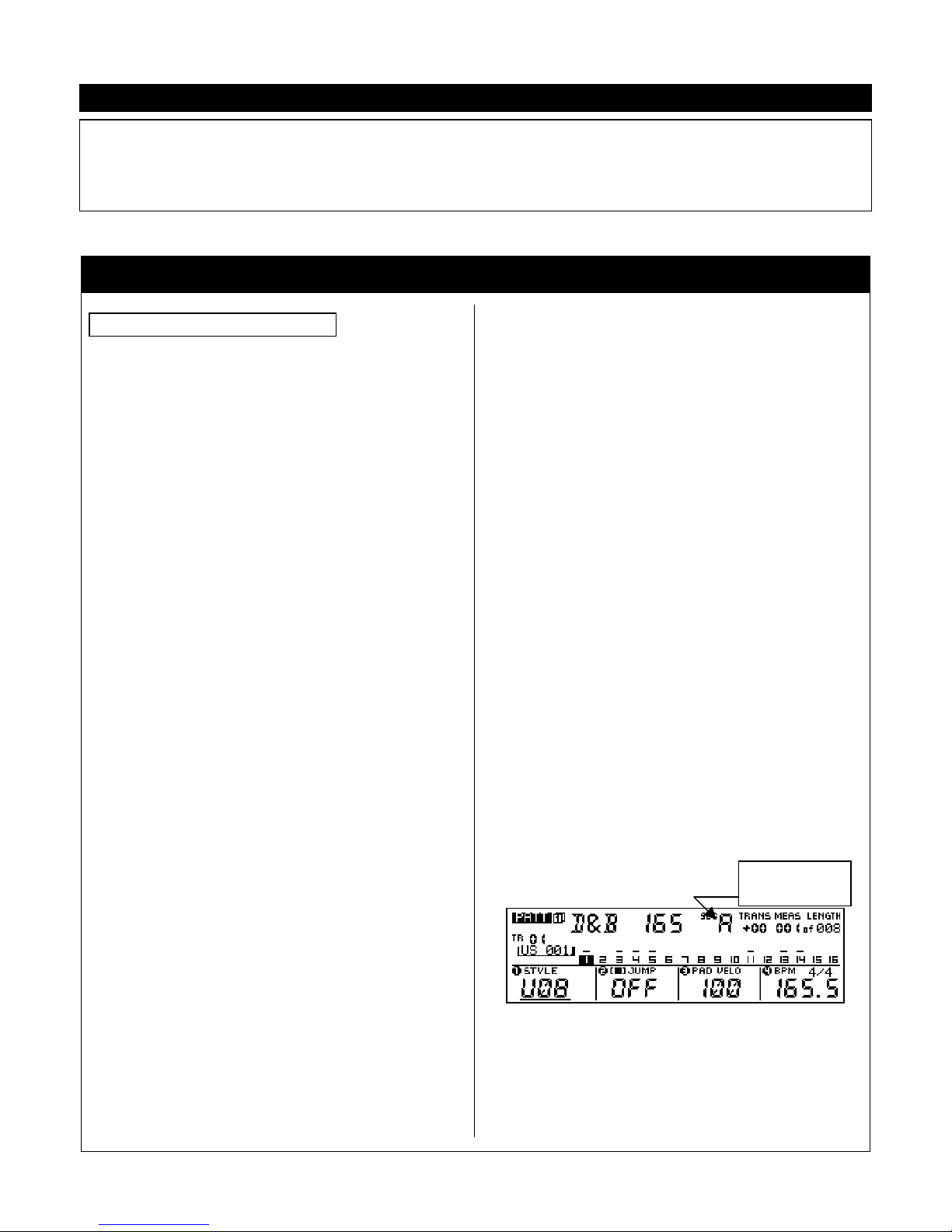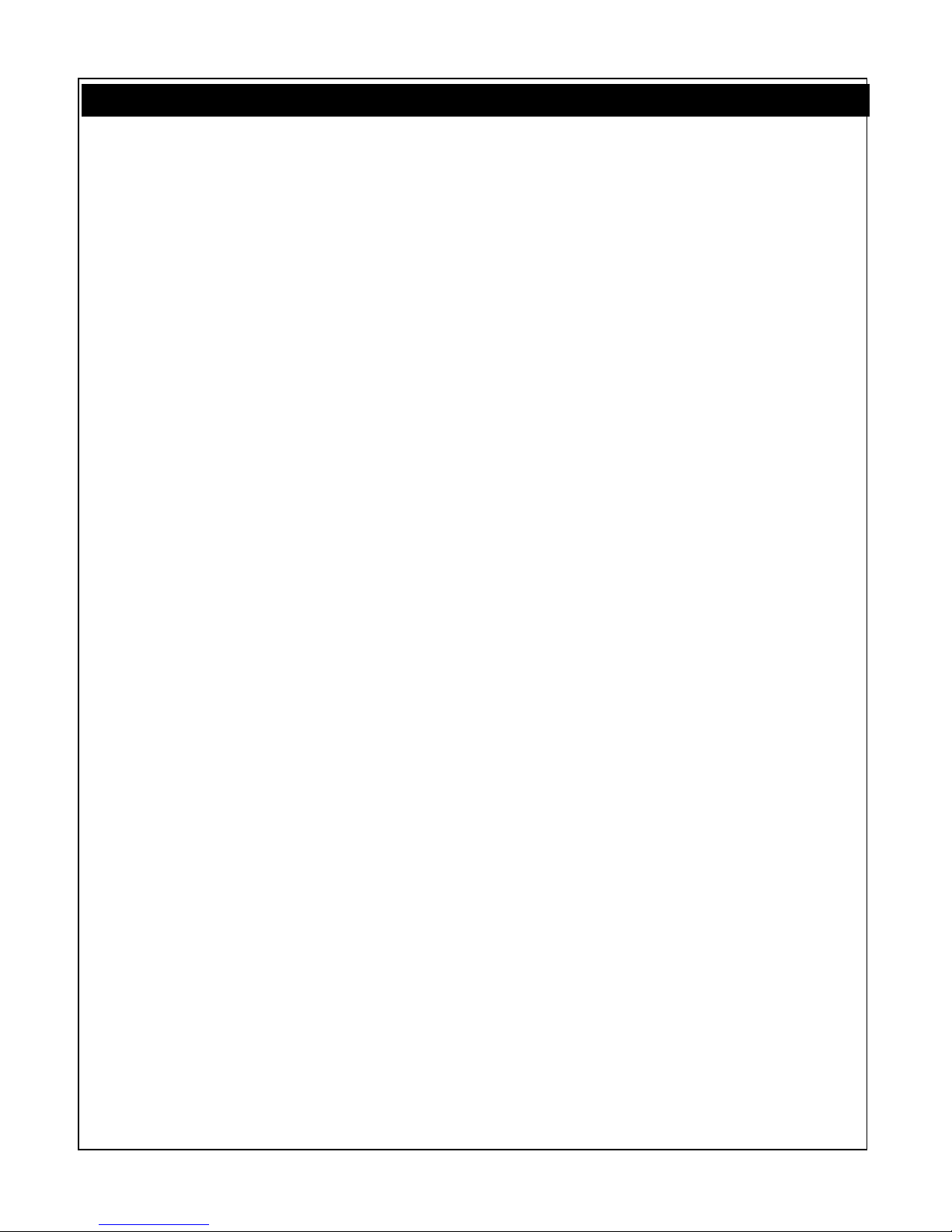4 y
yy
yPower User
assigned function, this center value might be
different. For the primary functions (A): Time
Stretch, Clock Shift, Gate Time, Velocity, Cutoff,
Resonance, EG Decay and Pitch Bend the 12
o’clock position represents normal, because you
can increase or decrease the value from the
current value. For the following secondary
functions (B is selected, LED out): MIDI Delay,
Variation send, Reverb send, Chorus send, and
Part Volume the knobs behave from minimum to
maximum (7 o’clock as minimum through 5
o’clock maximum position) like a typical volume
knob. However, the Octaver, Harmonize 1, and
Harmonize 2 add parallel parts either above
and/or below the original pitch (12 o’clock
position).
The Play Effects, are so named because the
effect the playback of data. The upper 4 knobs
are the PLAY EFFECTS: Time Stretch, Clock Shift,
Gate Time, Velocity, or MIDI Delay, Octaver,
Harmonize 1, and Harmonize 2. They all alter the
data non-destructively during playback.** The
bottom 4 knobs are VOICE: Cutoff (74),
Resonance (71), EG Decay (75), Pitch Bend (PB)
or Variation send (94), Reverb send (91), Chorus
send (93) and Part Volume (07). They alter the
data non-destructively, as well. Changes are
recorded directly into tracks as standard control
change messages (number in parenthesis).
**Play Effect data can be made permanent either by
using the Normalize Play Effect edit Job or placing the
track in OVERDUB record.
The Play Effects Defined
Beat Stretch: Takes the playback of a track and
multiplies or divides the playback speed (without
effecting pitch – it is MIDI data, after all). 100% =
normal playback; 25% is 4 times as fast – it plays in
25% of the time through to 400% takes 4 times as
long to play - ¼ speed. This function is best used in
Pattern mode.
Clock Shift: will take the playback of a track and
offset its timing +/-, in 120 tick (1/16th note)
increments. The knob at 12 o’clock position is normal
timing. By turning the knob clockwise you delay the
track in increments 120, 240, 360 or 480 clock pulses
– a 1/16th, 1/8th, a dotted 1/8th or a full beat. Turning
the knob counterclockwise from 12 o’clock you offset
the track ahead of the beat by an equal amount.
Gate Time: refers to the duration of a played note. If
a note was held for a whole note value you can
increase or decrease the amount of time the note plays
by moving the knob clockwise (increase) or
counterclockwise (decrease) from the normal position
at 12 o’clock.
Velocity: will take the recorded velocity of a track and
offset it above or below the 12 o’clock position. You
cannot, however, exceed a velocity of 127 nor reduce
it to a velocity lower than 0.
MIDI Delay: will generate new note-ons for an ‘in’
tempo effect. Repeat values include triplet values.
Control works minimum (7 o’clock) to maximum (5
o’clock). The delay parameters can be set in the Edit
section.
Octaver: adds a note at octave intervals above or
below normal voicing at 12 o’clock.
Harmonize 1: adds a parallel note at the interval set
by the knob above or below normal pitch a 12 o’clock.
Harmonize 2: works the same as Harmonize 1
The Voice Knobs Defined
Cutoff: Filter cutoff frequency (control message 74)
normal setting is 12 o’clock. Clockwise opens filter,
counterclockwise closes (lowers cutoff) filter. The RM1x
features a Low Pass Filter.
Resonance: Filter resonance (control message 71)
places a loudness peak at the cutoff frequency
emphasizing a range centered around that frequency.
Normal is 12 o’clock. Clockwise increases peak while
counterclockwise decrease peak.
EG Decay: Envelope Generator Decay (control
message 75) controls the portion of the envelope
directly after the attack portion. Normal setting is at 12
o’clock. Great for changing the envelope of drums
sounds and music instrument parts.
Pitch Bend: Changes the pitch in increments of 128
units through to a maximum of 8192 and down
through a minimum of –8191; this is the resolution of
the Pitch Bend parameter in MIDI. The actual distance
in pitch of maximum to minimum will depend on the PB
Range of the current Voice. This can be set under the
Voice Edit parameters.
Variation send: send control (message 94) to
variation effect
Chorus send: send control (message 93) to chorus
effect
Reverb send: send control (message 91) to reverb
effect
Part Volume: send control (message 07) for individual
volume
Figure 6: Shows the main Voice mixer screen. Press
[VOICE]. The knobs directly below the screen select
Bank (MSB/LSB), Program, Pan position and Volume,
respectively.
Figure 7: Shows the second Voice screen with the
Effect sends. Press [VOICE] a second time to see
sends. Select a track and use the four knobs to make
appropriate settings.
Creating your own Patterns: PATCH