Yamaha DS2416 User manual
Other Yamaha Music Mixer manuals

Yamaha
Yamaha MV802 User manual
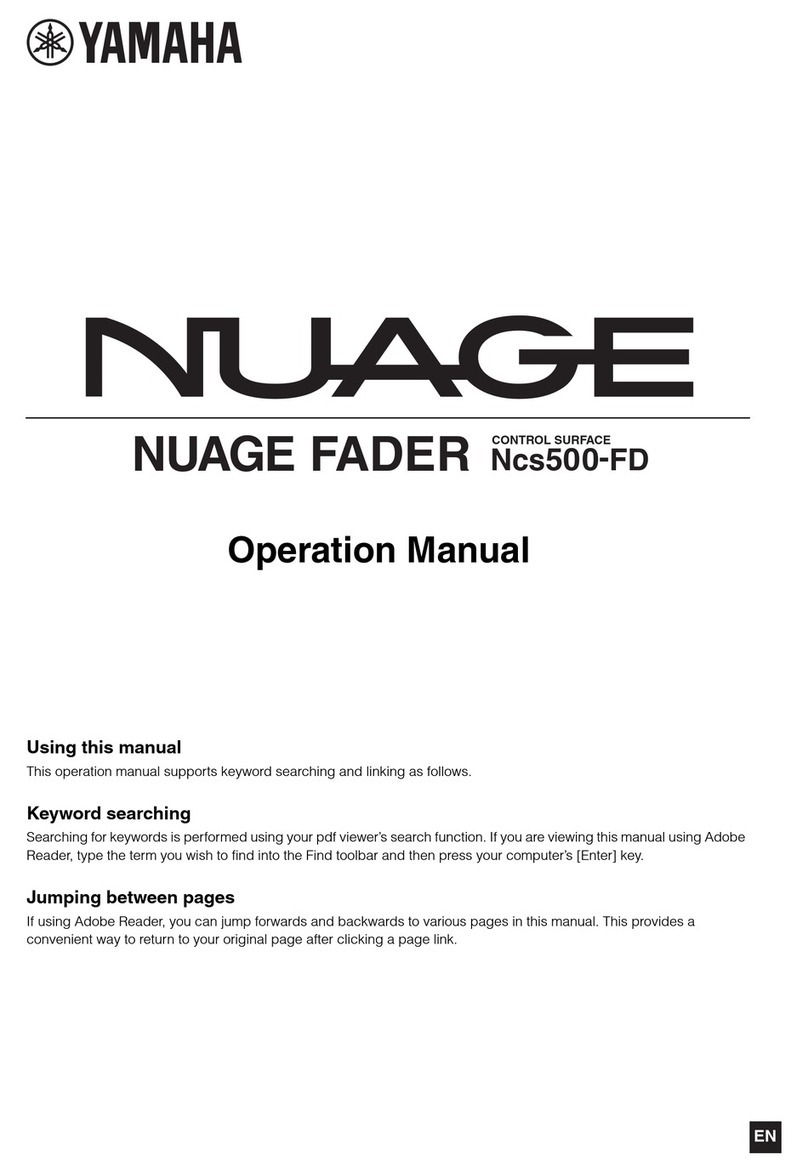
Yamaha
Yamaha Ncs500-FD User manual
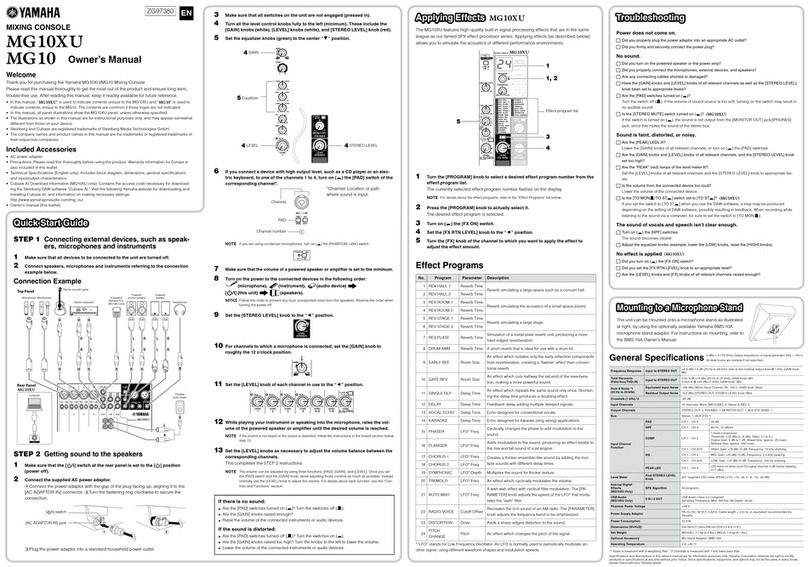
Yamaha
Yamaha MG10 User manual
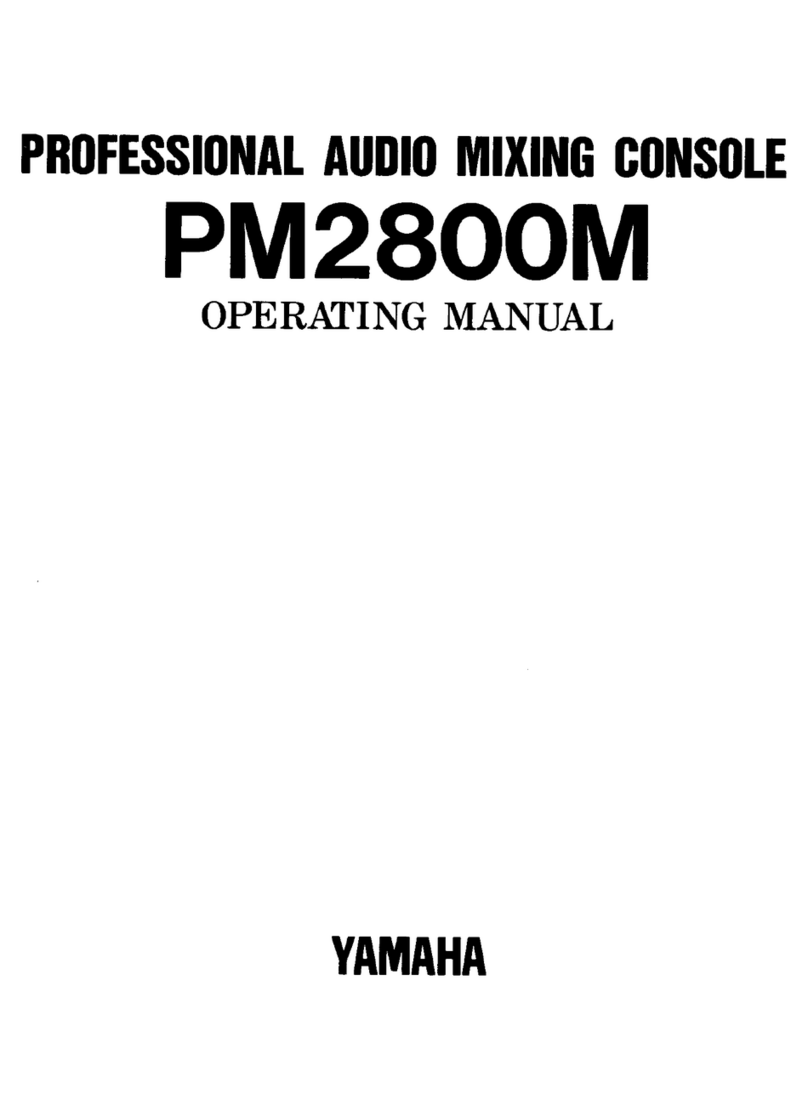
Yamaha
Yamaha PM2800M User manual
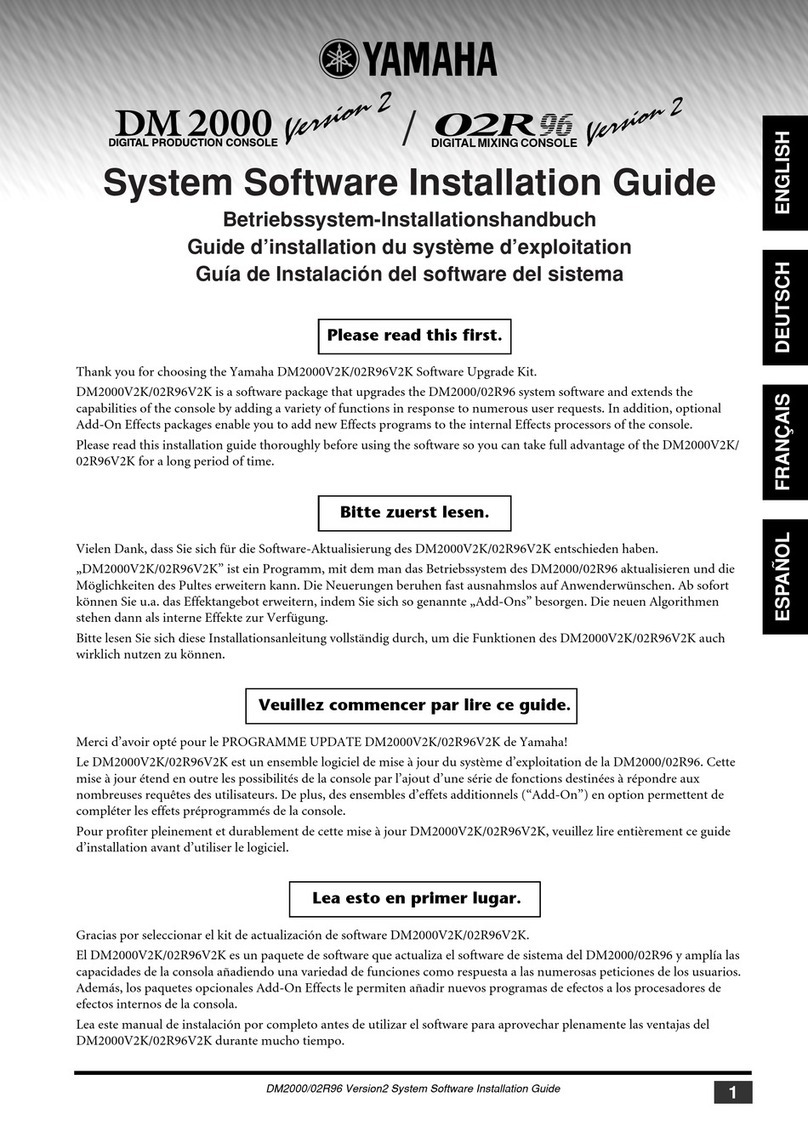
Yamaha
Yamaha DM 2000 Version 2 Firmware update

Yamaha
Yamaha DM 2000 Version 2 Firmware update

Yamaha
Yamaha 007POTO-G0 User manual
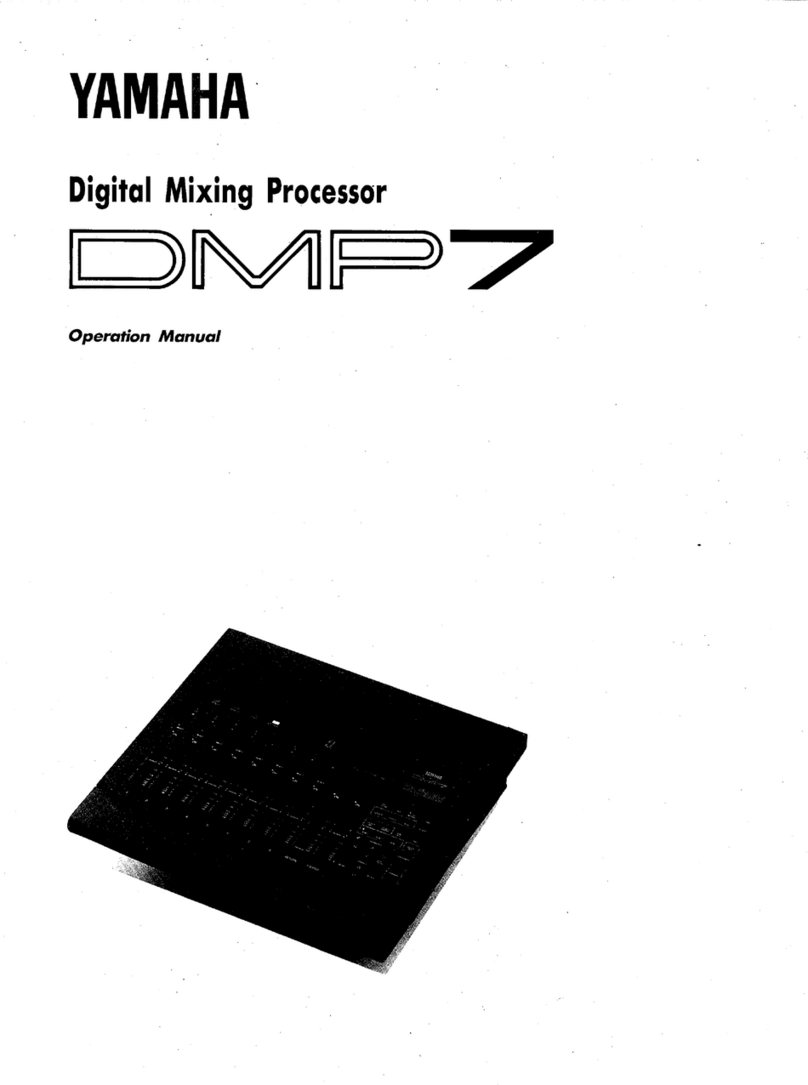
Yamaha
Yamaha DMP7 User manual
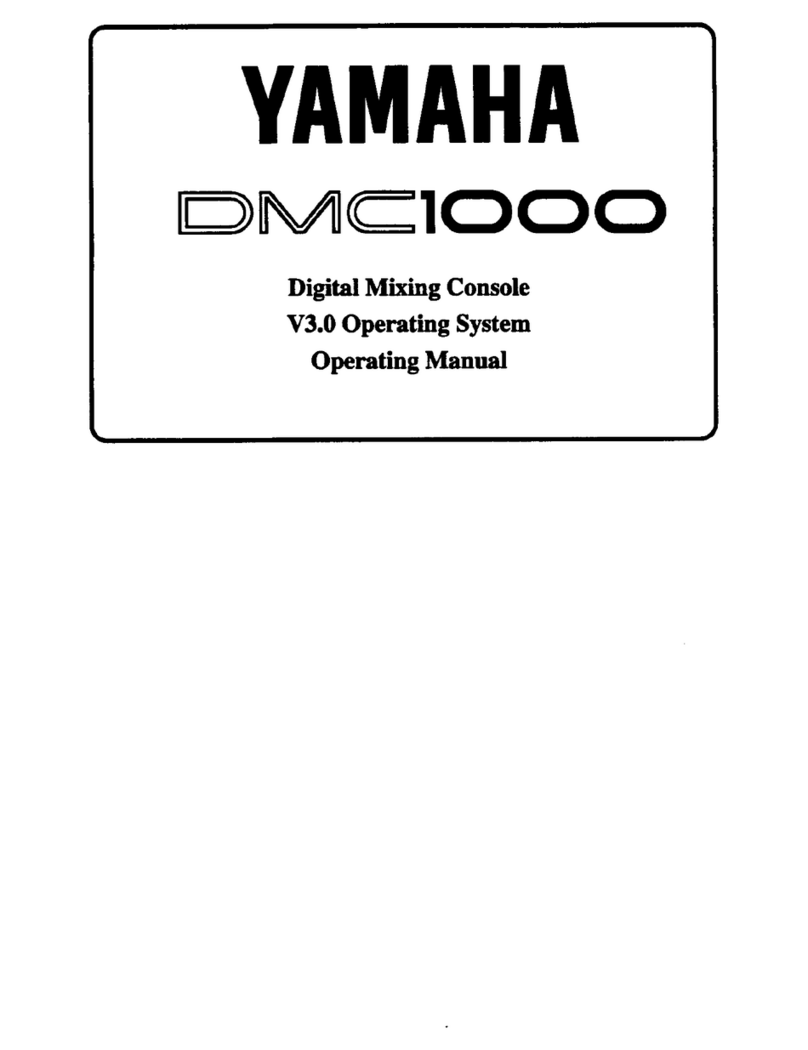
Yamaha
Yamaha DMC1000 User manual
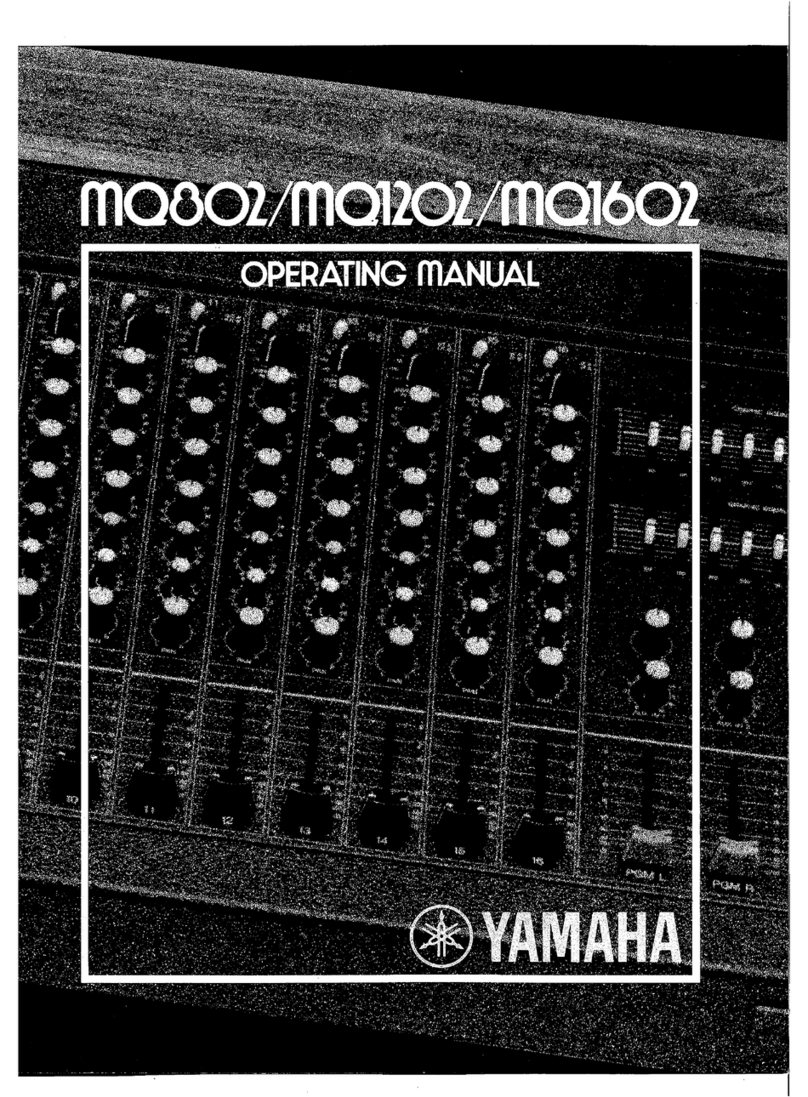
Yamaha
Yamaha MQ802 User manual

Yamaha
Yamaha DM 2000 Version 2 User manual

Yamaha
Yamaha PM 5000 Series User manual

Yamaha
Yamaha DSP5D Editor Installation and operation manual

Yamaha
Yamaha MW12 User manual

Yamaha
Yamaha Studio Manager V2 02R96 Editor User manual

Yamaha
Yamaha MG10/2 User manual

Yamaha
Yamaha WK83840 User manual
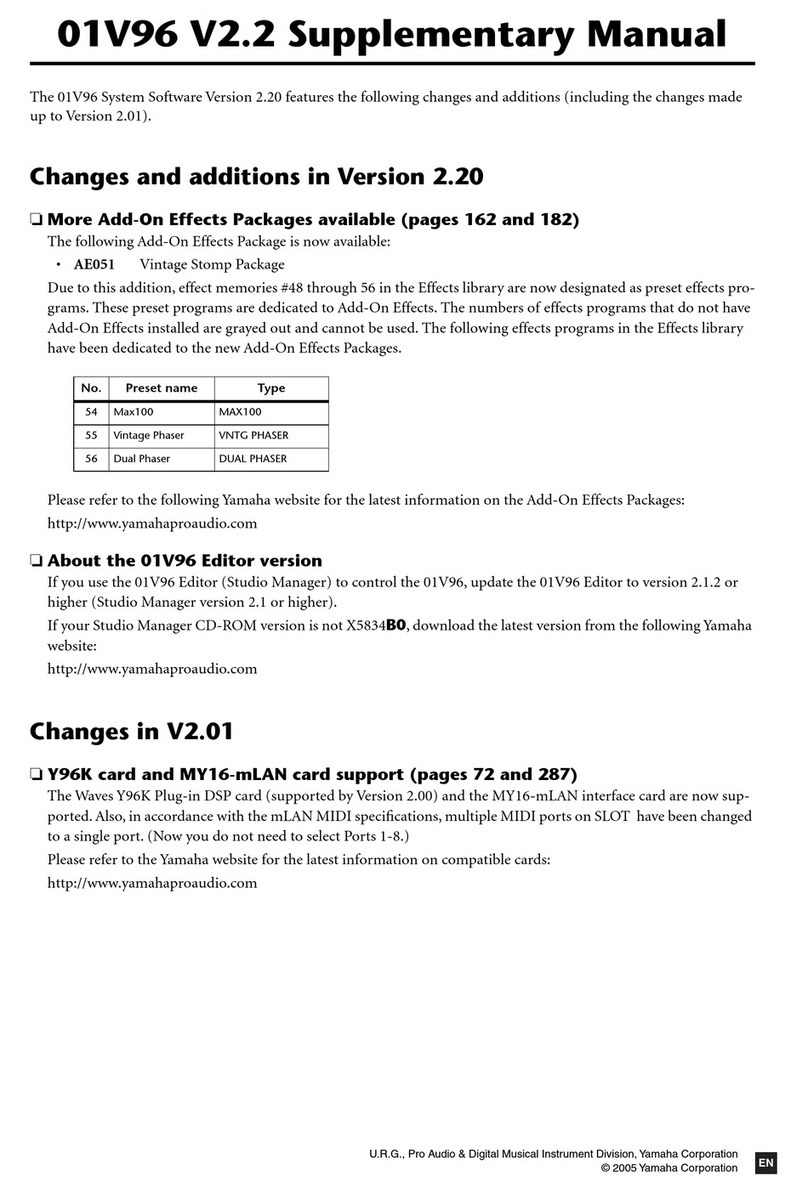
Yamaha
Yamaha 01V96 Instructions and recipes

Yamaha
Yamaha M7CL StageMix V1.5 User manual

Yamaha
Yamaha 006IPTO-F0 User manual
Popular Music Mixer manuals by other brands

Studiomaster
Studiomaster Air Pro 24 instruction manual

Pioneer
Pioneer SVM 1000 - Audio/Video Mixer Service manual

Roland
Roland M-160 owner's manual

Ecler
Ecler MAC40v user manual

Pioneer
Pioneer DJM 909 - Battle Mixer W/Effects operating instructions

Veeder-Root
Veeder-Root TLS-350 Series System setup manual

























