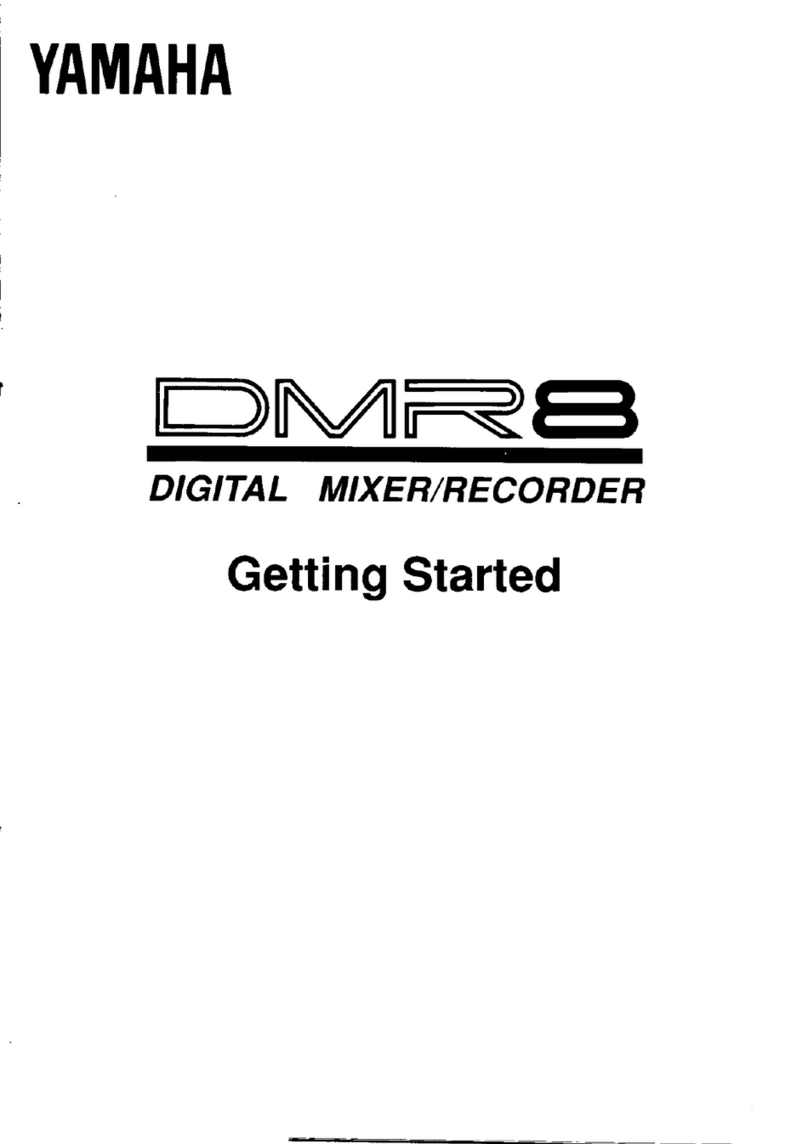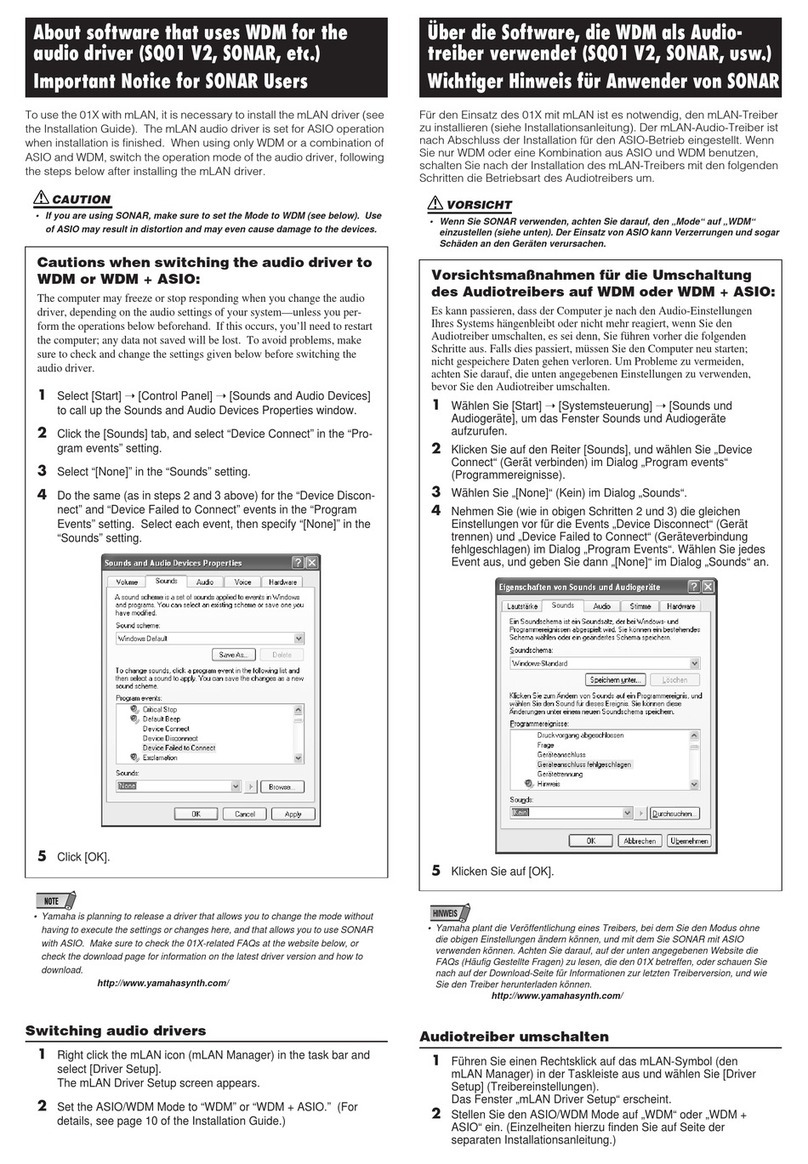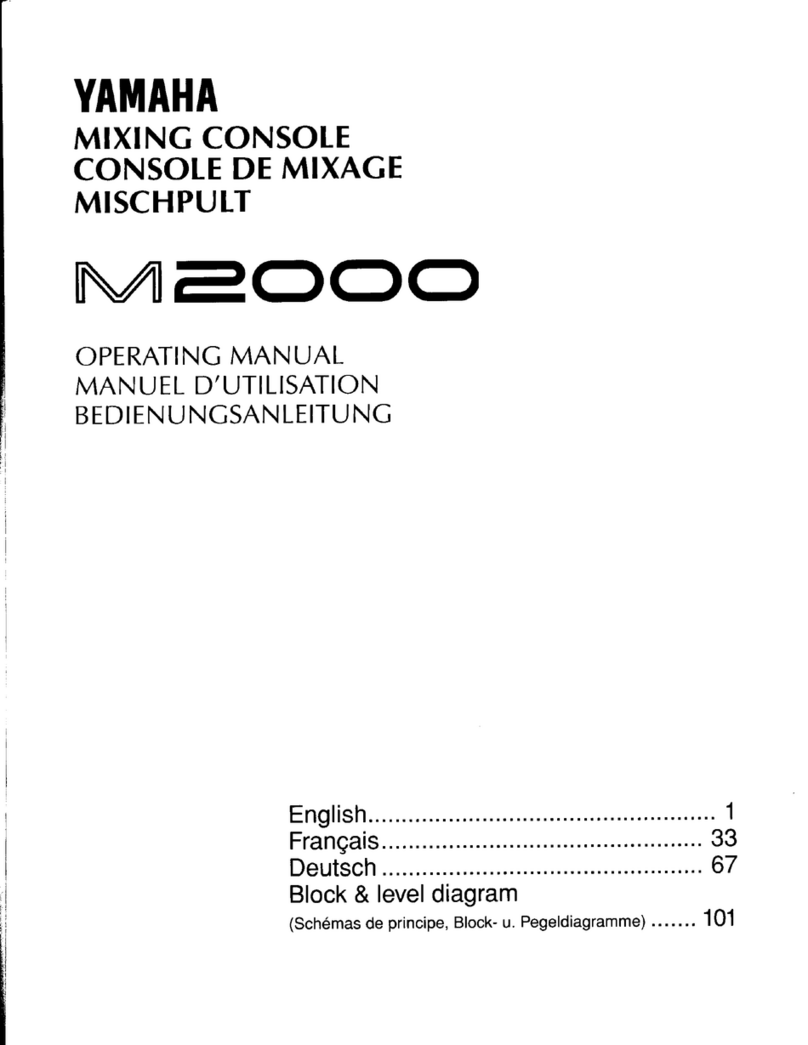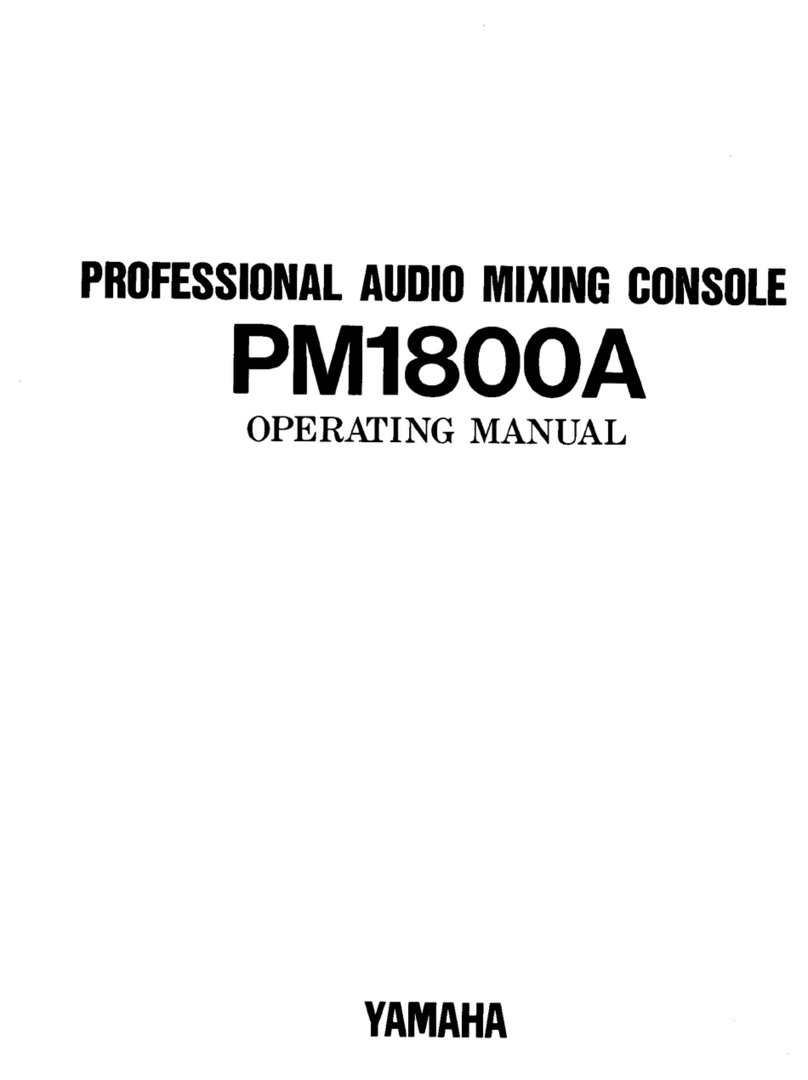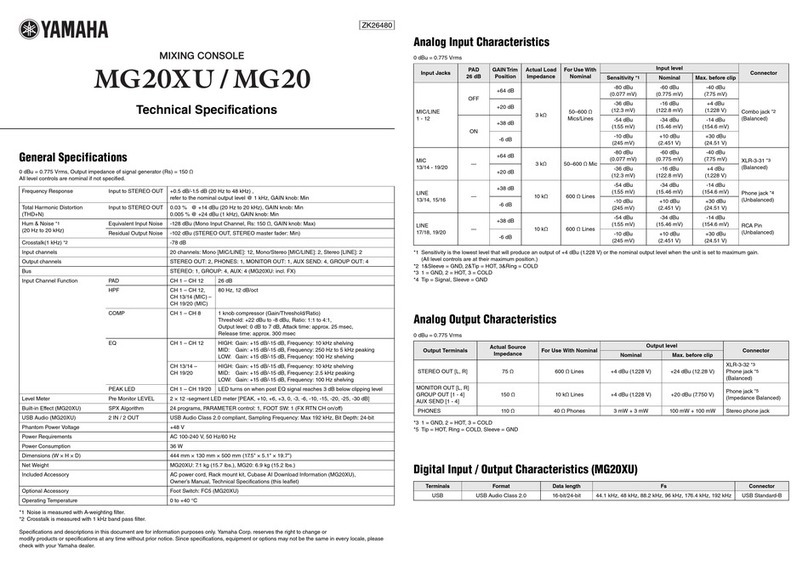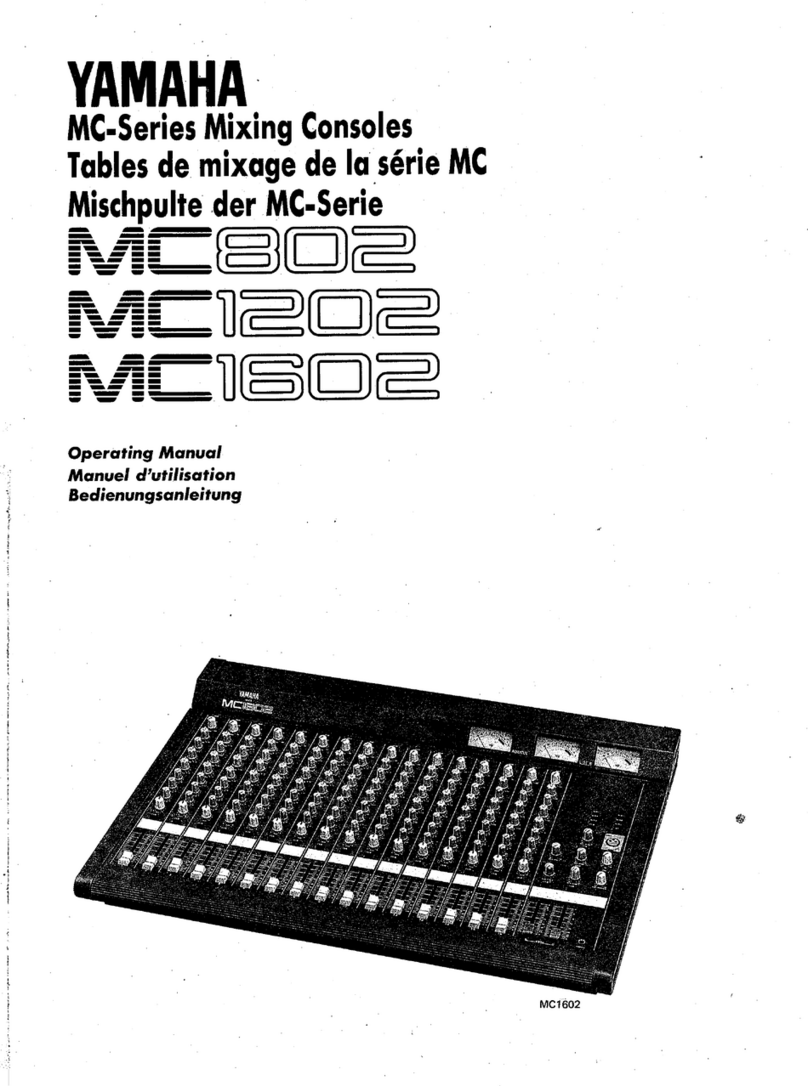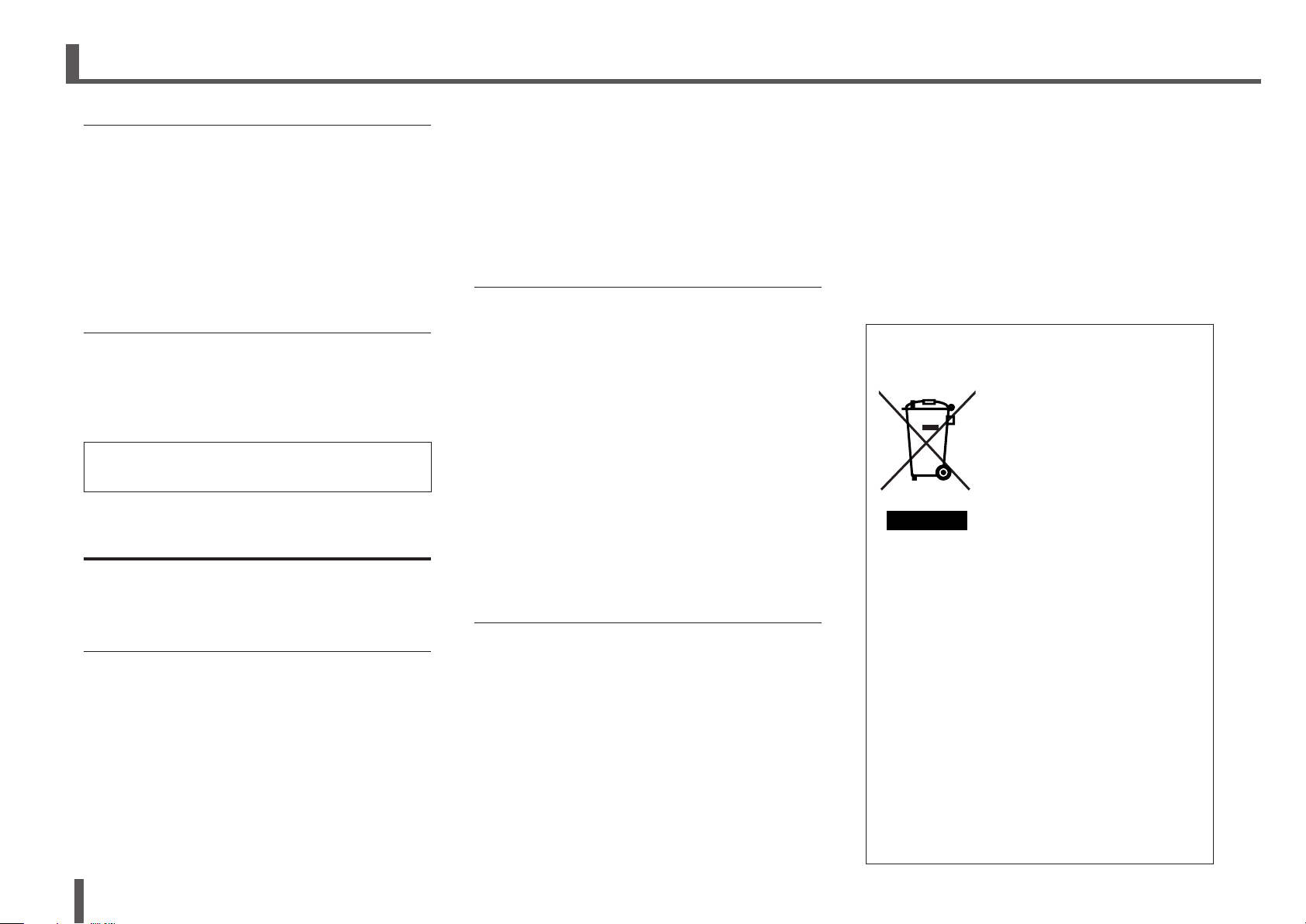6TF-RACK Quick Guide
PRECAUTIONS
Handling caution
• Donotinsertyourngersorhandsinanygapsoropenings
on the device (vents, panel, etc.).
• Avoidinsertingordroppingforeignobjects(paper,plastic,
metal, etc.) into any gaps or openings on the device (vents,
panel, etc.) If this happens, immediately turn off the power,
unplug the power cord from the AC outlet, and have the
device inspected by qualified Yamaha service personnel.
• Donotrestyourweightonthedeviceorplaceheavy
objects on it, and avoid use excessive force on the buttons,
switches or connectors to prevent injuries.
• Avoidpullingtheconnectedcablestopreventinjuries.
Backup battery
• Donotreplacethebackupbatterybyyourself.Doingso
may cause an explosion and/or damage to the device(s).
When the backup battery needs to be replaced, “Low
Battery” or “No Battery” will appear on the display. In this
case, contact your Yamaha dealer and have qualified
Yamaha service personnel replace the backup battery.
Yamaha cannot be held responsible for damage caused by
improper use or modifications to the device, or data that is
lost or destroyed.
PA-7 2/2
NOTICE
To avoid the possibility of malfunction/ damage to
the product, damage to data, or damage to other
property, follow the notices below.
Handling and maintenance
• DonotusethedeviceinthevicinityofaTV,radio,AV
equipment, mobile phone, or other electric devices.
Otherwise, the device, TV, or radio may generate noise.
• Donotexposethedevicetoexcessivedustorvibration,
or extreme cold or heat (such as in direct sunlight, near a
heater, or in a car during the day), in order to prevent the
possibility of panel disfiguration, unstable operation, or
damage to the internal components.
• Donotplacevinyl,plasticorrubberobjectsonthedevice,
since this might discolor the panel.
When cleaning the device, use a dry and soft cloth. Do not
usepaintthinners,solvents,cleaninguids,orchemical-
impregnated wiping cloths.
• Condensationcanoccurinthedeviceduetorapid,drastic
changes in ambient temperature—when the device is
moved from one location to another, or air conditioning
is turned on or off, for example. Using the device while
condensation is present can cause damage. If there is
reason to believe that condensation might have occurred,
leave the device for several hours without turning on the
power until the condensation has completely dried out.
• Therubberfeetincludedinthispackagecanbeattachedto
the speaker to prevent slippage when it is to be used on a
slippery surface.
• Alwaysturnthepoweroffwhenthedeviceisnotinuse.
Saving data
•
This device has a built-in backup battery that maintains data in
internal memory even when the device’s power is switched off.
The backup battery will eventually become depleted, however,
and when that happens the contents of the internal memory will
be lost.* To prevent loss of data be sure to replace the backup
battery before it becomes fully depleted. When the remaining
capacity of the backup battery becomes so low that it needs
to be replaced a “Low Battery” or “No Battery” message will
appear on the display during operation or when the device
is powered on. If either of these messages appears do not
turn off the power and immediately transfer any data you want
to save to a computer or other external storage device, then
have qualified Yamaha service personnel replace the backup
battery. The average life of the internal backup battery is
approximately 5 years, depending on operating conditions.
* Data items maintained in the internal memory by the
backup battery are as follows:
•Internalclockinformation
Data items other than those described above are stored in
memory that does not require backup power, and will be
retained even if the backup battery fails.
Connectors
• XLR-typeconnectorsarewiredasfollows(IEC60268
standard): pin 1: ground, pin 2: hot (+), and pin 3: cold (-).
Information
• Copyingofthecommerciallyavailablemusicaldata
including but not limited to MIDI data and/or audio data is
strictly prohibited except for your personal use.
• TheillustrationsandLCDscreensasshowninthismanual
are for instructional purposes only.
• SteinbergMediaTechnologiesGmbHandYamaha
Corporation make no representations or warranties with
regard to the use of the software and documentation and
cannot be held responsible for the results of the use of this
manual and the software.
• WindowsisaregisteredtrademarkofMicrosoft®
Corporation in the United States and other countries.
• Apple,iPadandiPodaretrademarksofAppleInc.,
registered in the U.S. and other countries.
• iOSisatrademarkorregisteredtrademarkofCiscointhe
U.S. and other countries and is used under license.
• SteinbergandNuendoareregisteredtrademarksof
Steinberg Media Technologies GmbH.
• Thecompanynamesandproductnamesinthismanualare
the trademarks or registered trademarks of their respective
companies.
• Softwaremayberevisedandupdatedwithoutpriornotice.
European Models
Purchaser/User Information specified in EN55103-2:2009.
Conforms to Environments: E1, E2, E3 and E4
Information for users on collection
and disposal of old equipment:
This symbol on the products,
packaging, and/or accompanying
documents means that used electrical
and electronic products should not be
mixed with general household waste.
For proper treatment, recovery and
recycling of old products, please take
them to applicable collection points,
in accordance with your national
legislation.
By disposing of these products correctly, you will help
to save valuable resources and prevent any potential
negative effects on human health and the environment
which could otherwise arise from inappropriate waste
handling.
For more information about collection and recycling of
old products, please contact your local municipality, your
waste disposal service or the point of sale where you
purchased the items.
For business users in the European Union:
If you wish to discard electrical and electronic equipment,
please contact your dealer or supplier for further
information.
Information on Disposal in other Countries outside
the European Union:
This symbol is only valid in the European Union. If you
wish to discard these items, please contact your local
authorities or dealer and ask for the correct method of
disposal.
(weee_eu_en_02)