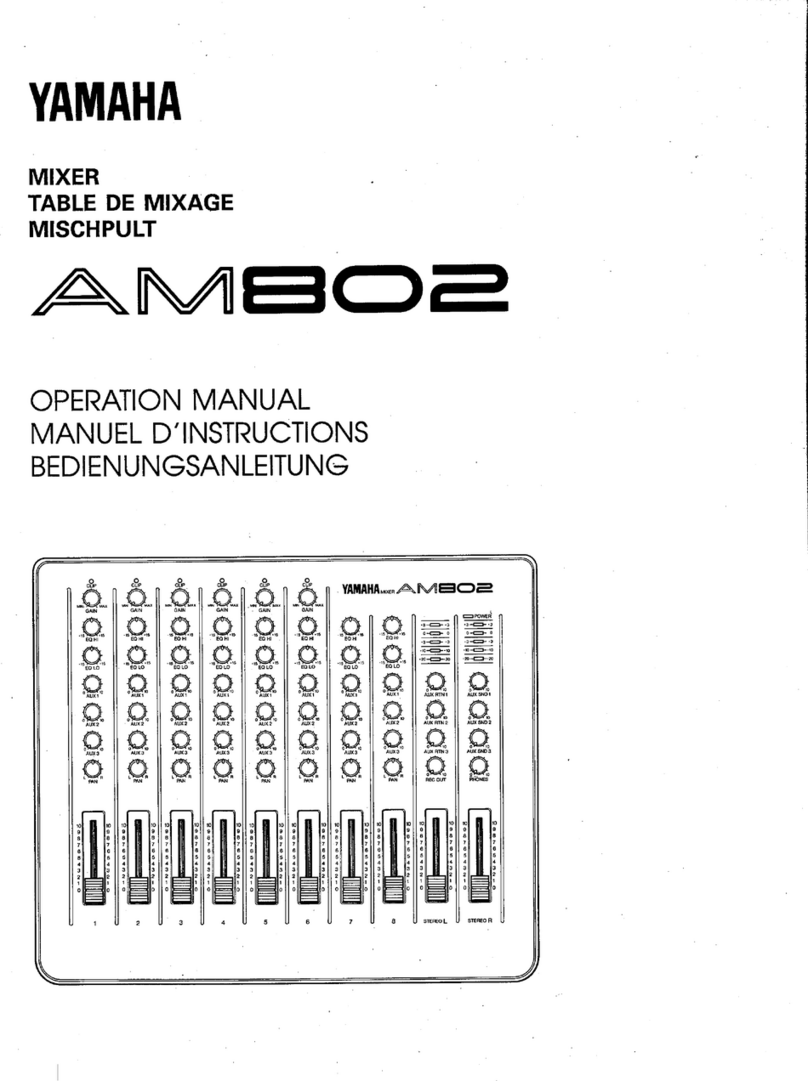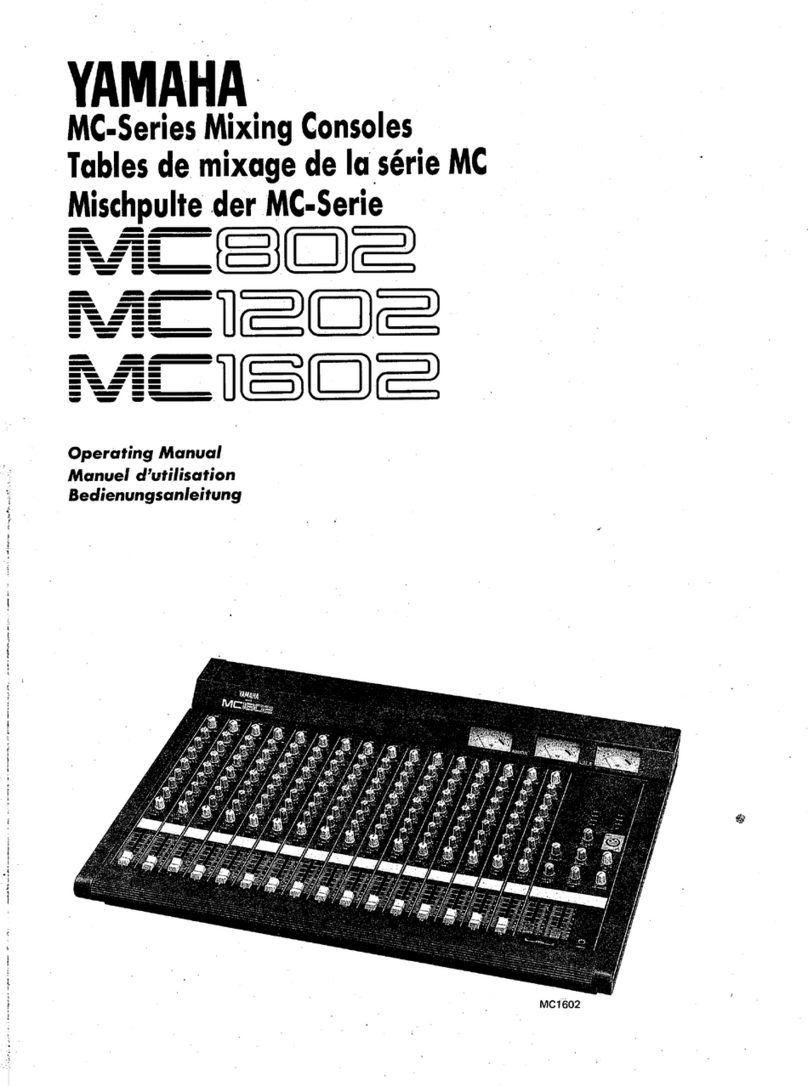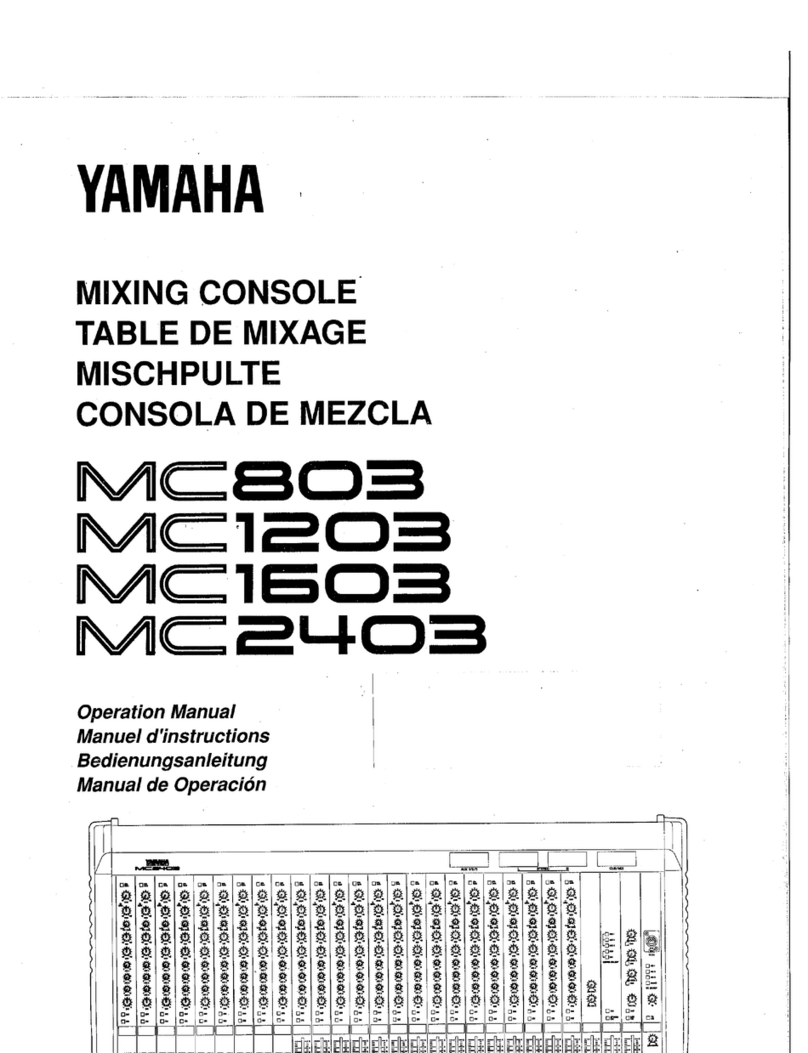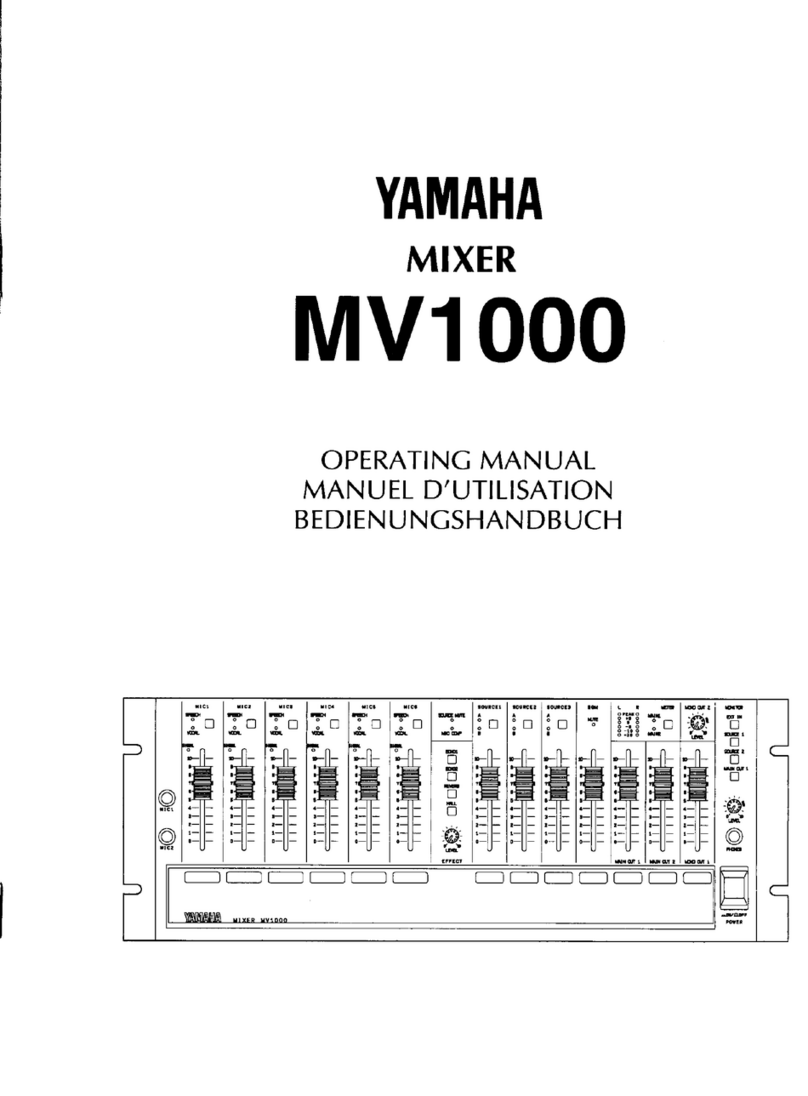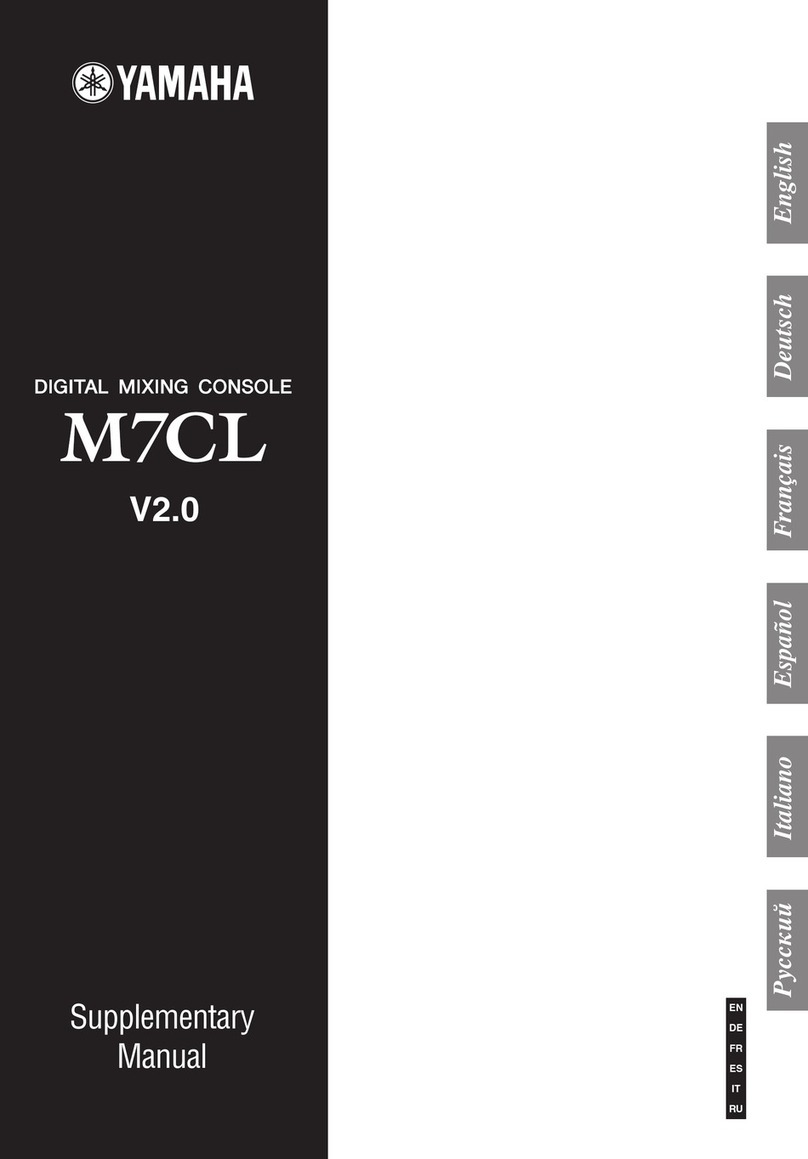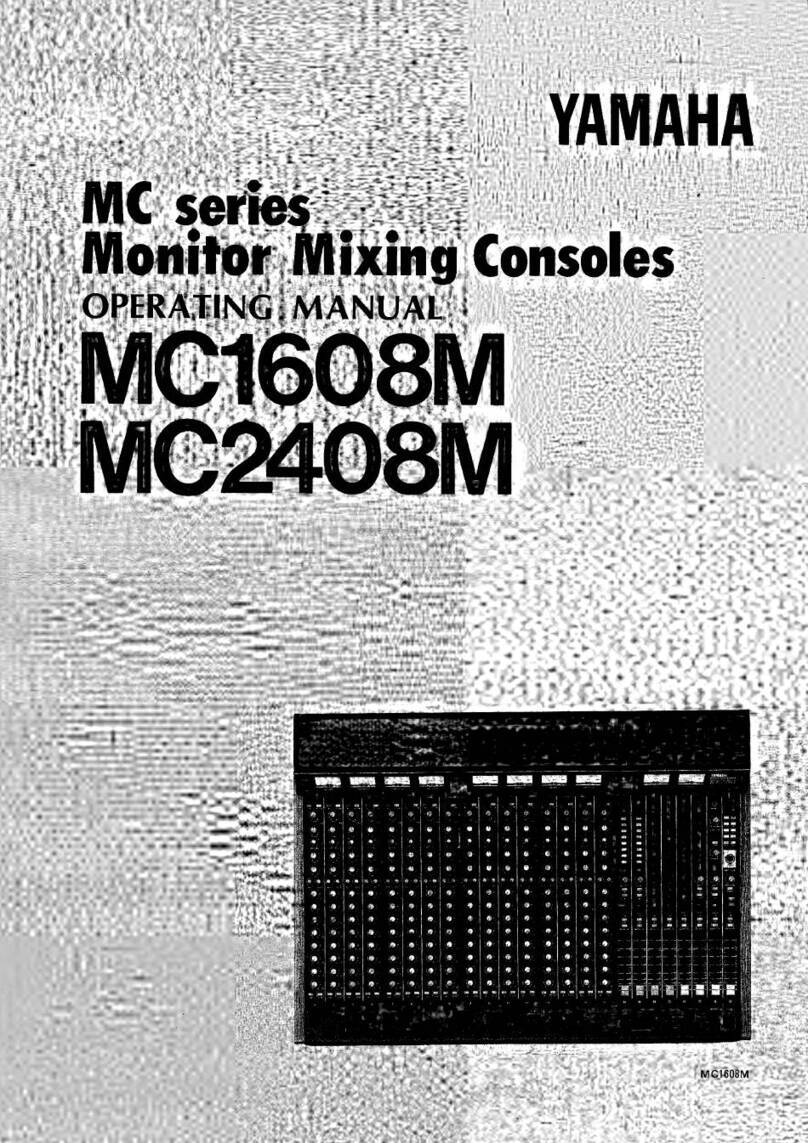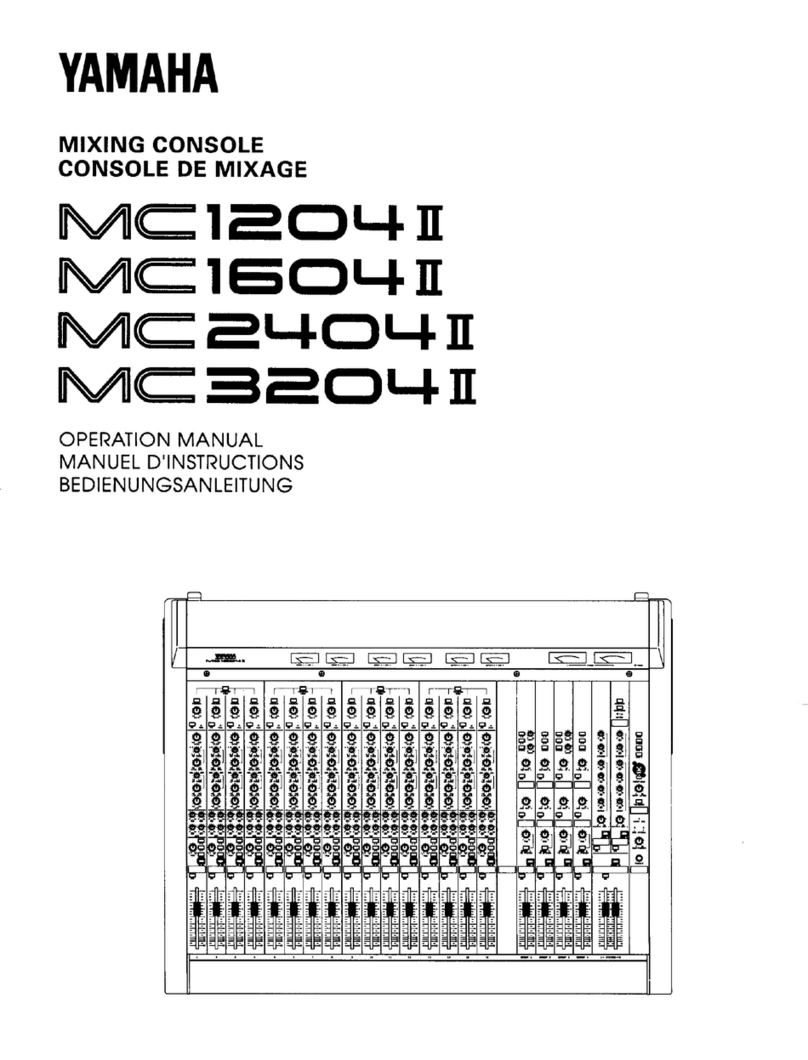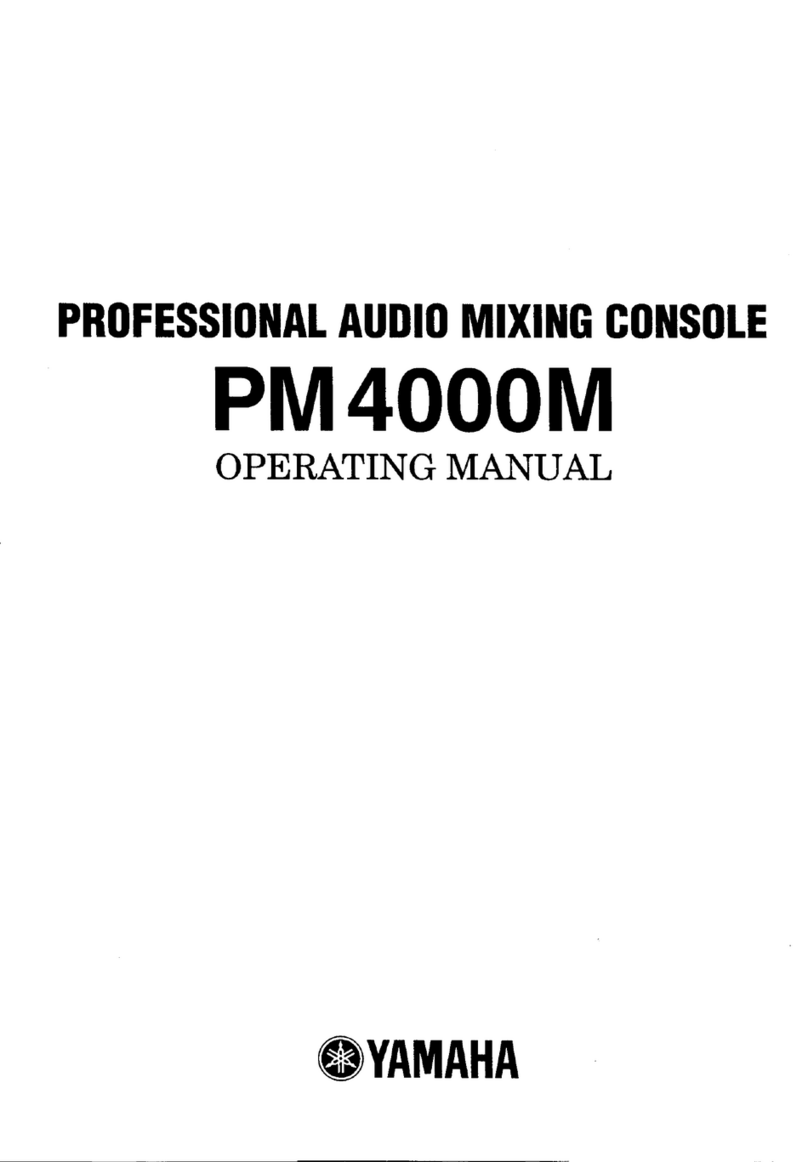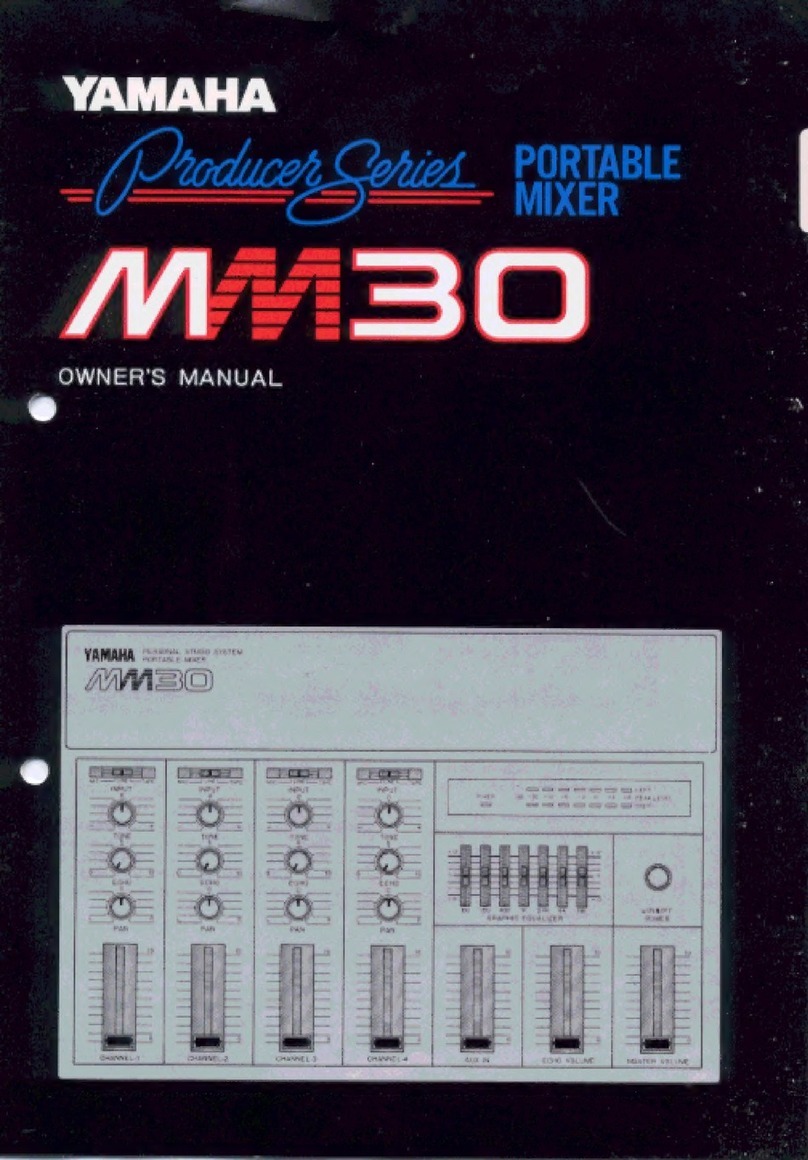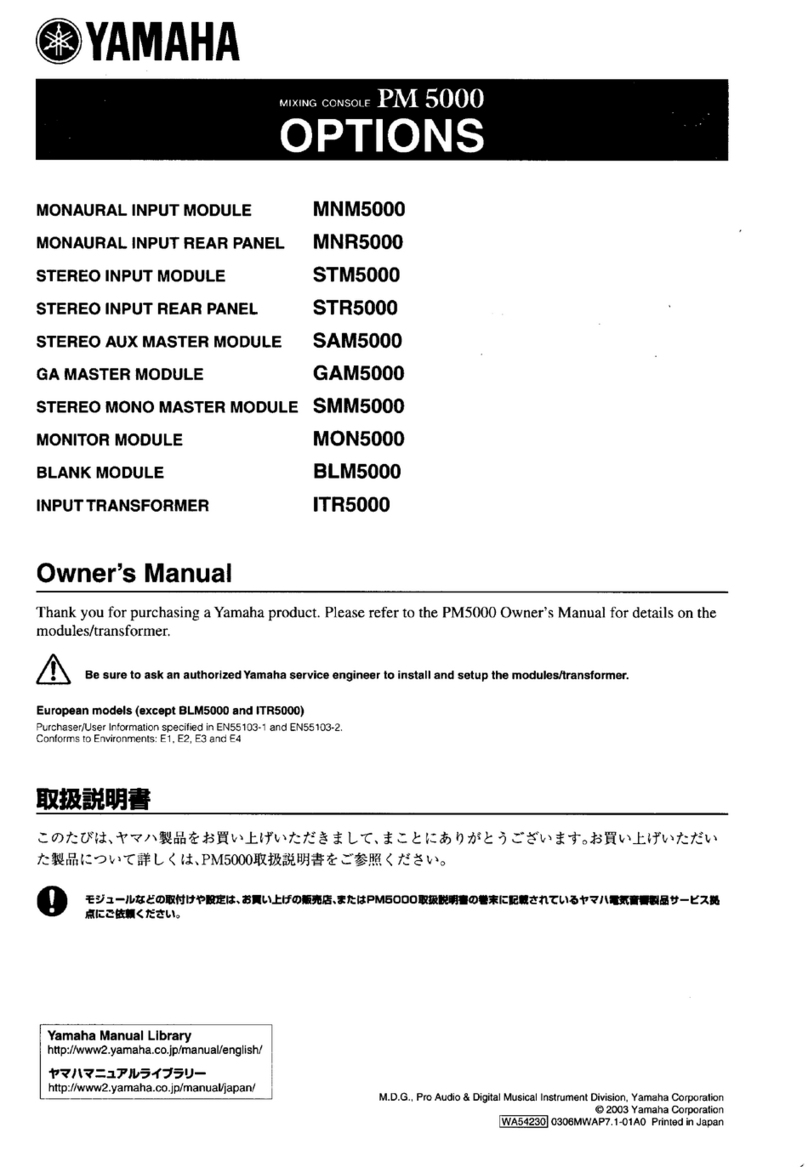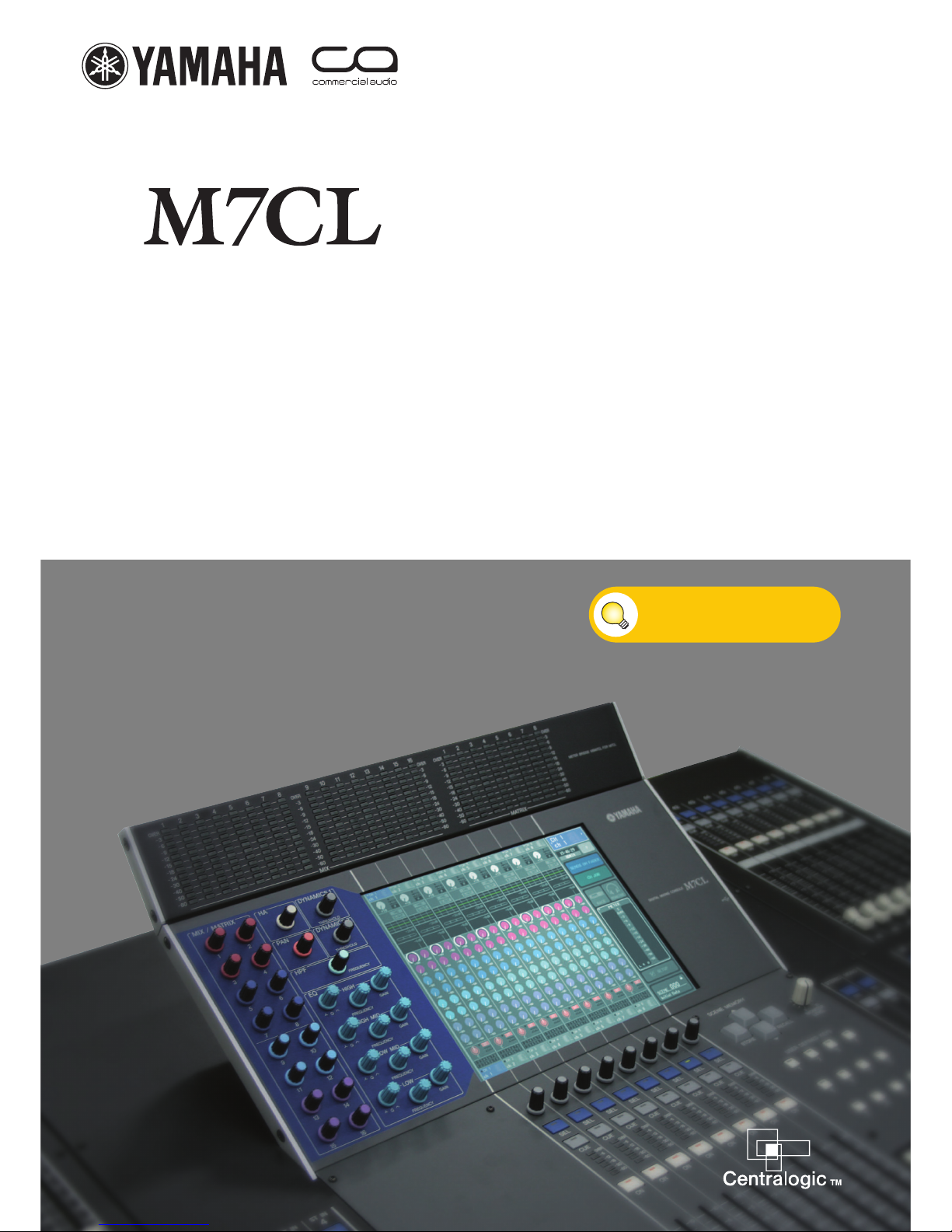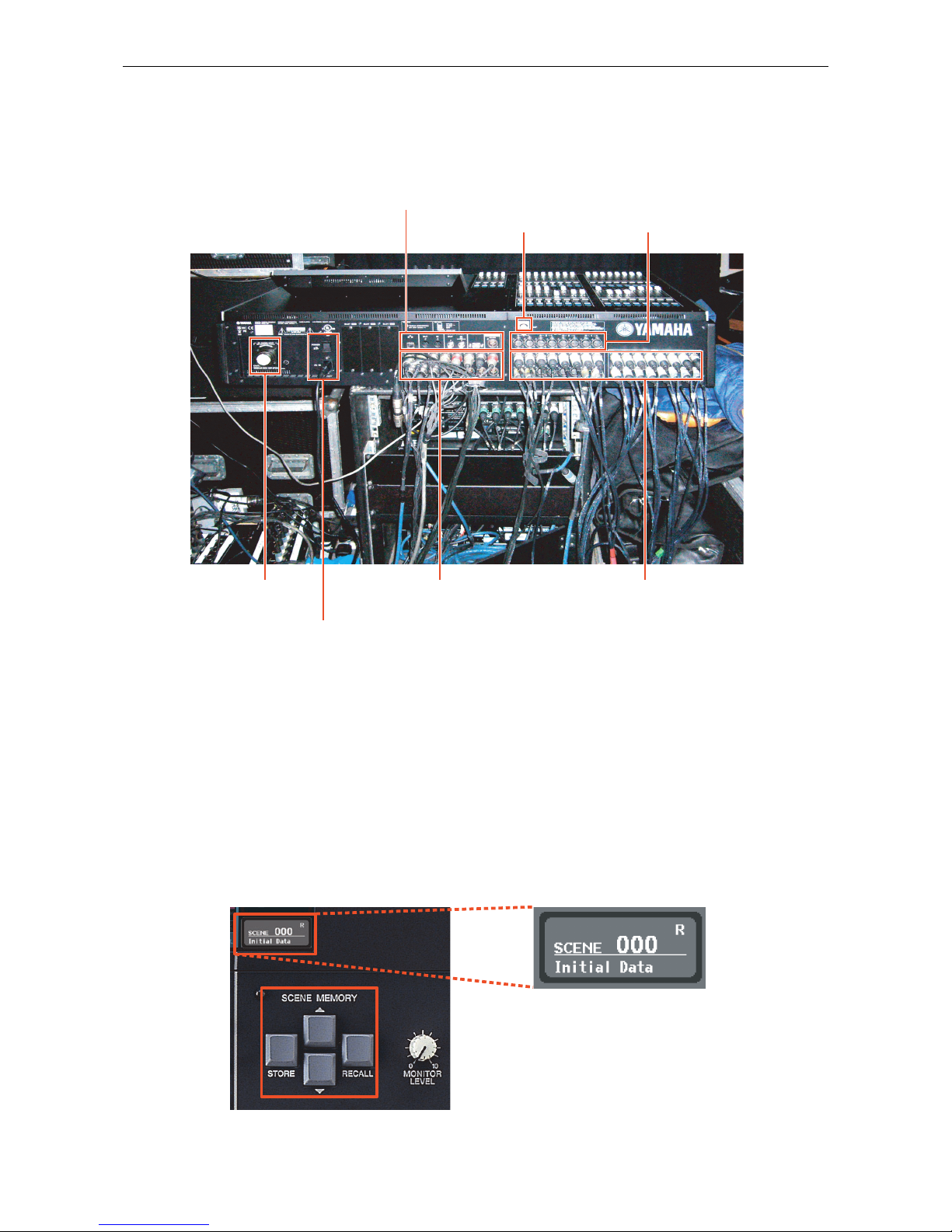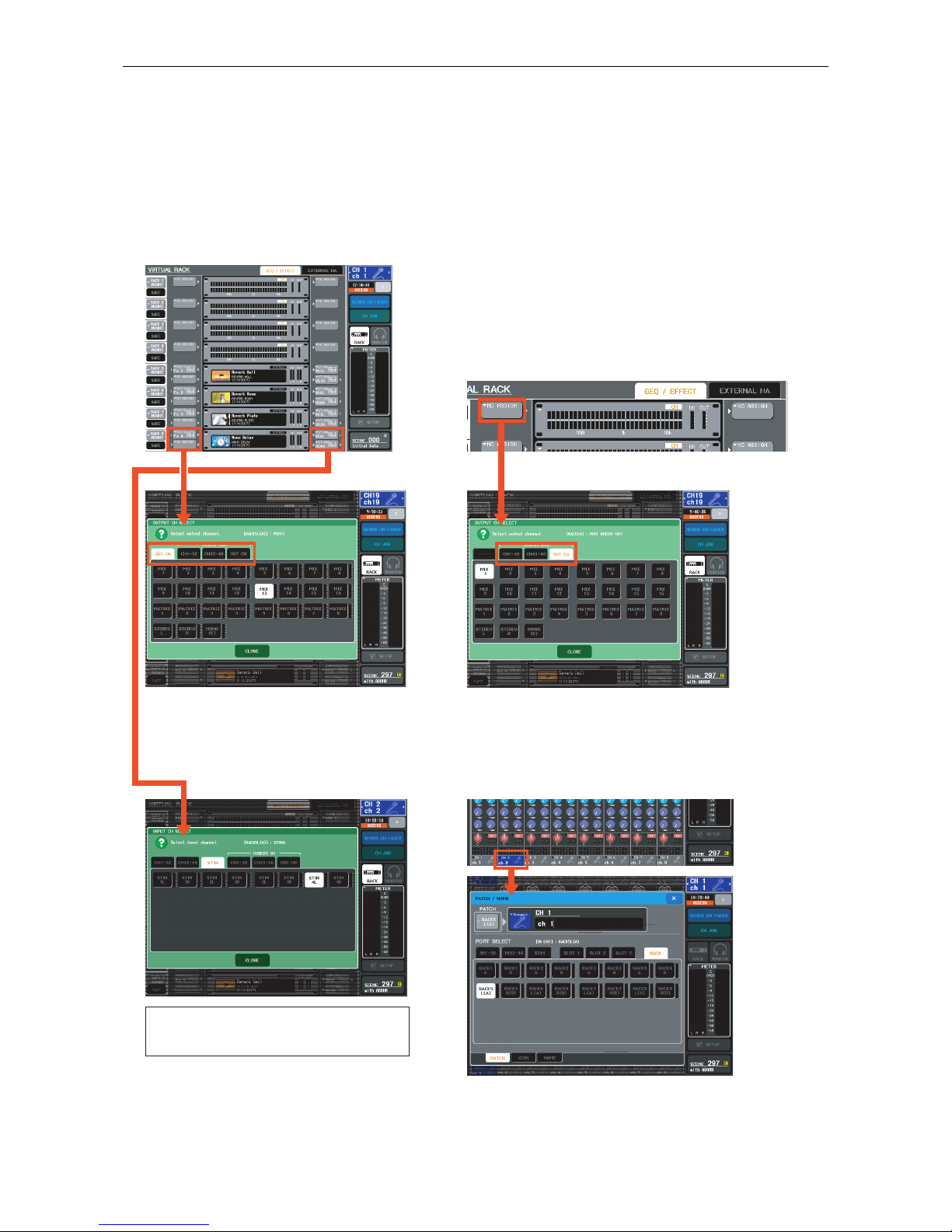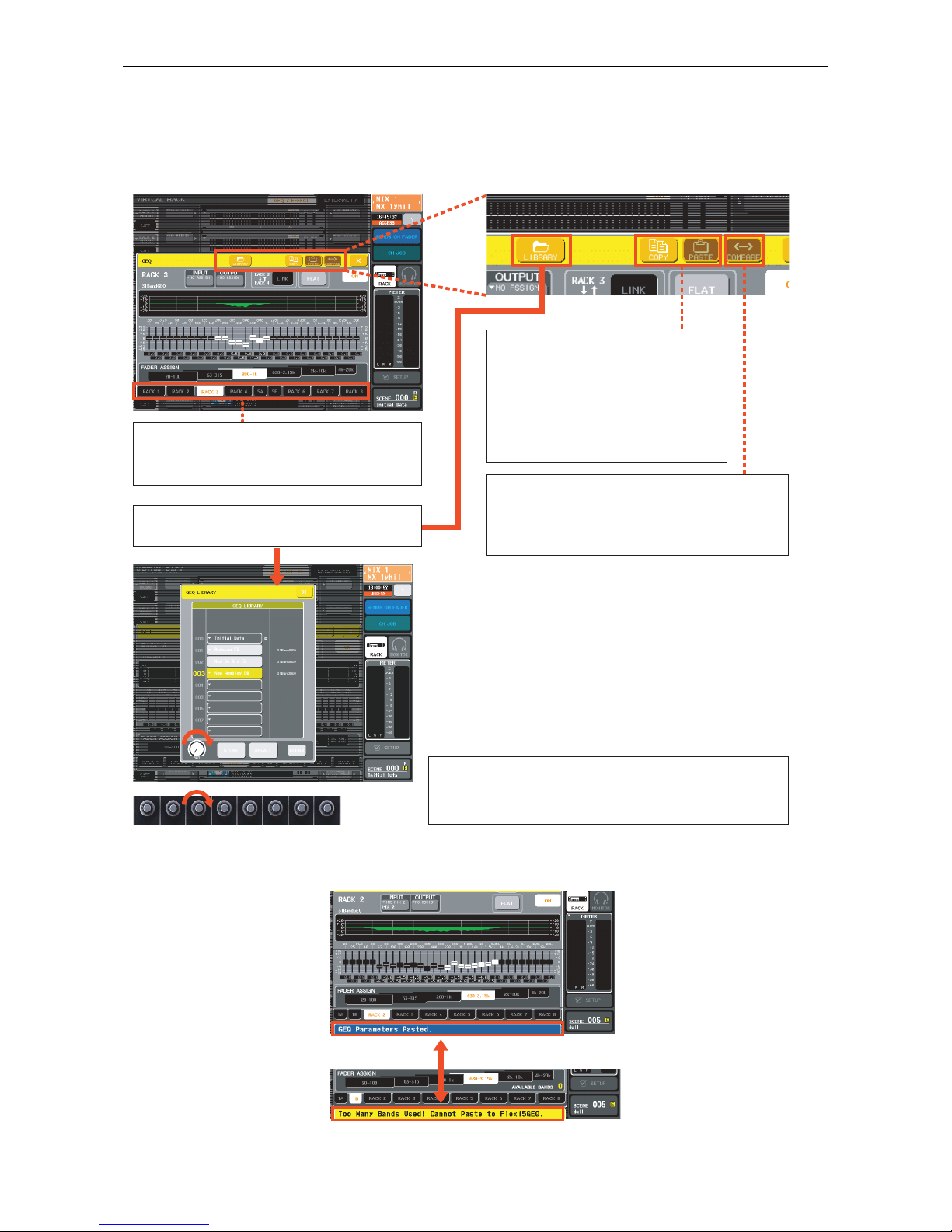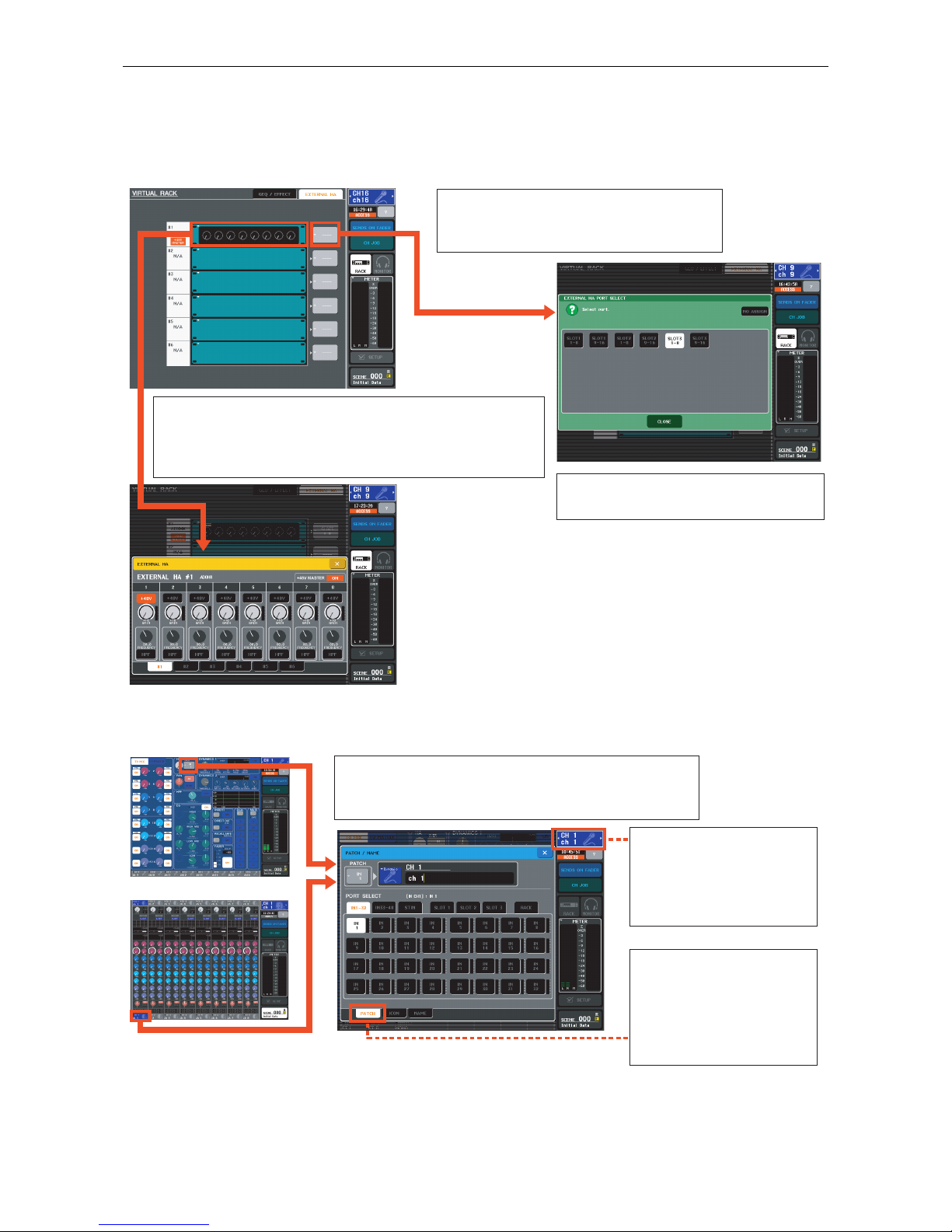M7CL Quick Start Guide Part 2
2/20
Table of contents
Connect your M7CL just as you would an analog desk and switch on. A real world example. . . . . . . 3
Preparing the console before you start. . . . . . . . . . . . . . . . . . . . . . . . . . . . . . . . . . . . . . . . . . . . . . . . . 3
The virtual rack; effects and graphic EQ . . . . . . . . . . . . . . . . . . . . . . . . . . . . . . . . . . . . . . . . . . . . . . . . 4
Effects. Mounting units in the virtual rack. . . . . . . . . . . . . . . . . . . . . . . . . . . . . . . . . . . . . . . . . . . . . . . . . . . . . . 4
Effects. Selecting, editing and storing the effect you want.. . . . . . . . . . . . . . . . . . . . . . . . . . . . . . . . . . . . . . . . . 5
Effects/graphic EQ. Assigning effects and GEQs. . . . . . . . . . . . . . . . . . . . . . . . . . . . . . . . . . . . . . . . . . . . . . . . . . 6
Graphic EQ. Selecting and editing the GEQs.. . . . . . . . . . . . . . . . . . . . . . . . . . . . . . . . . . . . . . . . . . . . . . . . . . . . 7
Graphic EQ. Copying, pasting, comparing and storing GEQ settings. . . . . . . . . . . . . . . . . . . . . . . . . . . . . . . . . . 8
Connection and control of AD8HR remote head amp. . . . . . . . . . . . . . . . . . . . . . . . . . . . . . . . . . . . . . 9
Remote HA control. Remote HA setup 1.. . . . . . . . . . . . . . . . . . . . . . . . . . . . . . . . . . . . . . . . . . . . . . . . . . . . . . . 9
Remote HA control. Remote HA setup 2.. . . . . . . . . . . . . . . . . . . . . . . . . . . . . . . . . . . . . . . . . . . . . . . . . . . . . . 10
Connecting Studio Manager / M7CL Editor . . . . . . . . . . . . . . . . . . . . . . . . . . . . . . . . . . . . . . . . . . . . . 11
Editor setup; simple PC <-> M7CL via network port 1.. . . . . . . . . . . . . . . . . . . . . . . . . . . . . . . . . . . . . . . . . . . 11
Editor setup; simple PC <-> M7CL via network port 2.. . . . . . . . . . . . . . . . . . . . . . . . . . . . . . . . . . . . . . . . . . . 12
Editor setup; simple PC <-> M7CL via network port 3.. . . . . . . . . . . . . . . . . . . . . . . . . . . . . . . . . . . . . . . . . . . 13
MONITOR section. CUE buttons. Assigning a monitor output. . . . . . . . . . . . . . . . . . . . . . . . . . . . . . . 14
The back panel. Connections and outport delays. . . . . . . . . . . . . . . . . . . . . . . . . . . . . . . . . . . . . . . . 15
Using scenes. . . . . . . . . . . . . . . . . . . . . . . . . . . . . . . . . . . . . . . . . . . . . . . . . . . . . . . . . . . . . . . . . . . . . 16
Storing and recalling scenes. . . . . . . . . . . . . . . . . . . . . . . . . . . . . . . . . . . . . . . . . . . . . . . . . . . . . . . . . . . . . . . . 16
What is in a scene? . . . . . . . . . . . . . . . . . . . . . . . . . . . . . . . . . . . . . . . . . . . . . . . . . . . . . . . . . . . . . . . . . . . . . . 17
Recall safe.. . . . . . . . . . . . . . . . . . . . . . . . . . . . . . . . . . . . . . . . . . . . . . . . . . . . . . . . . . . . . . . . . . . . . . . . . . . . . 18
User defined keys. Programming user defined keys. . . . . . . . . . . . . . . . . . . . . . . . . . . . . . . . . . . . . . 19
Troubleshooting. . . . . . . . . . . . . . . . . . . . . . . . . . . . . . . . . . . . . . . . . . . . . . . . . . . . . . . . . . . . . . . . . . 20
© 2006 All rights reserved.