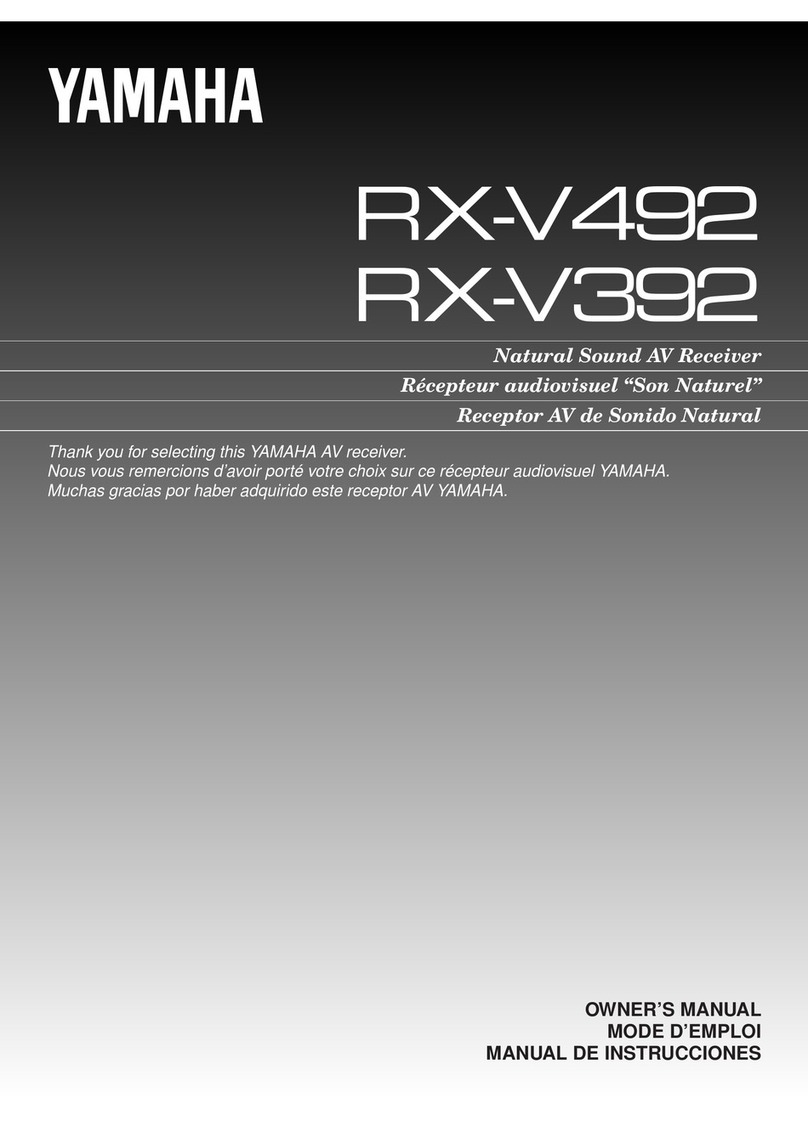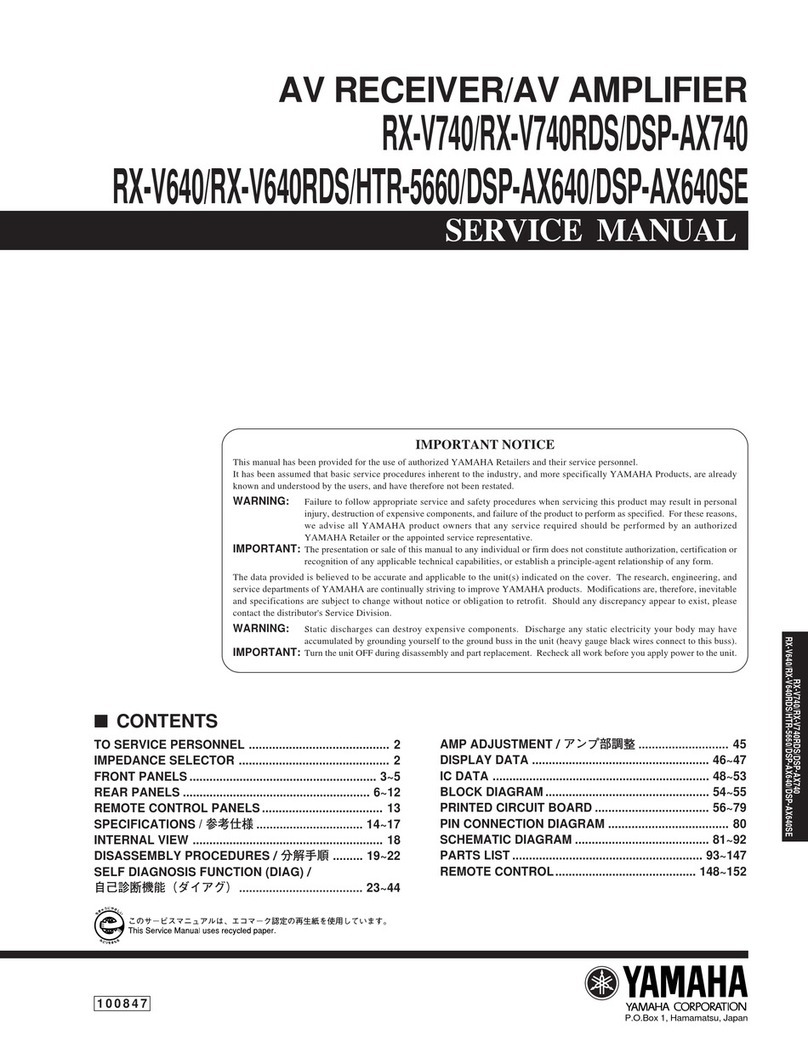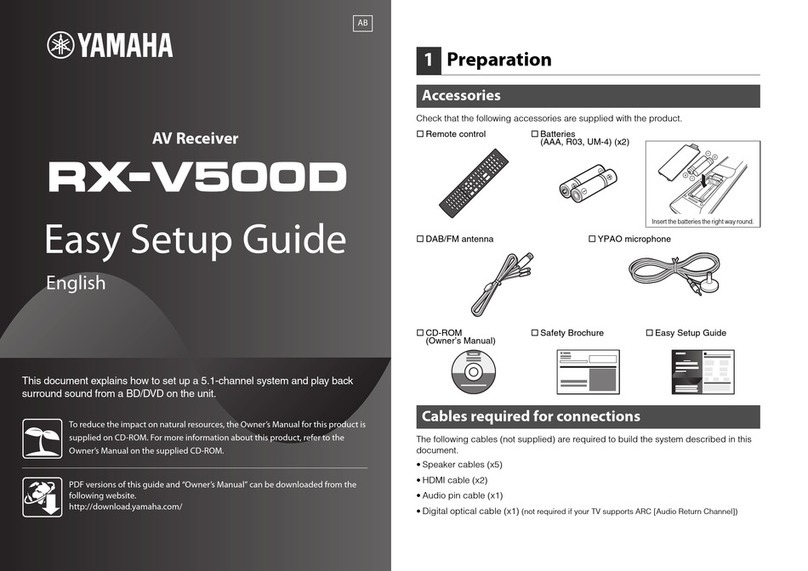En 1
Supplement for SIRIUS Internet Radio
It’s easy to enjoy SIRIUS entertainment at home. Listen
to over 80 channels of commercial-free music, plus
sports talk, news and entertainment. It all comes
through your audio / video receiver and high-speed
Internet connection.
If you’re not a SIRIUS subscriber, you can sign up today
for a PREMIUM SIRIUS Internet Radio subscription at
www.siriusxm.com <http://www.siriusxm.com/>.
Current subscribers can add a PREMIUM SIRIUS
Internet Radio subscription to an existing account.
• To use this function, this unit must be connected to the Internet. For
detail on connections and network settings, refer to “Owner’s
Manual”.
• If any error message appears on the front display, see “Error
indications on the front display” in “Owner’s Manual”.
• The actual display may be partly different from display images used
on this document depending on the model.
SIRIUS Internet Radio account
sign-in
If you have not signed in to your SIRIUS Internet Radio
account yet, the sign-in screen appears when you
select “SIRIUS IR”. To start using the SIRIUS Internet
Radio service on this unit, follow the procedure below to
sign in to your SIRIUS Internet Radio account.
• If you want to sign in to your SIRIUS Internet Radio account after
free trial expired, select “Sign In” from the “Input” menu and then
follow from step 4 of this procedure. For details on the “Input” menu,
see “Configuring input sources (Input menu)” in “Owner’s Manual”.
1Press NET repeatedly to select “SIRIUS
IR” as the input source.
The following screen is displayed on the TV if
you have not signed in to your SIRIUS Internet
Radio account yet.
2Read the description and press ENTER.
3Use the cursor keys ( / ) to select “Sign
In” and press ENTER.
To get started with a 30-day free trial, select
“SiriusXM Internet Radio Trial”, read the
on-screen description and then select “OK”
(proceed to step 8).
4Press ENTER to enter the user name entry
screen.
5Use the cursor keys and ENTER to enter
your user name and select “OK”.
• To clear the entry, select “CLEAR”.
6Press ENTER to enter the password entry
screen.
7Use the cursor keys and ENTER to enter
your password and select “OK”.
The following screen appears if you have
successfully logged into your account.
• If sign-in failed, the error screen appears. In this case, read
the on-screen message and start all over again.
8Press ENTER.
The browse screen is displayed on the TV.
Listening to SIRIUS Internet Radio
The SIRIUS Internet Radio service is available in the U.S.A. only.
(Service not available in Alaska and Hawaii)