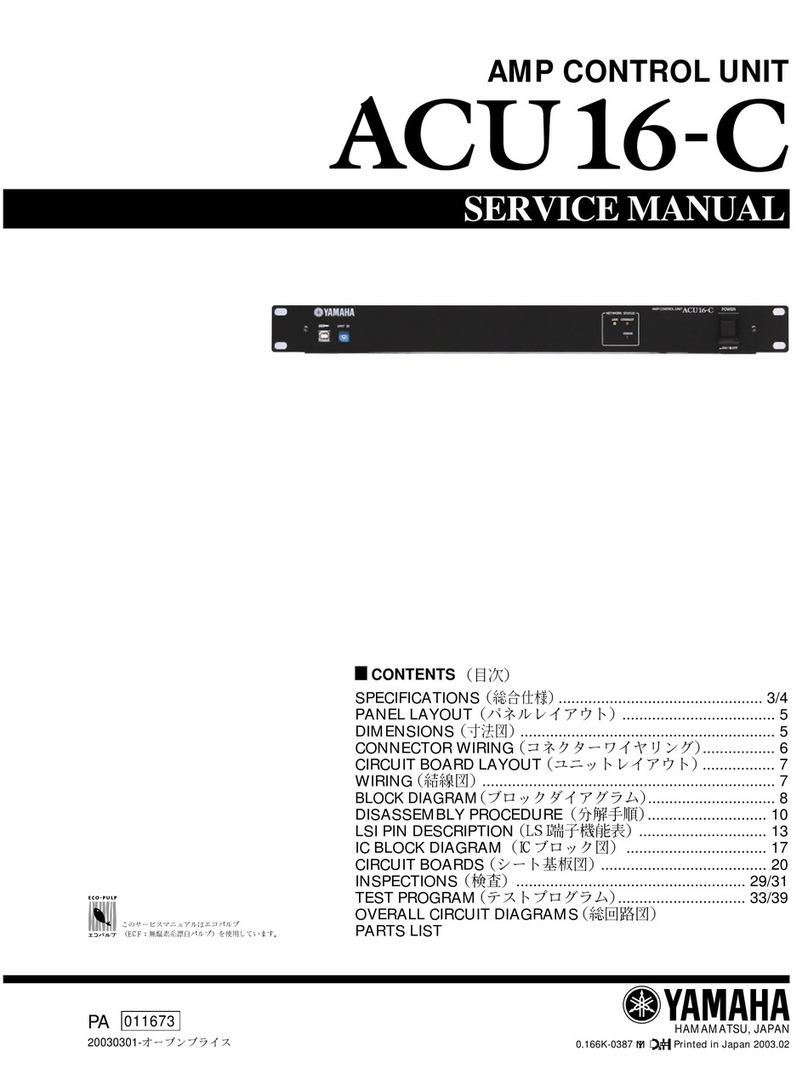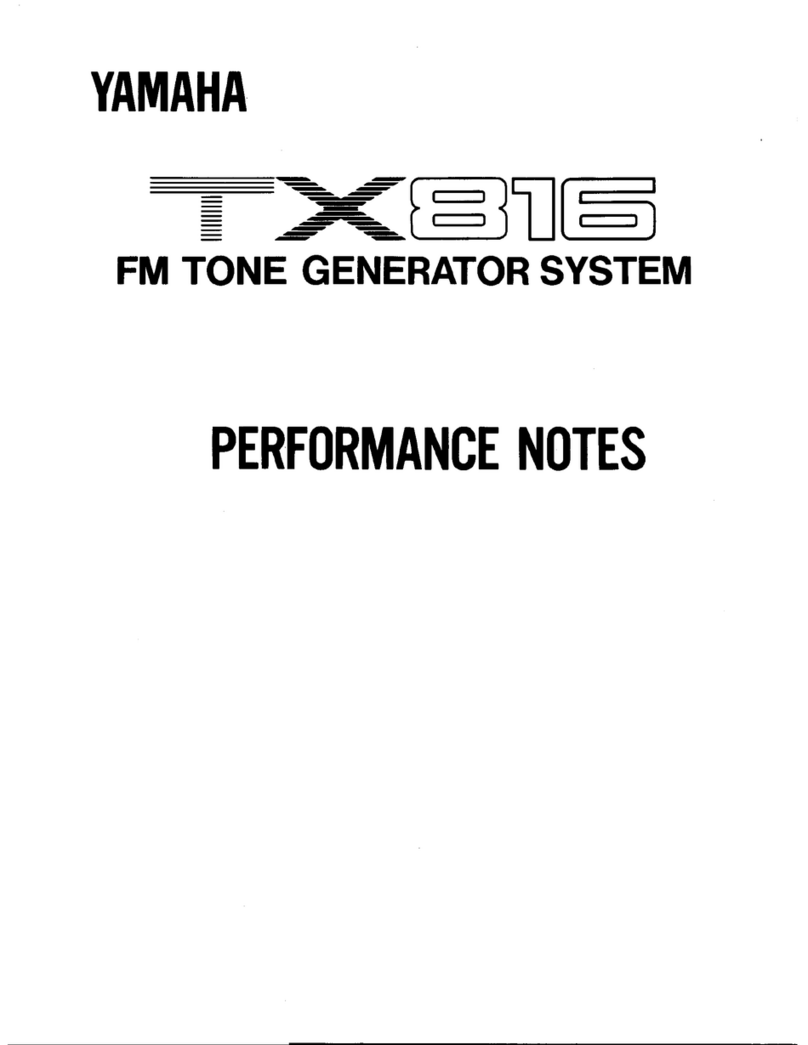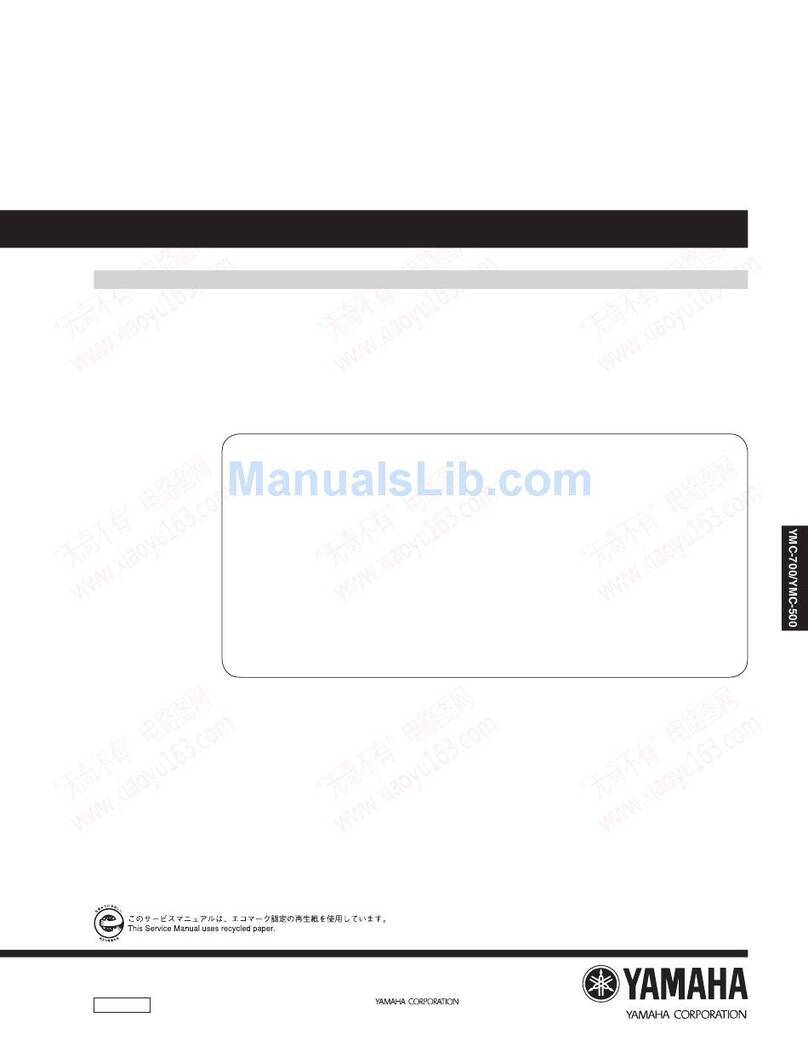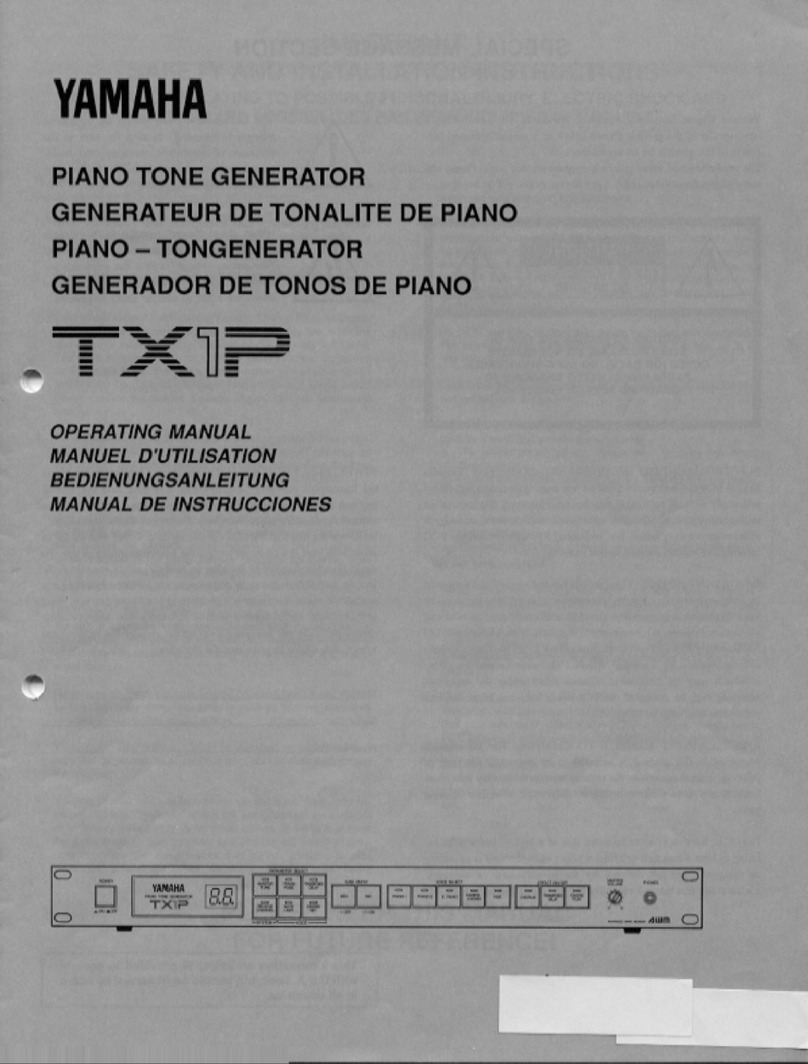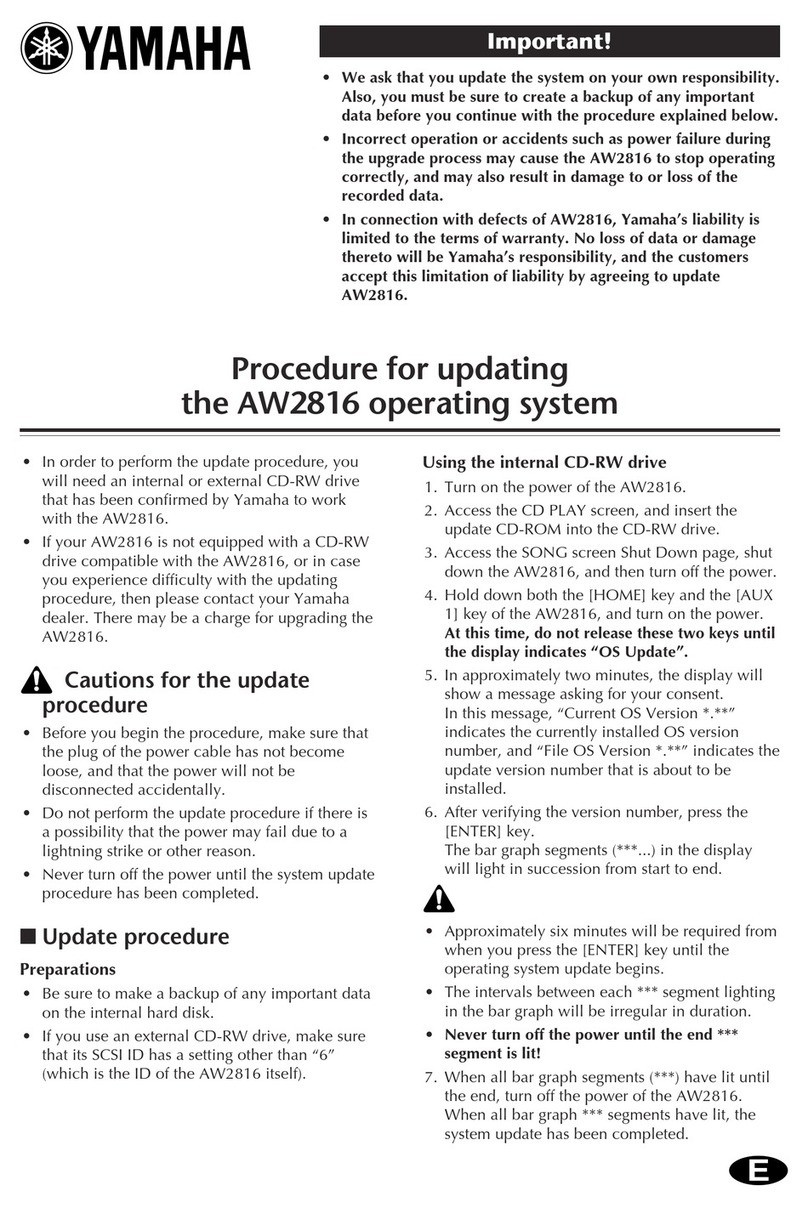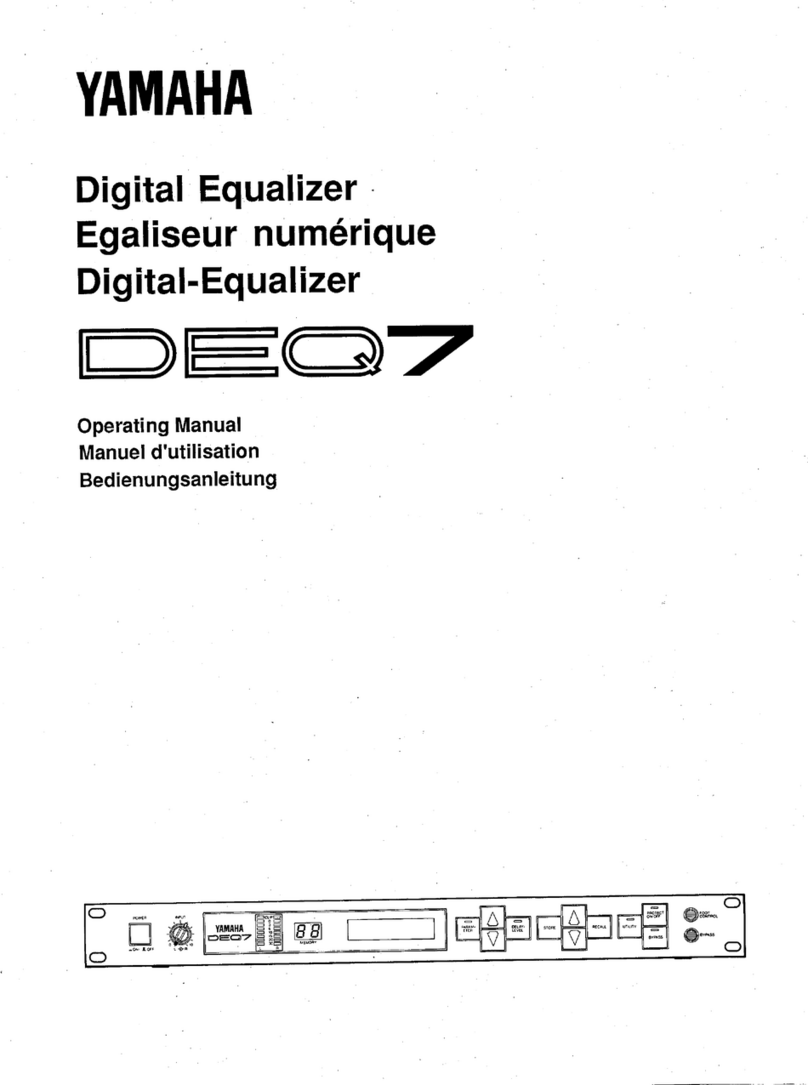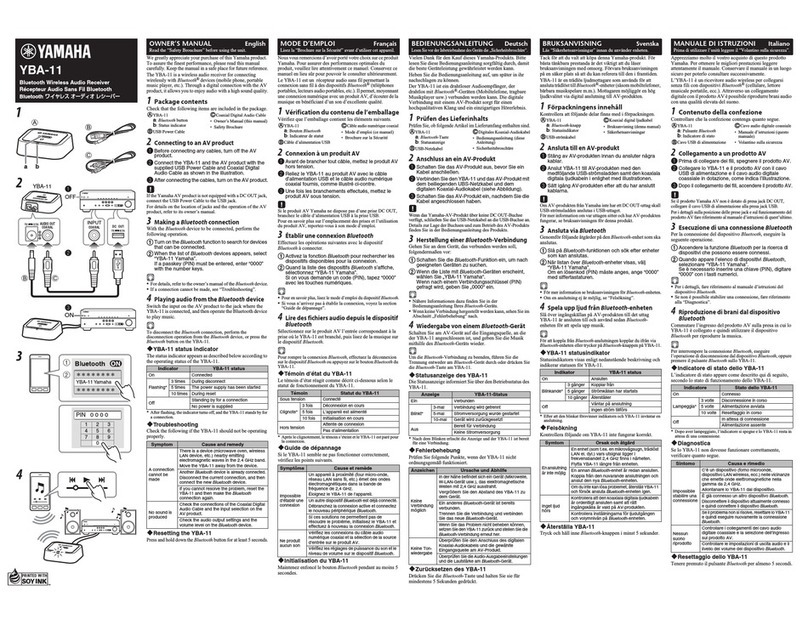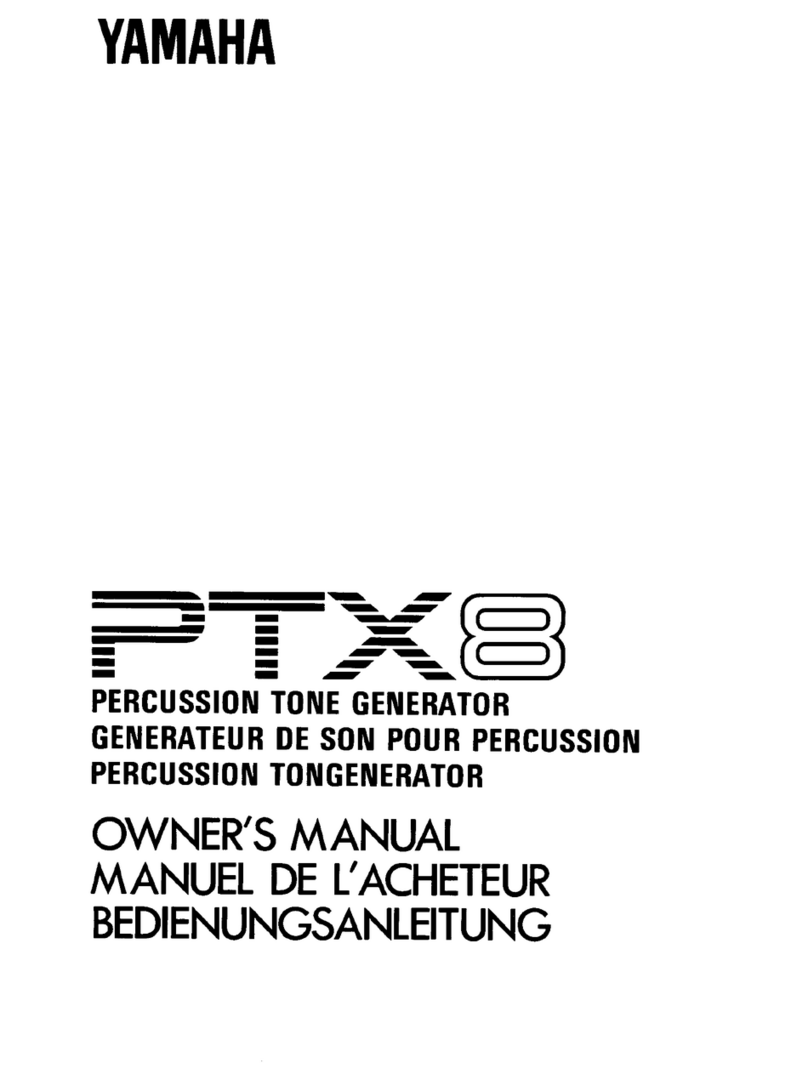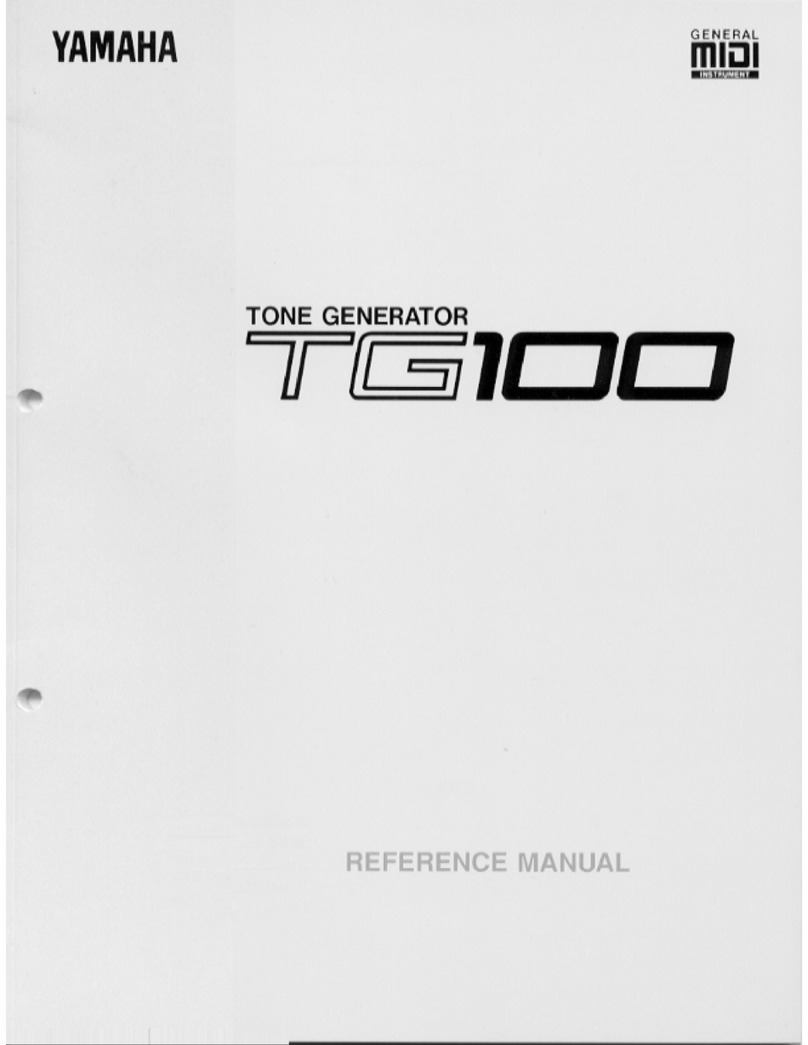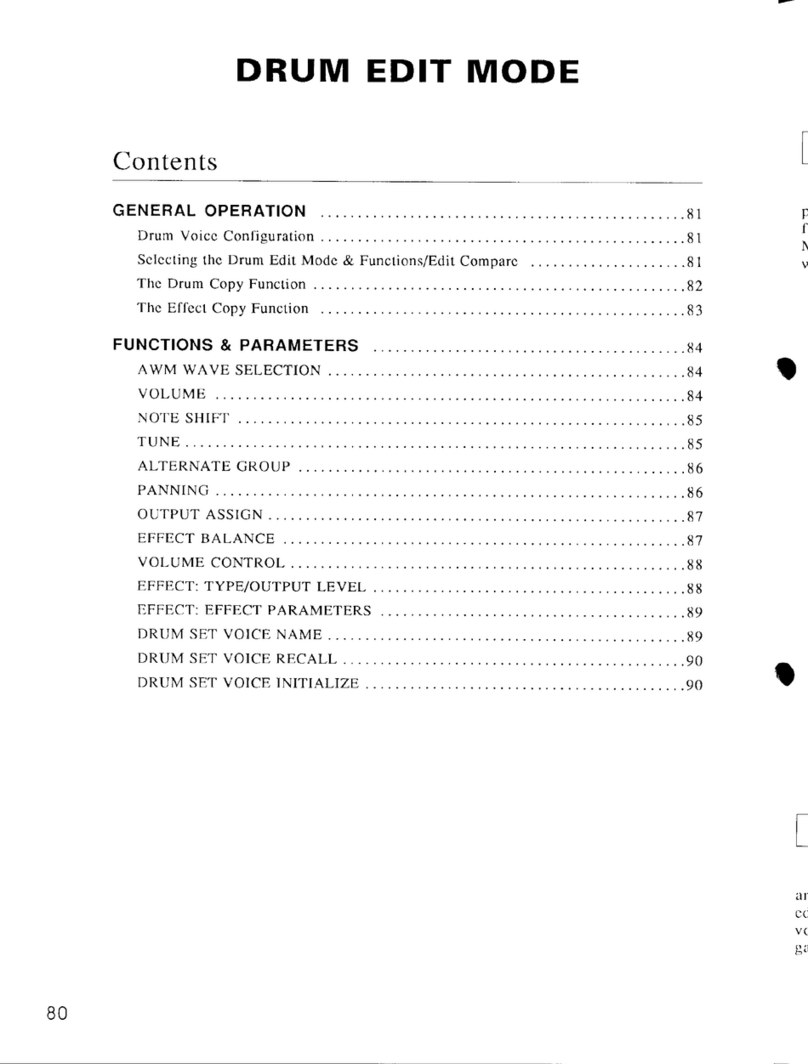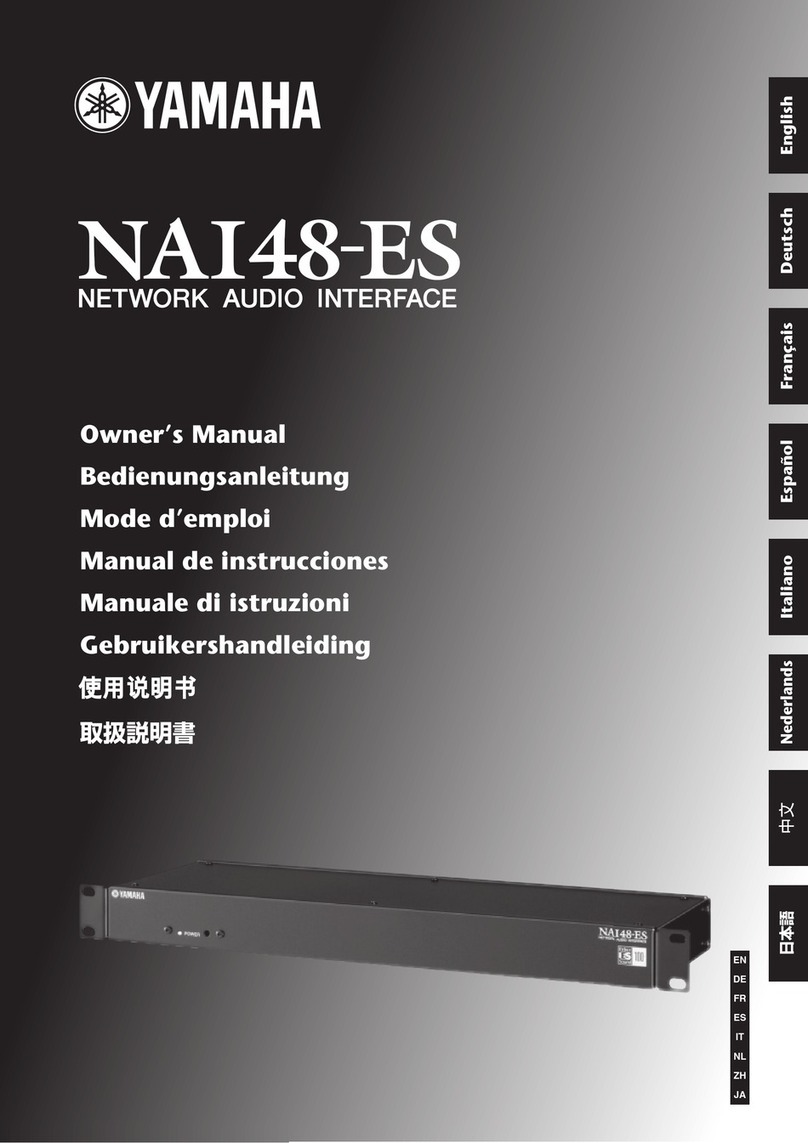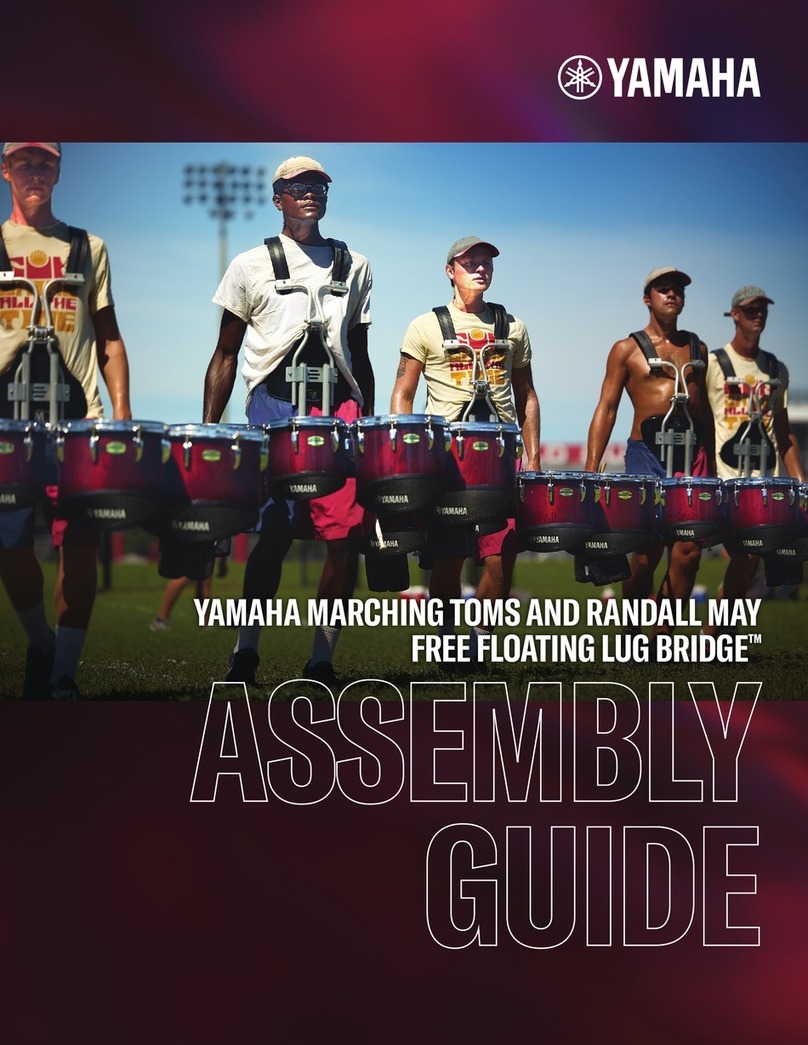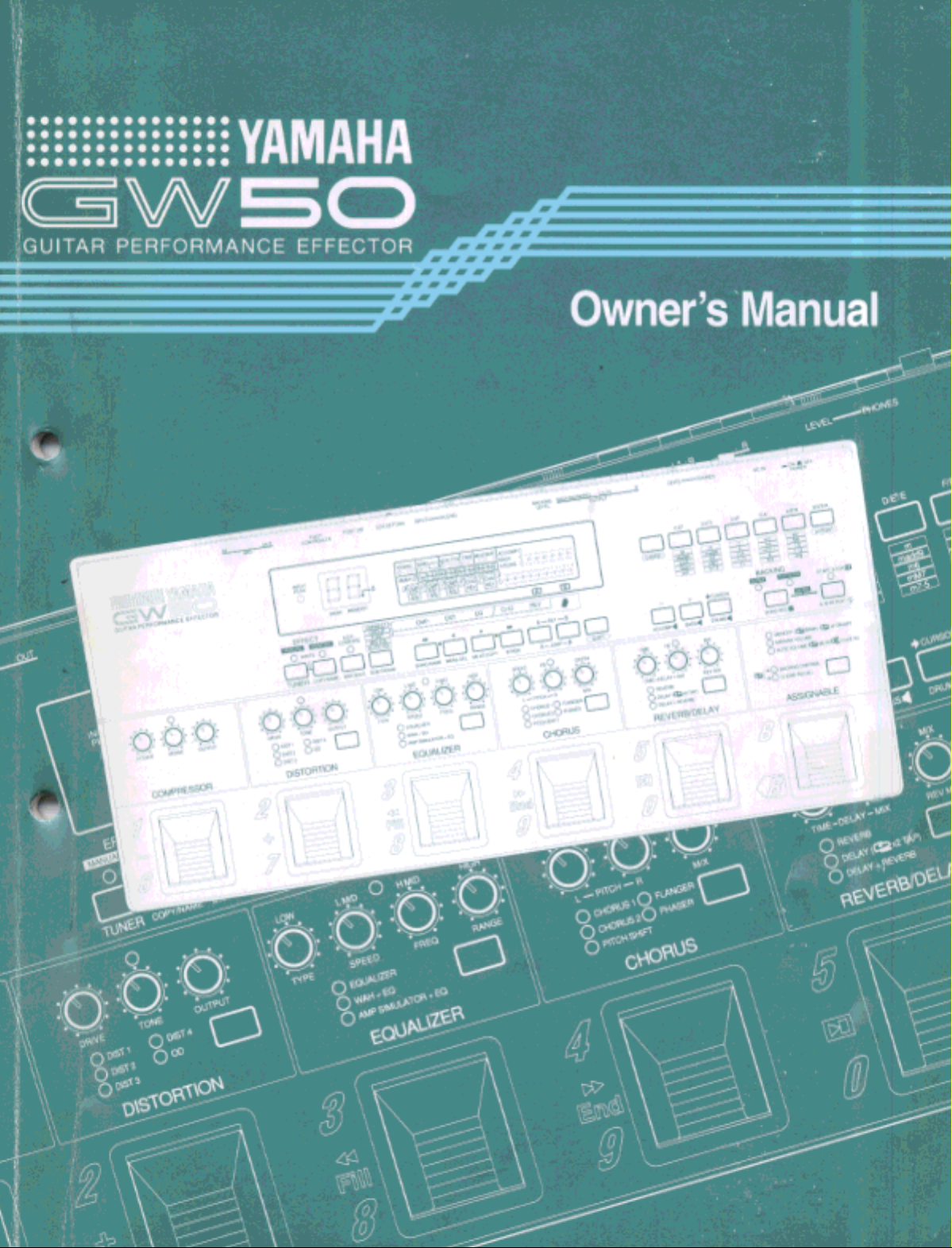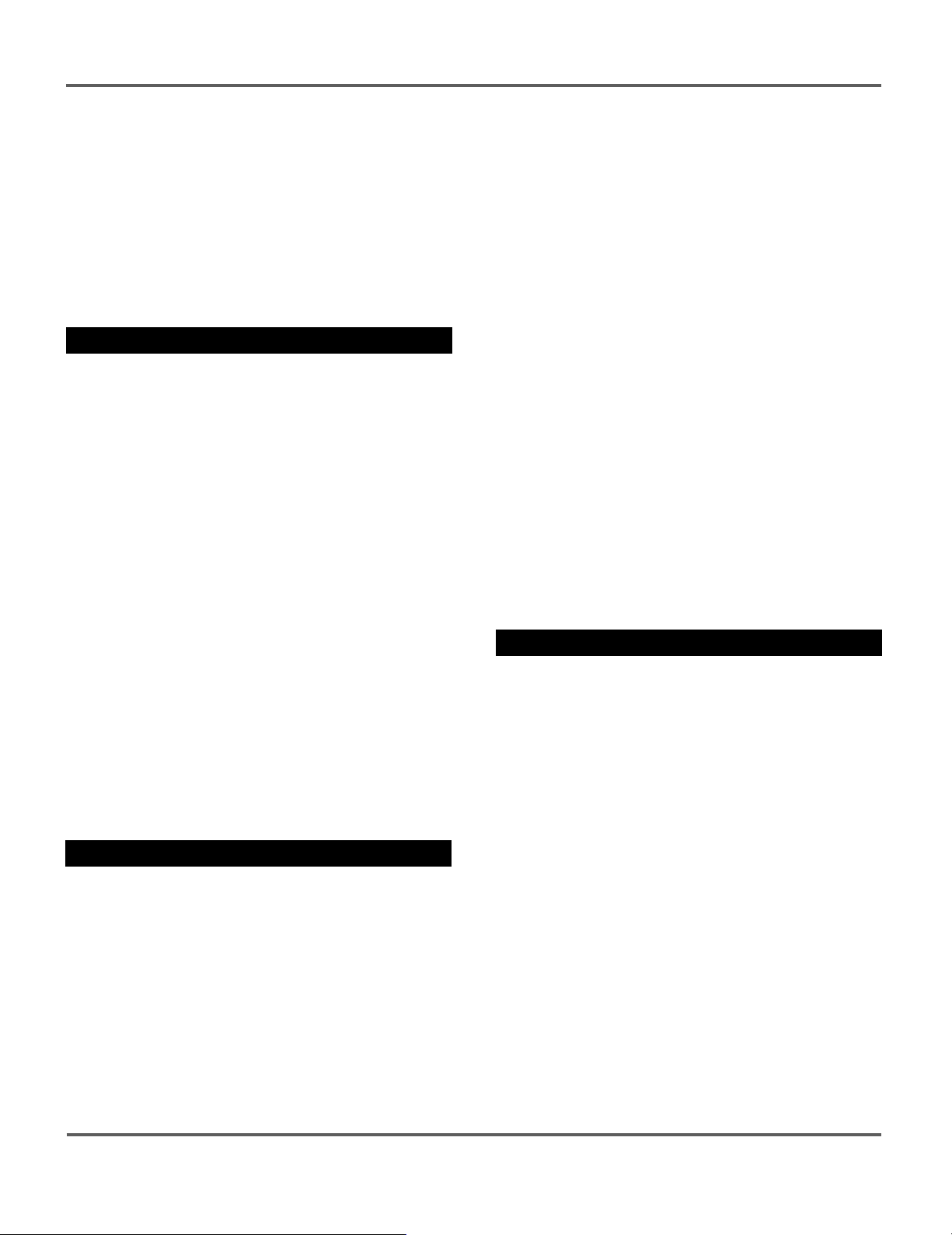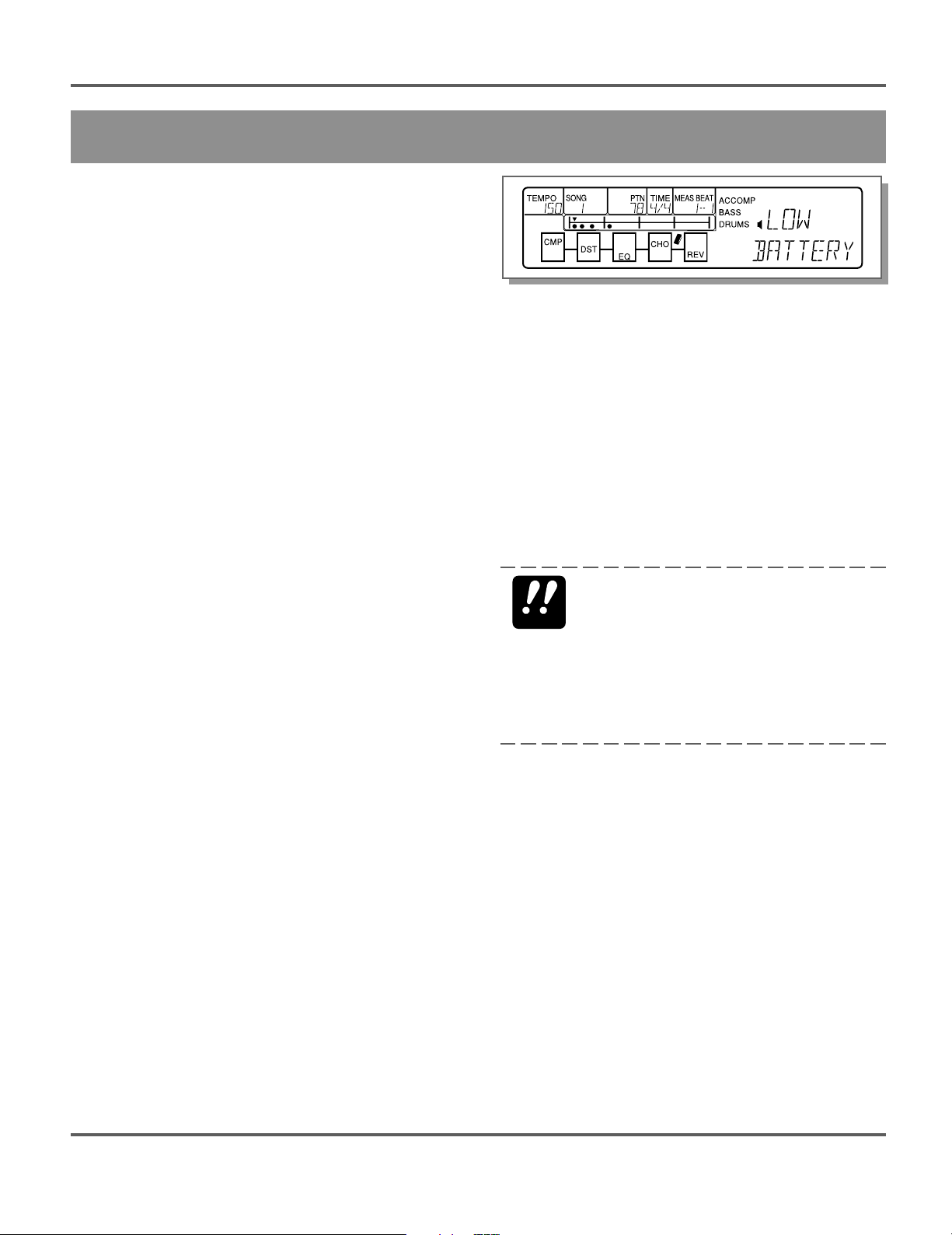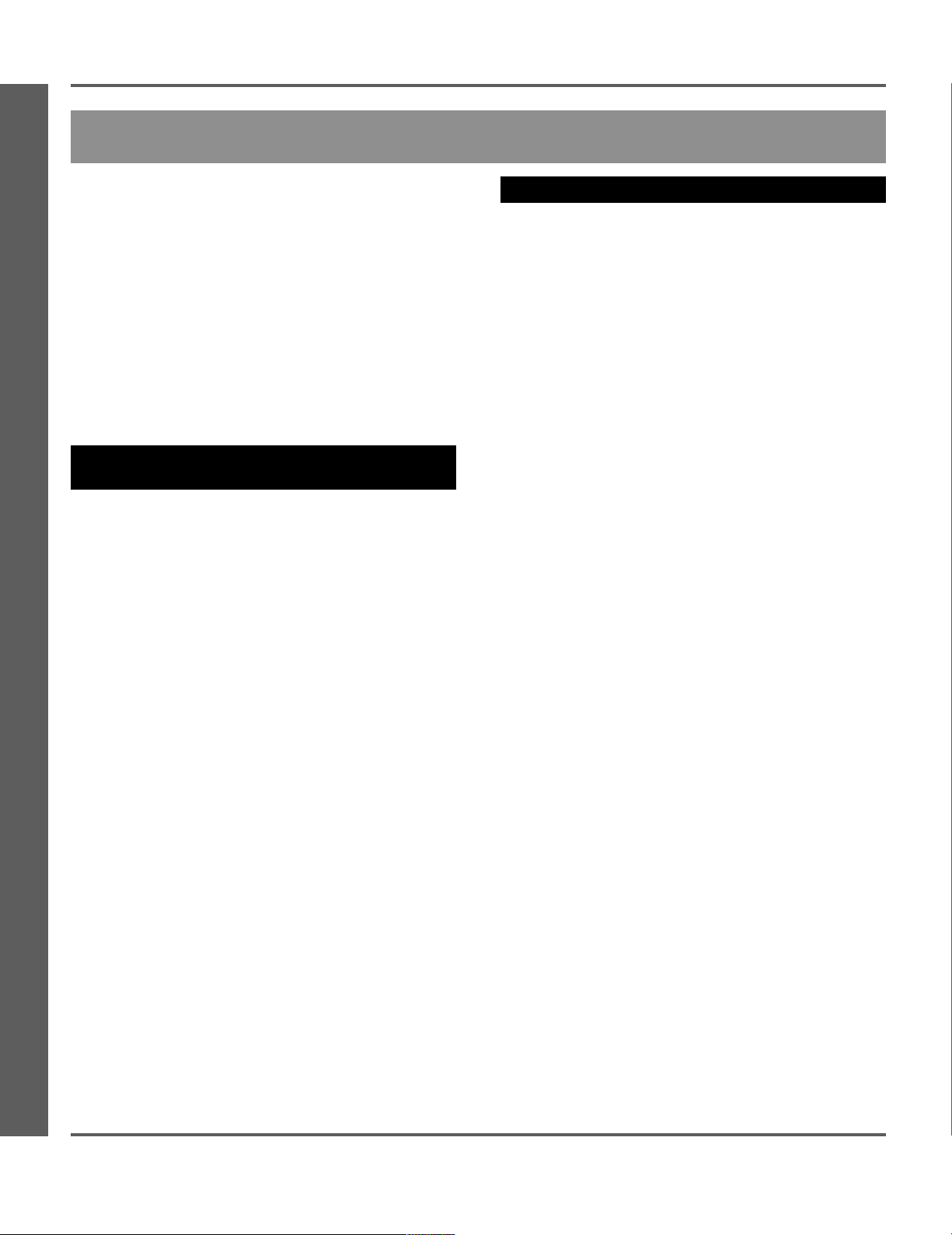SPECIAL MESSAGE SECTION
92-BP
PLEASE KEEP THIS MANUAL
This product utilizes an external power supply (adapter). DO NOT
connect this product to any power supply or adapter other than one
described in the manual, on the name plate, or specifically recom-
mended by Yamaha.
WARNING: Do not place this product in a position where anyone
could walk on, trip over, or roll anything over power or connecting
cords of any kind. The use of an extension cord is not recom-
mended! If you must use an extension cord, the minimum wire size
for a 25’ cord (or 1 cm) is I8 AWG. NOTE: The smaller the AWG
number, the larger the current handling capacity. For longer exten-
sion cords, consult a local electrician.
This product should be used only with the components supplied, or
a cart, rack, or stand that is recommended by Yamaha. If a cart,
etc., is used, please observe all safety markings and instructions
that accompany the accessory product.
SPECIFICATIONS SUBJECT TO CHANGE: The information
contained in this manual is believed to be correct at the time of
printing. However, Yamaha reserves the right to change or modify
any of the specifications without notice or obligation to update
existing units.
Do not attempt to service this product beyond that described in the
user-maintenance instructions. All other servicing should be re-
ferred to qualified service personnel.
This product, either alone or in combination with an amplifier and
headphones or speaker/s, may be capable of producing sound levels
that could cause permanent hearing loss. DO NOT operate for long
periods of time at a high volume level or at a level that is uncom-
fortable. If you experience any hearing loss or ringing in the ears,
you should consult an audiologist. IMPORTANT: The louder the
sound, the shorter the time period before damage occurs.
Some Yamaha products may have benches and/or accessory mount-
ing fixtures that are either supplied with the product or as optional
accessories. Some of these items are designed to be dealer assem-
bled or installed. Please make sure that benches are stable and any
optional fixtures (where applicable) are well secured BEFORE
using. Benches supplied by Yamaha are designed for seating only.
No other uses are recommended.
NOTICE: Service charges incurred due to lack of knowledge relat-
ing to how a function or effect works (when the unit is operating as
designed) are not covered by the manufacturer’s warranty, and are
therefore the owner’s responsibility. Please study this manual care-
fully and consult your dealer before requesting service.
ENVIRONMENTAL ISSUES: Yamaha strives to produce prod-
ucts that are both user safe and environmentally friendly. We sin-
cerely believe that our products and the production methods used to
produce them, meet these goals. In keeping with both the letter and
the spirit of the law, we want you to be aware of the following:
Battery Notice: This product MAY contain a small non-recharge-
able battery which (if applicable) is soldered in place. The average
life span of this type of battery is approximately five years. When
replacement becomes necessary, contact a qualified service repre-
sentative to perform the replacement.
This product may also use “household” type batteries. Some of
these may be rechargeable. Make sure that the battery being
charged is a rechargeable type and that the charger is intended for
the battery being charged.
When installing batteries, do not mix old batteries with new, or
with batteries of a different type. Batteries MUST be installed cor-
rectly. Mismatches or incorrect installation may result in overheat-
ing and battery case rupture.
Warning: Do not attempt to disassemble, or incinerate any battery.
Keep all batteries away from children. Dispose of used batteries
promptly and as regulated by the laws in your area. Note: Check
with any retailer of household type batteries in your area for battery
disposal information.
Disposal Notice: Should this product become damaged beyond re-
pair, or for some reason its useful life is considered to be at an end,
please observe all local, state, and federal regulations that relate to
the disposal of products that contain lead, batteries, plastics, etc. If
your dealer is unable to assist you, please contact Yamaha directly.
NAME PLATE LOCATION: The graphic below indicates the lo-
cation of the name plate for this model. The model number, serial
number, power requirements, etc., are located on this plate. You
should record the model number, serial number, and the date of
purchase in the spaces provided below and retain this manual as a
permanent record of your purchase.
Model
Serial No.
Purchase Date