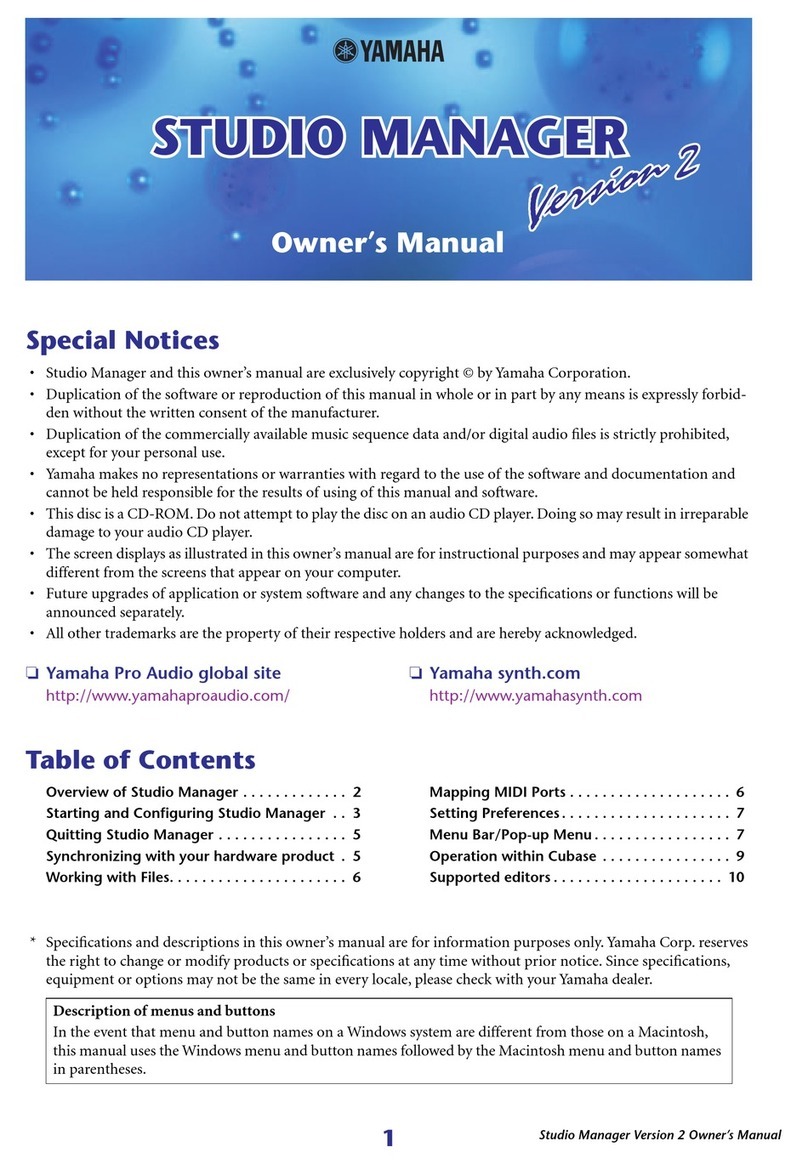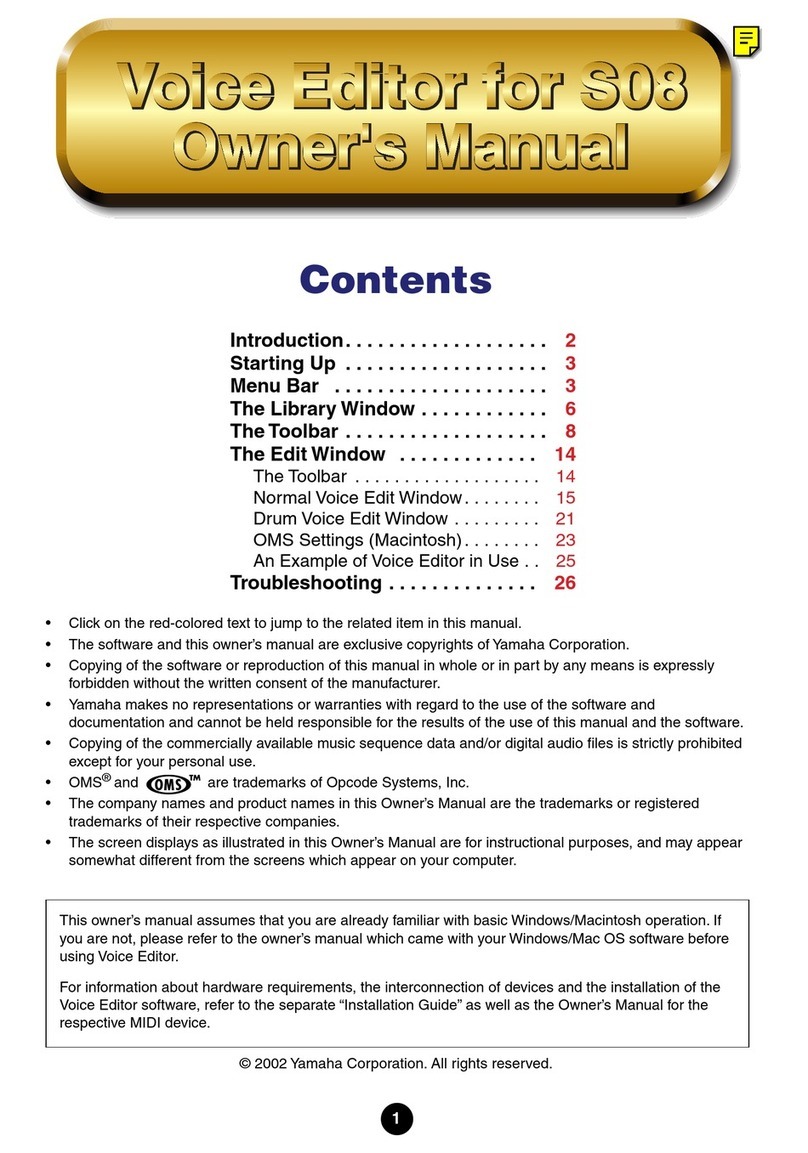Yamaha Faders User manual
Other Yamaha Software manuals
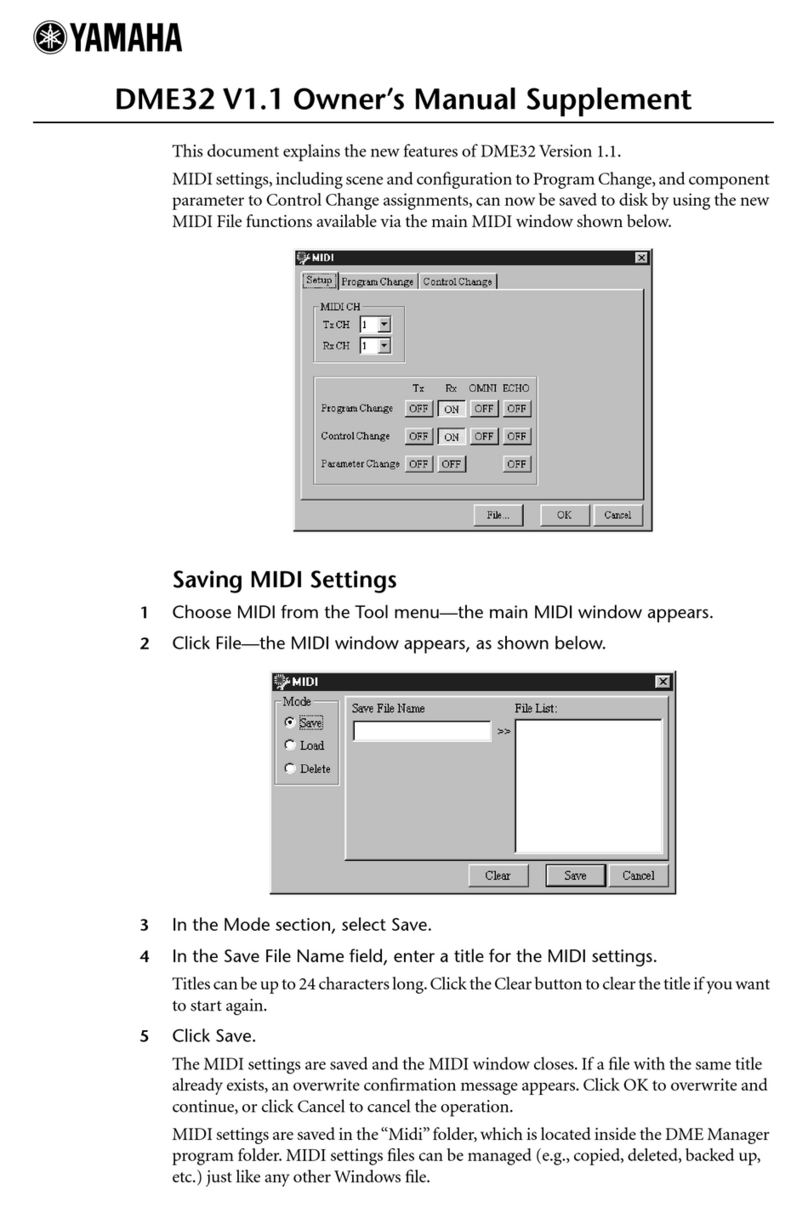
Yamaha
Yamaha DME32 V1.1 Configuration guide
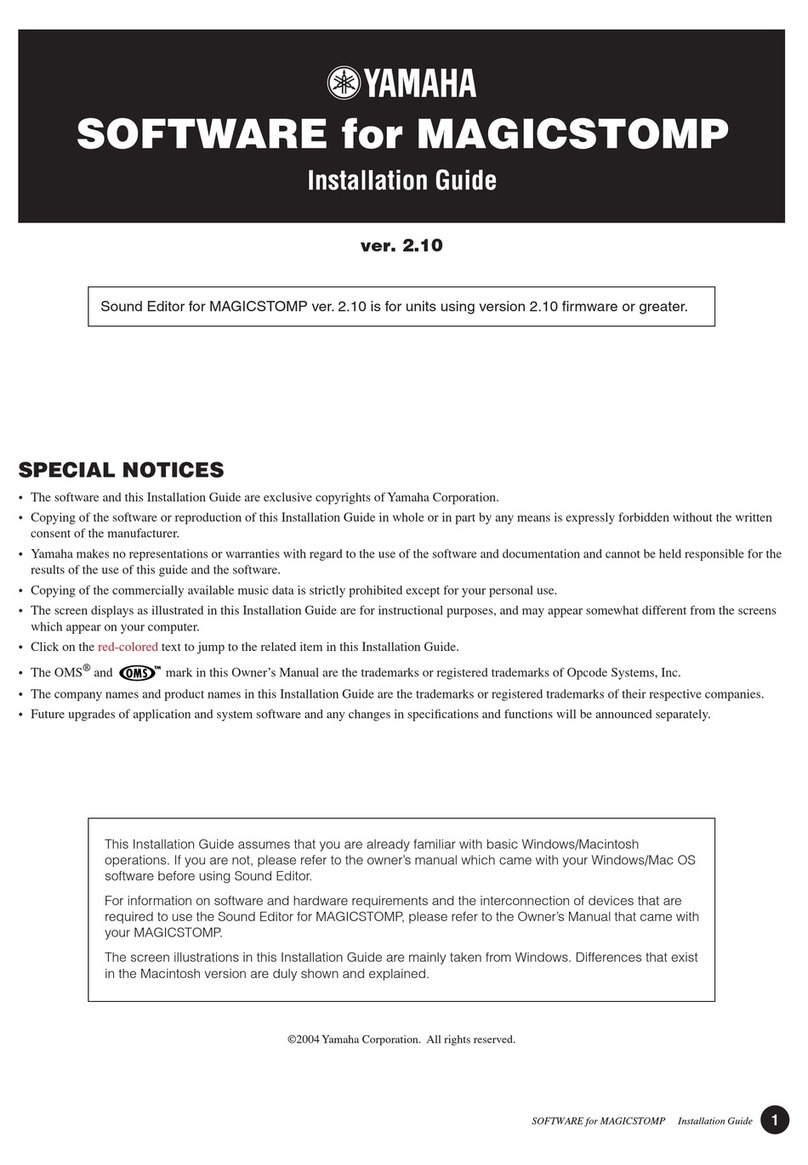
Yamaha
Yamaha Sound Editor ver. 2.10 User manual

Yamaha
Yamaha LS9 Editor User manual
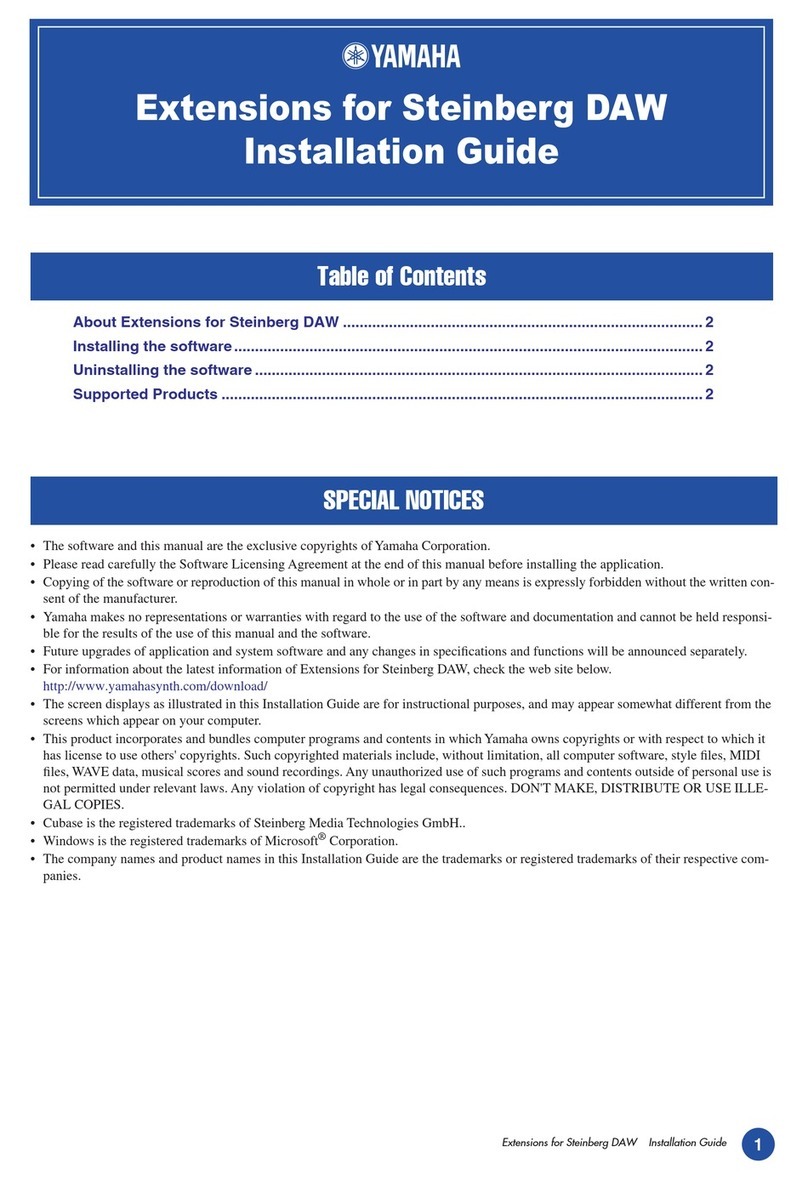
Yamaha
Yamaha MOTIF XS6 User manual

Yamaha
Yamaha S70 XS User manual

Yamaha
Yamaha CL3 User manual

Yamaha
Yamaha DM 1000 User manual

Yamaha
Yamaha disklavier MX-100A User manual
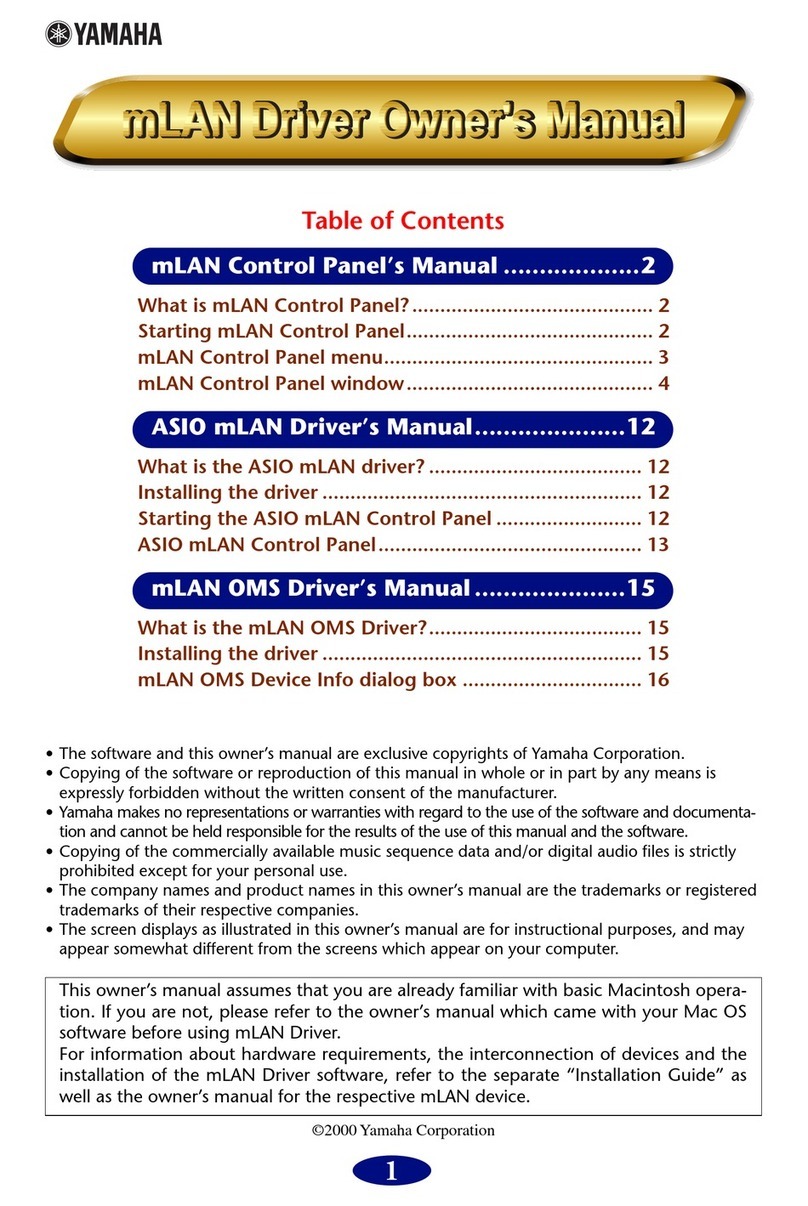
Yamaha
Yamaha mLAN mLAN Driver User manual
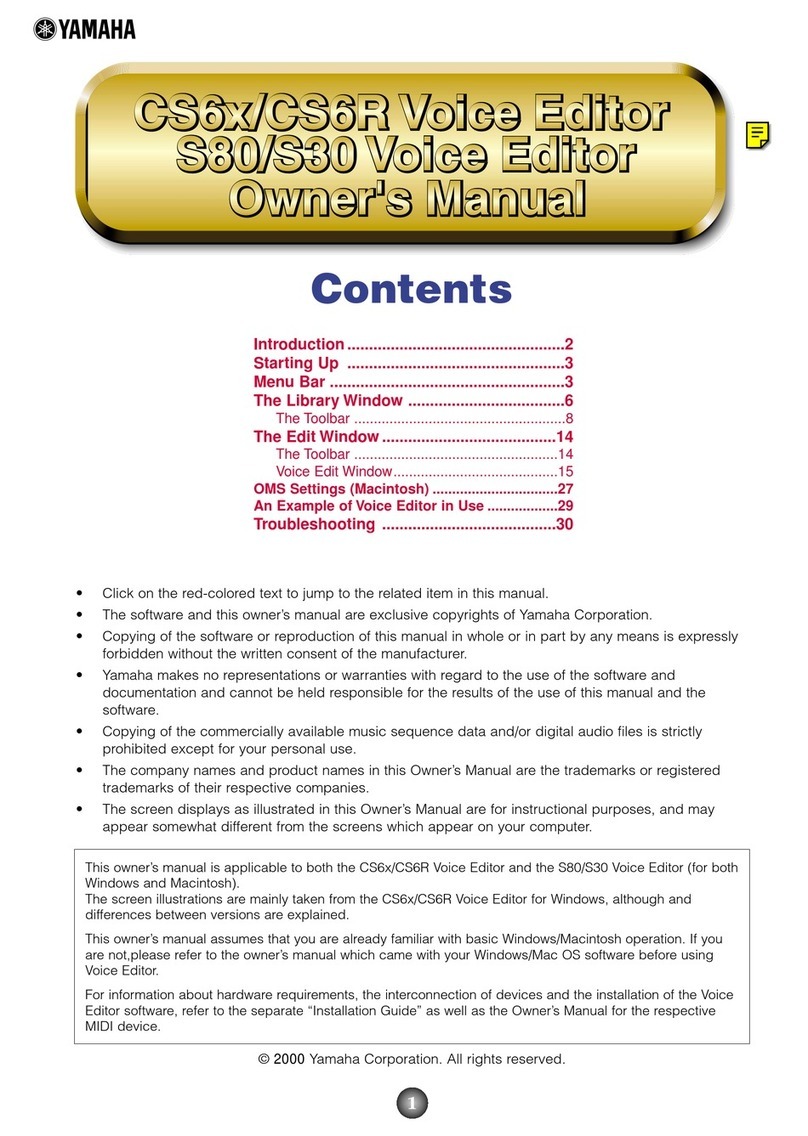
Yamaha
Yamaha CS6R User manual

Yamaha
Yamaha QY100 Data Filer User manual
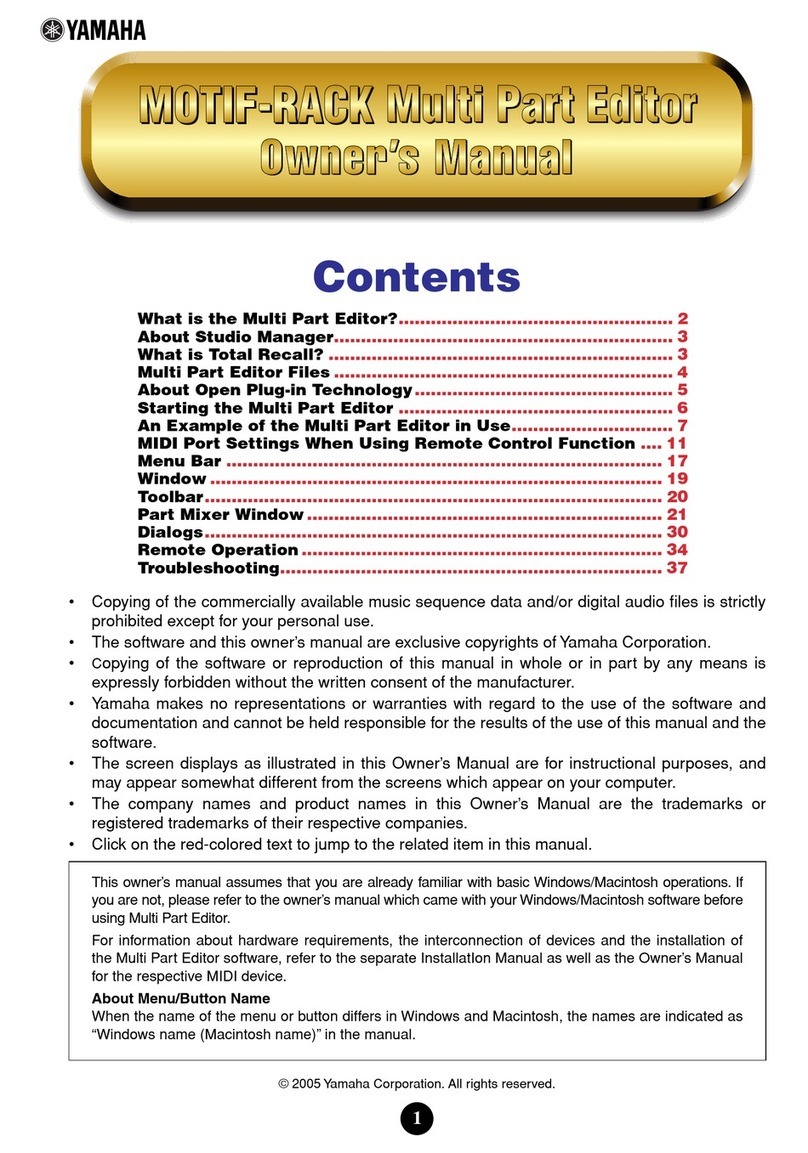
Yamaha
Yamaha MOTIF RACK Music System User manual

Yamaha
Yamaha LS9-16 User manual
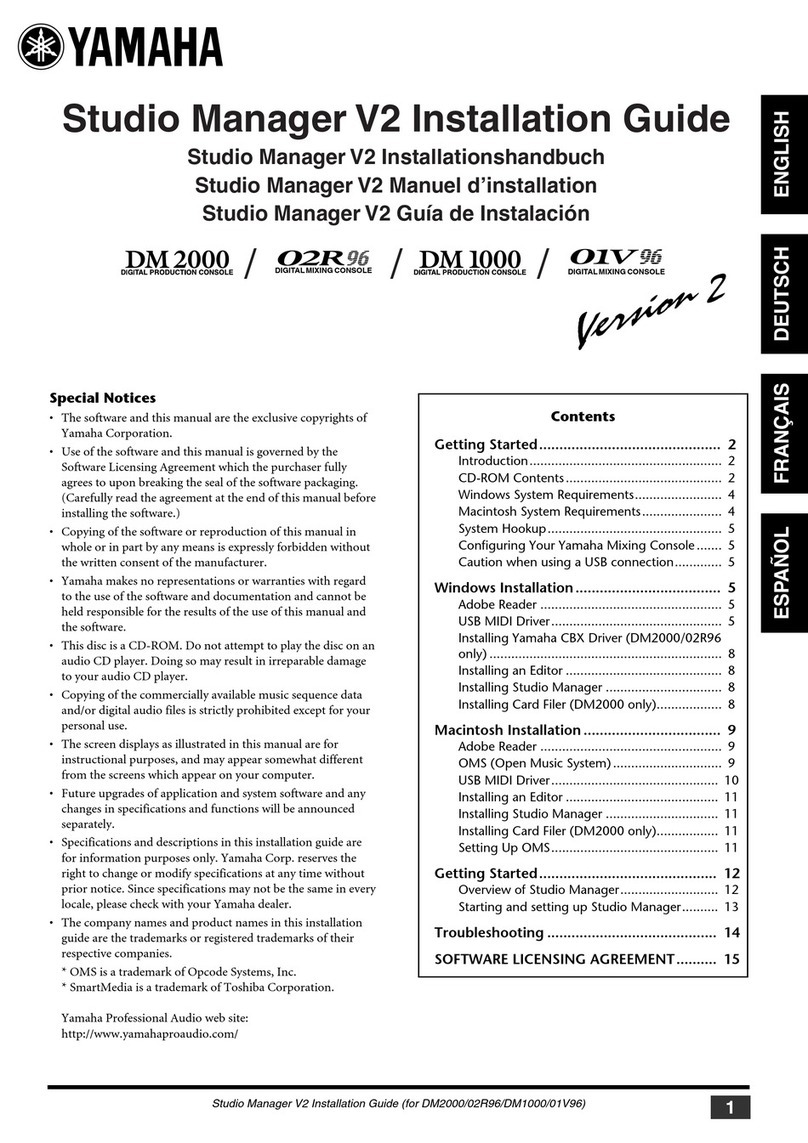
Yamaha
Yamaha Studio Manager v.2 User manual
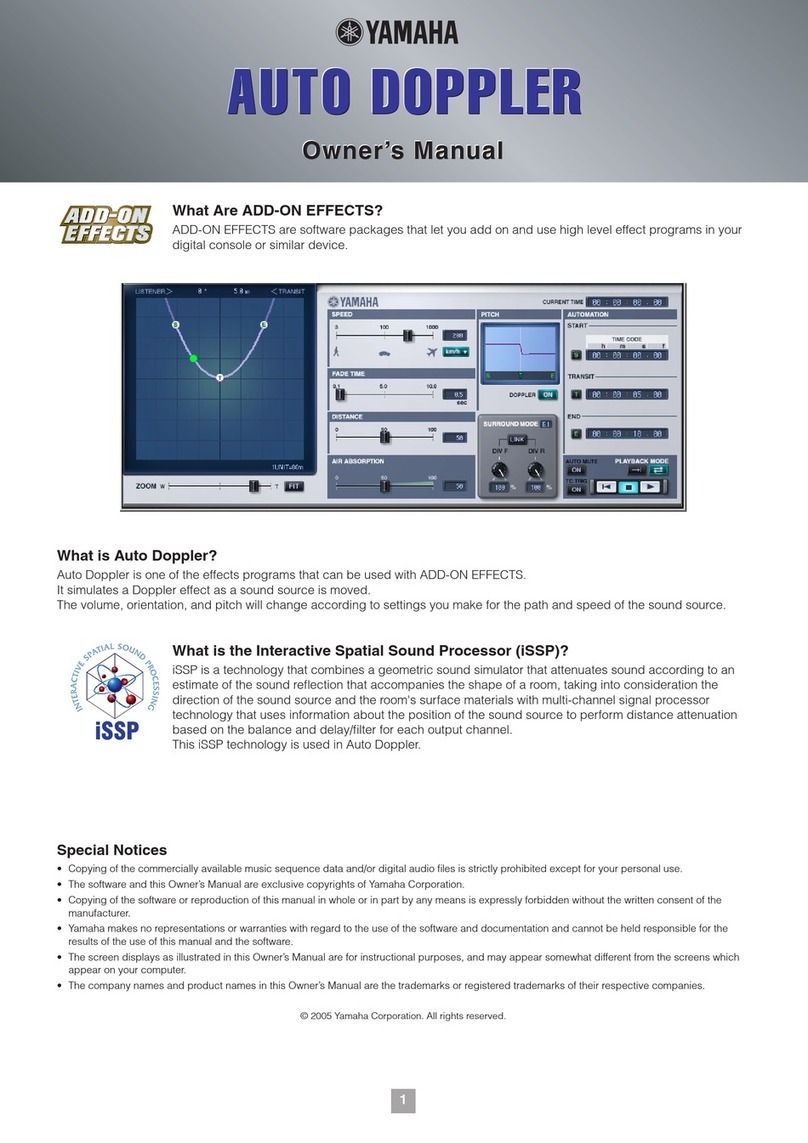
Yamaha
Yamaha AE041 User manual
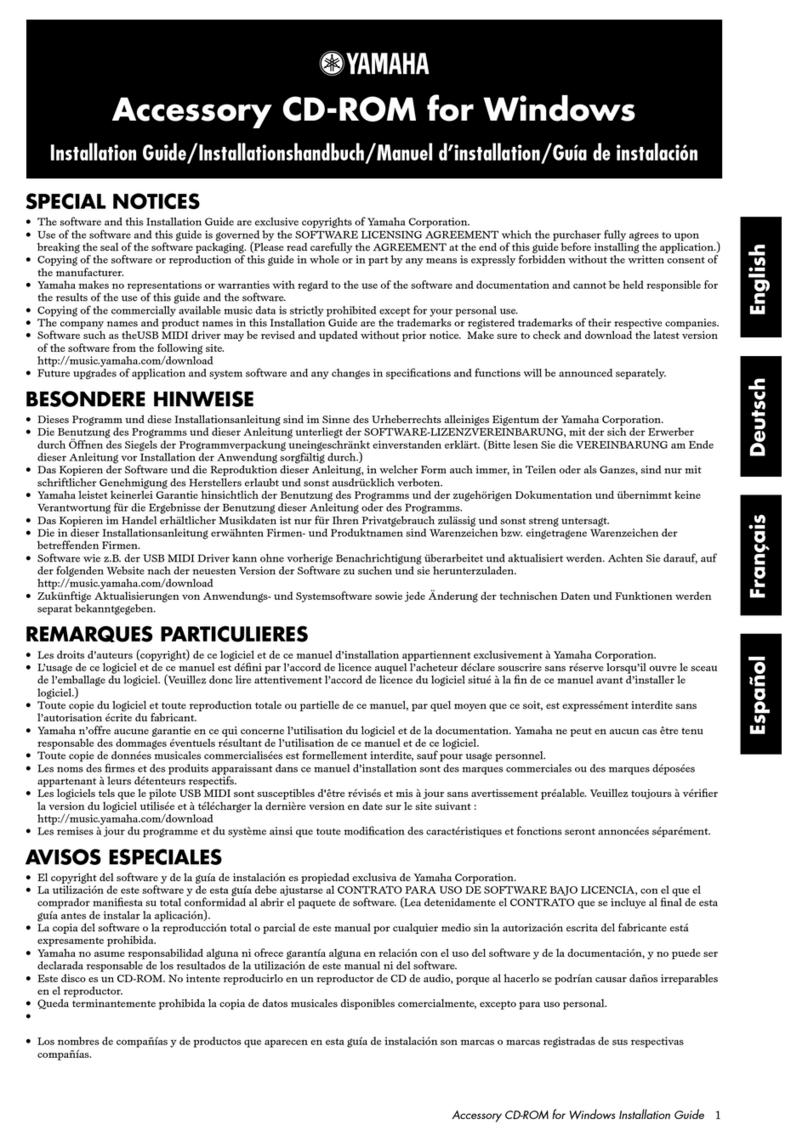
Yamaha
Yamaha Clavinova CVP-309 User manual

Yamaha
Yamaha ASIO DirectKS User manual

Yamaha
Yamaha Add-On Effects User manual
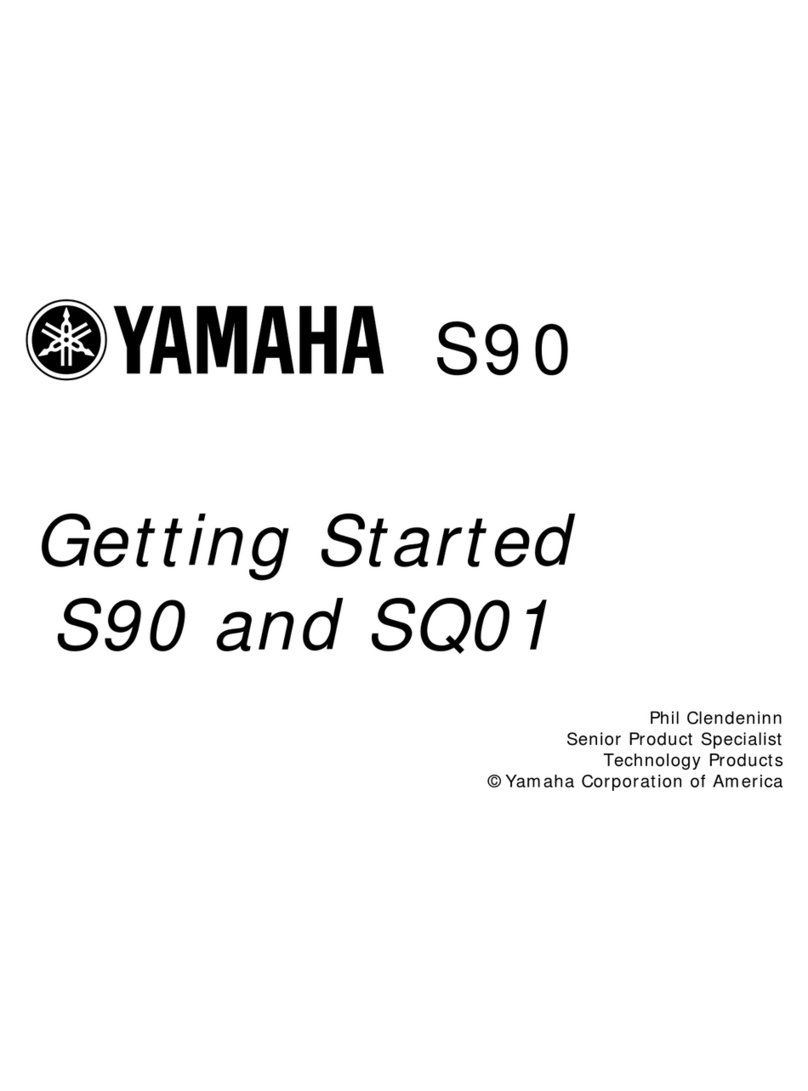
Yamaha
Yamaha S90 User manual
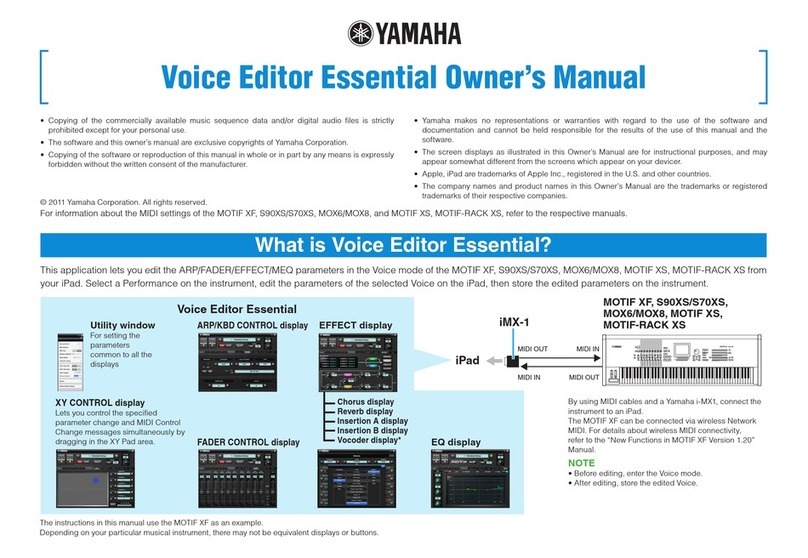
Yamaha
Yamaha MOTIF XF User manual
Popular Software manuals by other brands

Red Hat
Red Hat ENTERPRISE LINUX 4 - FOR X86-ITANIUM AND... installation guide

Avaya
Avaya OAISYS NetSuite 4.2 Application notes

Asante
Asante SmartBridge V1.0 user manual

Xerox
Xerox Wide Format 6204 installation guide

SAS
SAS Scalable Performance Data Server 4.5 Administrator's guide

Lucid
Lucid FM2A85X Extreme6 installation guide

Juniper
Juniper JUNOS PUS MOBILE SECURITY SUITE datasheet

GRASS VALLEY
GRASS VALLEY NETCONFIG V2.0.12 instruction manual

Epson
Epson Stylus Pro 9880 ColorBurst Edition - Stylus Pro 9880... Getting started

COMPRO
COMPRO COMPROFM manual

Muratec
Muratec OFFICEBRIDGE ONLINE user guide

Oracle
Oracle Contact Center Anywhere 8.1 installation guide