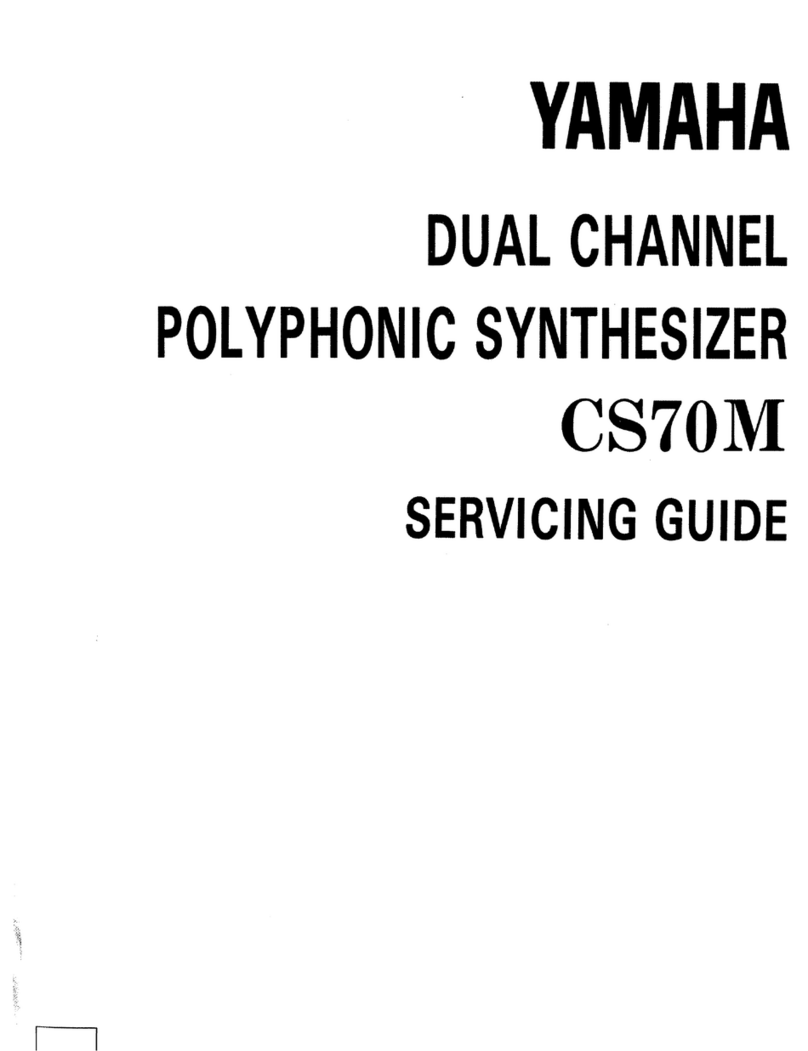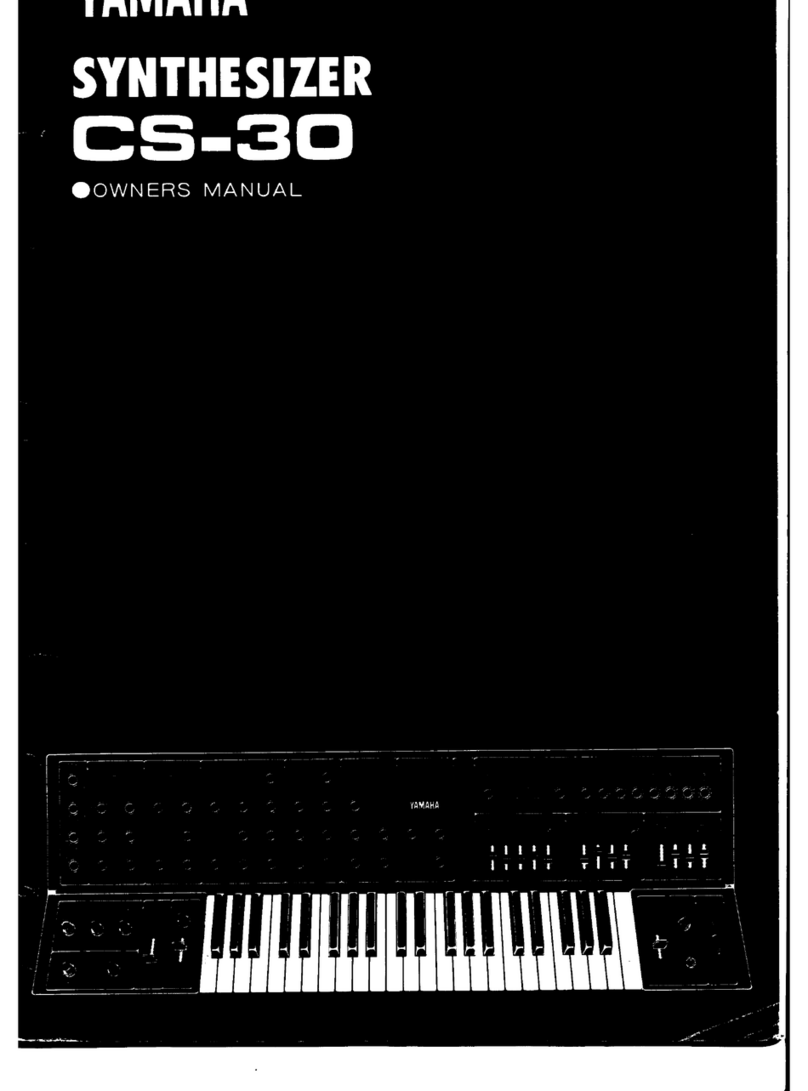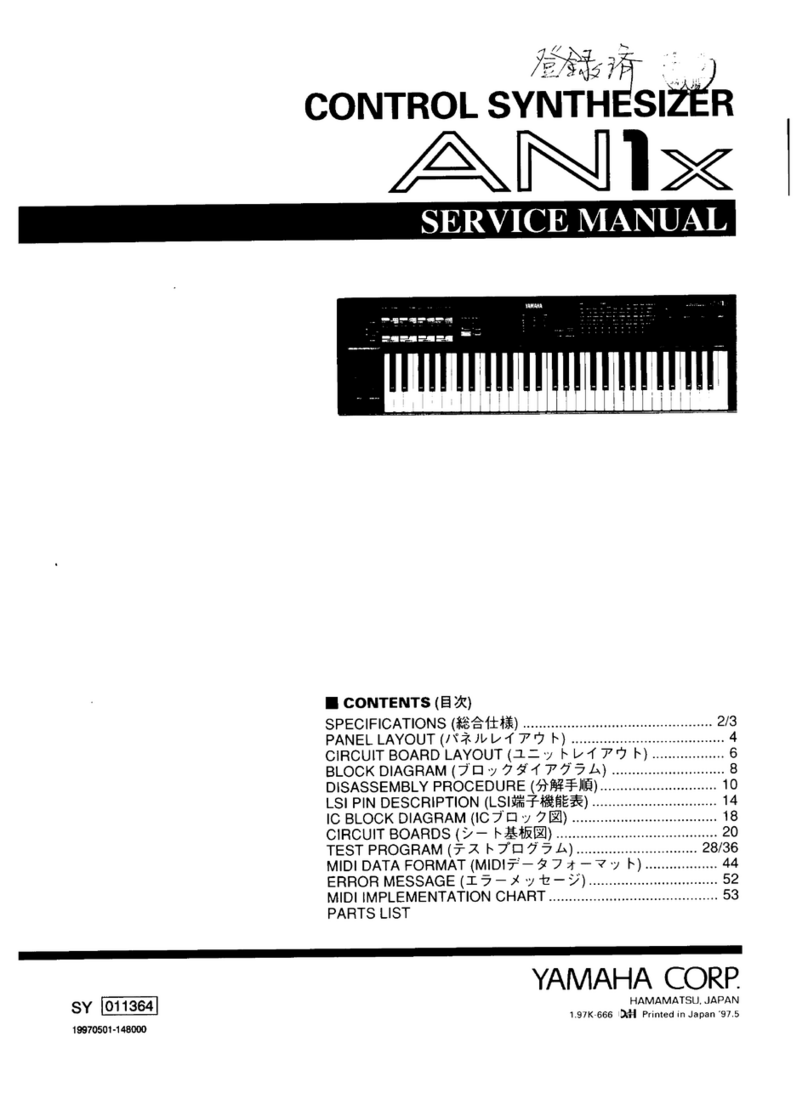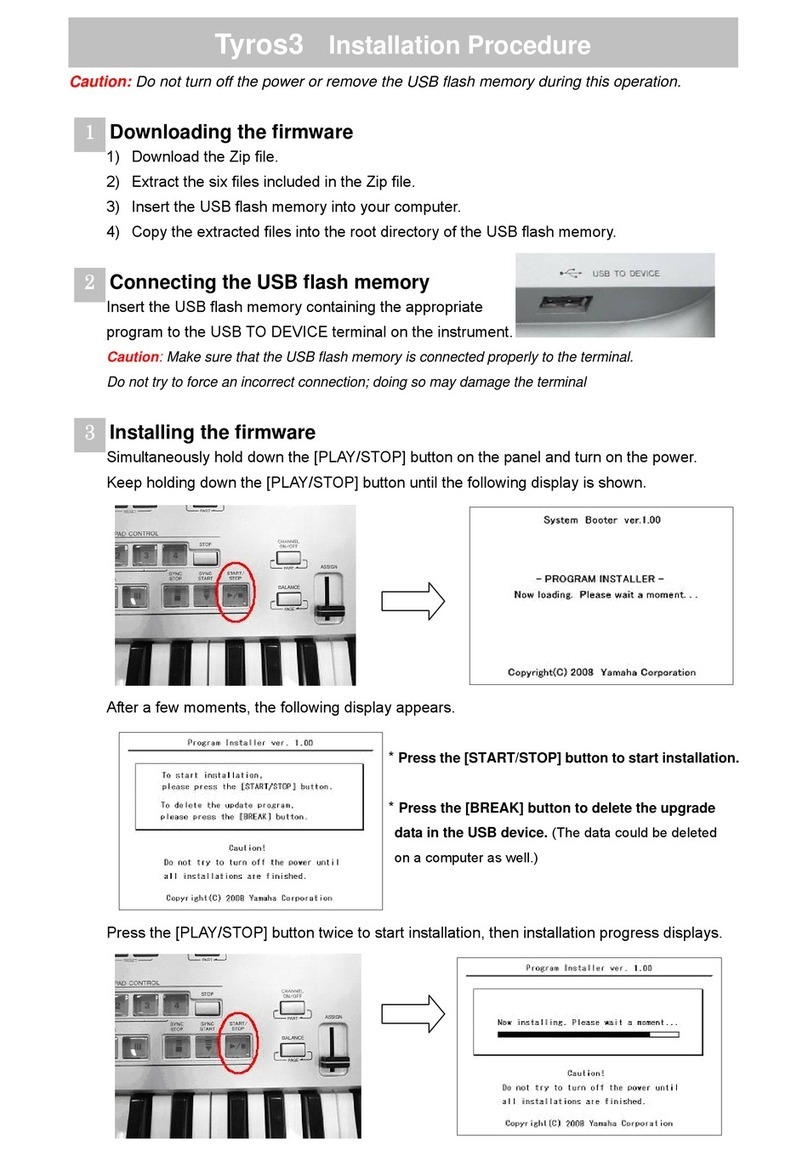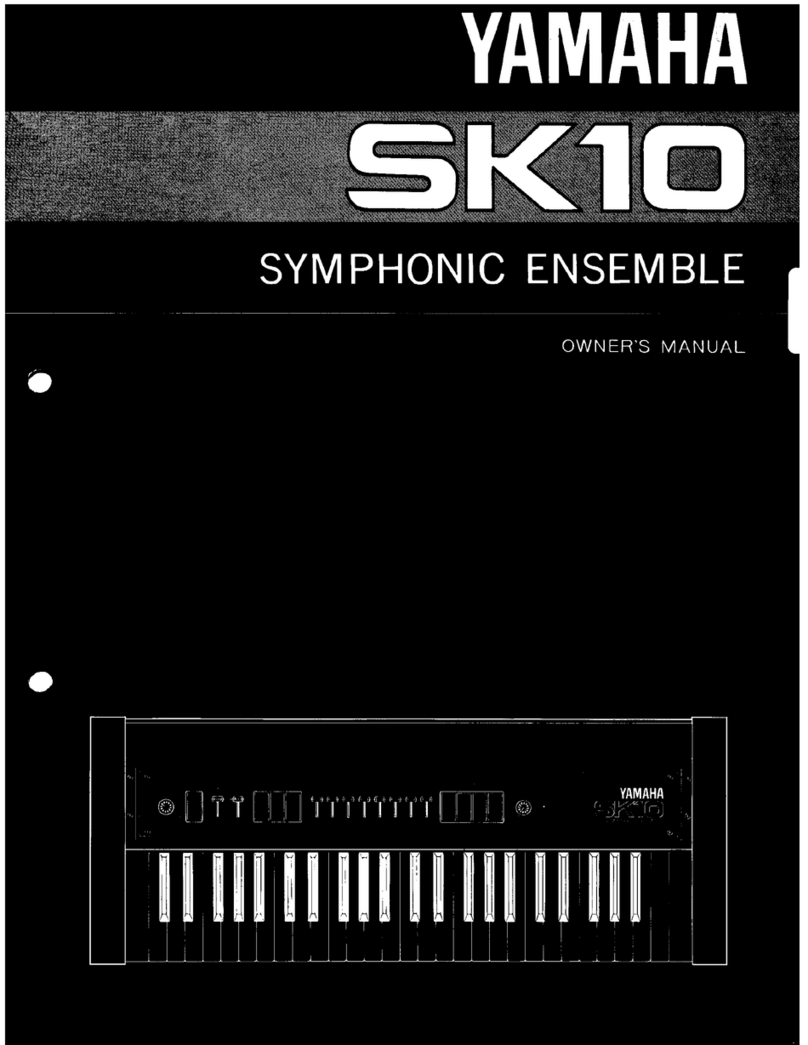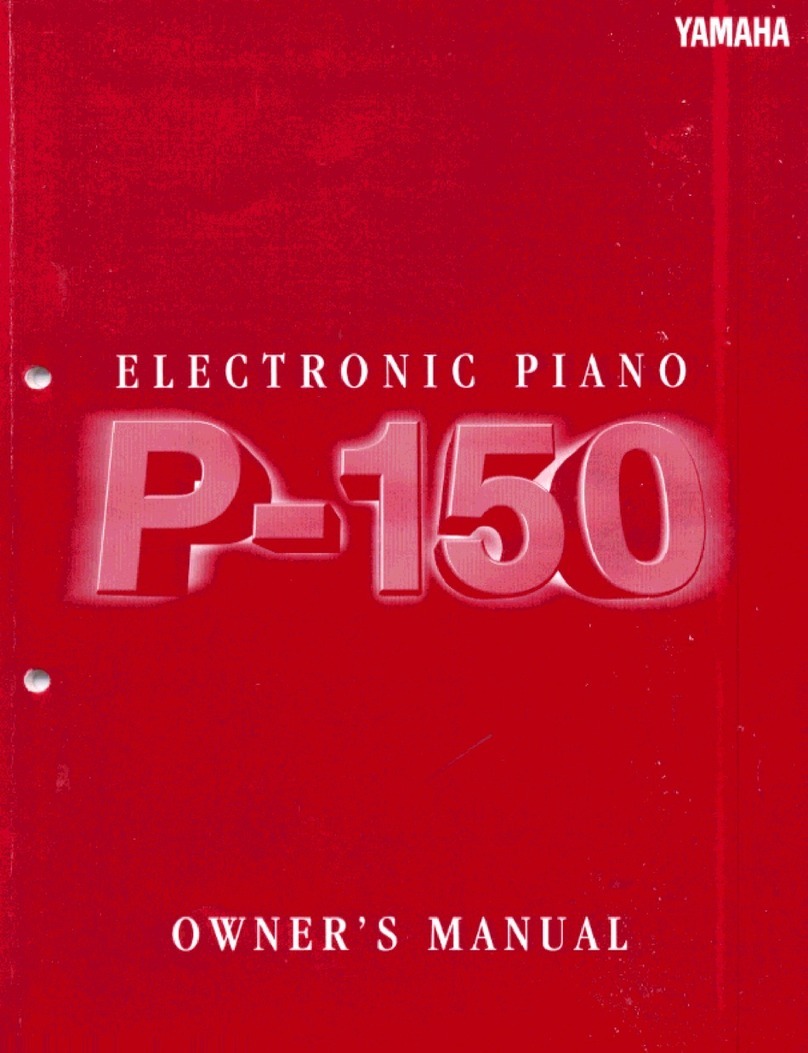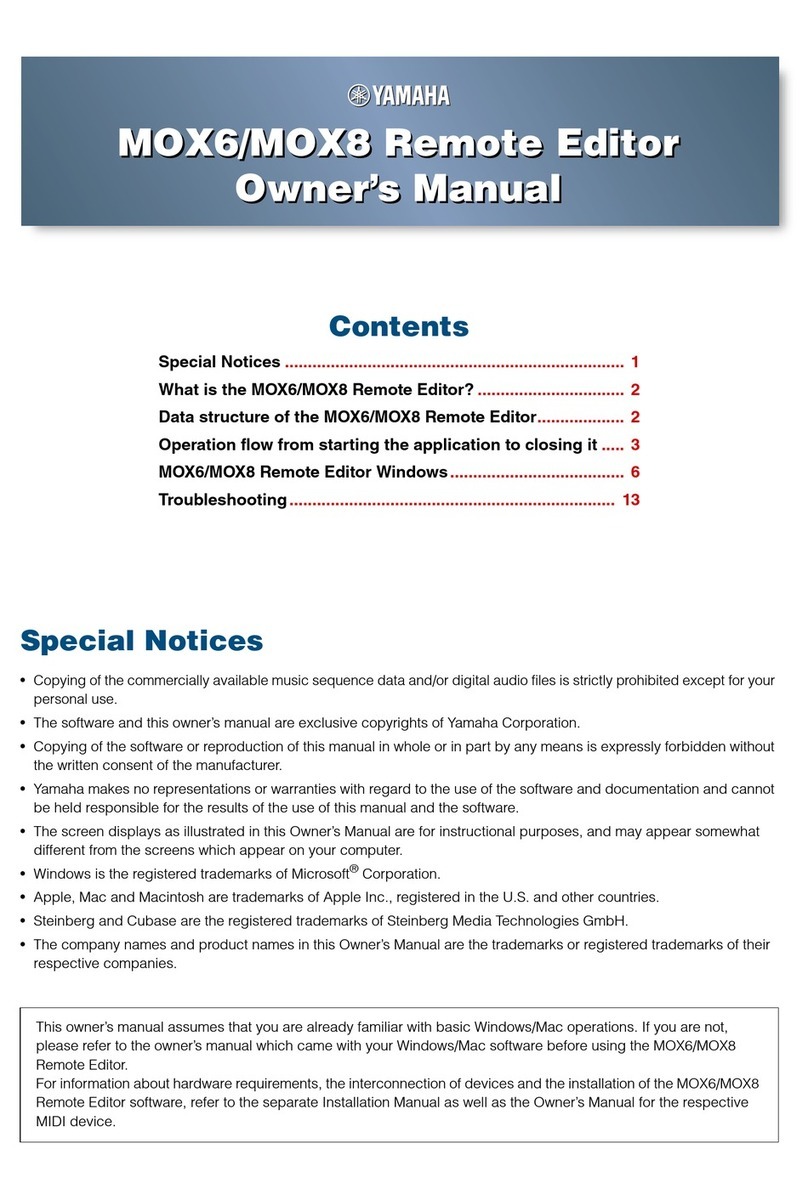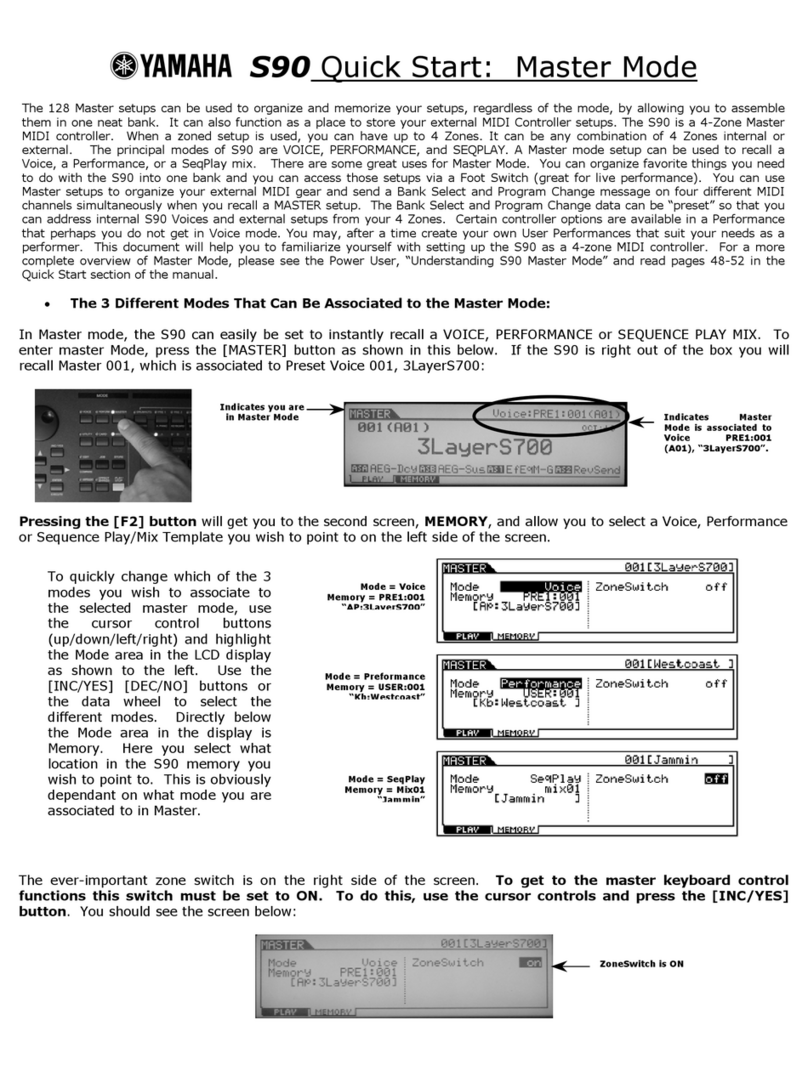CONTENTS
ST
Ae
Te
ES
Precautions:
ascstg
iron
ay
pertieetseeesciten
A
Ales
4
How
to
use
this
manual
.......cceeececececeseeseeeeeeeeeeeeesees
5
Chapter
1
Introducing
the
V50......................
6
Front
and
rear
panels
........0.0.0cceeccccceeeeeeesseeeeeeeeeeees
6
Connections
............00.-
10
Using
a
single
amp
10
Using
two
amp...
eeceeeeeeeeeeeeee
2
10
Connecting
other
equipment
via
MIDI.
ae
10
Making
sound
.......cecccccceseseeeeseeeeseeeesees
ae
Ll
Turn
the
power
on
.
H
Any
SOUT?
chs
oh
irie
A
eed
eee
th
Try
Out
the
SOUNS........
ee
eeeeceeeeeeeeeeereeeeteenneeeeetees
12
100
preset
performances
..0.......0.ceccceceesseeeneseees
12
100
preset
VOICES...
cccecsseccecessessseeteeeeeeeesses
12
A
Demonstration
playback...
ccs
teenies
14
Playing
the
internal
demo
„csecsen
14
Playing
the
disk
demo
n..
14
Basic
concepts
of
the
V50
.......cccceeeeeseecttecenseesseeeee
15
Internal
structure
of
the
V50...
1S
Four
play
modes
......ccceecesceesseceseeesneeeeeeeeeeees
15
Basic
operation
of
the
V50
........cceeeeseeeeseesseeseeeees
16
Switching
modes........seessseereerrrerrrrrisriessrssresns
16
Using
the
function
keys
to
select
operations...
16
Setting
numerical
values
.......0.
cece
eeeeeeeeeees
17
Inputting
Characters
l.enn
17
Voices
and
performances
............:ccceseeeeseceeeseeeeeeees
18
VOICES
3253
a
aioi
she
icp
Soa
Soa
tev
es
toca
LA
EASE
aeti
18
Single
play
mode
and
maximum
simultaneous
notes
2.0...
cece
ee
eeeeeeseeeteneeeeneees
18
Single
play
mode
display...
18
Single
play
mode
LEDS...
ee
ceeeceeseeeeteeees
18
Performance
......cceecceeeceeseecenneeseeseesesseesenatens
19
Performance
play
mode
and
maximum
simultaneous
NOLES
2...
eee
eeeceeeeeeeeeeeseeeeneneees
19
Performance
play
mode
display
20
Performance
play
mode
LEDs.
20
Switching
instruments
on/off...
ee
20
When
to
use
single
play
or
performance
play
mode
sissies
a
i
20
EFEC
Sosia
ae
Changing
the
power-on
display
...
.
22
Compatibility
with
other
devices
oo...
eee
22
Data
compatibility
with
other
devices...............
22
GCartinid
fess
roarai
Aa
ANE
ERE
22
Chapter
2
Performance
Edit
.........................
23
About
performance
editing...
23
Performance
di
tyes
sve
ieia
a
scat
Seta
aves
24
Assign
mode,
performance
name...
24
Nole
Sra
aanre
eie
E
edie
eea
24
VOICE
NUM
ben
eeii
a
foes
eee
aspido
rint
25
ReGeive:
channel-eesniuonn
aa
nE
25
Note-limit
(low).
canana
areenan
ase
25
Note
limit
(high)...
cceccesccesceeeeeesessseeeeesenenee
26
Detune
isi
sacar
ite
ini
a
A
N
ei
aads
26
Note
shift
arneses
ceideenes
Suid
doves
27
MVolüumenene
denea
a
e
ok
nas
a E
ath
bas
27
Output
assigns
enice
aiik
27
LO!
select
:s2cch
este
nee
Aeneas
28
Micro
tuning
on/off...
28
Micro
tuning
select..........cccccessesssecceeceeessnteeeeees
29
Performance
effect
select...
30
Effect:
On/Off
o
ranae
na
auctest.
dor
ieeveanede
30
Effect
select,
effect
balance...
eeeeeeeees
30
Effect
output
level,
stereo
MiX...
31
Effect
parameters
een
raoran
eia
atia
iA
Eaa
iA
32
Chapter
3
Voice
Edit.................00
aaa
36
The
basics
of
FM
tone
generation
s.es
36
Opera
OTS
d
aa
hat
an
annee
tinara
ie
a
36
Combinations
of
Operators...
36
Carrier
and
modulator
oseese
36
Algorithmi
ieena
ea
37
Factors
determining
the
tone
of
a
voice............
37
About
voice
editing...
ccc
ceccceneesseecseesteeeseeenees
38
Operator
on/off
orane
eine
sides
teens
38
VOICE
editie
sausame
nnn
pa
39
About
quüick:editsat
enn
n
39
Quick
edit
(attack)
oo...
eee
ceccsseeeeeteeeesteeeees
39
Quick
edit
(release)...
eeccceceeseeeeeeseeeesstseeese
39
Quick
edit
(volume)...
39
Quick
edit
(brilliance)...
40
Algorithm,
feedback
...0....0
ccc
eceeceeeeeneteeeeee
40
LFO
(wave,
speed,
delay,
key
sync,
PMD,
AMD)
sete:
cuaiecasiescclichavnseoventsenta
oa
sedans
catenins
41
Sensitivity
(PMS,
AMS,
AME,
EBS,
KVS)......
43
Oscillator
(mode,
coarse,
fine,
wave,
detune,
Shift}
TANSE)
isis
sii
ei
aiaia
ansias
44
Envelope
generator
(AR,
DIR,
D2L,
D2R,
RR.
Shift):
eriin
nra
ete
aaa
RE
45
Pitch
envelope
generator
(PR1,
PL1,
PR2,
PL2,
PR3,
PL3)...
Output
level...
w.
48
Keyboard
scaling
(rate)...
we
48
Keyboard
scaling
(level).....
n
48
TYamSPOSe
soci:
ccses-sscgexciesshsedsoetages
.
49
Poly/mono
mode
select,
pitch
bend
wheel
range,
FOOL
SWICK
eriaren
aer
raai
49
Portamento
(mode,
time)
..........0..ccceeceeeeeeeeeeee
50
Foot
controller
(volume,
pitch,
amplitude)
.......
50
Modulation
wheel
(pitch,
amplitude)
............0..
Sl
Breath
controller
(pitch,
amplitude,
pitch
bias,
EG!
Diash
hen
artes
suelo
eas
tise
E
E
Ada
ih
52
1