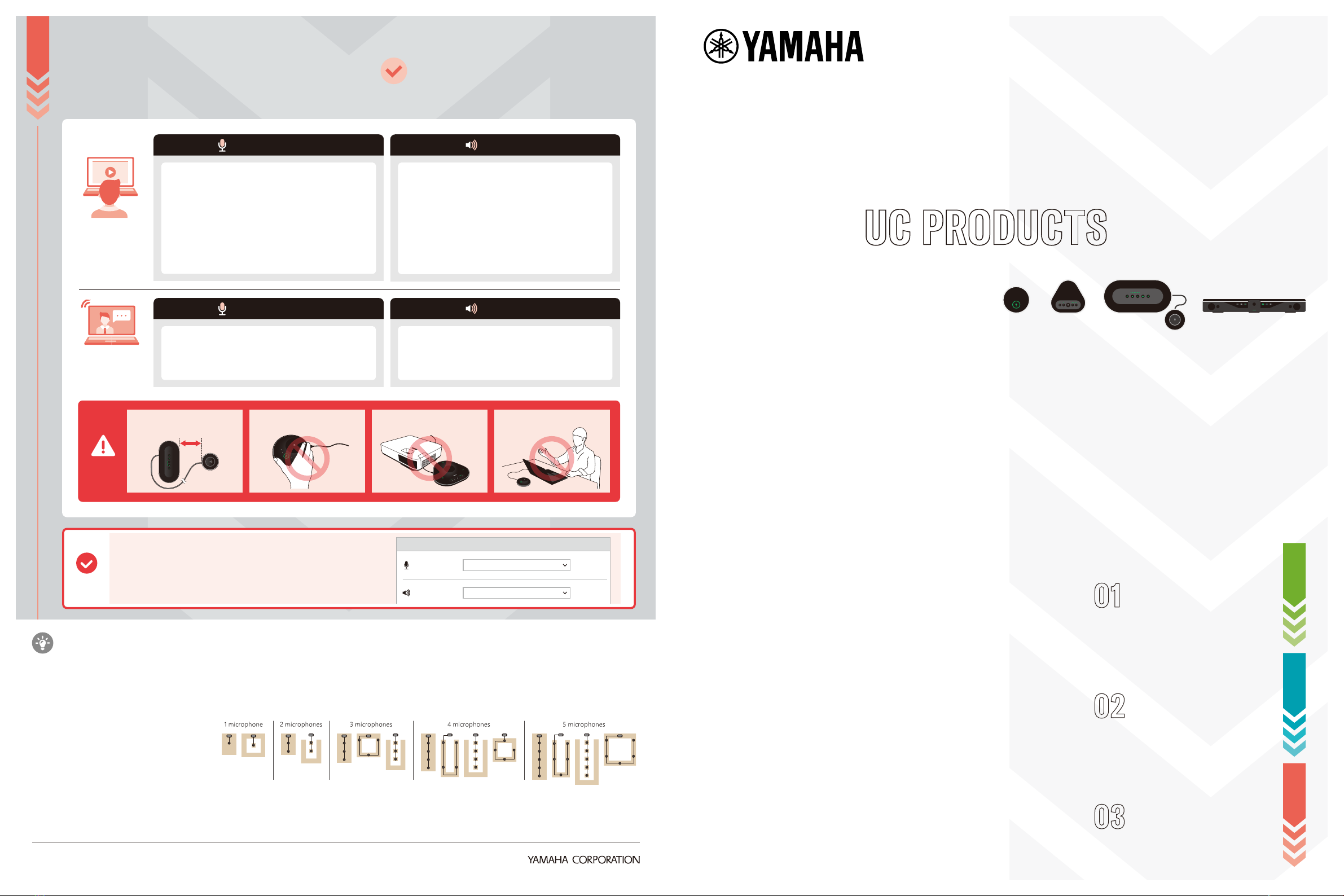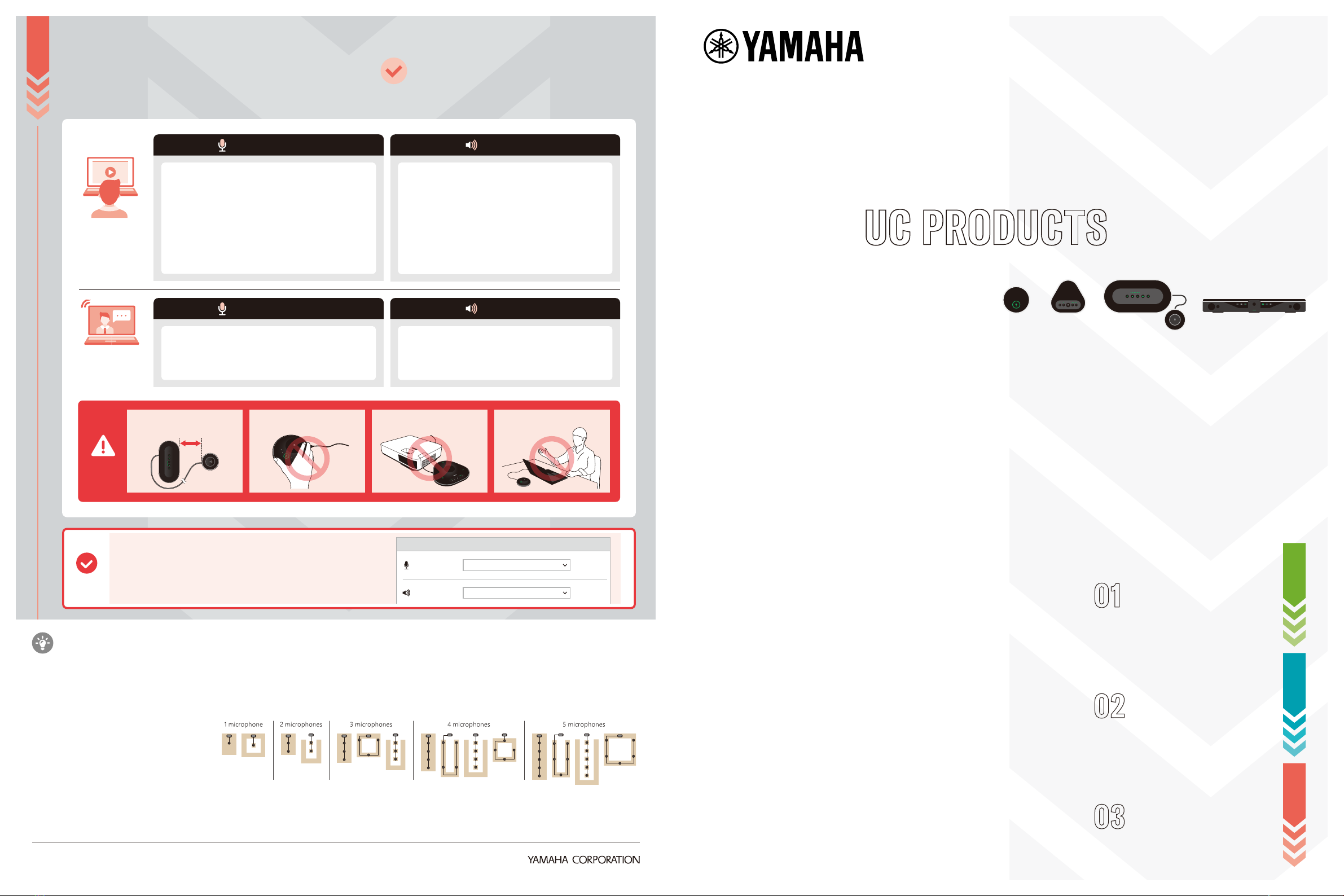
03 LET’S TEST!
STEP
TEST GUIDE
3 STEPS T0 TEST YAMAHA PRODUCTS
SET UP
CONNECT
LET’S TEST!
We recommend calling another
office to try out our product.
“Auto room EQ” feature enables the device to auto-adjust sound pickup pattern according to your usage environment. Please
try out this smart feature by pressing the tuning fork button on the control unit. Wait for the white noise to stop and proceed.
For more comfortable usage…
Please check info from here : https://content.edtechstudios.com/installation-guide/
For more details, please see : https://uc.yamaha.com/support/
STEP
STEP
STEP
YVC-200
YVC-330
YVC-1000
CS-700
© 2020 Yamaha Corporation. All rights reserved.
BR-UC-TESTGUIDE-20200331-EN
SPEAKER
Flexible layouts
for meetings
Did you know?
MICROPHONE
Get feedback from far-end
Ask far-end participants how your voice is
being delivered.
Play media file from PC
Play an audio or video file from your PC to check
how the speakers deliver the sound. A speech
file vs. music is best for testing a real use case.
Try with UC apps
How does your voice sound through the
speakers using the applications?
Record on PC
Use a recording software on your PC to
record and check your voice quality.
Try with UC apps
Some UC apps have recording software to
test your voice quality.
MICROPHONE
How does the the speaker deliver the far-end
participant's voice?
SPEAKER
CAUTION!
Place the microphone at least
1m (3.3ft) from the control unit.
Do not touch demo unit when
in use.
Avoid placement too close
to noise source.
Do not put obstacle
in-between.
WITH
YOUR PC
WITH LIVE
FAR END
For YVC-1000
For CS-700
CONFIRM
・Launch UC apps after connecting speakerphone to
PC/Mac/smart device.
・Check device setting on UC apps before starting
conference call!
Microphone Yamaha YVC-200
Device setting
Speaker Yamaha YVC-200