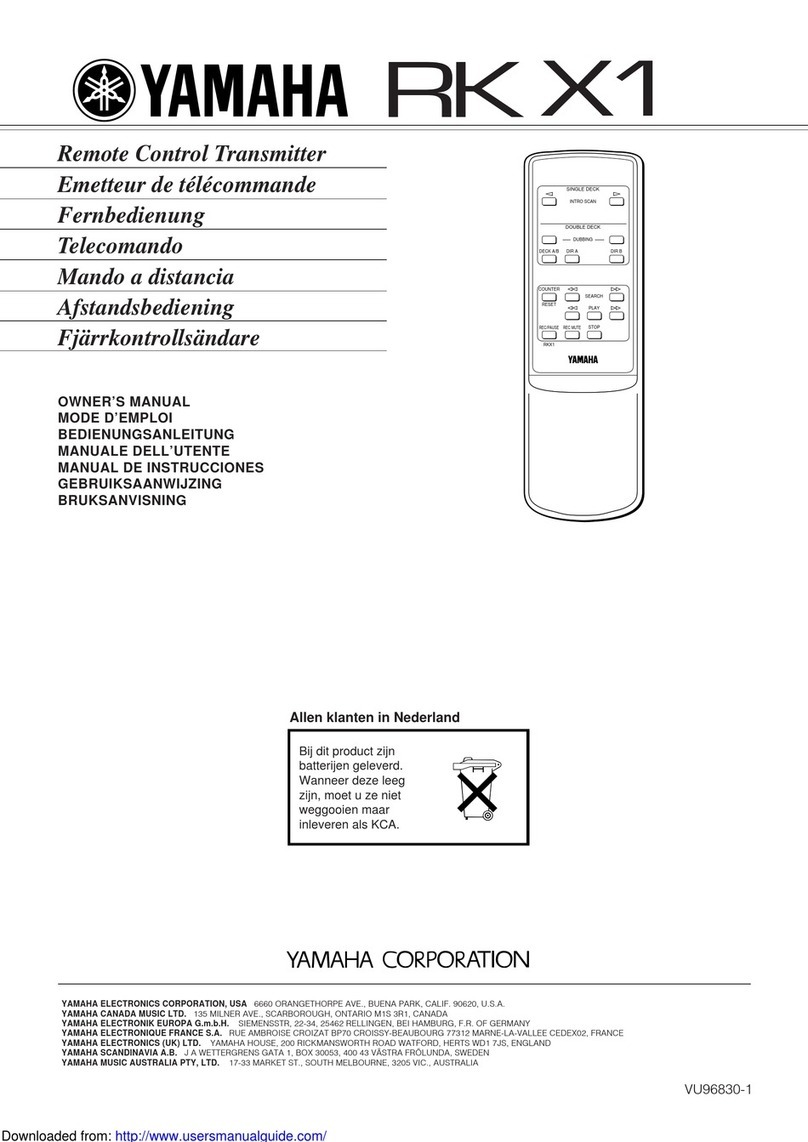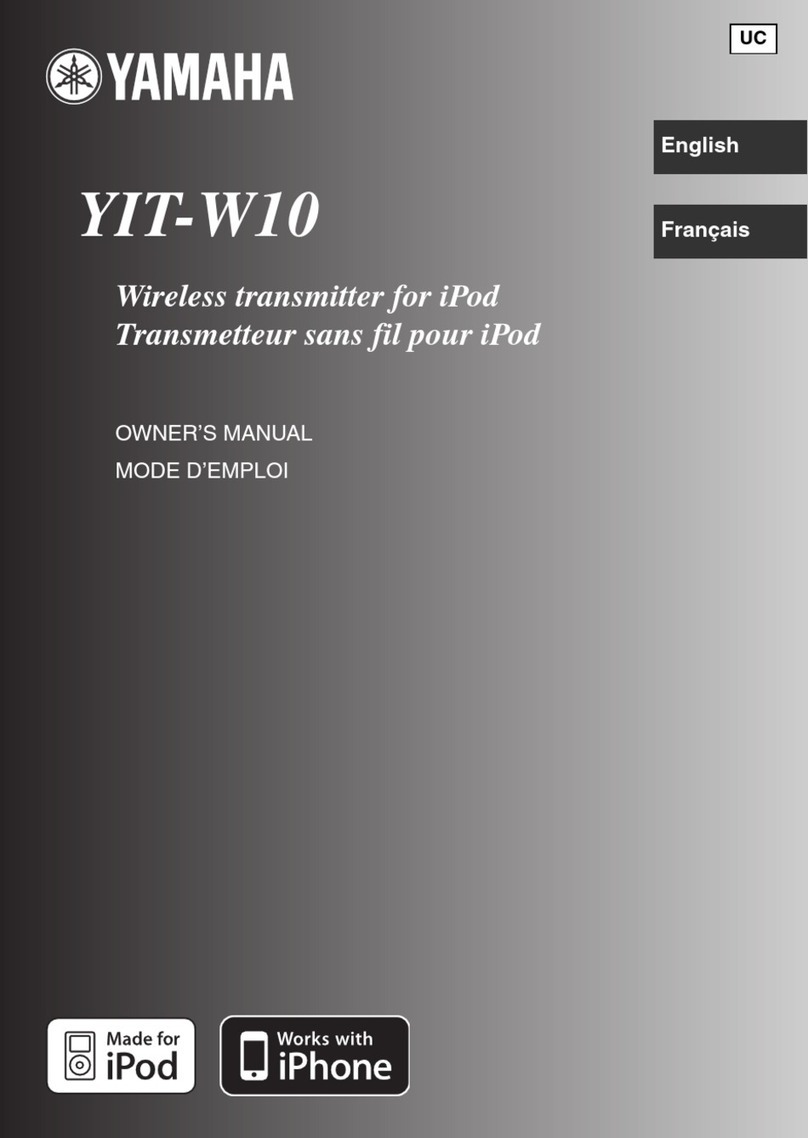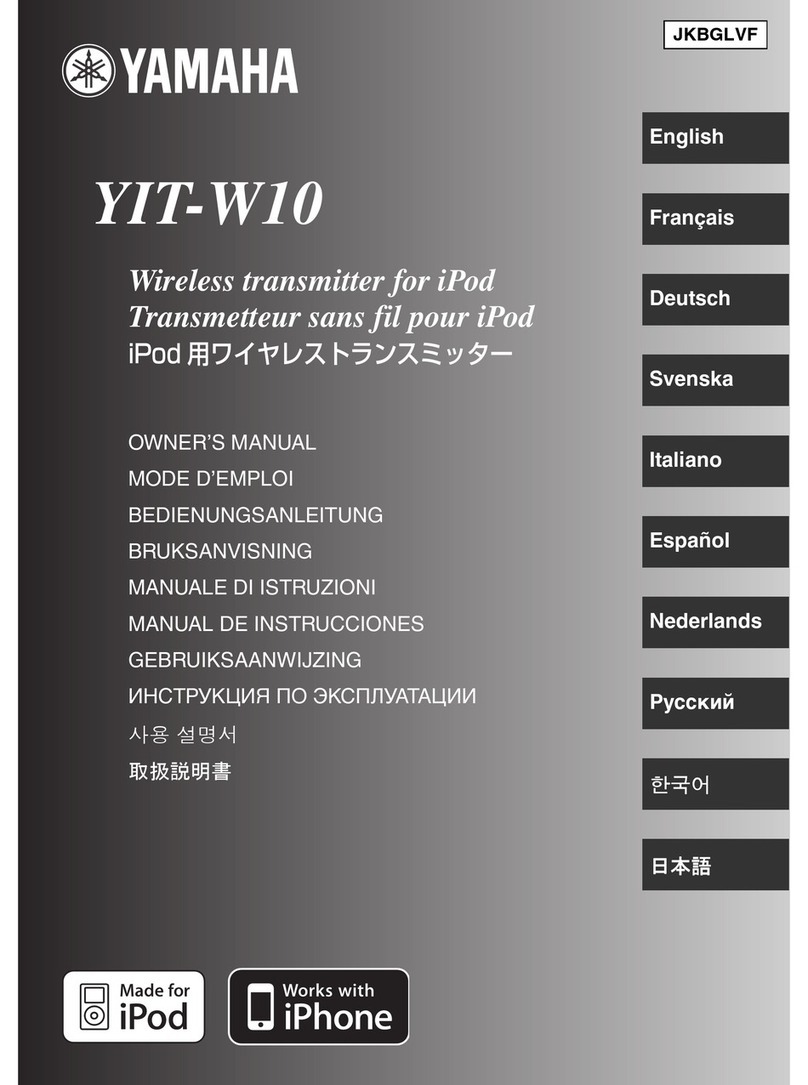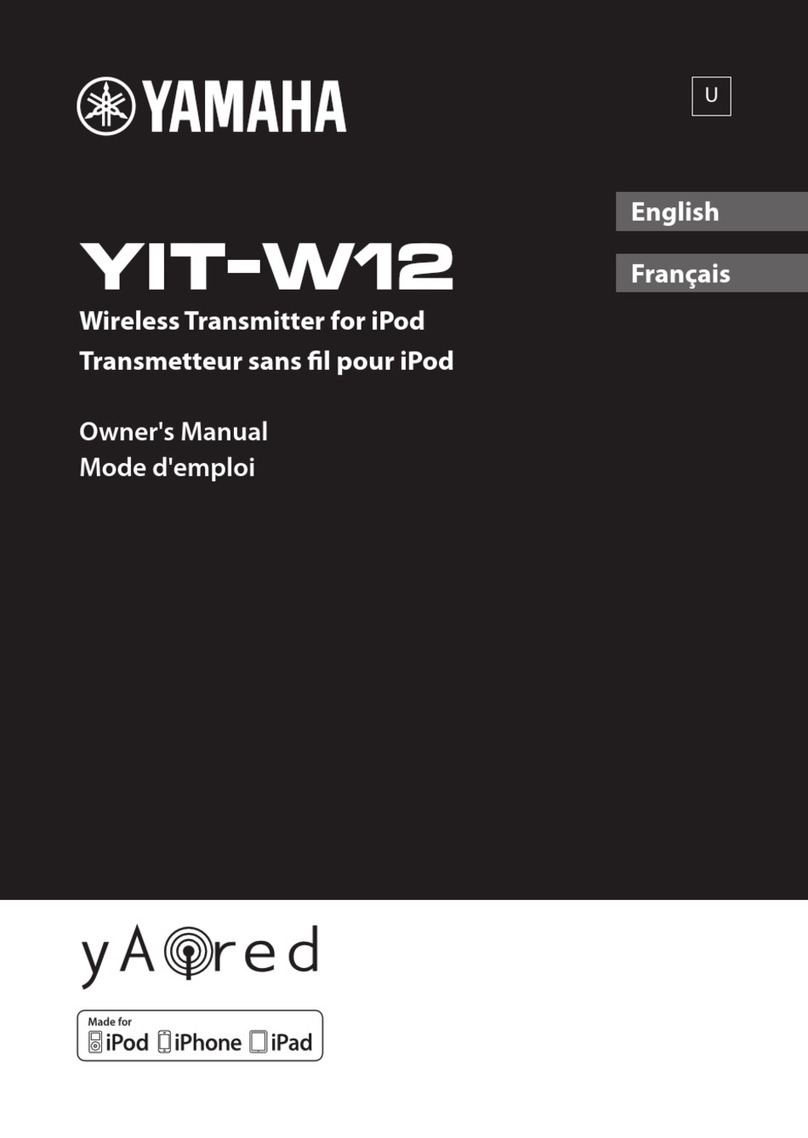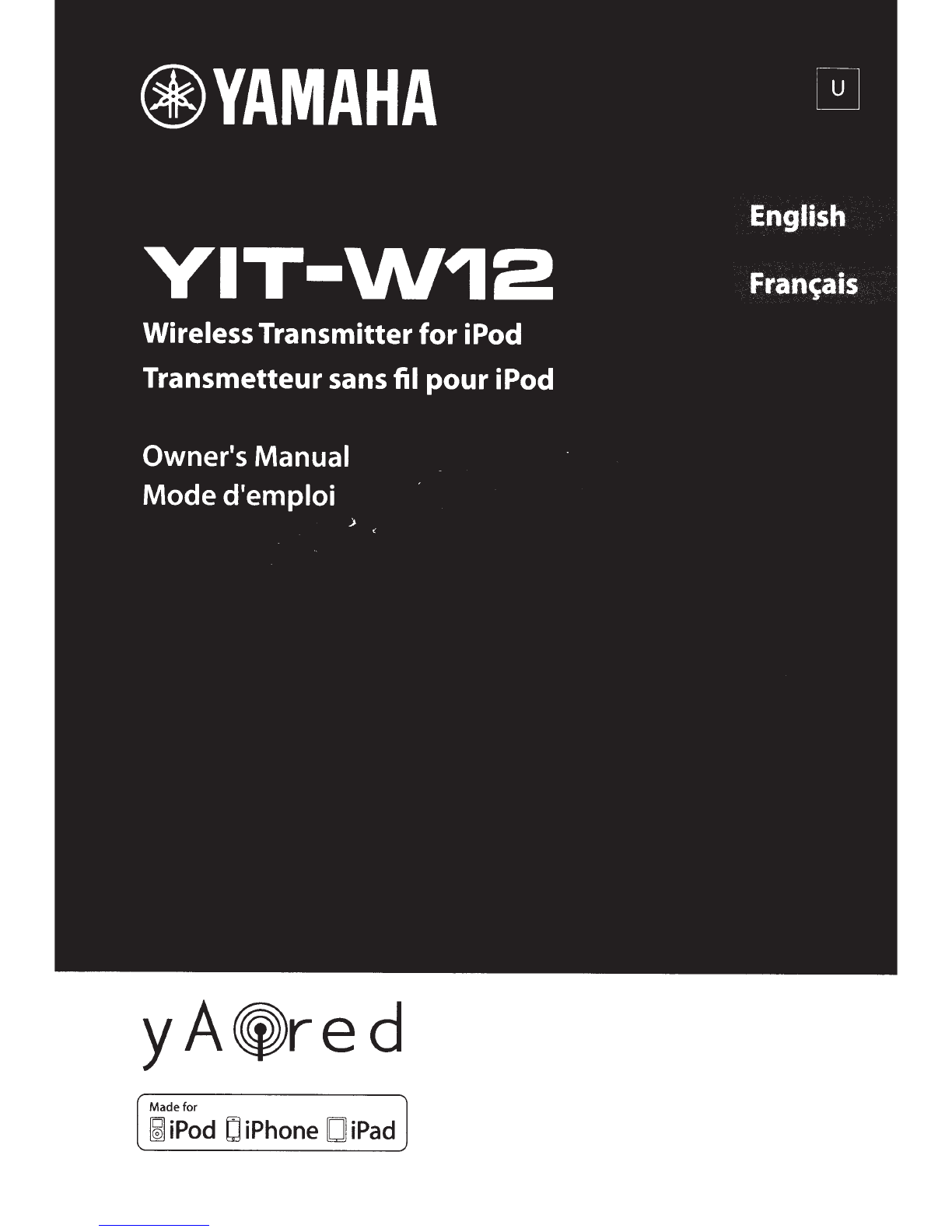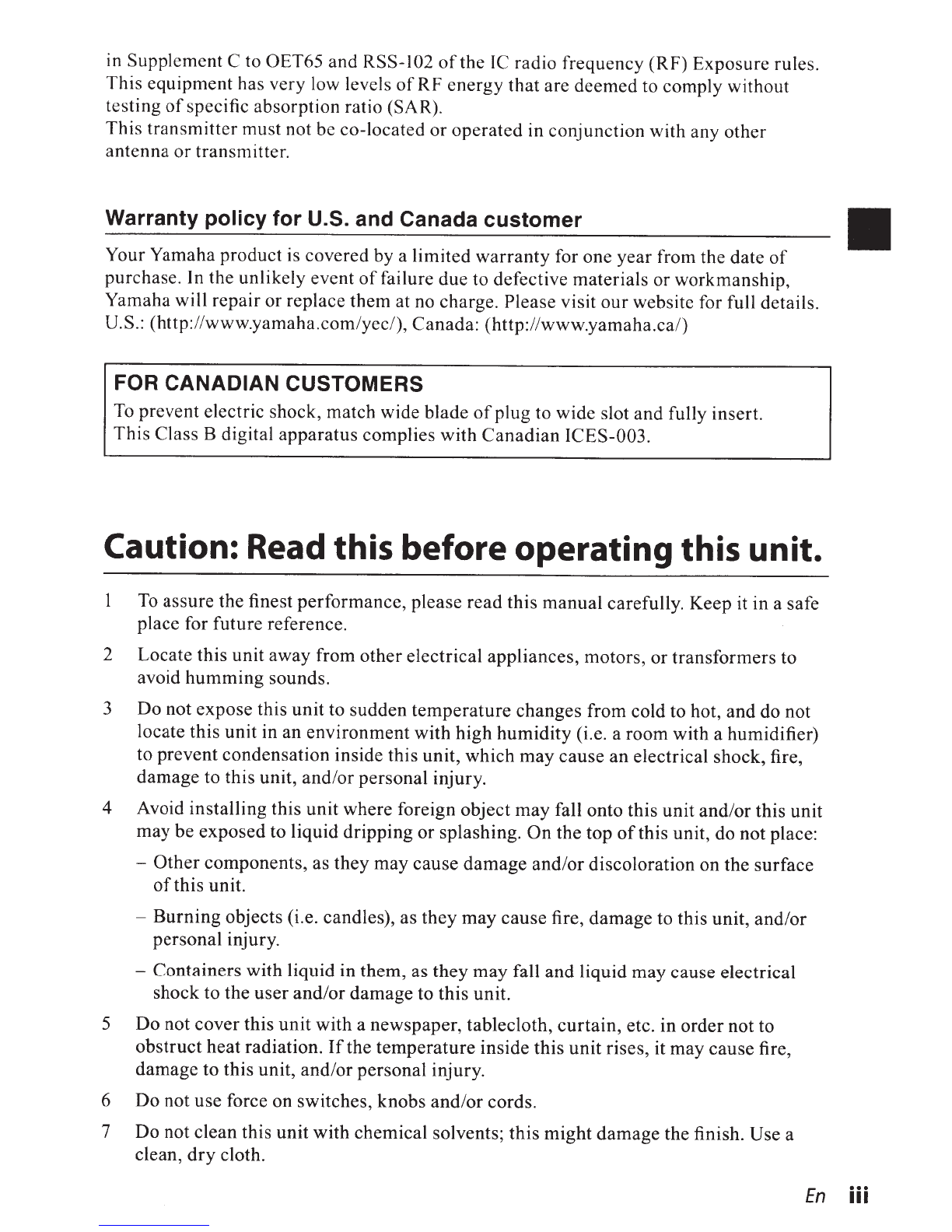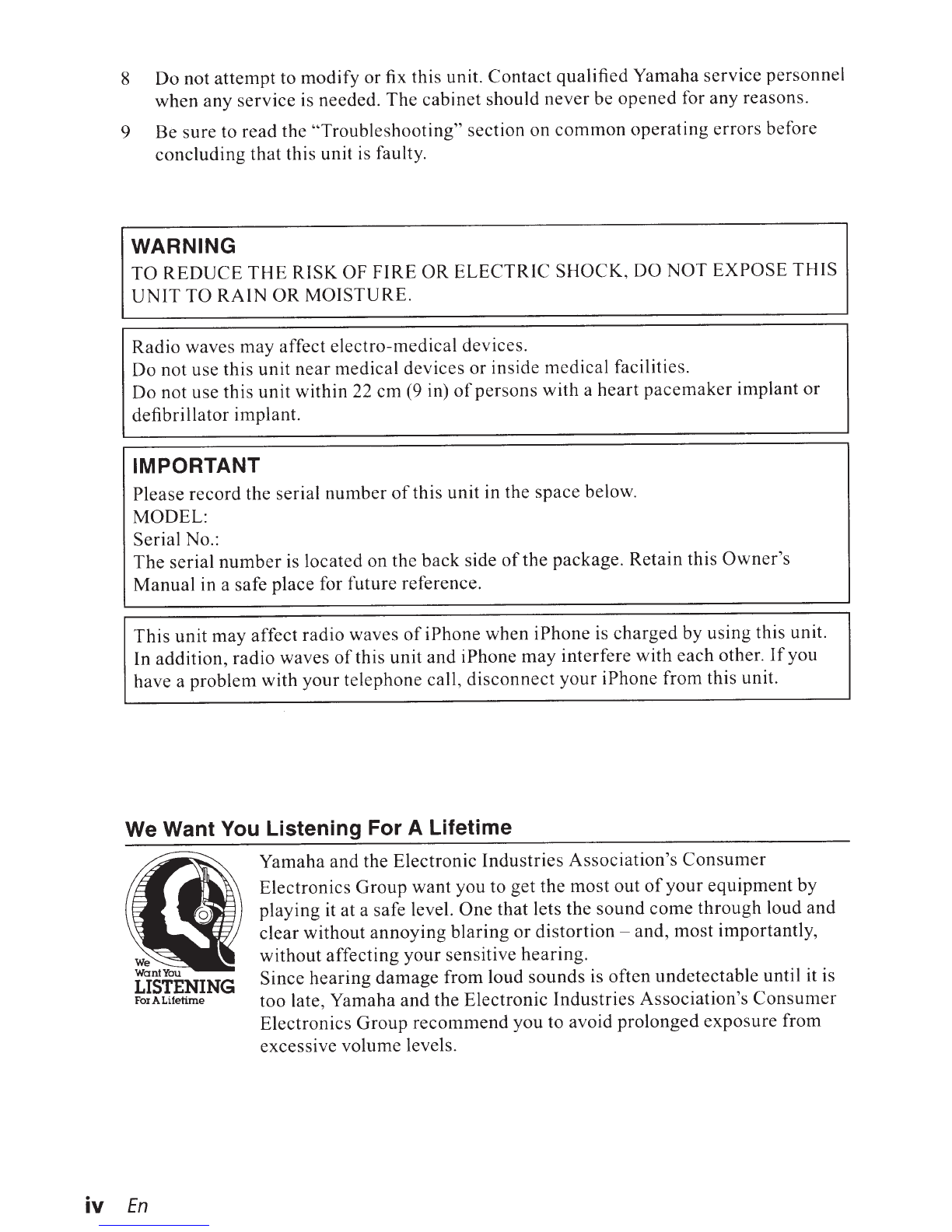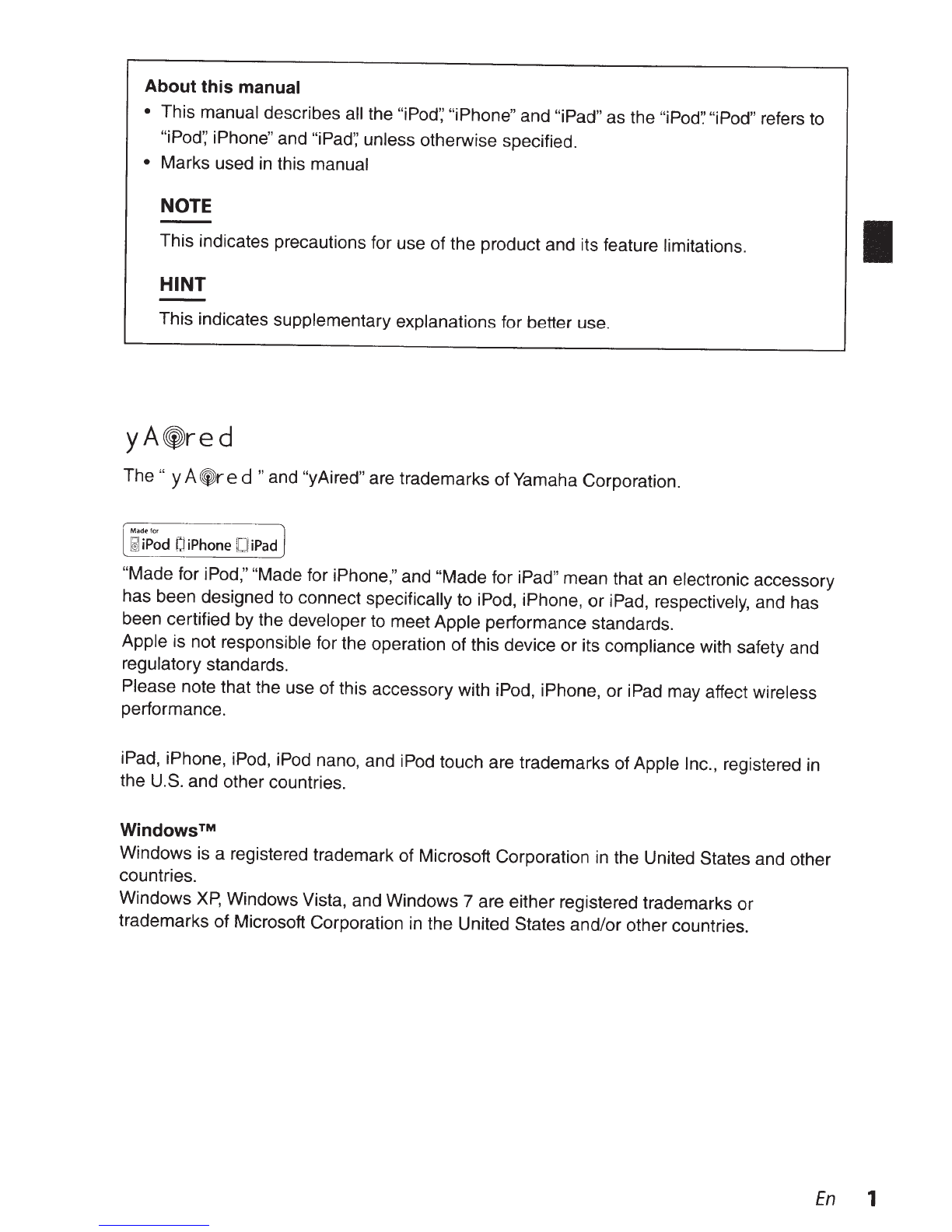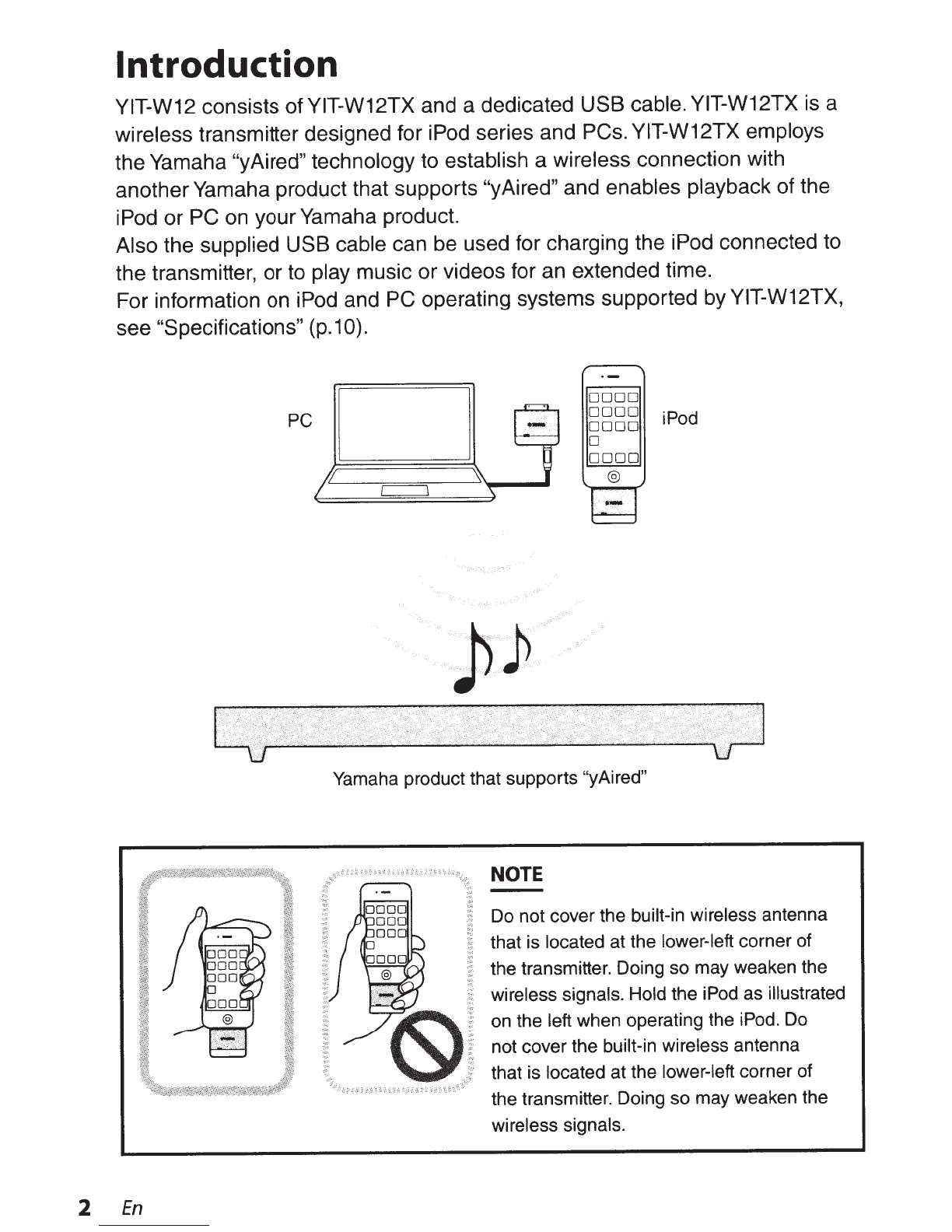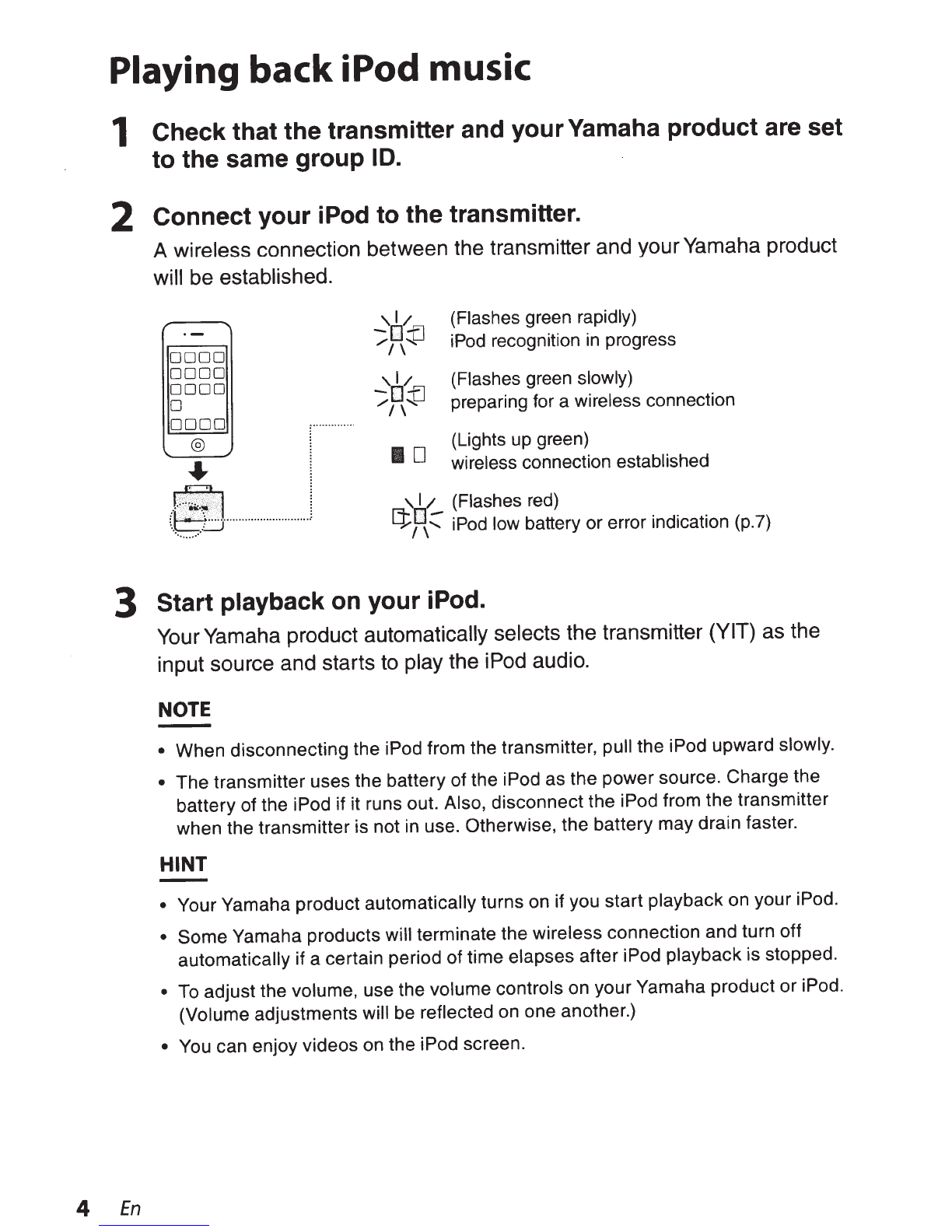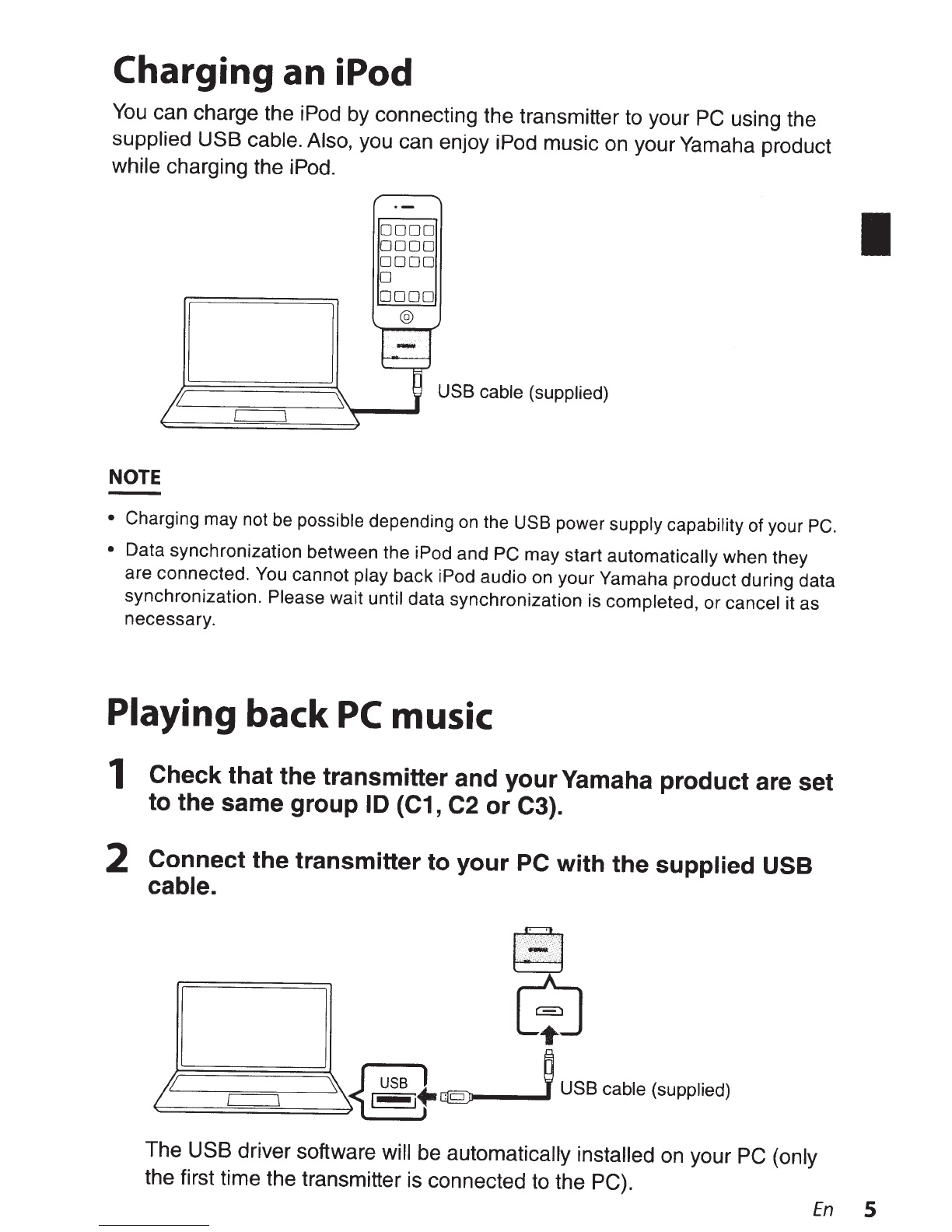in Supplement C to OET65 and RSS-102
of
the
IC
radio frequency (RF) Exposure rules.
This equipment has very low levels
of
RF energy that are deemed to comply without
testing
of
specific absorption ratio (SAR).
This transmitter must not be co-located
or
operated in conjunction with any other
antenna or transmitter.
Warranty policy for U.S. and Canada customer
Your Yamaha product is covered by a limited warranty for one year from the date
of
purchase. In the unlikely event
of
failure due to defective materials or workmanship,
Yamaha will repair or replace them at
no
charge. Please visit our website for full details.
U.S
.:
(http://www.yamaha.com/yec/
),
Canada: (http://www.yamaha.ca/)
FOR CANADIAN CUSTOMERS
To
prevent electric shock, match wide blade
of
plug to wide slot and fully insert.
This Class B digital apparatus complies with Canadian ICES-003.
Caution: Read this before operating this unit.
To
assure the finest performance, please read this manual carefully. Keep it in a safe
place for future reference.
2 Locate this unit away from other electrical appliances, motors, or transformers to
avoid humming sounds.
3 Do not expose this unit to sudden temperature changes from cold to hot, and do not
locate this unit in an environment with high humidity (i.e. a room with a humidifier)
to prevent condensation inside this unit, which may cause an electrical shock, fire,
damage to this unit, and/or personal injury.
4 Avoid installing this unit where foreign object may fall onto this unit and/or this unit
may be exposed to liquid dripping
or
splashing. On the top
of
this unit, do not place:
-
Other
components, as they may cause damage and/or discoloration on the surface
of
this unit.
-
Burning
objects (i.e. candles), as they may cause fire, damage to this unit, and/or
personal injury.
-Containers with liquid in them, as they may fall and liquid may cause electrical
shock to the user and/or damage to this unit.
5 Do not cover this unit with a newspaper, tablecloth, curtain, etc. in order not to
obstruct heat radiation.
If
the temperature inside this unit rises, it may cause fire,
damage to this unit, and/or personal injury.
6 Do not use force on switches, knobs and/or cords.
7 Do not clean this unit with chemical solvents; this might damage the finish. Use a
clean,
dry
cloth.
En
iii