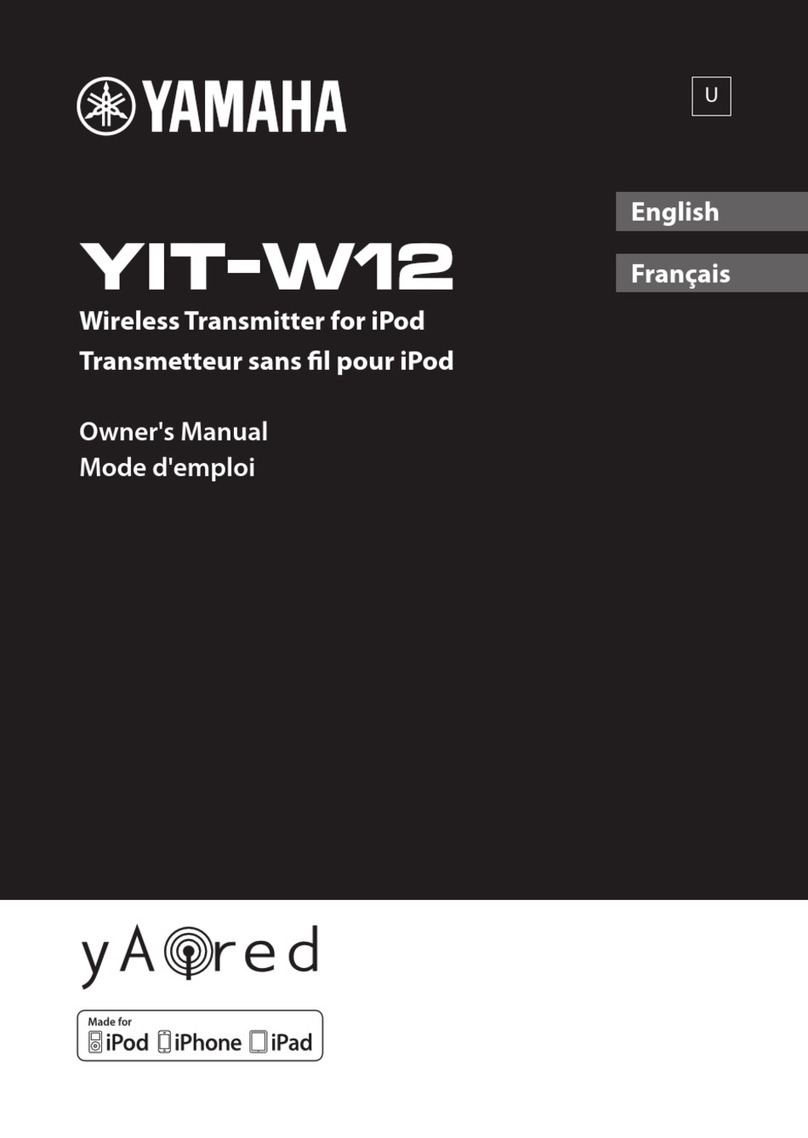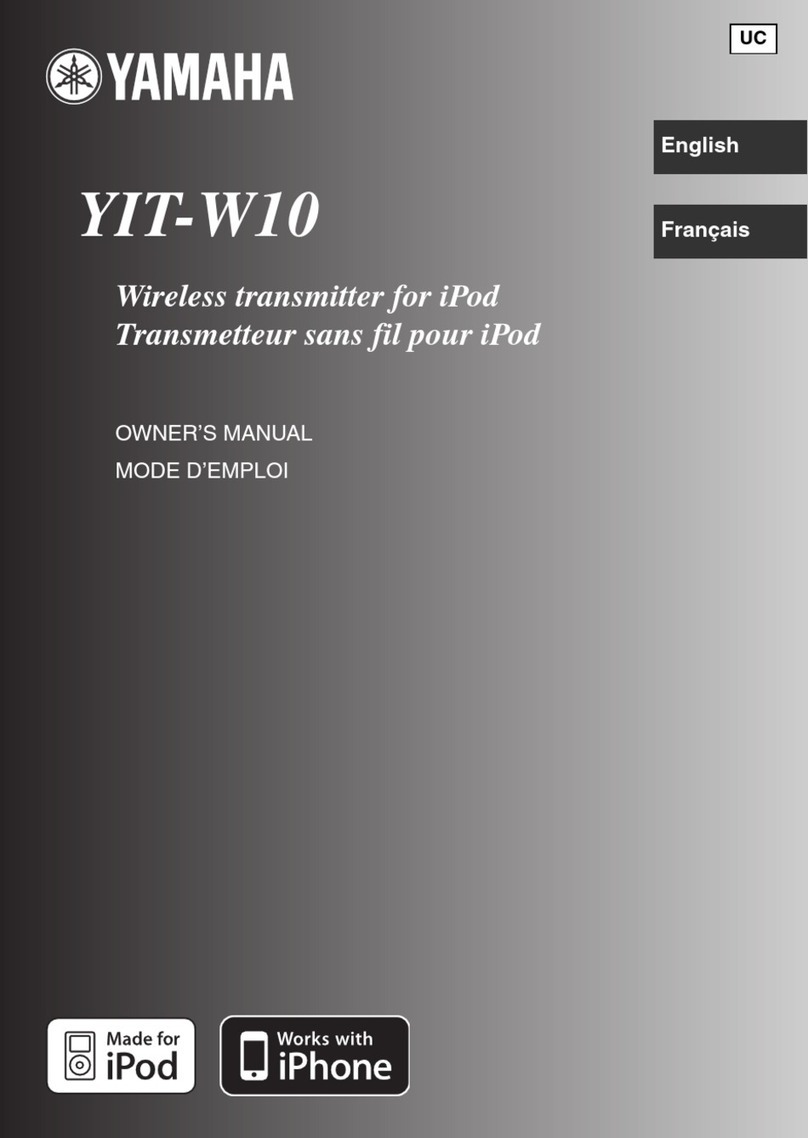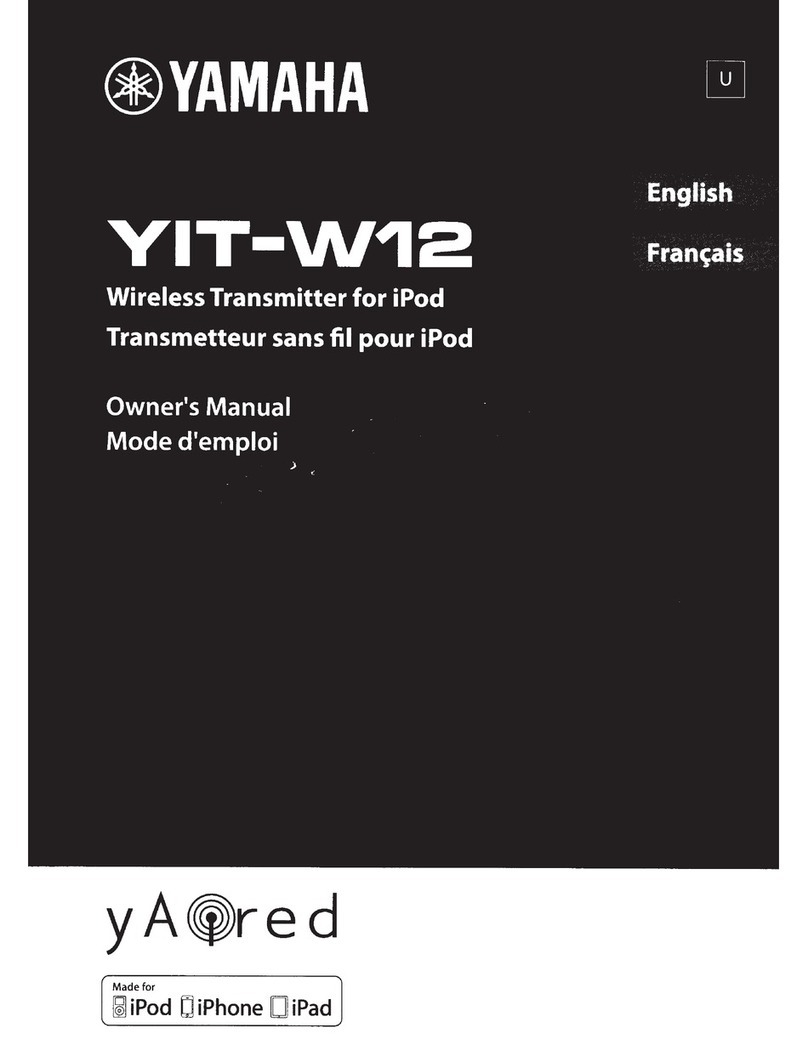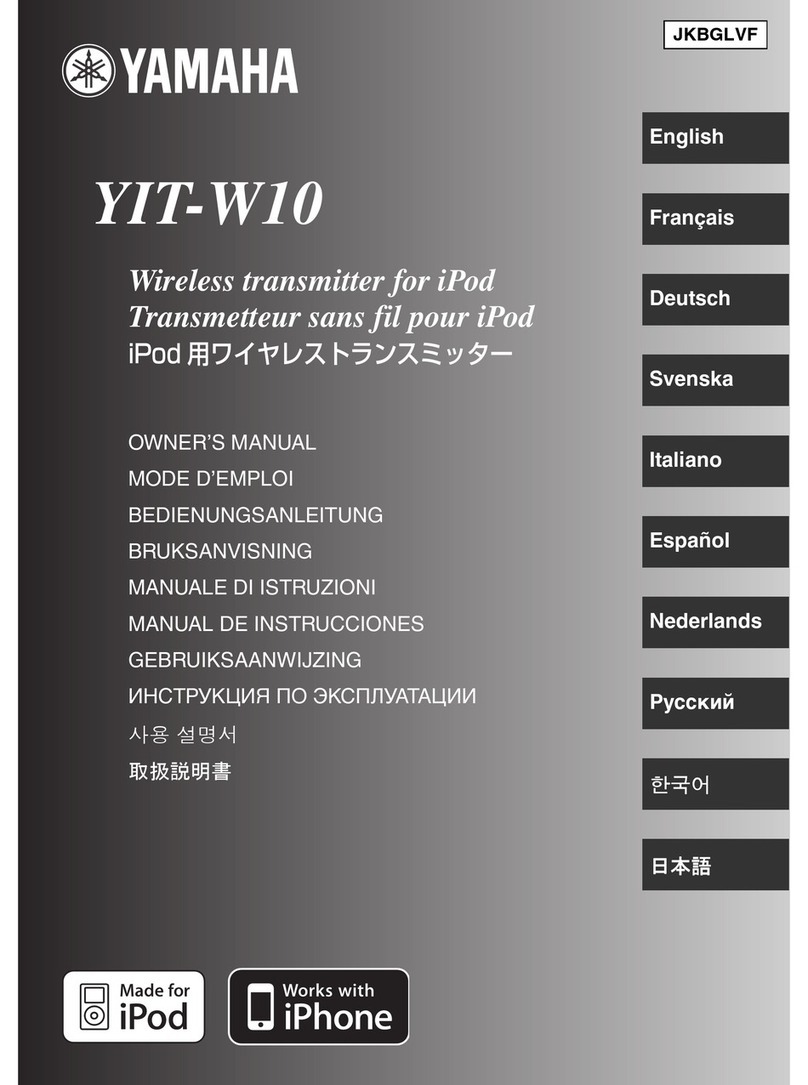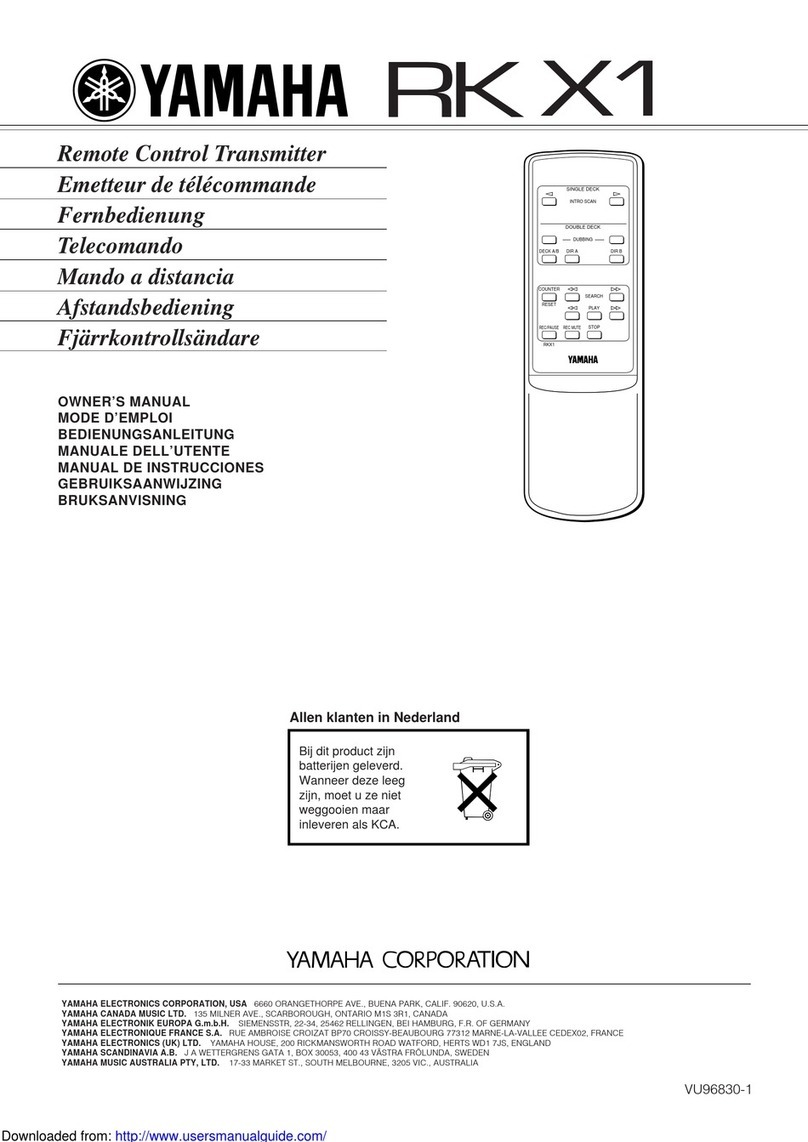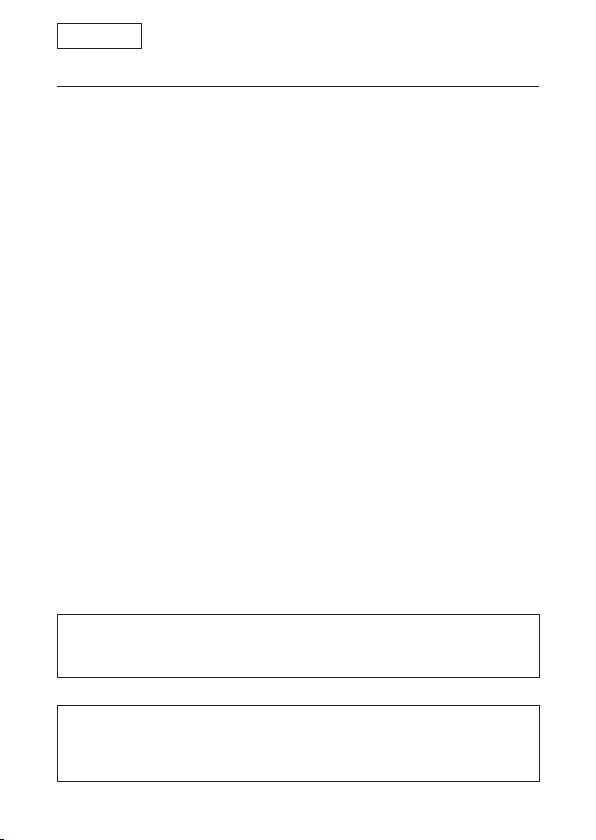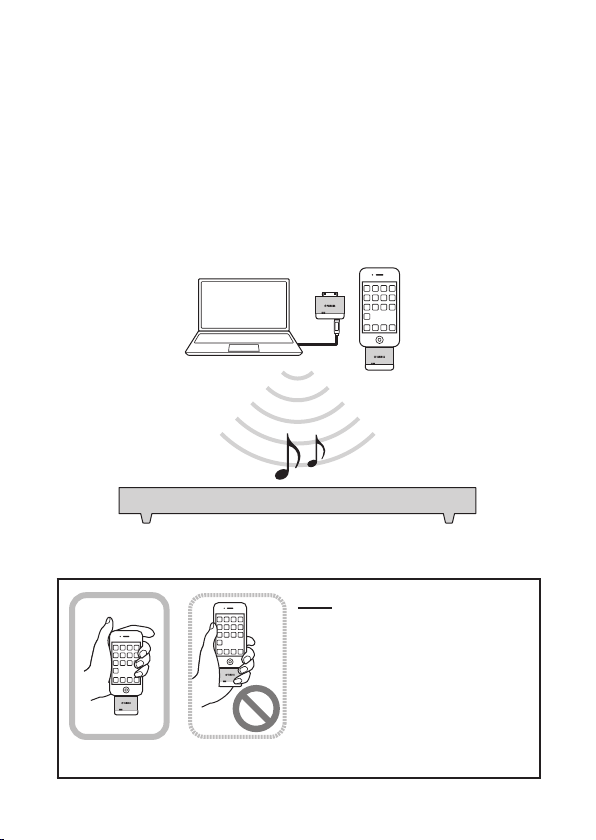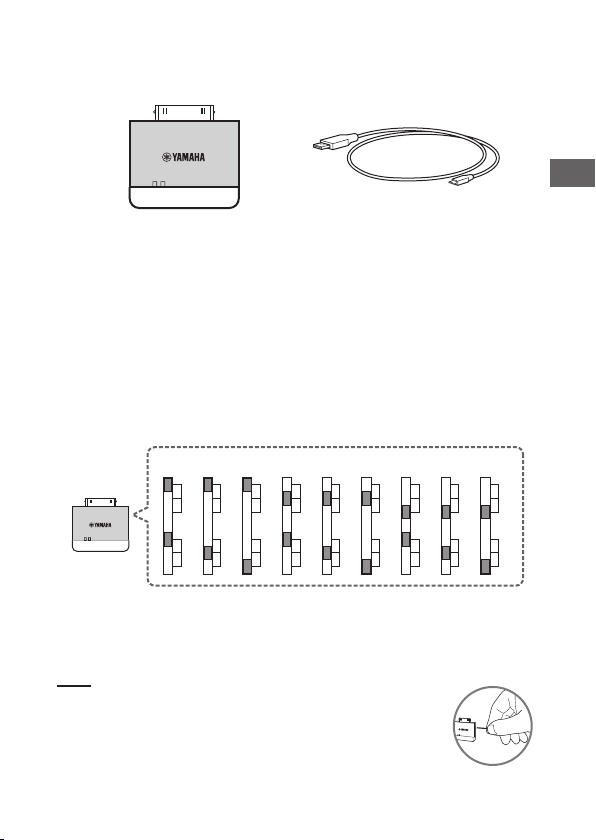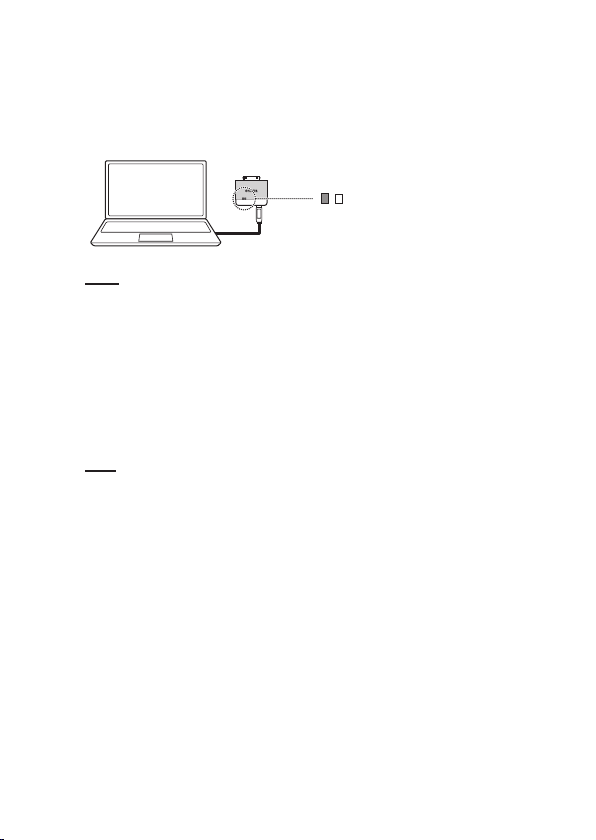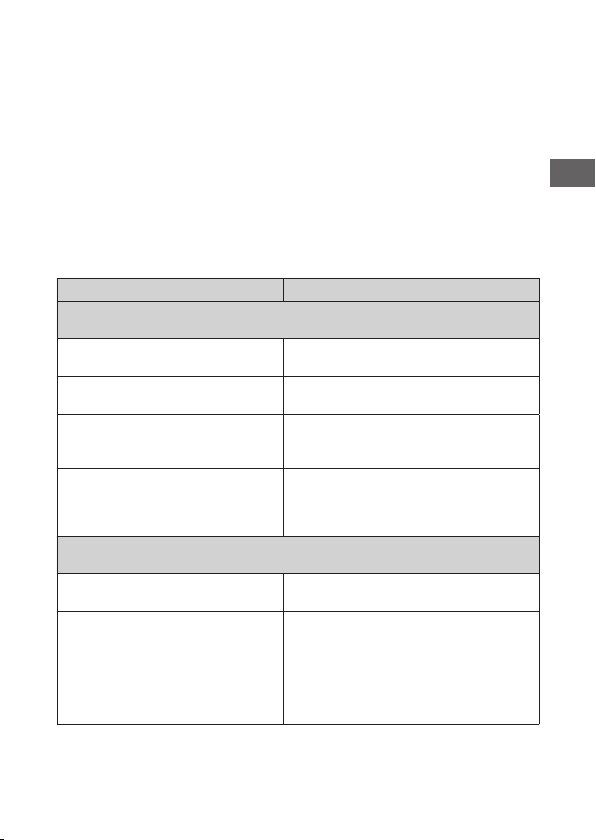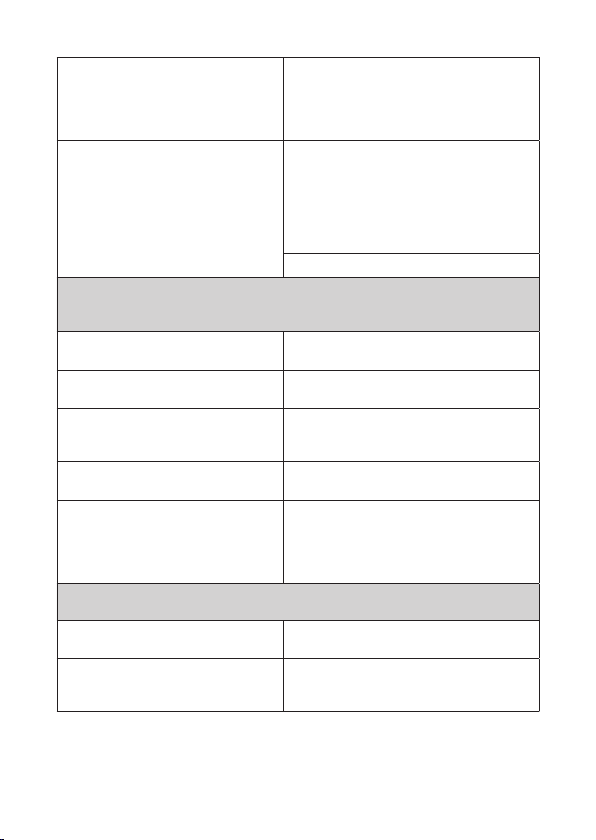8En
There is a communication error
between the transmitter and your iPod.
(In this case, the red indicator starts
ashing 30 seconds after an iPod
connection.)
Reconnect the iPod to the transmitter. If the
problem happens frequently, disconnect the
iPod from the transmitter, restart the iPod,
and reconnect the iPod
There is a device using 2.4-GHz band
range (such as microwave ovens,
cordless phones and Wi-Fi devices)
nearby.
Move those devices away from the
transmitter and your Yamaha product, or
turn off the power of the wireless devices.
If you are using a wireless router, change
the wireless channel to the highest one.
Refer to documentation provided with the
wireless router.
Specify another group ID (p.3).
No sound is coming from the Yamaha product although a wireless
connection is established.
The volume of your Yamaha product is
too low.
Turn up the volume.
The mute function is activated on your
Yamaha product.
Cancel the mute function.
An input source other than the
transmitter (YIT) is selected on your
Yamaha product.
Select the transmitter (YIT) as the input
source.
Headphones are connected to your
iPod.
Disconnect the headphones from the iPod.
The transmitter is not selected as the
audio playback device on your PC.
Check the audio device settings on your
PC and select the transmitter as the
audio playback device. (The name of the
transmitter displayed on your PC varies
depending on its operating system.)
The sound is interrupted. (The green indicator ashes.)
The transmitter is too far from your
Yamaha product.
Move the transmitter closer to your Yamaha
product.
The signal from the transmitter is
blocked by your body, metallic objects
or walls.
Move the transmitter to another position so
that the signal from the transmitter is not
blocked.