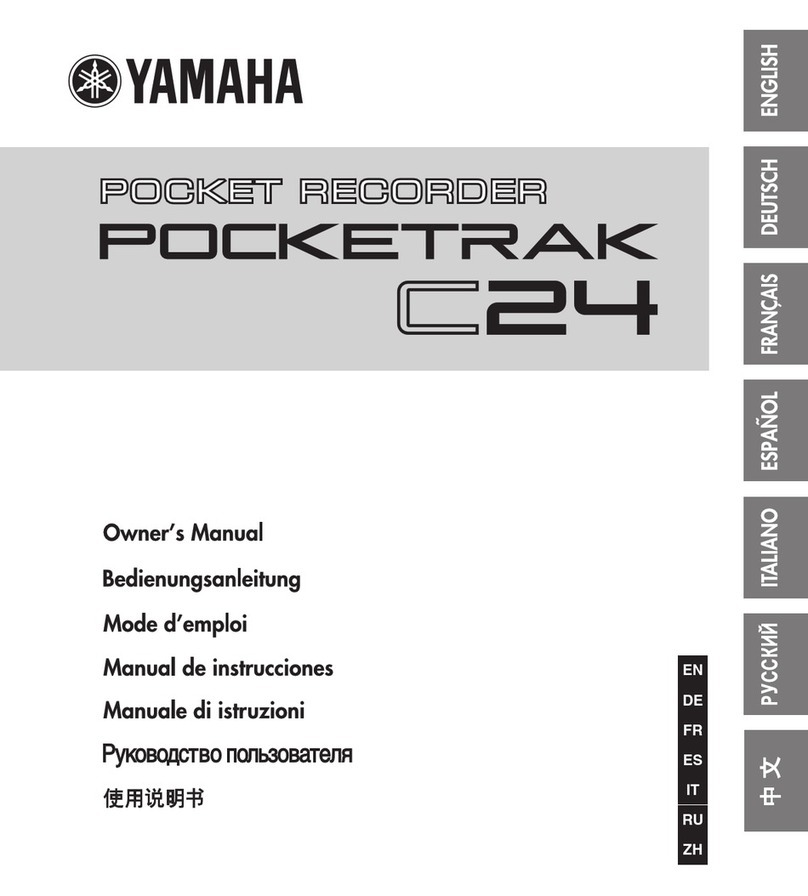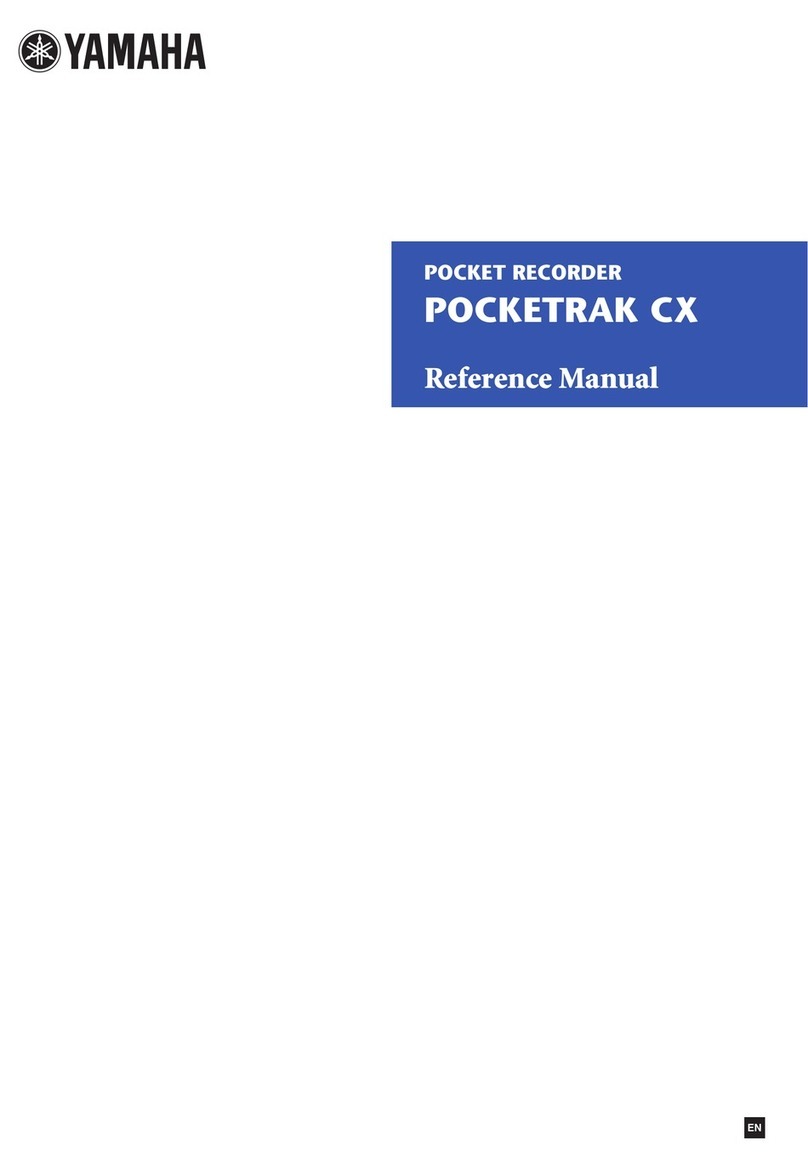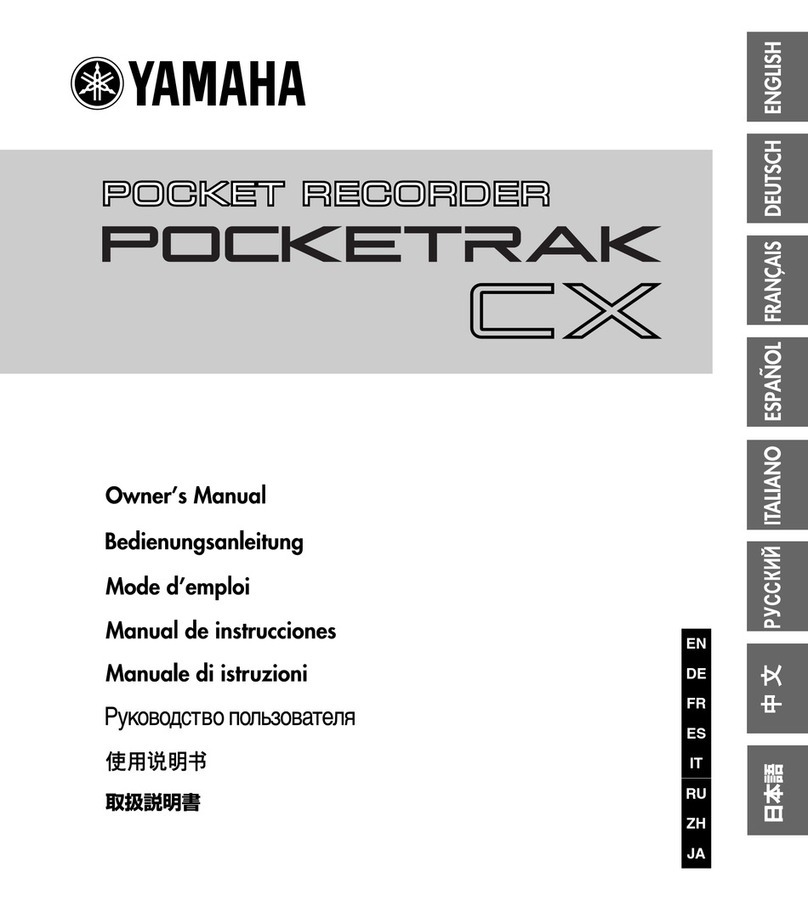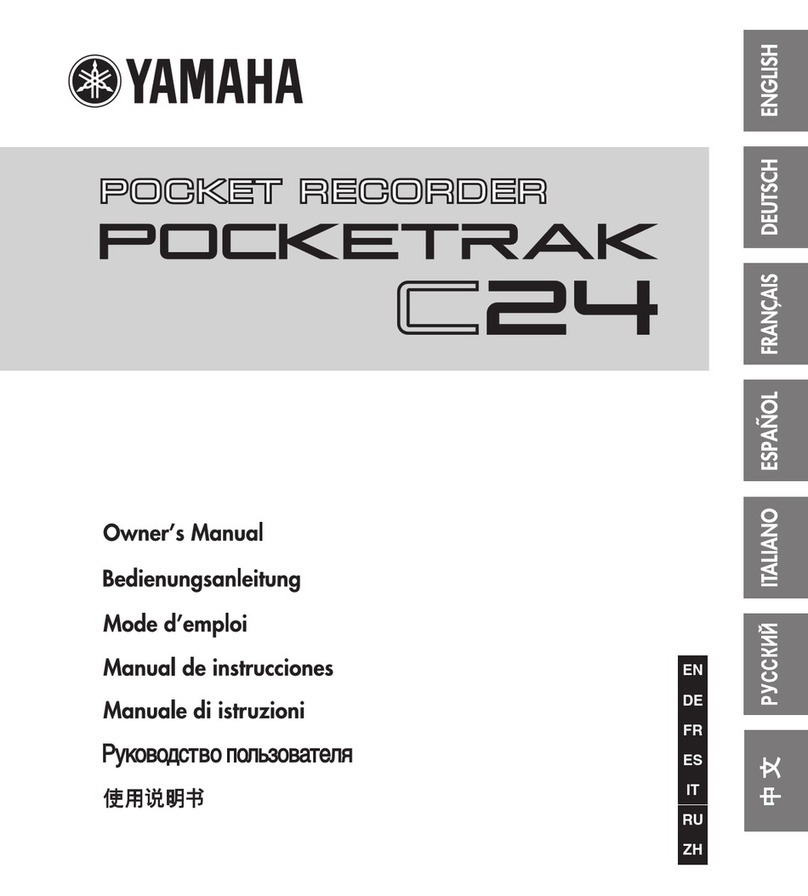Table of Contents
2
POCKETRAK 2G Reference Manual
Table of Contents
Starting Up ..................................... 4
Controls............................................................. 4
LCD screen ........................................................ 4
Adjusting the direction of the built-in
microphones (Tilt up) ....................................... 5
Inserting a battery ............................................ 5
Battery indicator ............................................... 5
Basic Operations ............................. 6
Selecting a menu item ...................................... 6
Canceling the operation or return to the previous
display ................................................................... 6
Using the headphones ...................................... 6
Using an external stereo microphone .............. 6
Turning the power on or off............................. 6
Auto power off function......................................... 6
Hold function .................................................... 7
Adjusting the volume........................................ 7
Date and time settings...................................... 7
Recording........................................ 9
Recording time.................................................. 9
Selecting the recording mode .......................... 9
Starting recording........................................... 10
Stopping recording.............................................. 11
Pausing recording ................................................ 11
Inserting index marks........................................... 11
Setting the Auto Level Control (MIC ALC)..... 12
About Auto Level Control (MIC ALC).................... 12
Scenarios for the MIC ALC function...................... 12
Selecting the microphone sensitivity ............. 13
With MIC ALC “ON”:........................................... 13
With MIC ALC “OFF”: .......................................... 13
VAS (Voice Activated System) recording ....... 15
Recording from external audio devices.......... 16
Auto Divide function ............................................ 17
Playback ........................................18
Stopping playback................................................ 18
Changing playback speed..................................... 18
Fast forward playback........................................... 18
Fast reverse playback ............................................19
Skipping to the next or previous file .....................19
Index search.........................................................19
Setting the Clear Voice function..................... 19
Playing back files recorded from external
devices............................................................. 19
Playing back music files................................... 20
Display in the M folder during playback ...............20
Creating and playing back music files from sub-
folders ..................................................................21
Repeat/Random playback............................... 22
Five-second replay................................................22
Deleting .........................................23
Deleting the selected file ................................ 23
Deleting all files in the selected folder ........... 23
Deleting index marks ...................................... 24
Formatting (Deleting all files in all folders) ... 24
Using timers ..................................25
Setting the alarm timer .................................. 25
Setting the recording timer............................ 26
Security function ...........................28
About the public area and the security area..........28
About playback in the security area (S folder) ....... 28
Turning the security lock on and off .............. 28
Turning the security lock on ................................. 28
Turning the security lock off ................................. 29
Playing back a file in the locked S folder........ 29
Security setting and icons.....................................30
Returning to the public area folders...................... 30
Setting the menu options .............31
General procedure for setting menu
options ............................................................ 31
VOICE menu options....................................... 32
MUSIC menu options ...................................... 32
COMMON menu options................................ 33
Switching among different display
indicators......................................................... 34