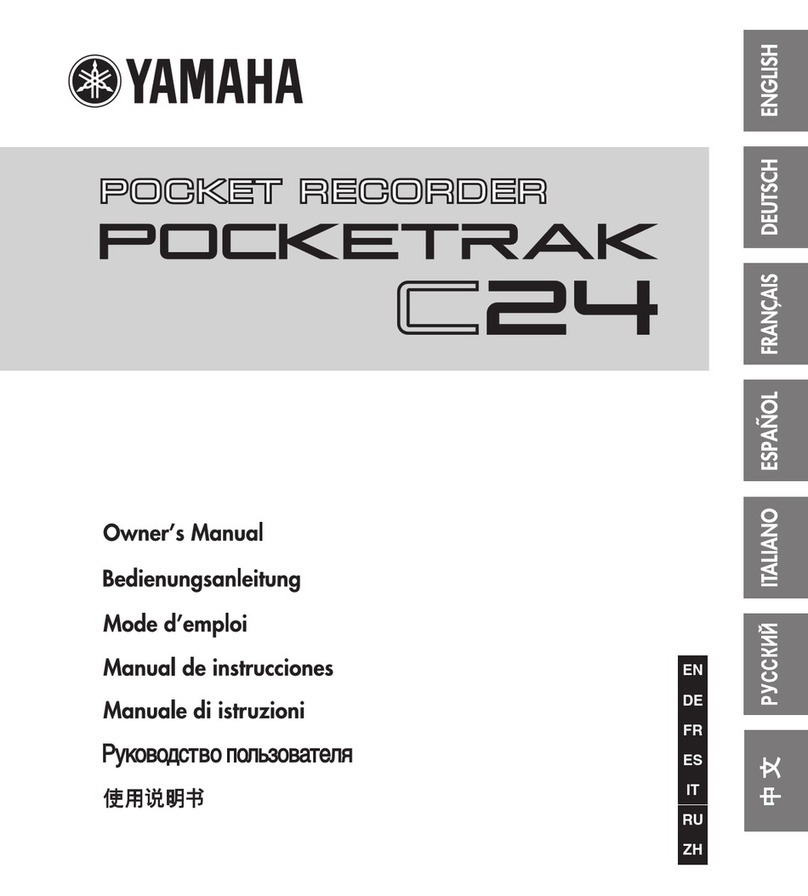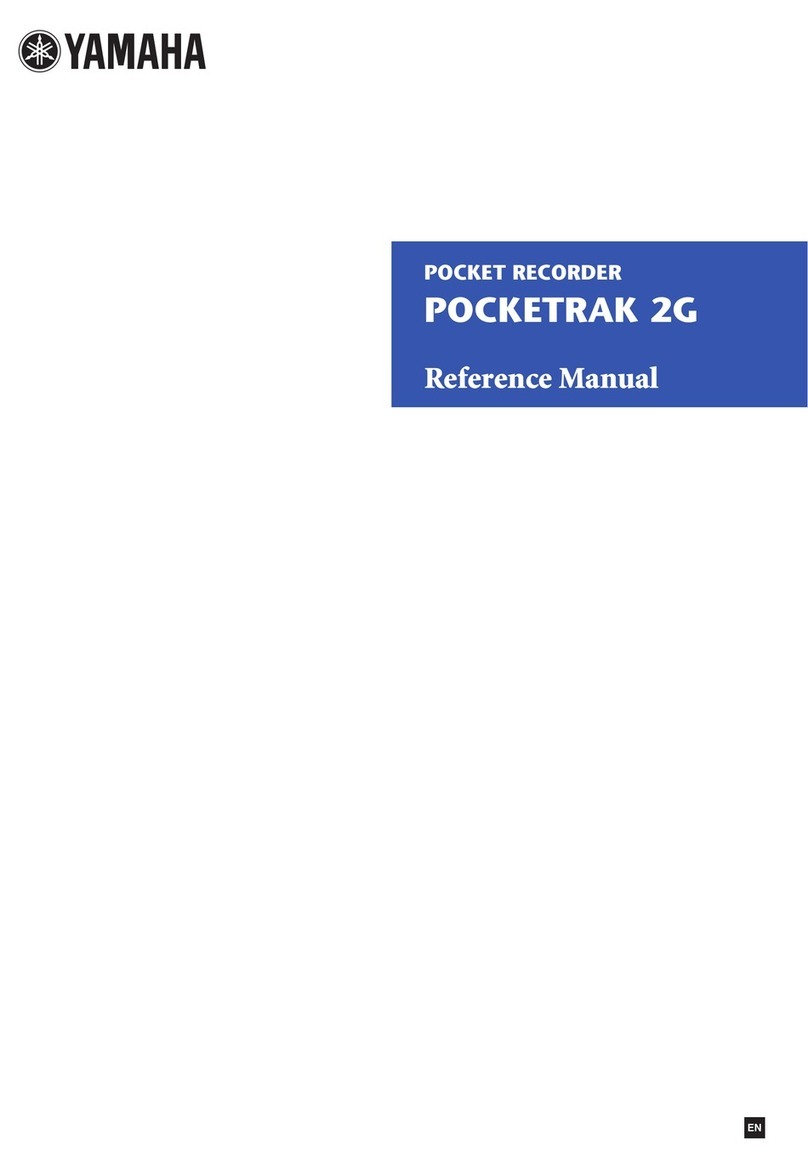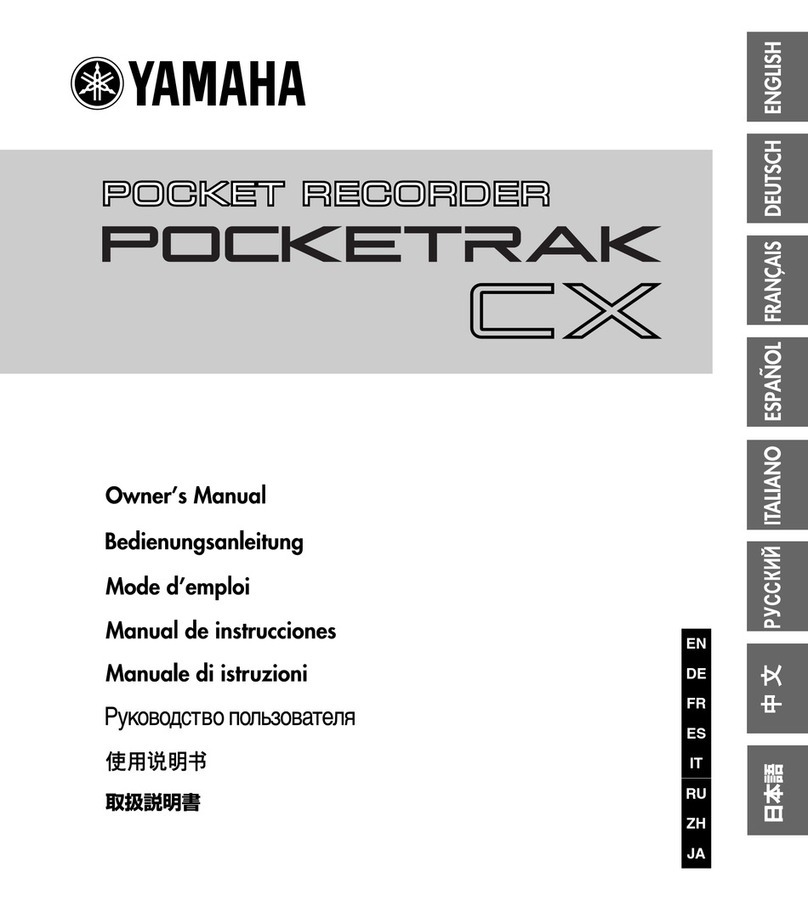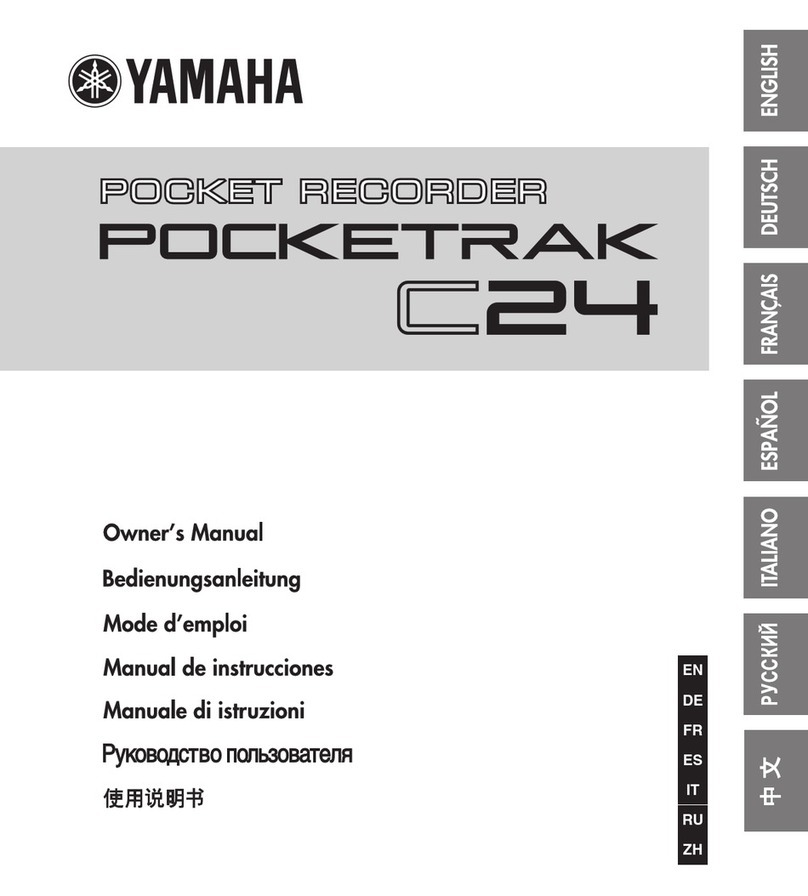Table of Contents
POCKETRAK CX Reference Manual
2
Table of Contents
Starting Up ..................................... 4
Part names and functions ................................. 4
Front, side and back panels.................................... 4
LCD screen ............................................................ 7
About the screens ............................................. 8
Navigating the list screen....................................... 8
Setting the current date and time.................... 9
Recording...................................... 10
Before recording ............................................. 10
Attaching the wind screen (protection against
wind and sibilance)........................................... 10
Selecting a Recording mode................................. 10
Turning the ALC (Auto Level Control)
function on or off ............................................. 10
Setting the microphone sensitivity ....................... 10
Using an external microphone ............................. 10
Attaching the recorder to a tripod
or a microphone stand ..................................... 11
Recording a musical performance .................. 11
Adjusting the recording level................................ 12
Simple recording (musical practice,
meeting, etc.)............................................... 13
Recording from an external audio device
(such as a CD player) ................................... 14
Recording Settings ....................... 16
Changing the Recording mode
(Selecting a sound quality) .......................... 16
Changing Recording mode .................................. 17
Turning the ALC (Auto Level Control)
on and off..................................................... 17
Setting the recording EQ (equalizer) ............. 18
About recording EQ options................................. 18
Selecting a recording EQ option........................... 19
Customizing the recording EQ ............................. 20
Setting the recording peak limiter ................. 21
Setting the High Pass Filter (HPF) .................. 21
Setting Stereo Wide recording....................... 21
VAS (Voice Activated System) recording ....... 22
Setting the voice sensing level (VAS value) ........... 22
Setting the Auto Divide function
(AUTO DIVIDE)............................................. 23
Recording with the self timer ......................... 24
Changing the LED setting............................... 25
Playback ........................................26
Playing back files............................................. 26
Playing back tracks from the Playlist .............. 27
Indicators displayed during playback ....................27
Fast forwarding and fast reversing................. 28
Using headphones .......................................... 28
Playback Settings ..........................29
Changing the playback speed ........................ 29
Playing back specific sections of a track ......... 30
Using the Skip playback function..........................30
Using the A-B Repeat playback function ...............31
Using the Phrase playback function ......................31
Playing back the same track repeatedly ......... 32
Playing back with less noise (Clear Voice) ..... 33
Setting the sound EQ (equalizer)
(applicable only to the M and L folders)..... 34
About the sound EQ options ................................34
Selecting a sound EQ option ................................35
Customizing the sound EQ option........................ 36
Editing Files ...................................37
Dividing files.................................................... 37
Using the fade in and fade out effects ........... 39
Applying the fade in effect.................................... 39
Applying the fade out effect ................................. 40
Inserting and deleting index marks................ 40
Inserting index marks ...........................................40
Deleting index marks............................................40
Deleting .........................................42
Managing the Recycle Bin .............................. 42
Activating the Recycle Bin function....................... 42
Displaying the Recycle Bin folder .......................... 42
Playing back a file in the Recycle Bin folder........... 43
Restoring a file from the Recycle Bin folder ...........43
Emptying the Recycle Bin folder ........................... 44
Deleting a selected file.................................... 45
Deleting all files from a folder ........................ 46
Formatting a microSD card
(Deleting all data) ........................................ 46
Using the Timer Functions ............47
Programming Timer recording....................... 47
Programming the alarm ................................. 48