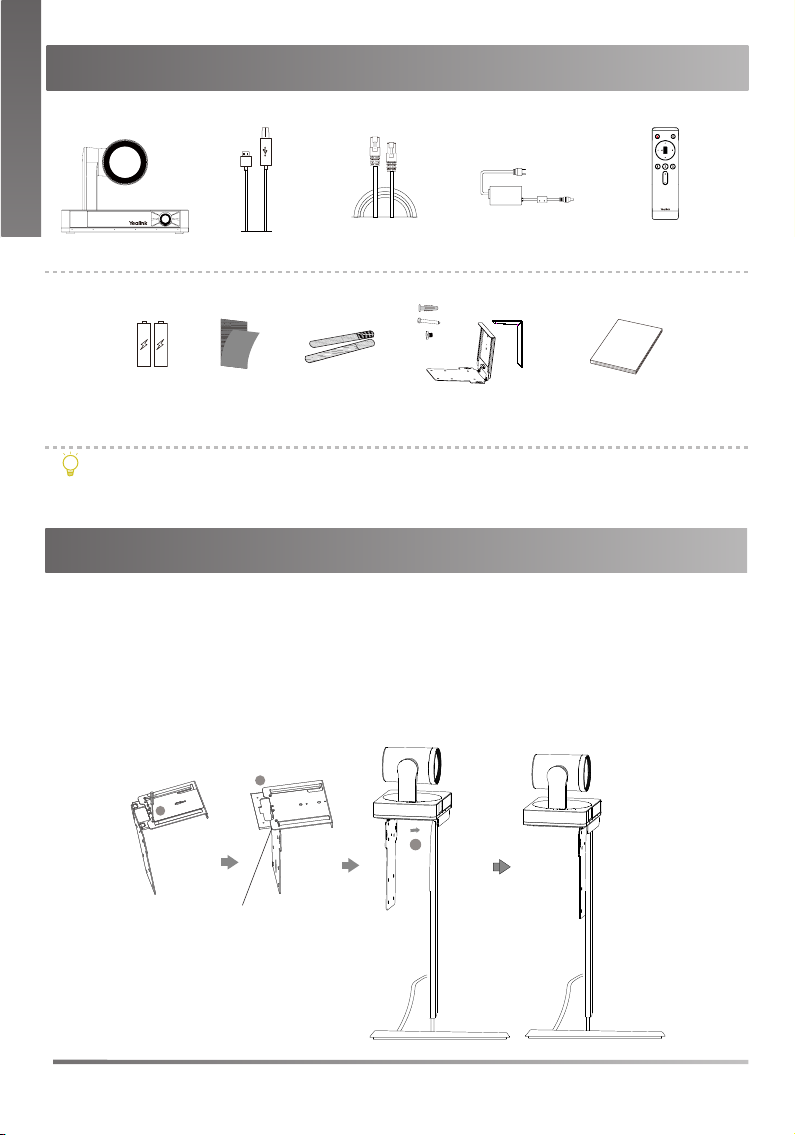6
VCR20 Remote Control Instructions
Upgrade the Firmware
No. Item Description
1Tracking
Mode Key
Long press the Tracking Mode key to switch among the auto framing, the
speaker tracking, or off.
2 Mute Key Mute or unmute the microphone.
3Navigation
Key Pan and tilt the camera to adjust the viewing angle.
4Scroll
Wheel
• Scroll up to zoom camera in.
• Scroll down to zoom camera out.
5Preset
Key
• Long press the number key to add/update the preset position.
• Short press the number key to apply the preset position.
6Volume
Key Adjust the volume.
• Use Yealink Room Connect/USB Connect software to upgarde the rmware
after connecting to the PC.
• In MVC system: The UVC86 can be automatically upgraded via windows
update by default. Otherwise, you should enable automatically windows update
or upgrade the devices manually.
• In video conference system: Upgrade it through the web user interface of
endpoint after UVC86 is connected to the endpoint.
For more information about how to upgrade the firmware, please refer to the
upgrading document.
E
N
G
L
I
S
H