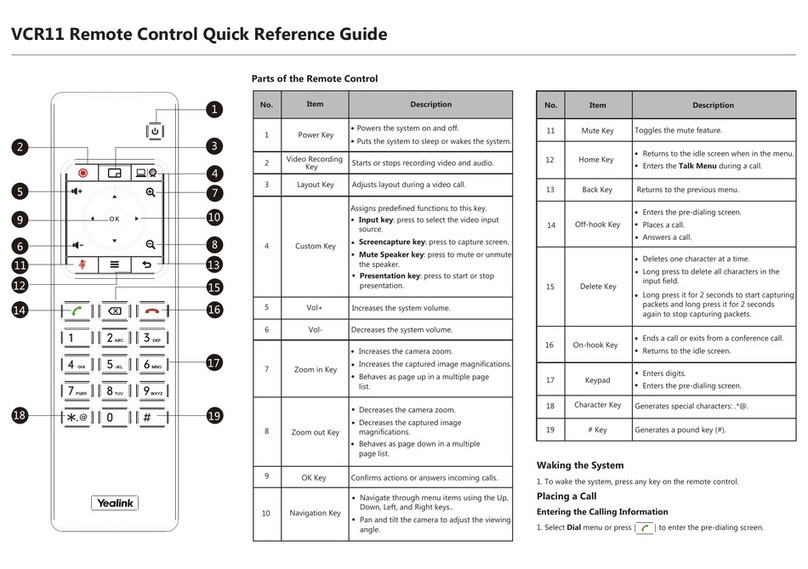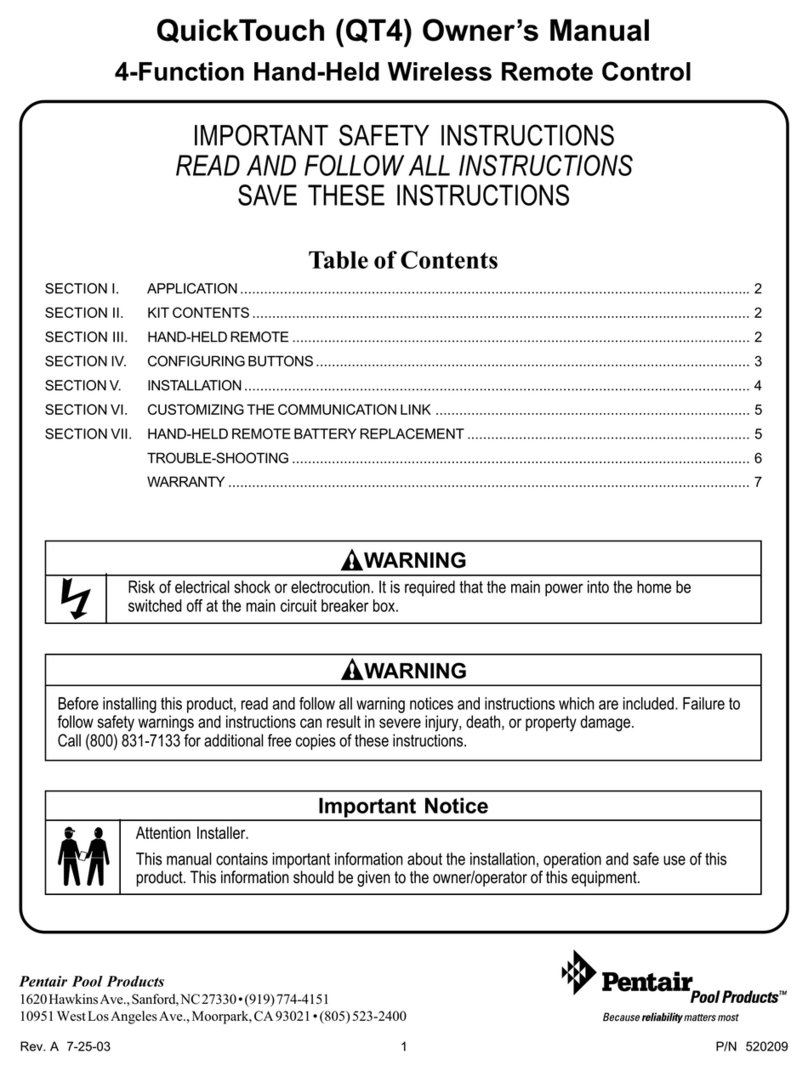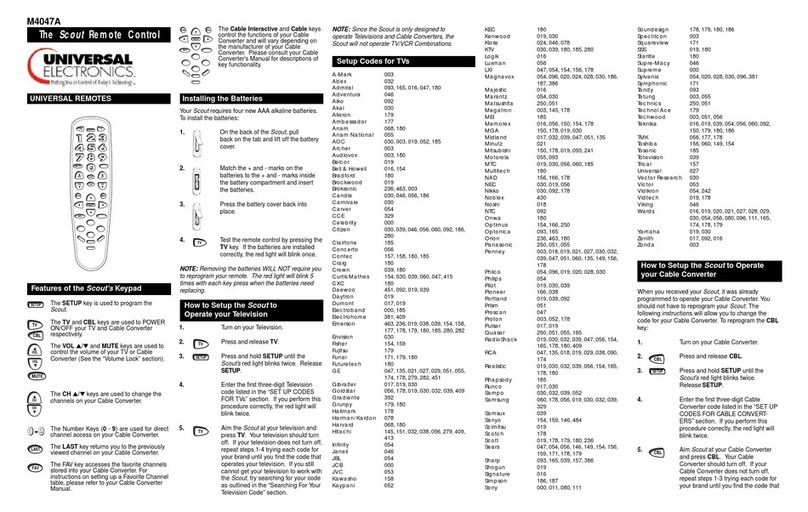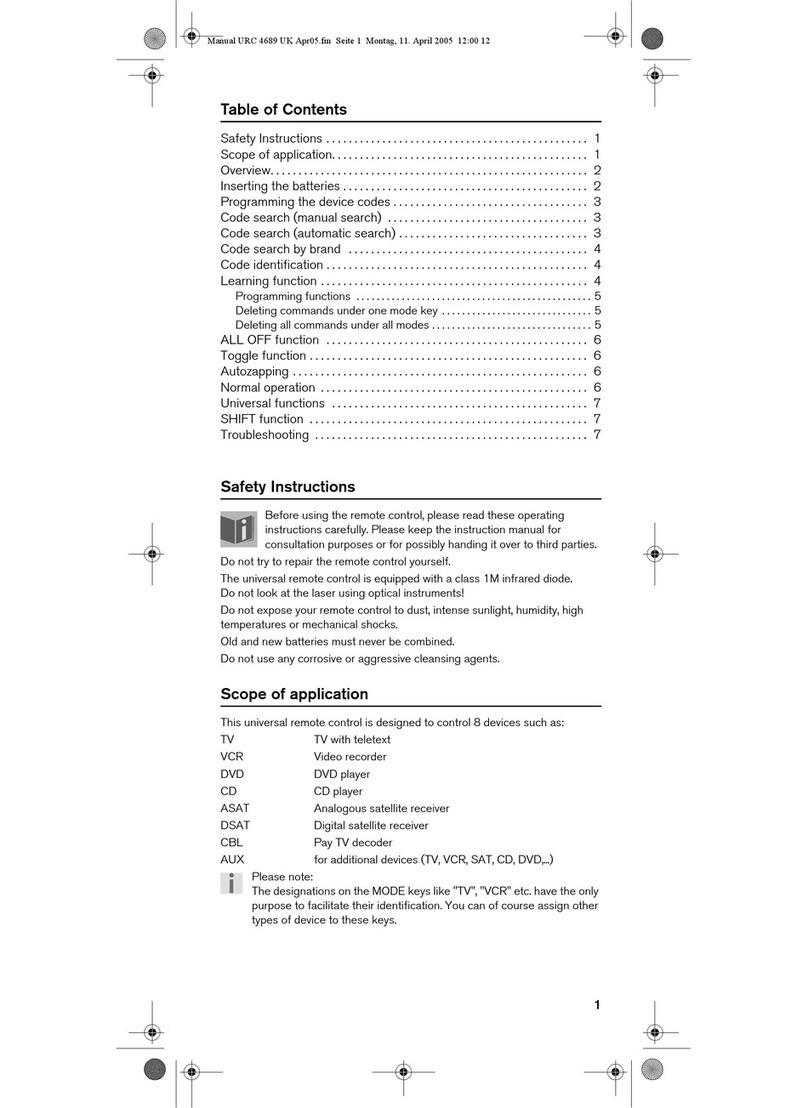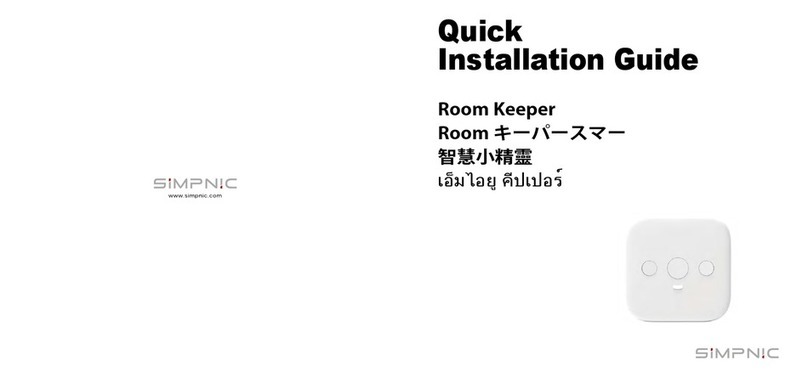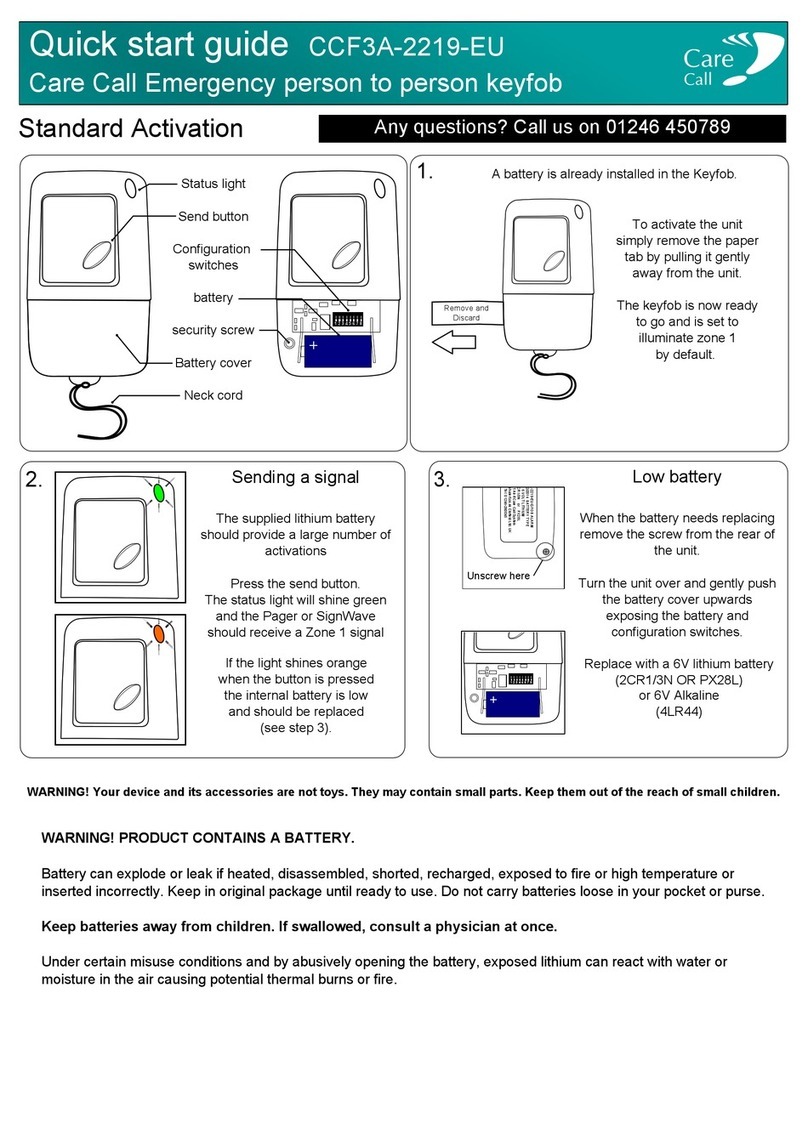Yealink VCR20 User manual


| Contents | ii
Contents
About This Guide........................................................................................ 5
Related Documents............................................................................................................................. 5
Before You Begin.................................................................................................................................6
Summary of Changes......................................................................................................................... 6
Changes for Release 50, Guide Version 50.10........................................................................6
Getting Started.............................................................................................7
Introduction of VCR20 Remote Control.............................................................................................. 7
Introduction of VCR11 Remote Control.............................................................................................. 8
Idle Screen........................................................................................................................................ 10
Icons Introduction.............................................................................................................................. 11
Powering on the System................................................................................................................... 13
Powering off the System................................................................................................................... 14
Putting the System to Sleep............................................................................................................. 14
Waking up the System...................................................................................................................... 14
Initiating Meet Now Conferences.............................................................14
Joining Conferences................................................................................. 15
Joining Scheduled Conferences........................................................................................................15
Joining a Scheduled Conference from the Conference Schedule..........................................15
Joining a Scheduled Conference from the Conference Reminder......................................... 15
Joining Conferences by Dialing the Conference ID.......................................................................... 16
Calling into Virtual Meeting Room.................................................................................................... 16
Joining the Conference (for Participants using SIP/H.323 accounts)............................................... 16
Viewing Scheduled Conferences............................................................. 17
Conference Control................................................................................... 17
Inviting Participants............................................................................................................................18
Removing Participants.......................................................................................................................18
Applying for Speaking....................................................................................................................... 18
Controlling the Participant Cameras................................................................................................. 18
Viewing the Message List................................................................................................................. 19
Leaving the Conference.................................................................................................................... 19
Ending Conferences.......................................................................................................................... 19
Calling......................................................................................................... 19
Placing a Call by Entering a Number............................................................................................... 20
Placing Calls to Contacts.................................................................................................................. 20
Placing Calls from Call History......................................................................................................... 21
Answering Calls................................................................................................................................. 21
Manually Answering Calls...................................................................................................... 21

| Contents | iii
Answering a Call Automatically When not in a Call............................................................... 21
Answering Multiple Calls Automatically.................................................................................. 21
Muting Automatically Answered Calls.................................................................................... 22
DND (Do Not Disturb)....................................................................................................................... 22
Rejecting Incoming Calls...................................................................................................................22
Ending Calls...................................................................................................................................... 22
Configuring Camera Settings...................................................................23
Turning off the Local Camera in a Call.............................................................................................23
Controlling Local Cameras................................................................................................................ 23
Enabling Manual Camera Control When not in a Call........................................................... 23
Enabling Manual Camera Control When in a Call................................................................. 23
Adjusting Cameras When not in a Call..................................................................................24
Adjusting Cameras When in a Call........................................................................................24
Tracking Mode................................................................................................................................... 24
Enabling Tracking Mode When not in a Call..........................................................................24
Enabling Tracking Mode When in a Call................................................................................ 24
Enabling/Disabling Privacy Protection...............................................................................................25
Allowing the Remote System to Control Your Camera..................................................................... 25
Content Sharing.........................................................................................25
Sharing Content with VCH51 Video Conferencing Hub....................................................................26
Using WPP20 Wireless Presentation Pod........................................................................................ 26
Sharing Content via WPP20.................................................................................................. 27
Switching the Shared Content via WPP20.............................................................................27
Stopping Sharing Content via WPP20................................................................................... 27
Sharing Content via Apple Device....................................................................................................28
Sharing Content via Apple Device......................................................................................... 28
Stopping Sharing Content via Apple Device.......................................................................... 29
Sharing Content by Miracast Presentation....................................................................................... 30
Local Screen Layout................................................................................. 30
Single Screen Layouts...................................................................................................................... 31
Changing the Local Screen Layout...................................................................................................31
Recording Videos and Taking Screenshots............................................32
Recording Videos.............................................................................................................................. 32
Recording Local Videos..........................................................................................................32
Recording Server Videos........................................................................................................33
Taking Screenshots........................................................................................................................... 33
Taking Screenshots When not in a Call.................................................................................34
Taking Screenshots When in a Call....................................................................................... 34
Managing Videos and Screenshots.................................................................................................. 34
Viewing Screenshots.............................................................................................................. 34
Viewing Local Recorded Videos.............................................................................................34
Deleting Screenshots or Videos............................................................................................. 35
Configuring the Audio Settings............................................................... 35
Adjusting the Volume.........................................................................................................................35
Configuring Key Tone........................................................................................................................ 36
Enabling Silent Mode........................................................................................................................ 36

Muting the Microphone......................................................................................................................36
Configuring Video Settings...................................................................... 36
Adjusting the Monitor Display Proportion..........................................................................................36
Video Input Source............................................................................................................................37
Changing the Video Input Source When not in a Call........................................................... 37
Changing the Video Input Source in a Call........................................................................... 37
Using WPP20 Wireless Presentation Pod............................................... 37
Introduction of the WPP20 Whiteboard Note Toolbar....................................................................... 38
Introduction of WPP20 Note Toolbar................................................................................................ 38
Receiving Shared Whiteboard or Content........................................................................................ 38
Initiating Whiteboard Sharing on WPP20......................................................................................... 39
Saving the Content or Whiteboard Picture Locally via WPP20........................................................ 40
Saving/Sharing Whiteboard Source Files via WPP20...................................................................... 40
Importing the Whiteboard Source File via WPP20........................................................................... 41
Importing an Existing Whiteboard during a Call via WPP20............................................................ 41

| About This Guide | 5
About This Guide
This guide is applicable to the following models:
• MeetingEye 600/PVT960 video conferencing system: suitable for medium meeting rooms.
• MeetingEye 400/PVT940 video conferencing endpoint: suitable for small meeting rooms.
• VC200-E video conferencing system: suitable for focus and small room
This guide can help you to quickly use your video conferencing system. Before you set up and use the
phone, check with your system administrator that the IP network is ready for phone configuration and read
the Quick Start Guide in the product package.
•Related Documents
•Before You Begin
•Summary of Changes
Related Documents
The following table lists the documents available for the video conferencing system.
Name Contents Where to
find
Language
Yealink MeetingEye 600 Video Conferencing
Endpoint Quick Start Guide (EN, CN, DE, ES,
FR)
System installation and
connection
On the
website
/in the
package
English/
Chinese/
Deutsch/
Español/
Français
Yealink MeetingEye 400 Video Conferencing
Endpoint Quick Start Guide (EN, CN, DE, ES,
FR)
System installation and
connection
On the
website
/in the
package
English/
Chinese/
Deutsch/
Español/
Français
Yealink PVT950 Full HD Video Conferencing
System Quick Start Guide System installation and
connection
On the
website
/in the
package
Chinese
Yealink PVT950 Full HD Video Conferencing
System Quick Start Guide System installation and
connection
On the
website
/in the
package
Chinese
Yealink VC210 Video Conferencing Endpoint
Quick Start Guide (EN,CN) System installation and
connection
On the
website
/in the
package
English/
Chinese
Yealink Wi-Fi USB Dongle WF50 User Guide Connect to Wi-Fi and
providing wireless AP On the
website
English/
Chinese

| About This Guide | 6
Name Contents Where to
find
Language
Yealink WPP20 Wireless Presentation Pod
Quick Start Guide
Connect WPP20
wireless presentation
pod to VCS
On the
website
/in the
package
English/
Chinese
Yealink VCH51 Quick Start Guide Connect VCM34 to VCS On the
website
English/
Chinese
Note: You can download the latest documents online: http://support.yealink.com/documentFront/
forwardToDocumentFrontDisplayPage.
Before You Begin
For VCS devices running in version 50.10 or later, we provide the Cloud and Standard mode systems. Here
are some functional differences between VCS devices of different systems, so please select the right the
system you want to use before you start. Please contact the administrator if you have any questions about
the system.
The VCS devices running in Cloud mode only supports Yealink VC Cloud Management Service Platform.
The VCS devices running in Standard mode support the following platforms:
• Yealink Meeting Server
• Zoom
• Pexip
• BlueJeans
• Videxio
• Custom
Summary of Changes
•Changes for Release 50, Guide Version 50.10
Changes for Release 50, Guide Version 50.10
This guide is also available to PVT960/PVT940/VC200-E videoconferencing system which is newly
launched.
The following sections are new for this version:
Before You Begin
Joining the Conference (for Participants using SIP/H.323 accounts)
Major updates have occurred to the following sections:
About This Guide
Idle Screen
Initiating Meet Now Conferences
Joining Conferences
Conference Control
Local Screen Layout

| Getting Started | 7
Recording Videos
Taking Screenshots
Managing Videos and Screenshots
Major updates have occurred to the following sections:
• Running the Setup Wizard
• Local Video Conference
• Using the Yealink VC Cloud Management Service Platform
• Using Yealink Meeting Server
• Copying Screenshots or Videos to the USB Flash Drive
Getting Started
This chapter introduces the basic operation of videoconferencing systems.
•Introduction of VCR20 Remote Control
•Introduction of VCR11 Remote Control
•Idle Screen
•Icons Introduction
•Powering on the System
•Powering off the System
•Putting the System to Sleep
•Waking up the System
Introduction of VCR20 Remote Control
The features of the keys on the remote control are described as below:

| Getting Started | 8
No. Name Description
1 Custom Key Customize the key function.
The system administrator can customize the key as the Presentation key (the
default value), the Tracking Mode key, the ScreenShot key, the Mute Speaker
key, the Preset key, or the Camera Control key.
2 Mute Key Mute or unmute the microphone
3 Navigation Key • Navigate to the desired menu item.
• Pan or tilt the camera to adjust the angle.
4 Scroll Wheel
(OK Key) • Scroll up or down to the desired menu item.
• Press the key to go to the sub-menu or confirm actions
• After selecting the video, scroll up or down to zoom in/out the video.
5 On-hook Key • End a call or exit a conference call
• Return to the idle screen
• Long press to shut down the system or put the system to sleep
• Press it to power on the system when the system is shut down but not
powered off
6 Off-hook Key Go to the Pre-dialing screen, place a call or answer a call.
7 Back Key Return to the previous menu.
8 Volume Key Adjust the speaker volume.
Note: The infrared sensor locates within the LED indicator of camera. Aim the remote control at the
infrared sensor to operate the camera.
Introduction of VCR11 Remote Control
The VCR11 remote control allows you to operate a video conferencing system, including placing calls,
adjusting EQ volume, controlling the camera, navigating screens, and more. The following table introduces
the keys on the remote control.

| Getting Started | 9
No. Name Description
1 Power Key • Power on or power off the endpoint.
• Put the endpoint to sleep or wake up the endpoint.
2 Video Recording Key Start or stop recording the video and audio.
3 Layout Key Adjust the layout during a video call.
4 Custom Key Customize the key function.
You can configure this key as the Presentation, the Input, the
ScreenShot, the Mute, or Preset key.
Note: for second generation VCS devices, it defaults to
Presentation key; for third generation VCS devices, it defaults to
Camera Control key.

| Getting Started | 10
No. Name Description
5 Volume up key Increase the speaker volume.
6 Volume down key Turn down the speaker volume.
7 Zoom in key • Zoom the camera in.
• Zoom in the screenshot.
• Turn the page up.
8 Zoom out key • Zoom the camera out.
• Zoom out the screenshot.
• Turn the page down.
9 OK key Go the sub-menu, confirm actions or answer incoming calls.
10 Navigation Key • Navigate through menu items.
• Pan and tilt the camera to adjust the viewing angle.
11 Mute Key Mute or unmute the microphone
12 Home key • Return to the idle screen when the endpoint is not in a call.
• Open the Talk Menu during a call.
13 Back key Return to the previous menu.
14 Off-hook Key Go to the Pre-dialing screen, place a call or answer a call.
15 Delete Key • Delete the text. Delete one character at a time. Long press to
delete all characters in the input field.
• One press to capture packets. When the device is connected
to the USB flash drive, long press it for 2 seconds to start
capturing packets and long press it for 2 seconds again to stop
capturing packets.
16 On-hook Key • End a call or exit the current conference.
• Return to the idle screen.
17 Keypad • Enter digits.
• Go to the pre-dialing screen.
18 Character Key Enter the special characters: .@*.
19 Pound key Enter the pound key (#).
Related information
Using the Remote Control
Idle Screen
If the video conferencing system has a Yealink Cloud account registered, the monitor (non-touch) idle
screen is as below:

| Getting Started | 11
Name Description
Time and
Date
The time and date are displayed on the top of the screen.
Site Name The site name of the system is displayed in the top-left corner of the screen.
Status Icon The status icons are displayed in the center of the status bar.
Register
Account
Generally, your system administrator will pre-configure the related account information for
the phone. If not, contact your system administrator.
Join Meeting Enter the conference ID and password to join conferences.
New Meeting
(Dial)
Initiate conferences.
More • Control a camera
• Setting
• File Manager (it is applicable the VCS devices running in Standard mode)
• Go to Cloud Experience Lobby.
Conference
Schedule
When you register a Yealink Meeting account or a YMS account, you can view the
ongoing or upcoming conference.
Video Image Display the local video image, the local PC content or the image of Whiteboard
collaboration.
Note: MeetingEye 600/MeetingEye 400/PVT960/PVT940 displays the local video
image only when you disable the privacy protection mode.
Icons Introduction
The icons displayed in the status bar of the monitor are introduced as below:
Icon Description
Network is available

| Getting Started | 12
Icon Description
Wi-Fi mode is enabled, but is not connect the wireless network
Wi-Fi mode is enabled, and is connected the wireless network
Wireless hotspot is enabled, but no device is connected to it
Wireless hotspot is enabled, and some devices are connected to the system (the number
of the connected devices is displayed in the bottom-right corner)
A SIP account is registered
An H.323 account is registered
A Yealink Cloud account/YMS account is registered
A PSTN account is registered
Log into StarLeaf/Zoom/Pexip/BlueJeans/EasyMeet/Videxio platform
VCH51 video conferencing hub is connected to the device
Auto answer
Missed calls (it is displayed in the status bar of the monitor)
The volume is 0
DND (do not disturb) is enabled
Wired sharing (when a PC is connected to the VCH51 video conferencing hub)
Wireless sharing (use the WPP20 wireless presentation pod to share the content on PC
and the number of the connected WPP20 is displayed in the bottom-right corner)
A USB flash drive is inserted
VPN is enabled
The device is muted

| Getting Started | 13
Icon Description
Call encryption
Record the video and the audio to your system memory
Records the video and the audio to your PC by Yealink Wireless Presentation Pod
Records the video and the audio to the USB flash drive
Dialed calls (H.323 account/SIP account/IP Call)
Dialed calls (Cloud platform)
Received calls (H.323 account/SIP account/IP Call)
Received calls (Cloud platform)
Missed calls (H.323 account/SIP account/IP Call)
Missed calls (Cloud platform)
Local directory
Yealink Cloud contacts or YMS contacts
Virtual Meeting Room (VMR)
Room system
Powering on the System
About this task
Your system starts up automatically after you connect an electrical supply. If you power off the system
using the remote control, do the following to power it on.
Procedure
Long press the Hang up key.
Your system is powered on successfully, and the LED indicator glows green.

| Initiating Meet Now Conferences | 14
Powering off the System
Procedure
1. Long press the Hang up key for 3s.
The option pops up on the display.
2. Select Shut down.
The system shuts down immediately, and the LED on the system goes out.
Putting the System to Sleep
You can put the system to sleep immediately if you do not use it temporarily.
Procedure
1. Long press the Hang up key for 3s.
The option pops up on the display.
2. Select Sleep.
The system goes to sleep immediately, and the LED on the system or the camera glows red.
Waking up the System
Procedure
On your remote control, press any button.
Initiating Meet Now Conferences
When you register a Yealink Cloud/YMS account, you can initiate a Meet Now conference at any time,
without any reservation. Contact your administrator to check whether the Meet Now conference is enabled
for your account.
Procedure
1. Select New Meeting.
2. Select Start Conference.
When the Meet Now conference has started, you can invite other participants to join the conference, or
participants can join the conference by dialing the conference number you shared.
Related tasks
Inviting Participants

| Joining Conferences | 15
Joining Conferences
This chapter introduces how to join Yealink Cloud or YMS conferences.
•Joining Scheduled Conferences
•Joining Conferences by Dialing the Conference ID
•Calling into Virtual Meeting Room
•Joining the Conference (for Participants using SIP/H.323 accounts)
Joining Scheduled Conferences
After registering a Yealink Cloud or YMS account on VCS devices, you can view the information of
scheduled conferences on the devices and use them to join the conferences.
• If you are invited to a Yealink Cloud conference, you can see the conference schedule on the idle
screen and join the conference 30 minutes before the conference begins. The time when participants
can join the conference beforehand is set by the conference organizer.
• If you are invited to a YMS conference, you can see the conference schedule on the idle screen and
join the conference 60 minutes before the conference begins. The time when you can join conferences
beforehand is set by Yealink Cloud enterprise administrator. If you are invited to Teams scheduled
conferences, you can receive the conference reminder on your device.
Note: If multiple devices (with the same Yealink Cloud/YMS account registered in) join the same
conference, the former joined device will exit the conference automatically once another device
joins. The conference only allows one of them to join the conference.
•Joining a Scheduled Conference from the Conference Schedule
•Joining a Scheduled Conference from the Conference Reminder
Joining a Scheduled Conference from the Conference Schedule
By default, you can join Yealink Cloud Meeting and YMS Meeting 30 minutes and 60 minutes in advance
respectively. You can view one ongoing or upcoming conference on CTP18/CTP20/VCS devices The time
when you can join the Teams scheduled conferences beforehand is set by Teams server.
Procedure
Go to Conference Schedule > Join.
Joining a Scheduled Conference from the Conference Reminder
A conference reminder pops up 5 minutes before the conference starts, and you can join the conference by
one click.
Procedure
Do one of the following:
• Select Join to join the scheduled conference.
• Select Detail to view the conference details, and select Join.
Note: If you select Ignore, the reminder of this conference will not pop up any longer.
When the system is in a call, the conference reminder will not pop up. If the call ends but the
scheduled conference is still ongoing, the reminder will pop up again. But if the scheduled
conference ends, the reminder will not pop up.

| Joining Conferences | 16
Joining Conferences by Dialing the Conference ID
You can dial the conference ID to join the conferences created by others or VMRs. You can get the
conference ID and password or other conference information from the conference members.
About this task
If you register a Yealink Cloud account, you can go to Join Meeting and enter the the conference ID and
conference password to join the conference. You can also dial the conference ID first and then enter the
conference password if required. If you do not register a Yealink Cloud/YMS account, refer to Joining the
Conference (for Participants using SIP/H.323 accounts).
Procedure
1. Go to Join Meeting.
2. Enter the conference ID.
3. Optional: Enter the conference password if required.
4. Select Start Conference.
Tip: Before joining the conference, you can enable or disable your microphone or camera.
Note: If multiple devices (with the same Yealink Cloud/YMS account account registered in)
join the same conference, the former joined device will exit the conference automatically once
another device joins. The conference only allows one of them to join the conference.
Calling into Virtual Meeting Room
The VMR is created by the Yealink Cloud/YMS enterprise administrator on the Yealink VC Cloud
management/Yealink Meeting Service platform, which allows users to call into the VMR to initiate video
conferences at any time.
Procedure
1. Go to New Meeting.
2. Go to VMR.
3. Select the desired VMR.
4. Press the OK key to place a video call.
If you want to place a voice call, press the right navigation key to select Voice Call.
Note: If multiple devices (with the same Yealink Cloud/YMS account account registered in)
join the same conference, the former joined device will exit the conference automatically once
another device joins. The conference only allows one of them to join the conference.
Joining the Conference (for Participants using SIP/H.323 accounts)
If you do not register a Yealink Cloud/YMS account, you can use SIP/H.323 account to join the
conferences.
About this task
If the conference requires no password: dial conference ID@server domain name/server IP address
to join the conference.

| Viewing Scheduled Conferences | 17
If the conference requires a password: dial conference Id**conference password@server domain
name/server IP address to join the conference.
You can also dial the conference ID@server domain name/server IP address first and then enter the
conference password according to the prompts.
Procedure
1. Go to Dial > Dial.
2. Enter the number.
3. Select to place a video call.
Viewing Scheduled Conferences
If you are invited to join scheduled conferences, you can see the upcoming or ongoing scheduled
conference on the idle screen. What’s more, you will receive a conference invitation email.
Procedure
Go to the conference schedule to view the conference details.
Conference Control
The following introduces how to manage Yealink Cloud/YMS video conferences, including scheduled
conferences, Meet Now conferences and Virtual Meeting Room (VMR).
The roles of Yealink Cloud/YMS video conferences are as below:
• Organizer: The organizer is the person who schedules or creates a conference. He can designate any
participant as a moderator to control conferences.
• The moderator is the person who has conference control permissions.
• Guest: The guest is the participants except for moderators and cannot control the conference.
The participants are divided into the organizer, moderator and guest. In a YMS conference, the
organizer is the moderator by default.
Their permissions are described as below:
Organizer/Moderator Guest
Invite participants Invite participants
Remove participants -
- Apply for speaking
View the message list View the message list
Leave the conference Leave the conference
End the conference -
•Inviting Participants
•Removing Participants
•Applying for Speaking

| Conference Control | 18
•Controlling the Participant Cameras
•Viewing the Message List
•Leaving the Conference
•Ending Conferences
Inviting Participants
Any participants can invite other contacts to join the conference.
Procedure
1. Press the OK key to open the Talk Menu during a conference.
2. Select Invite.
3. Do one of the following:
• If you select Dial, enter the number then dial out.
• If you select Directory, select the desired contacts, press the right navigate key and then select
Invite.
4. Repeat the above steps until all the desired participants are added.
Removing Participants
If you are the organizer in a video conference, you can remove any participant from the conference. If you
are a moderator, you can remove any participant from the conference except for the conference organizer.
Procedure
1. Press the OK key to open the Talk Menu during a conference.
2. Go to Participants.
3. Select the desired contact and then press the right navigation key.
4. Select Remove.
Applying for Speaking
If you are muted by the conference moderator, you can apply for speaking.
Procedure
Press the Mute Key.
Controlling the Participant Cameras
The organizer or moderator can control the participant cameras, including panning, tilting or zooming
cameras.
Before you begin
Make sure that the camera you want to control is not turned off and the Far Control Near Camera feature is
enabled.

| Calling | 19
About this task
This feature is not applicable to Yealink Cloud conferences.
Procedure
1. Press the OK key to open the Talk Menu during a conference.
2. Go to More > Camera > Near/Far Camera.
3. Press the navigation keys to pan or tilt the camera.
4. Press the navigation keys to zoom in/out the camera.
Related tasks
Allowing the Remote System to Control Your Camera
Viewing the Message List
Anyone in the conference can see the message list to know the conference information, for example, when
a participant join or leave the conference.
Procedure
1. Press the OK key to open the Talk Menu during a conference.
2. Select Message List.
Leaving the Conference
When some conference participants leave the conference, other participants keep going.
Procedure
Do one of the following according to your role:
• If you are the moderator of a video conference, press the Hang up key and select Leave, others keep
going.
• For other conference members, press the Hang up key.
Ending Conferences
Only the moderator can end the conference, and after the conference is ended, all conference participants
leave the conference.
Procedure
Press Hang up key and select End conference.
Calling
This section is about call operations.
•Placing a Call by Entering a Number
•Placing Calls to Contacts

| Calling | 20
•Placing Calls from Call History
•Answering Calls
•DND (Do Not Disturb)
•Rejecting Incoming Calls
•Ending Calls
Placing a Call by Entering a Number
About this task
You can dial the following contacts on your system:
• SIP URI (for example, 2210@sip.com)
• IP address (for example, 192.168.1.15)
• H. 323 account, SIP account, YMS account or PSTN account (supported by the VCS devices running in
the Standard mode)
• Cloud account (supported by the VCS devices running in the Yealink Cloud mode)
• If you register different accounts on the phone, you can use one of them to place the call, including the
Cloud account/YMS account/H.323 account/SIP account/PSTN account/H.323 IP Call/SIP IP Call
• Calling a video conference system that is set up as a virtual conference room
• If the virtual meeting room requires no password, dial the IP address of the device (for example,
10.3.6.201) or the account number to enter the virtual meeting room.
• If the virtual meeting room requires a password, dial IP##meeting password or conference
meeting password@IP (for example, 10.3.6.201##123 or [email protected]).
Procedure
1. Go to New Meeting > Dial.
If you do not register a Yealink Cloud account or YMS account, select Dial > Dial.
2. Enter the number.
3. Select to place a video call.
Placing Calls to Contacts
Procedure
1. Go to New Meeting > Directory.
If do not register a Yealink Cloud or YMS account, select Dial > Directory.
2. Select the desired contact type.
3. Select the desired contact.
4. Press the OK key to place a video call.
This manual suits for next models
1
Table of contents
Other Yealink Remote Control manuals
Popular Remote Control manuals by other brands

Philips
Philips SBCRU631/87 user manual

RCA
RCA RCRBB05BHZ owner's manual
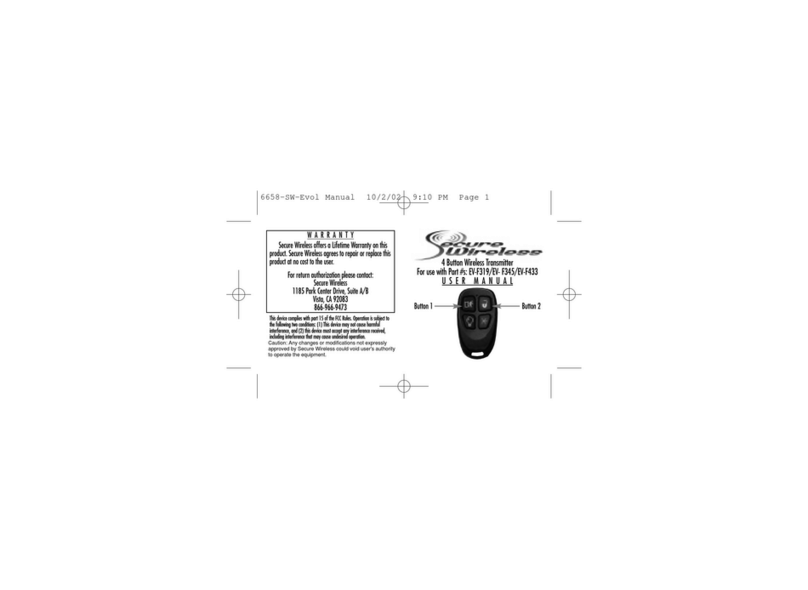
Secure Wireless
Secure Wireless EV-F345 user manual

Pride Mobility
Pride Mobility Quantum Rehab Dynamic DX Basic operation instructions

Interlink electronics
Interlink electronics Jade VP4910 user manual

Mace alert
Mace alert Solo MAS-WA-REM user guide