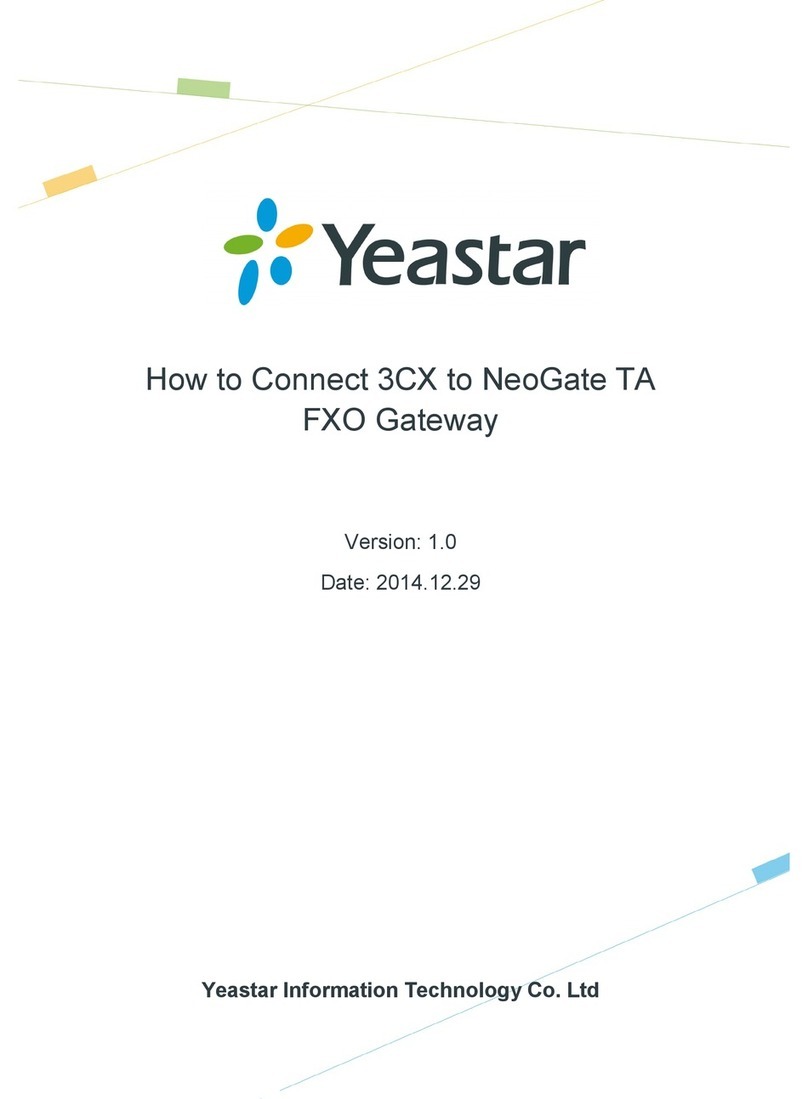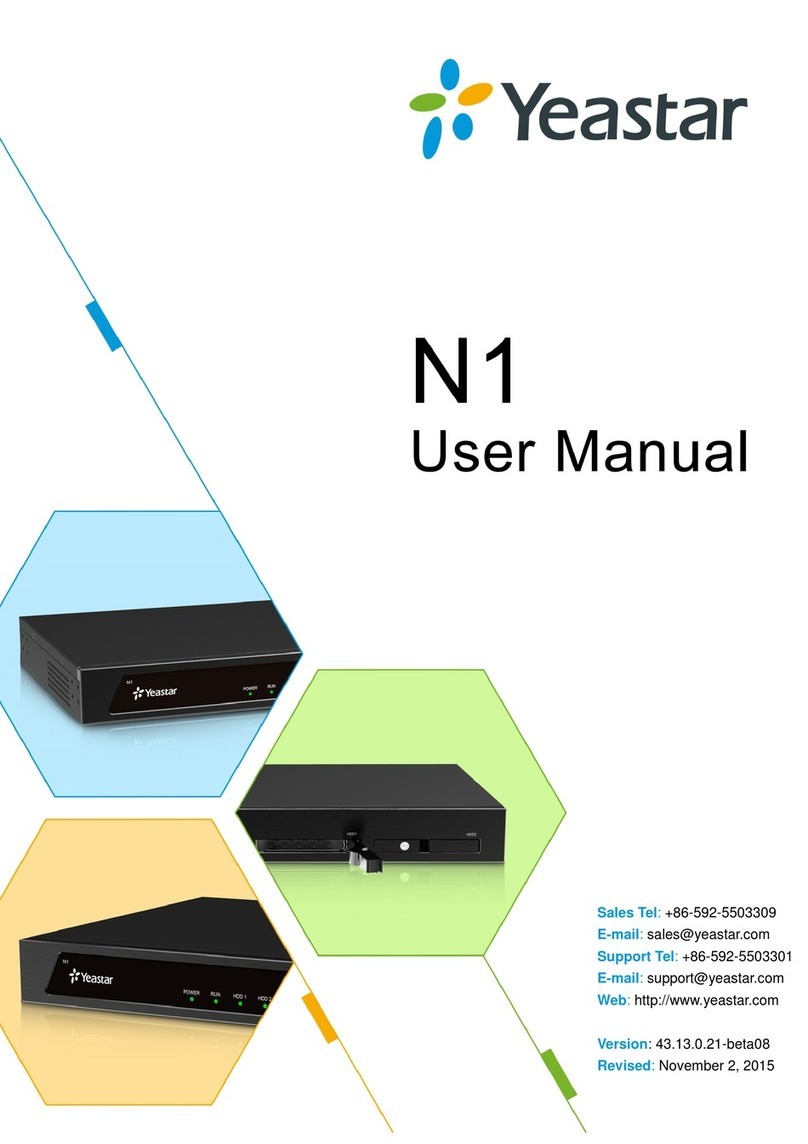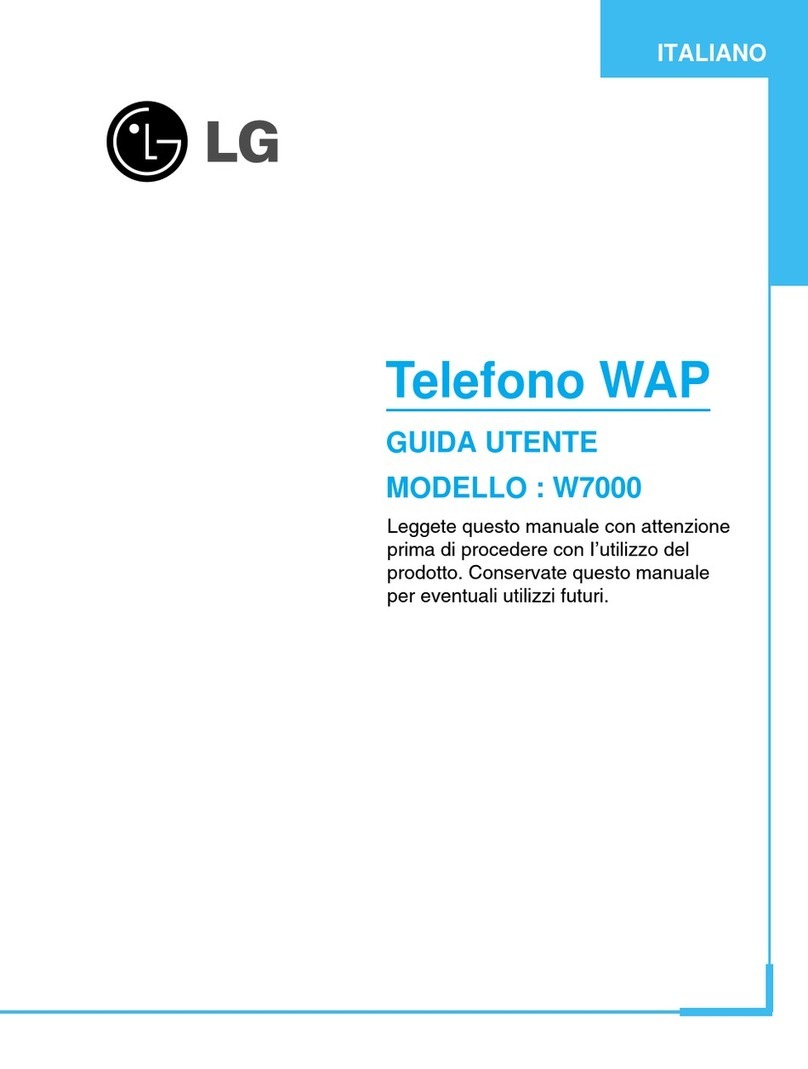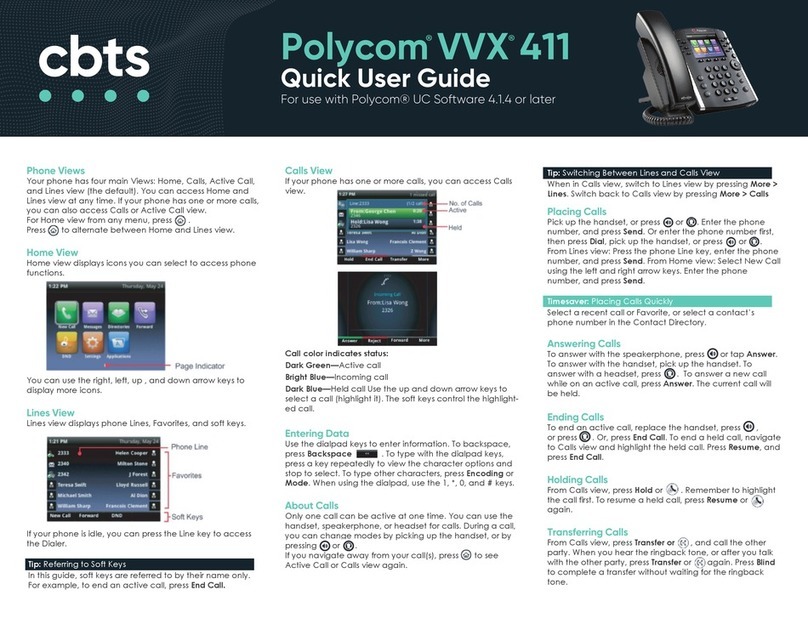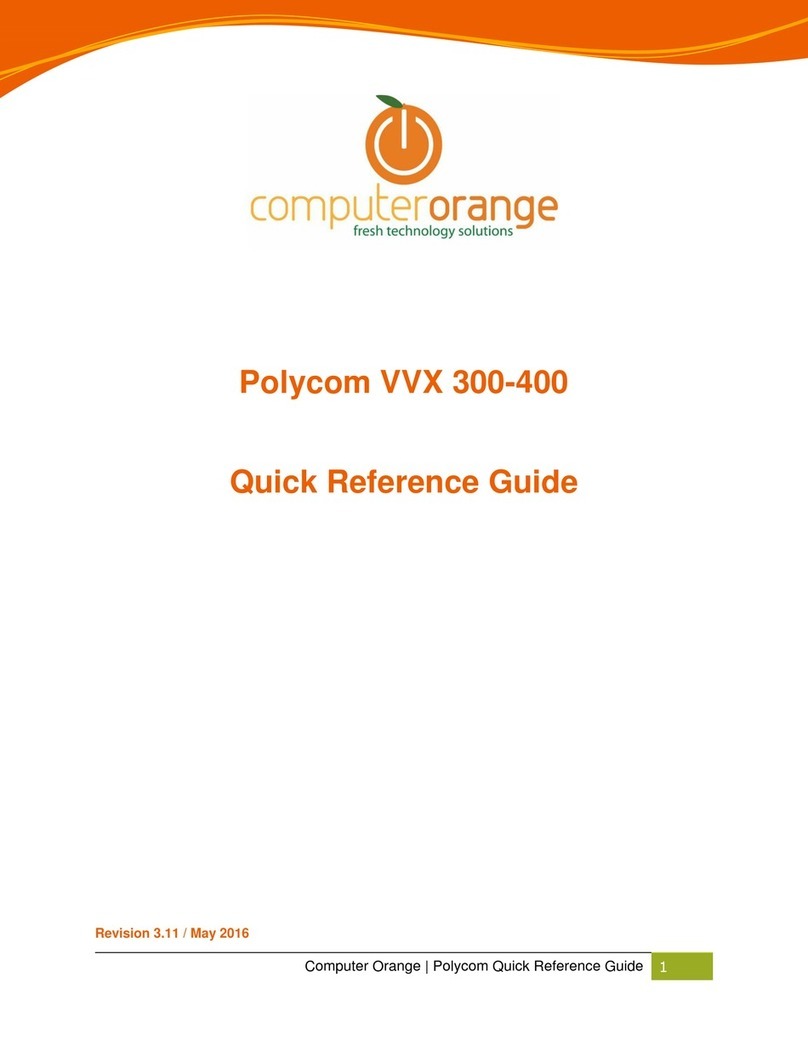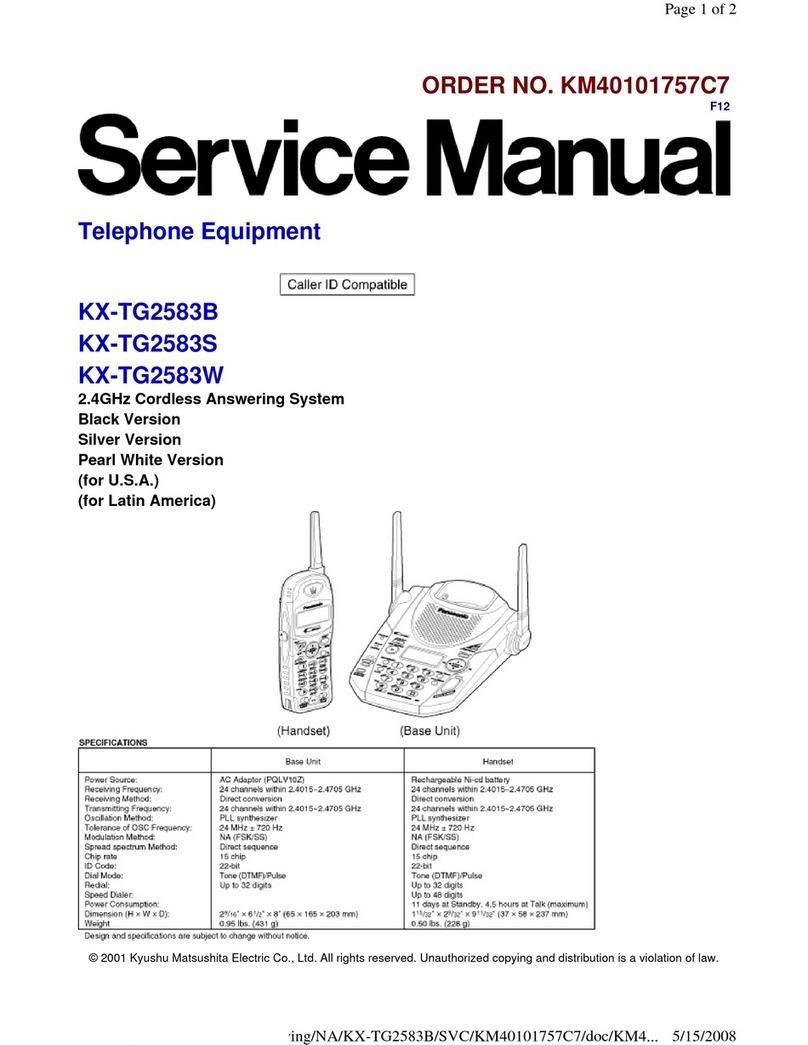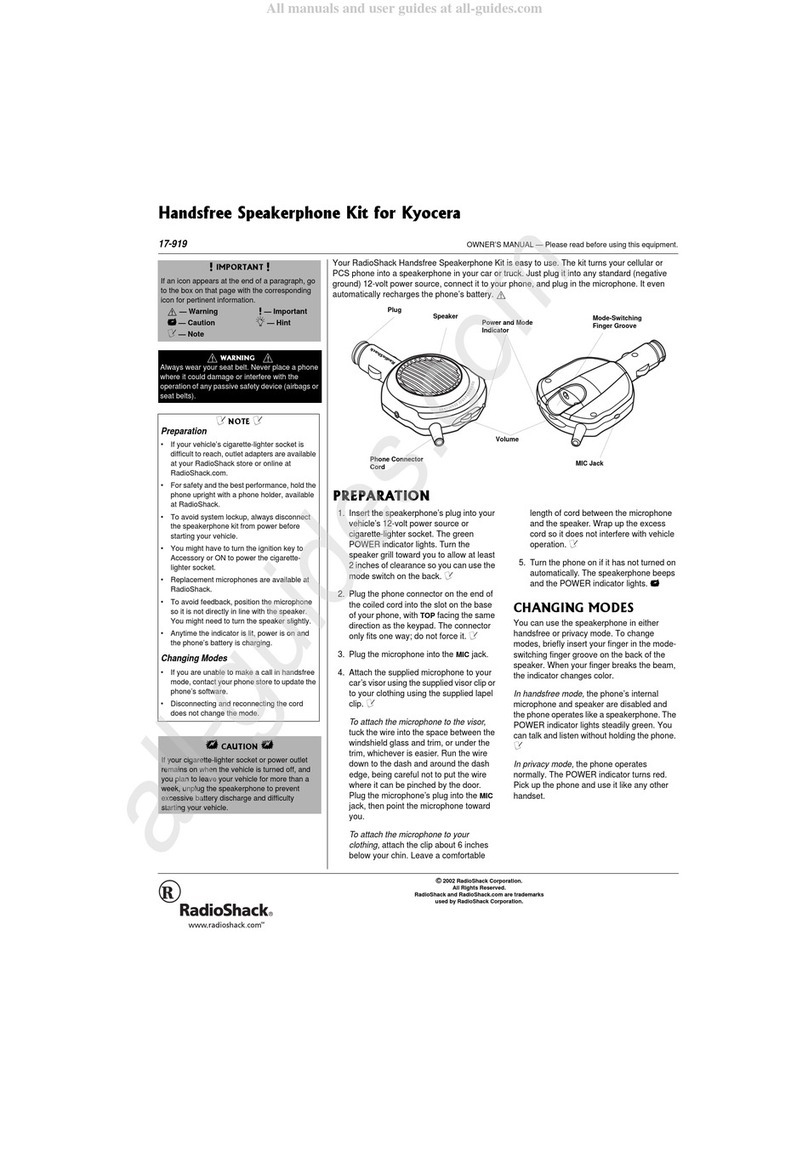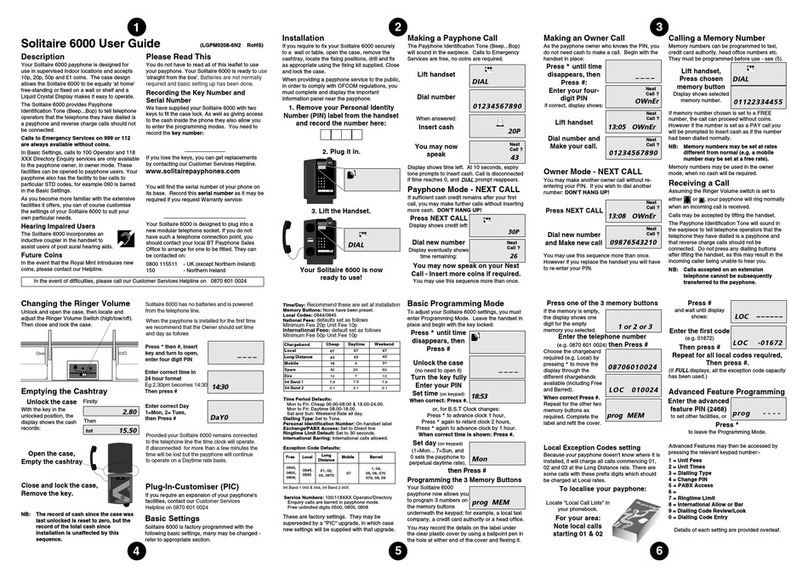Yeastar Technology S-Series User manual

Yeastar S-Series VoIP PBX
Installation Guide
Installation_Guide
1.0
December 4, 2019

Contents
Installation Guide...................................................................................................................................................... 3
Hardware Overview..............................................................................................................................................3
S412 Overview..............................................................................................................................................3
S20 Overview................................................................................................................................................5
S50 Overview................................................................................................................................................8
S100 Overview............................................................................................................................................10
S300 Overview............................................................................................................................................12
Expansion Board.........................................................................................................................................15
Install PBX..........................................................................................................................................................16
Installation Warnings...................................................................................................................................16
Package Contents.......................................................................................................................................16
Install Yeastar S20......................................................................................................................................17
Install Yeastar S50......................................................................................................................................20
Install Yeastar S100....................................................................................................................................24
Install Yeastar S300....................................................................................................................................30
Install Yeastar S412....................................................................................................................................36
Connect Your PBX.............................................................................................................................................38

Installation Guide
Installation Guide for Yeastar S-Series VoIP PBX.
About this guide
This guide describes hardware ports and indicators on the Yeastar S-Series VoIP PBX, and give instructions on how
to install the PBX and telephony modules.
Hardware Overview
S412 Overview
Front Panel
Table 1: Descriptions of S412 Front Panel
LED Indication Status Description
On The power is switched on.POWER Power status
Off The power is switched off.
Blinking The system is running properly.SYSTEM System status
Static/Off The system goes wrong.
Static Linked normally.
Blinking In communication.
WAN WAN status
Off Off-line.
Static Linked normally.
Blinking In communication.
LAN LAN status
Off Off-line.

Installation_Guide | 1 - Installation Guide | 4
LED Indication Status Description
Red: static The GSM/3G/4G Trunk is idle.
Red: blinking slowly No SIM card.
GSM/3G/4G
Red: blinking rapidly The GSM/3G/4G trunk is in use.
Orange: blinking The BRI line is disconnected.BRI
Orange: static The BRI line is connected or in use.
Red: static The PSTN line is idle.
Red: blinking slowly No PSTN line is connected to the
FXO port.
1-4
(Line status)
FXO
Red: blinking rapidly The PSTN line is busy.
Green: static The analog phone is idle.1-12
(FXS port)
FXS
Green: blinking The analog phone is busy.
Rear Panel

Installation_Guide | 1 - Installation Guide | 5
Table 2: Descriptions of S412 Rear Panel
Port Description
RJ11
(Line port)
•FXO port (red light): For the connection of PSTN lines or FXS ports of
traditional PBX.
•BRI port (orange light): For the connection of ISDN BRI lines.
Note: The sequence number of the ports corresponds to that of the
Indicator lights in the front panel. (I.e. the LED lights in the front indicate the
connection status of the corresponding ports at the back panel.)
RJ11
(FXS port)
•FXS port (green light): For the connection of analog phones.
Note: The sequence number of the ports corresponds to that of the
Indicator lights in the front panel. (I.e. the LED lights in the front indicate the
connection status of the corresponding ports at the back panel.)
WAN/LAN Yeastar S412 provides two 10/100Mbps adaptive RJ45 Ethernet ports, and supports
3 Ethernet modes. The default mode is “Single”.
•Single: LAN port will be used for uplink connection. WAN port is disabled.
•Bridge: LAN port will be used for uplink connection. WAN port will be used as
bridge for PC connection.
•Dual: Both LAN and WAN ports can be used for uplink connection.
TF Slot Insert TF card to store auto recording files.
Reset Button Press and hold for 10 seconds to restore the factory defaults.
Power Inlet Connect the supplied power supply to the port.
S20 Overview
Front Panel

Installation_Guide | 1 - Installation Guide | 6
Table 3: Descriptions of S20 Front Panel
LED Indication Status Description
On The power is switched on.POWER Power
status Off The power is switched off.
Blinking The system is running properly.SYSTEM System
status Static/Off The system goes wrong.
Static Linked normally.
Blinking In communication.
WAN WAN
status
Off Off-line.
Static Linked normally.
Blinking In communication.
LAN LAN
status
Off Off-line.
Green: static The analog phone is idle.FXS
Green: blinking The analog phone is busy.
Red: static The GSM/3G/4G Trunk is idle.
Red: blinking slowly No SIM card.
GSM/3G/4G
Red: blinking rapidly The GSM/3G/4G trunk is in use.
Orange: blinking The BRI line is disconnected.BRI
Orange: static The BRI line is connected or in use.
Red: static The PSTN line is idle.
1-4
(Telephony
ports)
FXO
Red: blinking slowly No PSTN line is connected to the FXO port.

Installation_Guide | 1 - Installation Guide | 7
LED Indication Status Description
Red: blinking rapidly The PSTN line is busy.
Rear Panel
Table 4: Descriptions of S20 Rear Panel
Port Description
RJ11 •FXO port (red light): For the connection of PSTN lines or FXS ports of
traditional PBX.
•FXS port (green light): For the connection of analog phones.
•BRI port (orange light): For the connection of ISDN BRI lines.
Note: The sequence number of the ports corresponds to that of the
Indicator lights in the front panel. (I.e. the LED lights in the front indicate the
connection status of the corresponding ports at the back panel.)
WAN/LAN Yeastar S20 provides two 10/100Mbps adaptive RJ45 Ethernet ports, and supports
3 Ethernet modes. The default mode is “Single”.
•Single: LAN port will be used for uplink connection. WAN port is disabled.
•Bridge: LAN port will be used for uplink connection. WAN port will be used as
bridge for PC connection.
•Dual: Both LAN and WAN ports can be used for uplink connection.
TF Slot Insert TF card to store auto recording files.
Antenna
Socket
Rotate the antenna into the Antenna Socket.
Reset Button Press and hold for 10 seconds to restore the factory defaults.
Power Inlet Connect the supplied power supply to the port.

Installation_Guide | 1 - Installation Guide | 8
S50 Overview
Front Panel
Table 5: Descriptions of S50 Front Panel
LED Indication Status Description
On The power is switched on.POWER Power status
Off The power is switched off.
Blinking The system is running properly.SYSTEM System status
Static/Off The system goes wrong.
Green: static The analog phone is idle.FXS
Green: blinking The analog phone is busy.
Red: static The GSM/3G/4G Trunk is idle.
Red: blinking
slowly
No SIM card.
GSM/3G/4G
Red: blinking
rapidly
The GSM/3G/4G trunk is in use.
Orange: blinking The BRI line is disconnected.BRI
Orange: static The BRI line is connected or in use.
Red: static The PSTN line is idle.
1-8 LED
(RJ11 port
status)
FXO
Red: blinking
slowly
No PSTN line is connected to the FXO port.

Installation_Guide | 1 - Installation Guide | 9
LED Indication Status Description
Red: blinking
rapidly
The PSTN line is busy.
Port Description
WAN/LAN Yeastar S50 provides two 10/100/1000Mbps adaptive RJ45 Ethernet ports, and
supports 3 Ethernet modes. The default mode is “Single”.
•Single: LAN port will be used for uplink connection. WAN port is disabled.
•Bridge: LAN port will be used for uplink connection. WAN port will be used as
bridge for PC connection.
•Dual: Both LAN and WAN ports can be used for uplink connection.
SD Insert SD card to store auto recording files.
1-8 Port
(RJ11 port)
•FXO port(red light): For the connection of PSTN lines or FXS ports of traditional
PBX.
•FXS port (green light): For the connection of analog phones.
•BRI port (orange light): For the connection of ISDN BRI lines.
Note: The sequence number of the ports corresponds to that of the
Indicator lights in the front panel. (I.e. the LED lights in the front indicate the
connection status of the corresponding ports at the back panel.)
Reset button Press and hold for 10 seconds to restore the factory defaults.
Rear Panel
Table 6: Descriptions of S50 Rear Panel
Port Description
Antenna
Socket
Rotate the antenna into the Antenna Socket.
Power Switch Press this button to switch on/off the device.

Installation_Guide | 1 - Installation Guide | 10
Port Description
Power Inlet Connect the supplied power supply to the port.
Protective
Earth
Connect to the ground to reduce the risk of electrocution to the user or protect the
PBX from the bad effects of external noise in the case of a lightning strike.
S100 Overview
Front Panel (1*EX30 + 1*EX08)
Table 7: Descriptions of S100 Front Panel
Port Description
E1/T1 Connect the E1/T1 line.
1-8 Port
(RJ11 port)
•FXO port (red light): For the connection of PSTN lines or FXS ports of
traditional PBX.
•FXS port (green light): For the connection of analog phones.
•BRI port (orange light): For the connection of ISDN BRI lines.
Note: The sequence number of the ports corresponds to that of the
Indicator lights in the front panel. (I.e. the LED lights in the front indicate the
connection status of the corresponding ports at the back panel.)
LED Indication Status Description
Green: static The analog phone is idle.FXS
Green: blinking The analog phone is busy.
Red: static The GSM/3G/4G Trunk is idle.
Red: blinking slowly No SIM card.
1-8
(RJ11 port
status)
GSM/3G/4G
Red: blinking rapidly The GSM/3G/4G trunk is in use.

Installation_Guide | 1 - Installation Guide | 11
Port Description
Orange: blinking The BRI line is disconnected.BRI
Orange: static The BRI line is connected or in use.
Red: static The PSTN line is idle.
Red: blinking slowly No PSTN line is connected to the
FXO port.
FXO
Red: blinking rapidly The PSTN line is busy.
Rear Panel
Table 8: Descriptions of S100 Rear Panel
LED Indication Status Description
On The power is switched on.POWER Power status
Off The power is switched off.
Blinking The system is running properly.SYSTEM System
status Static/Off The system goes wrong.
Port Description
WAN/LAN Yeastar S100 provides two 10/100/1000Mbps adaptive RJ45 Ethernet ports, and
supports 3 Ethernet modes. The default mode is “Single”.
•Single: LAN port will be used for uplink connection. WAN port is disabled.
•Bridge: LAN port will be used for uplink connection. WAN port will be used as
bridge for PC connection.
•Dual: Both LAN and WAN ports can be used for uplink connection.

Installation_Guide | 1 - Installation Guide | 12
LED Indication Status Description
SD Insert SD card to store auto recording files.
Reset button Press and hold for 10 seconds to restore the factory defaults.
USB Insert USB device to store auto recording files.
Console Connect RS232 line to debug the system.
Power Switch Press this button to switch on/off the device.
Power Inlet Connect the supplied power supply to the port.
Protective
Earth
Connect to the ground to reduce the risk of electrocution to the user or protect the
PBX from the bad effects of external noise in the case of a lightning strike.
Antenna
Socket
Rotate the antenna into the Antenna Socket.
S300 Overview
Front Panel (1*EX30 + 2*EX08)
Table 9: Descriptions of 3100 Front Panel
Port Description
E1/T1 Connect the E1/T1 line.

Installation_Guide | 1 - Installation Guide | 13
Port Description
1-8 Port
(RJ11 port)
•FXO port (red light): For the connection of PSTN lines or FXS ports of traditional
PBX.
•FXS port (green light): For the connection of analog phones.
•BRI port (orange light): For the connection of ISDN BRI lines.
Note: The sequence number of the ports corresponds to that of the
Indicator lights in the front panel. (I.e. the LED lights in the front indicate the
connection status of the corresponding ports at the back panel.)
LED Indication Status Description
Green: static The analog phone is idle.FXS
Green: blinking The analog phone is busy.
Red: static The GSM/3G/4G Trunk is idle.
Red: blinking slowly No SIM card.
GSM/3G/4G
Red: blinking rapidly The GSM/3G/4G trunk is in use.
Orange: blinking The BRI line is disconnected.BRI
Orange: static The BRI line is connected or in use.
Red: static The PSTN line is idle.
Red: blinking slowly No PSTN line is connected to the FXO port.
1-8
(RJ11 port
status)
FXO
Red: blinking rapidly The PSTN line is busy.

Installation_Guide | 1 - Installation Guide | 14
Rear Panel
Table 10: Descriptions of S300 Rear Panel
LED Indication Status Description
On The power is switched on.POWER Power status
Off The power is switched off.
Blinking The system is running properly.SYSTEM System
status Static/Off The system goes wrong.
Port Description
WAN/LAN Yeastar S300 provides two 10/100/1000Mbps adaptive RJ45 Ethernet ports, and
supports 3 Ethernet modes. The default mode is “Single”.
•Single: LAN port will be used for uplink connection. WAN port is disabled.
•Bridge: LAN port will be used for uplink connection. WAN port will be used as
bridge for PC connection.
•Dual: Both LAN and WAN ports can be used for uplink connection.
SD Insert SD card to store auto recording files.
Reset button Press and hold for 10 seconds to restore the factory defaults.
USB Insert USB device to store auto recording files.
Console Connect RS232 line to debug the system.
Power Switch Press this button to switch on/off the device.
Power Inlet Connect the supplied power supply to the port.

Installation_Guide | 1 - Installation Guide | 15
LED Indication Status Description
Protective
Earth
Connect to the ground to reduce the risk of electrocution to the user or protect the
PBX from the bad effects of external noise in the case of a lightning strike.
Antenna
Socket
Rotate the antenna into the Antenna Socket.
Expansion Board
Yeastar S100 and S300 are expandable.
•S100 supports up to 2 EX08/EX30 Expansion Boards; supports 1 D30 Module.
•S300 supports up to 3 EX08/EX30 Expansion Boards; supports up to 2 D30 Modules.
EX08 Expansion Board
EX08 board supports up to 4 modules (8 RJ11 ports).
Optional modules on EX08 board
•O2 Module
•S2 Module
•SO Module
•B2 Module
•GSM/3G/4G Module
EX30 Expansion Board
EX30 board supports 1 E1/T1 port.

Installation_Guide | 1 - Installation Guide | 16
D30 Module
D30 is a DSP module, used to expand the capacity of PBX. With a D30 module added, the extensions increase
100 and concurrent calls increase 30 additionally.
Install PBX
Installation Warnings
To avoid unexpected accident, personal injury or device damage, read the safety disclaimers and installation
warnings.
Power Safety
•Use only the power cord or power adapter provided with the PBX.
•Keep the power off during the installation.
•Make sure that the supply voltage matches the specifications indicated on the back panel of the device.
•To avoid the electric accident, do not open or remove the cover of PBX when it is working as well as off the
power.
•Before cleaning the device, cut off the power supply.
Environment
Install the PBX in a location that is clean, free from vibration, electric shock, and temperature/humidity extremes.
The operating temperature should be kept below 104°F (40°C).
Package Contents
Before you begin to install the PBX, check the package contents. If there is any problem, contact your provider.

Installation_Guide | 1 - Installation Guide | 17
Package Contents of S20
•1* S20 PBX
•1* Power Adapter
•1* Ethernet Cable
•2* Telephony Line
•4* Rubber Feet
•1* Warranty Card
•1* Quick Installation Guide
Package Contents of S50
•1* S50 PBX
•1* Power Cord
•1* Ethernet Cable
•2* Rack Mounting Kits
•1* Grounding Stud & Nut
•4* Rubber Feet
•1* Warranty Card
•1* Quick Installation Guide
Package Contents of S100
•1* S100 PBX
•1* Power Cord
•1* Ethernet Cable
•2* Rack Mounting Kits
•1* Grounding Stud & Nut
•4* Rubber Feet
•1* Warranty Card
•1* Quick Installation Guide
Package Contents of S300
•1* S300 PBX
•1* Power Cord
•1* Ethernet Cable
•2* Rack Mounting Kits
•1* Grounding Stud & Nut
•4* Rubber Feet
•1* Warranty Card
•1* Quick Installation Guide
Package Contents of S412
•1* S412 PBX
•1* Power Adapter
•1* Ethernet Cable
•4* Rubber Feet
•1* Warranty Card
•1* Quick Installation Guide
Install Yeastar S20
Install Telephony Module
Yeastar S20 supports up to 2 modules. The optional modules are as below:

Installation_Guide | 1 - Installation Guide | 18
•S2 Module •O2 Module •B2 Module •SO Module
•GSM Module •3G Module •4G Module
Note: Before installing the module, check if the module is clean and intact.
1. Loosen the screws at the bottom of the device and remove the upper cover.
2. Insert the module to the Module Slot.
3. Follow the instructions to insert a SIM card on the GSM/3G/4G module.
Note: Skip this step if no GSM/3G/4G module is installed.

Installation_Guide | 1 - Installation Guide | 19
4. Close the cover and fix the screws.
5. Rotate the antenna into the Antenna Socket. Skip this step if no GSM/3G/4G module installed.

Installation_Guide | 1 - Installation Guide | 20
Desktop Installation
Caution:
•Set 5~10cm gaps around the device for air circulation.
•Avoid any heavy thing placed on the device.
1. Place the PBX on a steady platform.
2. Remove the adhesive backing paper from the rubber feet.
3. Turn over the device and attach the supplied rubber feet to the recessed areas on the bottom at each corner
of the device.
Install Yeastar S50
Install Telephony Module
Yeastar S50 supports up to 4 modules. The optional modules are as below:
•S2 Module •O2 Module •B2 Module •SO Module
•GSM Module •3G Module •4G Module
Note: Before installing the module, check if the module is clean and intact.
Other manuals for S-Series
3
This manual suits for next models
5
Table of contents
Other Yeastar Technology Telephone manuals
Popular Telephone manuals by other brands

Panasonic
Panasonic KXDT346 - DIGITAL PROPRIETARY TELEPHONE Specifications

Panasonic
Panasonic KX-TG4222CB Service manual
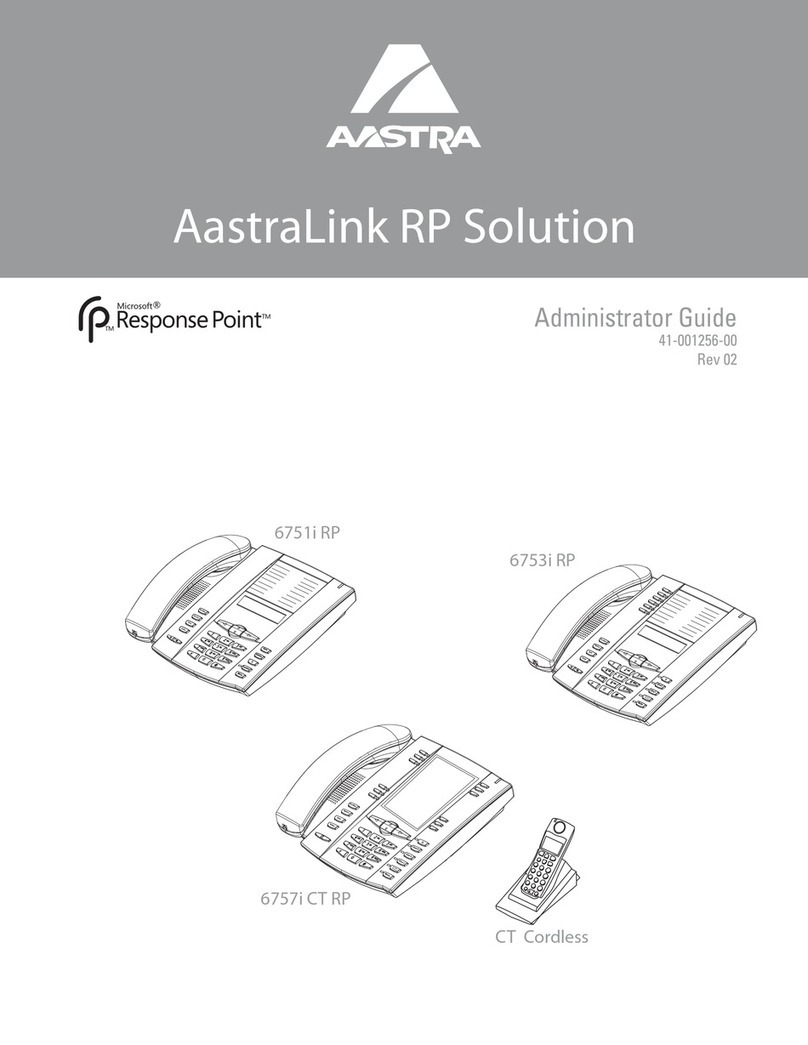
Aastra
Aastra 6751i RP Administrator's guide

Geemarc
Geemarc Serenities user manual
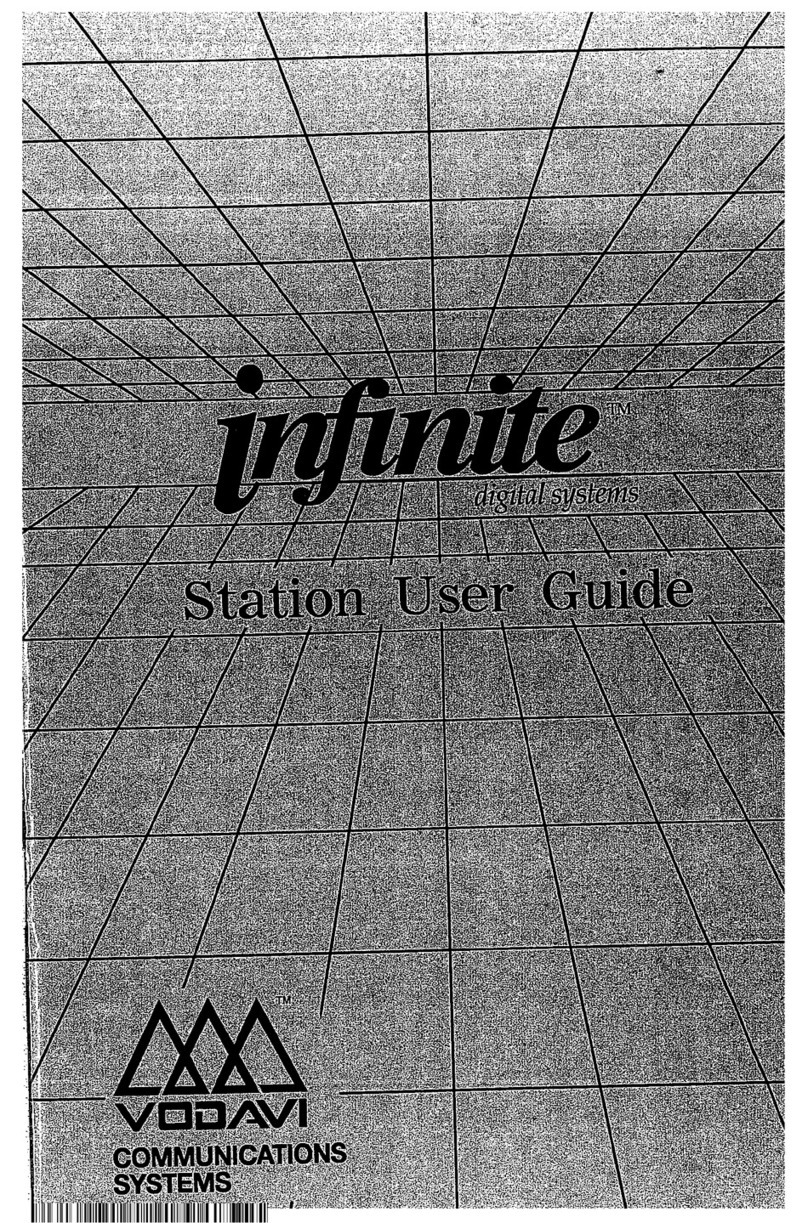
Vodavi
Vodavi Infinite Station user guide

Grandstream Networks
Grandstream Networks GHP620/W Quick installation guide