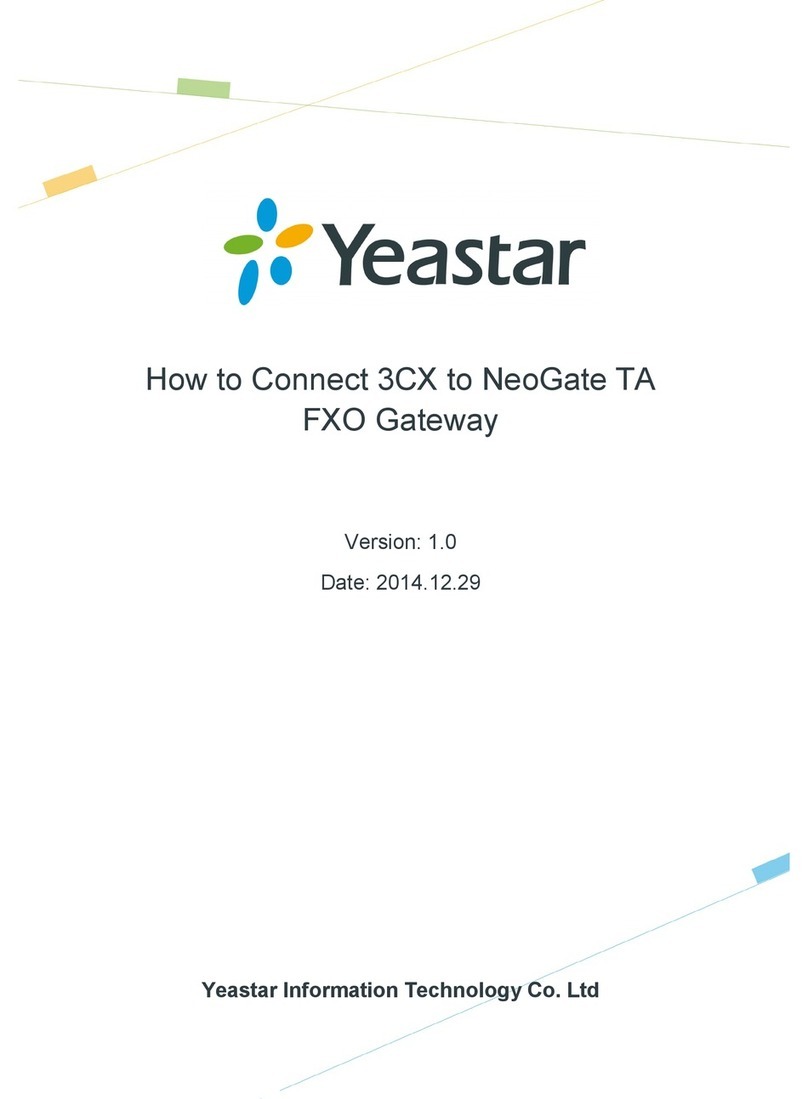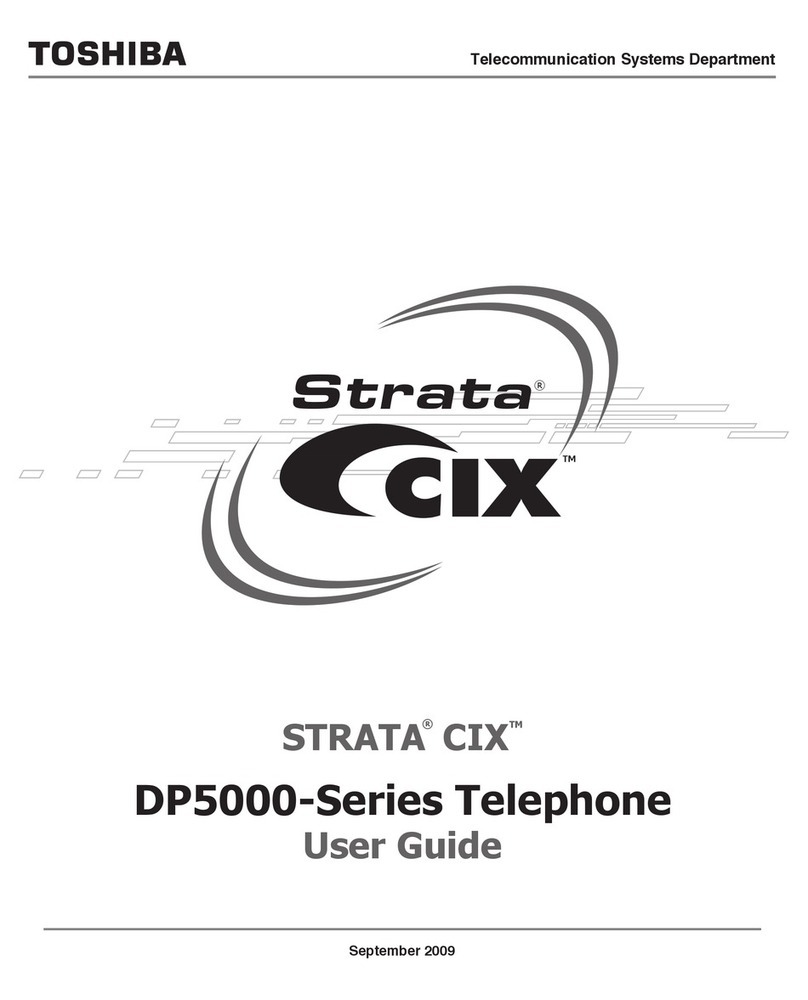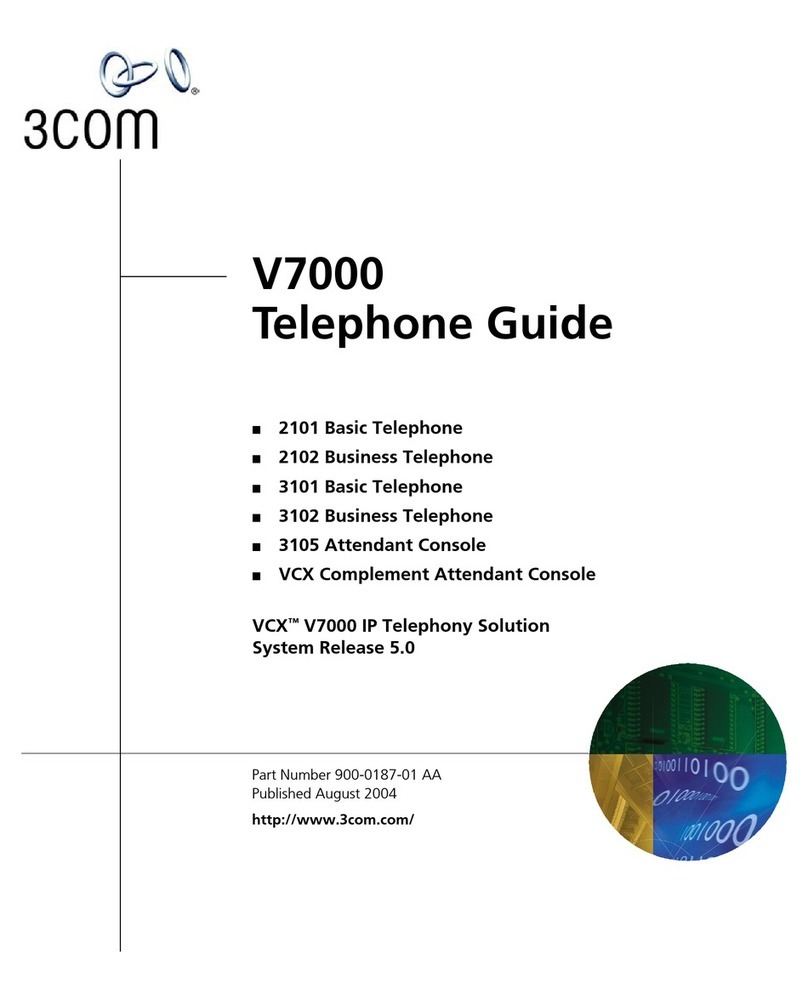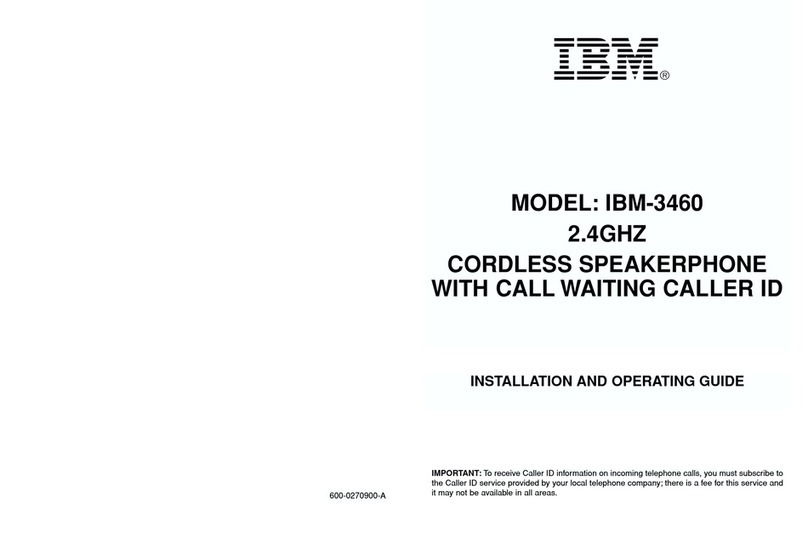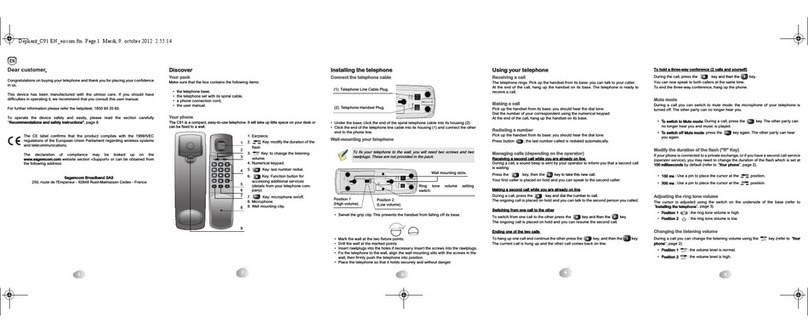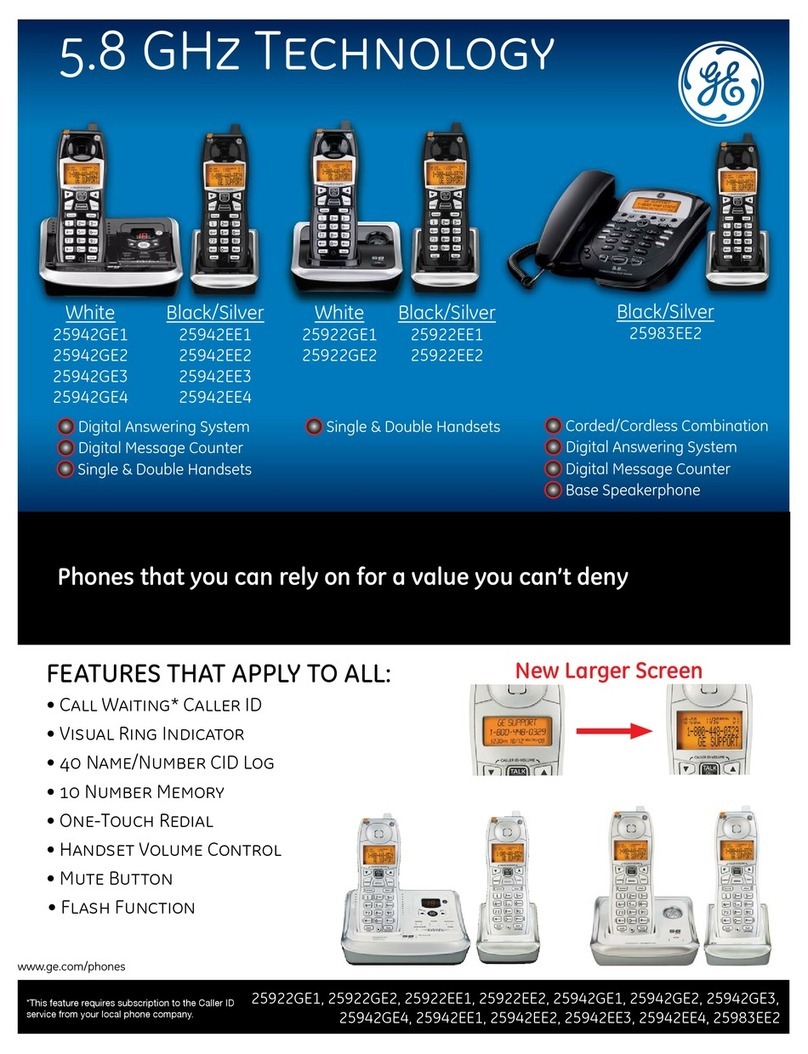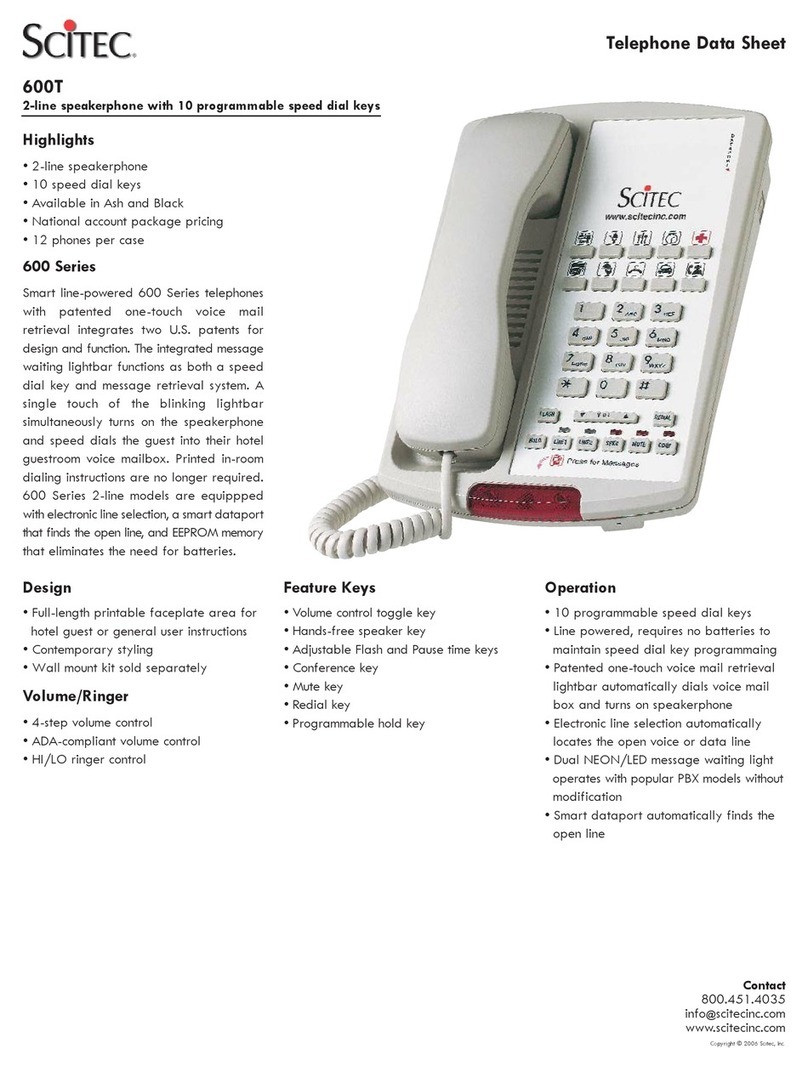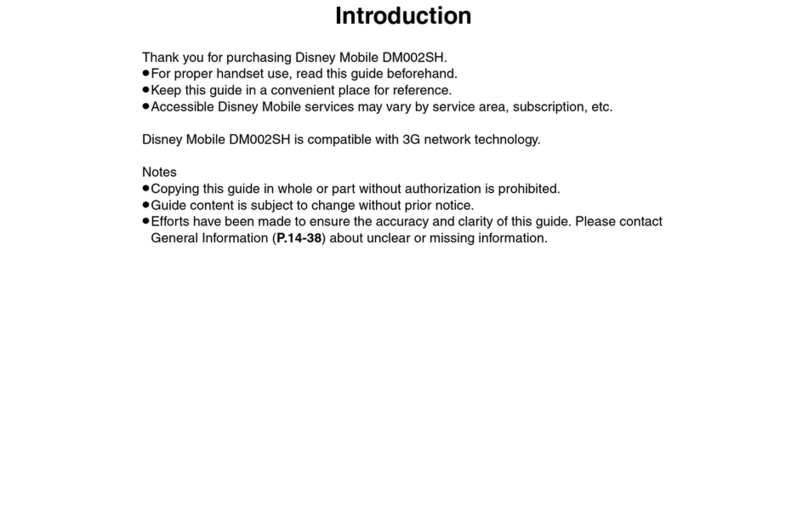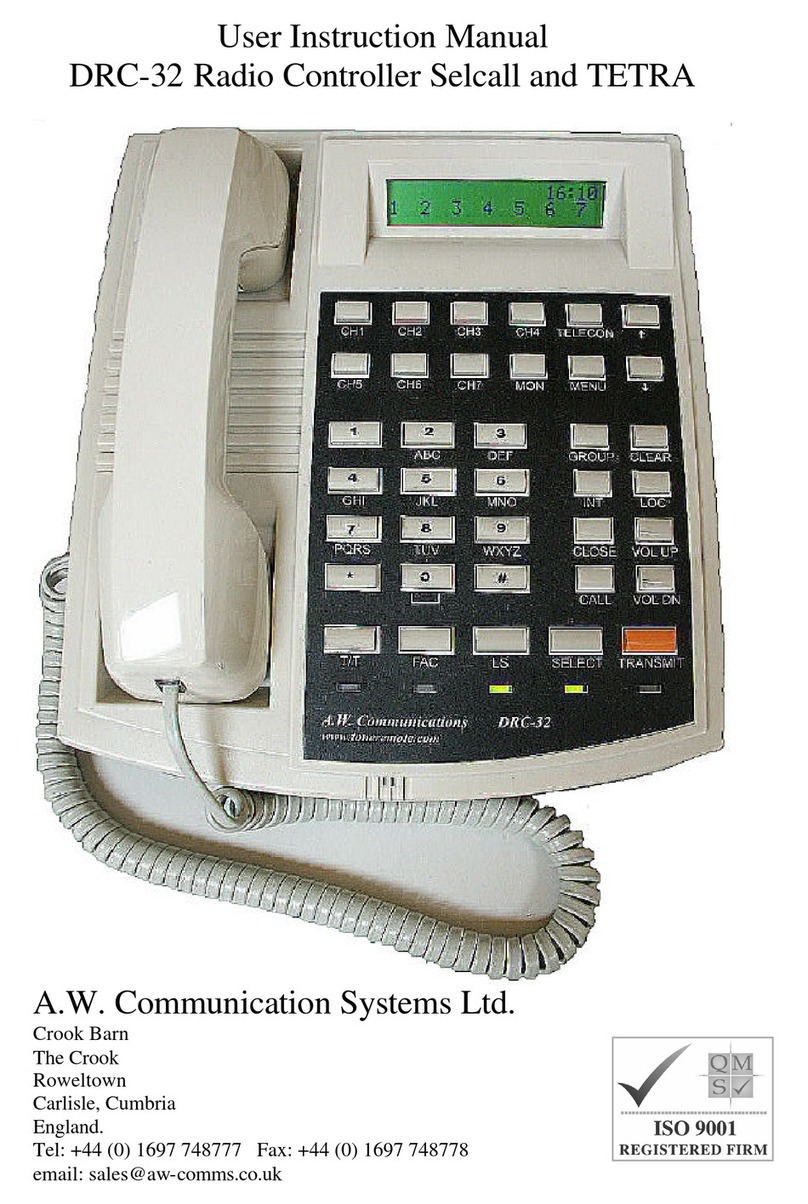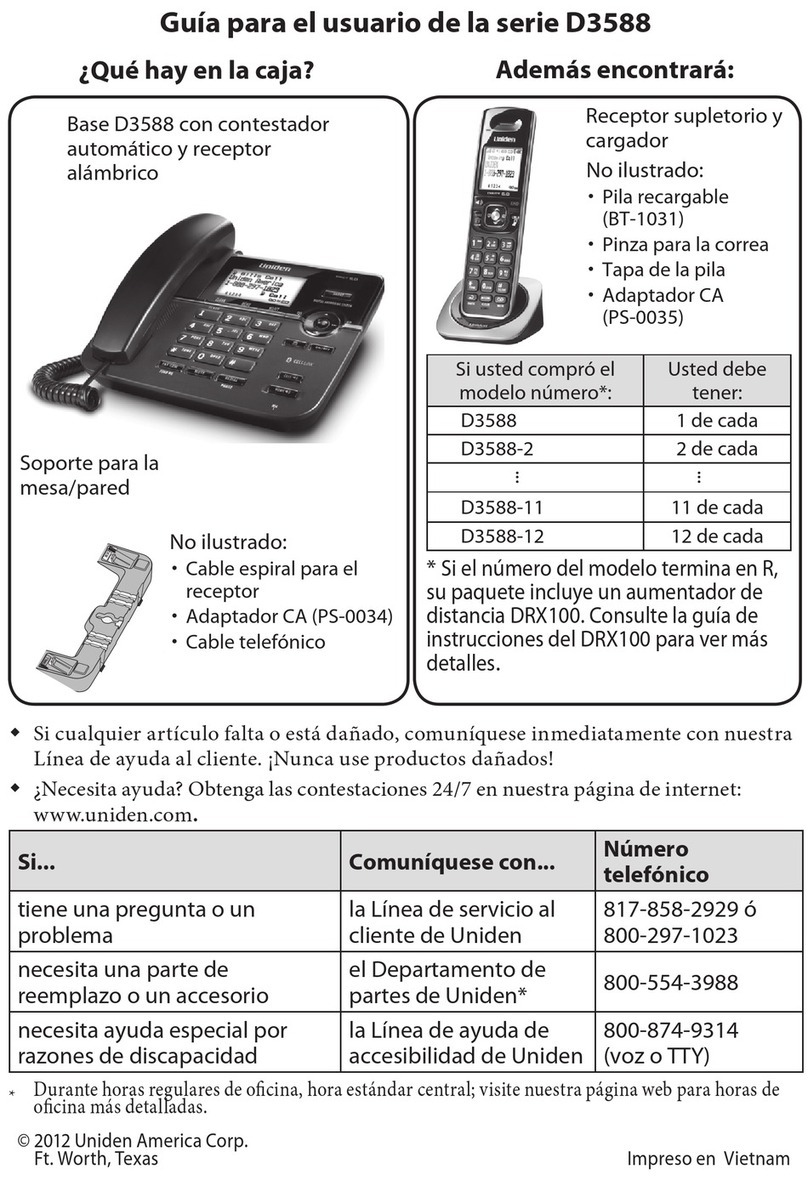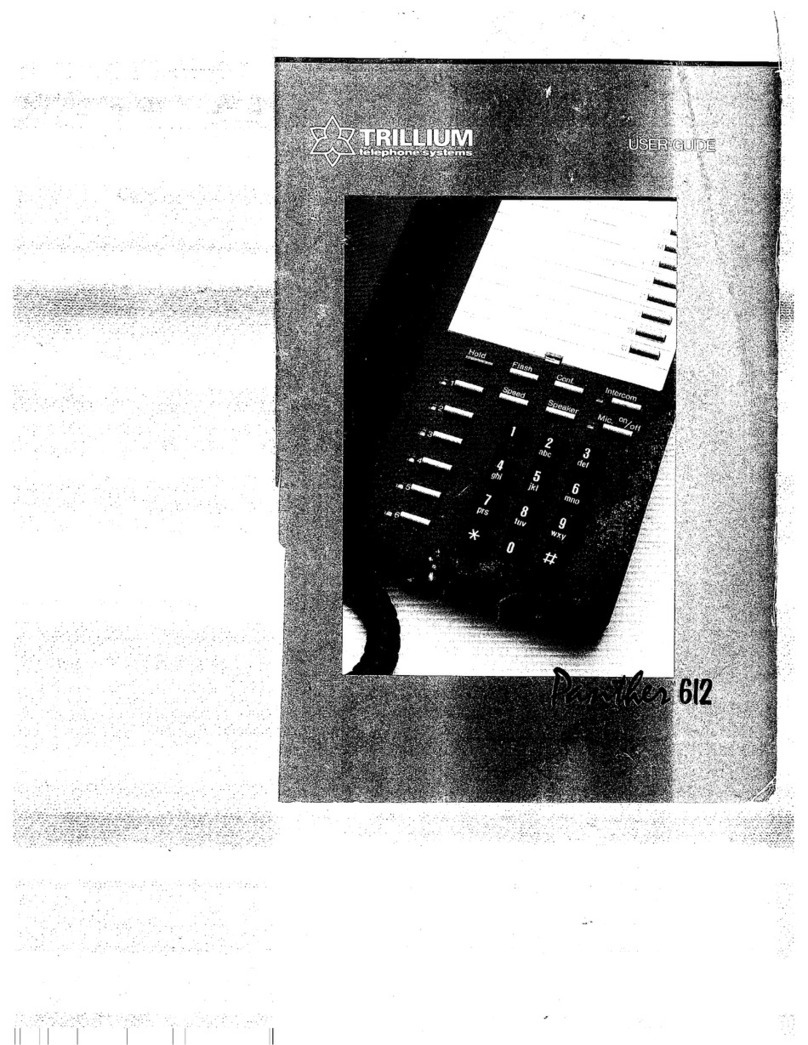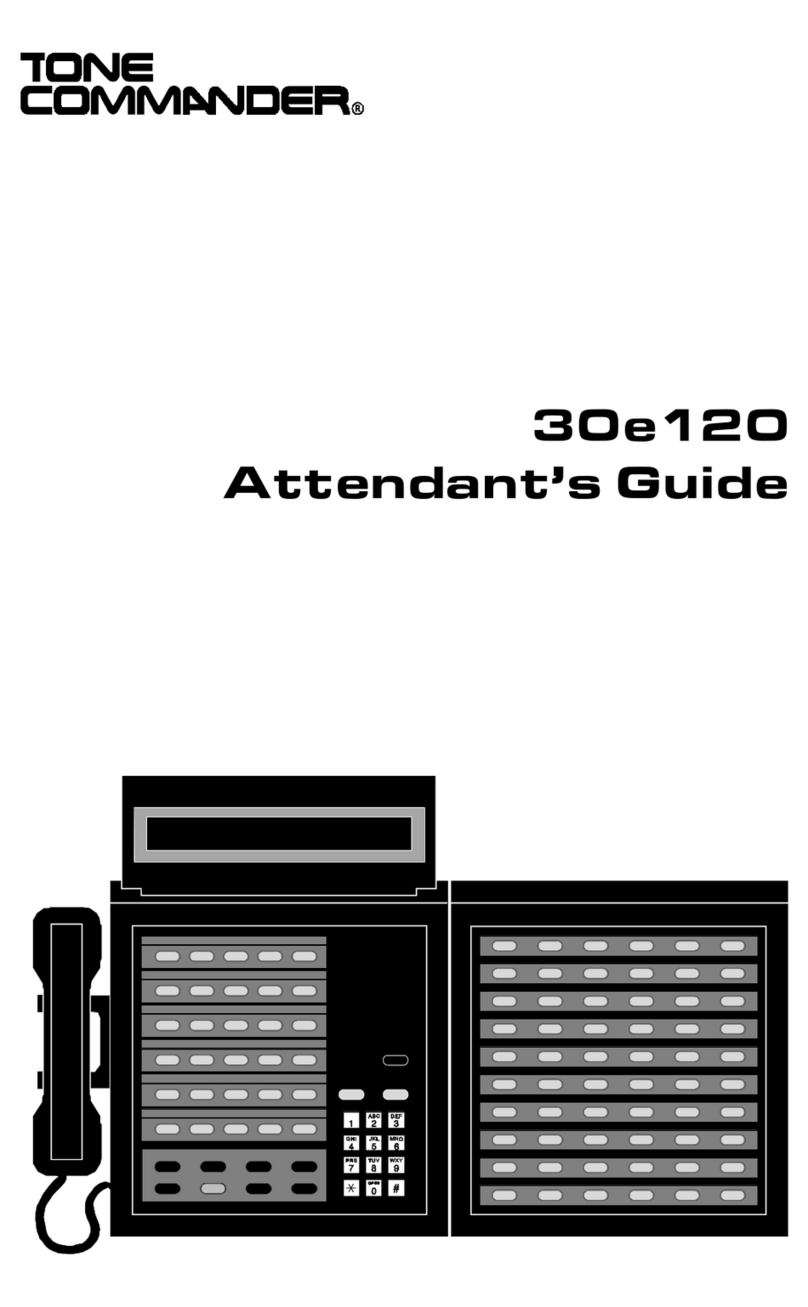Yeastar Technology N1 User manual

N1 User Manual
i
Copyright
Copyright 2006-2015 Yeastar Information Technology Co., Ltd. All rights reserved.
No parts of this publication may be reproduced or transmitted in any form or by any
means, electronic or mechanical, photocopying, recording, or otherwise, for any
purpose, without the express written permission of Yeastar Information Technology
Co., Ltd. Under the law, reproducing includes translating into another language or
format.
Declaration of Conformity
Hereby, Yeastar Information Technology Co., Ltd. declares
that Yeastar N1 device is in conformity with the essential
requirements and other relevant provisions of the CE, FCC.
Warranty
The information in this document is subject to change without notice.
Yeastar Information Technology Co., Ltd. makes no warranty of any kind with regard
to this guide, including, but not limited to, the implied warranties of merchantability
and fitness for a particular purpose. Yeastar Information Technology Co., Ltd. shall not
be liable for errors contained herein nor for incidental or consequential damages in
connection with the furnishing, performance or use of this guide.
WEEE Warning
In accordance with the requirements of council directive 2002/96/EC on
Waste of Electrical and Electronic Equipment (WEEE), ensure that at
end-of-life you separate this product from other waste and scrap and
deliver to the WEEE collection system in your country for recycling.

N1 User Manual
ii
Contents
Contents..................................................................................................................ii
About This Guide....................................................................................................1
N1 Overview............................................................................................................2
Feature Highlights.................................................................................................................2
N1 Front Panel......................................................................................................................3
N1 Rear Panel ......................................................................................................................4
Installation ..............................................................................................................5
N1 Packing List.....................................................................................................................5
Specifications and Operating Environment ..........................................................................5
Placement Instructions .........................................................................................................6
Connect Your N1...................................................................................................................6
Connection of Ethernet Ports............................................................................................6
Connection of Expansion Units.........................................................................................6
Power Connection.............................................................................................................6
Application Overview.............................................................................................7
Getting Started........................................................................................................7
Accessing Web GUI..............................................................................................................8
Web Configuration Panel......................................................................................................8
User Management ................................................................................................................9
Making and Receiving Calls ............................................................................................... 11
Device Management.............................................................................................12
Device Connected to EXP Port...........................................................................................12
Device on the Same LAN ...................................................................................................13
Extensions............................................................................................................15
FXS Extensions ..................................................................................................................15
VoIP Extensions..................................................................................................................21
Trunks ...................................................................................................................26
PSTN Trunks.......................................................................................................................26
VoIP Trunks.........................................................................................................................30
Call Control...........................................................................................................32
Outgoing Rules...................................................................................................................32
Incoming Rules...................................................................................................................34
PIN Settings........................................................................................................................37
Blacklist...............................................................................................................................37

N1 User Manual
iii
IVR.........................................................................................................................38
Ring Group............................................................................................................40
Queue....................................................................................................................42
Conference............................................................................................................46
Configure a Conference Room...........................................................................................46
Join a Conference Room....................................................................................................46
Manage the Conference.....................................................................................................47
Managing Voice on N1..........................................................................................48
System Prompt ...................................................................................................................48
Custom Prompt...................................................................................................................50
Music on Hold.....................................................................................................................51
Voicemail...............................................................................................................53
Voicemail Settings ..............................................................................................................53
Voicemail to Email ..............................................................................................................54
How to Check Voicemail?...................................................................................................55
How to Change Voicemail Greetings?................................................................................57
Business Calling Features...................................................................................58
Feature Code......................................................................................................................58
Call Transfer........................................................................................................................60
Blind Transfer..................................................................................................................60
Attended Transfer............................................................................................................60
Call Pickup..........................................................................................................................60
Group Call Pickup...........................................................................................................60
Direct Call Pick................................................................................................................61
Spy......................................................................................................................................61
Call Parking.........................................................................................................................62
Speed Dialing......................................................................................................................63
Auto Recording.....................................................................................................64
Auto Recording Settings.....................................................................................................64
RAID Settings .....................................................................................................................65
SD Card Management........................................................................................................66
Store Recordings to Network Disk......................................................................................66
Share Recordings...............................................................................................................68
PBX Basic Settings ..............................................................................................71
General Preferences...........................................................................................................71
Business Hours...................................................................................................................72
Business Days ................................................................................................................73
Holidays ..........................................................................................................................74
SIP Settings...........................................................................................................76

N1 User Manual
iv
General ...............................................................................................................................76
NAT .....................................................................................................................................76
Codecs................................................................................................................................77
Status and Call Reports .......................................................................................78
Extension Status.................................................................................................................78
Trunk Status........................................................................................................................79
Network Status....................................................................................................................80
System Info.........................................................................................................................80
Call Logs.............................................................................................................................80
Record Logs........................................................................................................................81
System Settings....................................................................................................83
Network Settings.................................................................................................................83
Security Center...................................................................................................................84
Security Center ...............................................................................................................84
Firewall Rules..................................................................................................................85
IP Blacklist.......................................................................................................................87
AMI Settings....................................................................................................................88
Alert Settings...................................................................................................................89
Password Settings..............................................................................................................91
Date and Time.....................................................................................................................91
System Maintenance............................................................................................93
Firmware Upgrade..............................................................................................................93
Automatic Updates..........................................................................................................93
Upgrade through HTTP...................................................................................................94
Upgrade through TFTP...................................................................................................94
Backup and Restore ...........................................................................................................96
Reset and Reboot...............................................................................................................96
System Logs.......................................................................................................................97
Packet Tool .........................................................................................................................98

N1 User Manual
1
About This Guide
Thanks for choosing Yeastar N1 Telephone System. Yeastar N1 Telephone System
comprises N1 Core Server and Expansion Units that delivers flexible telephony
interfaces customization and efficient office communication to SME. Deploy N1 to
have analog phones, PSTN, ISDN BRI, ISDN PRI, and GSM/CDMA/UMTS
connectivity that best suits your needs in one’s system.
Audience
This manual will help you learn how to operate and manage your N1 Telephone
System. In this guide, we describe every detail on the functionality and configuration
of N1 Telephone System. We begin by assuming that you are interested in Yeastar
N1 and familiar with networking and other IT disciplines.
Safety when working with electricity
•Do not open the device when the device is powered on.
•Do not work on the device, connect or disconnect cables when
lightning strikes.

N1 User Manual
2
N1 Overview
This chapter provides the following sections:
•Feature Highlights
•N1 Front Panel
•N1 Rear Panel
Feature Highlights
•Cost-effective Telephone System for SME
Save cash and help your employees improve their productivity with N1 telephone
system. Enjoy various applications on N1 telephone system and with a simple and
consistent user experience. Yeastar N1 is a cost-effective and powerful
communications solution for SME.
•8 Expansion Ports for Flexible Combination
N1 telephone system provides 8 expansion ports to help you expand your
business. Connect Yeastar VoIP gateways to N1 expansion ports, you can expand
analog phones, PSTN, ISDN BRI, ISDN PRI and GSM/CDMA/UMTS connectivity.
•Powerful Telephony Features
N1 telephone system offers both classical PBX functionality and advanced
features, and interoperates with traditional standards-based telephony systems
and Voice over IP systems.
•Expansion Units Centralized Management
N1 administrator have the authority, control and responsibility to manage all the
expansion units connected to N1 expansion ports. The centralized feature will
minimize the administrative efforts and operational costs.
Learn more about N1 here:
http://www.yeastar.com/Products/Smart-Analog-PBX-N1

N1 User Manual
3
N1 Front Panel
Figure 1-1 N1 Front Panel
Table 1-1 Description of N1 Front Panel
LED
LED Status
Description
POWER
On
The power is switched on.
Off The power is switched off.
RUN
Blinking
N1 is running properly.
Not Blinking/Off
N1 goes wrong.
HDD 1/2
Green The HDD is inserted and formatted,
ready to use.
Red
The HDD is broken or not formatted.
Orange
The system is creating RAID array.
Off
No HDD is inserted.
Slot
Description
HDD 1
Insert the HDD and store the recording files.
HDD 2
Insert the HDD and store the recording files.
HDD Slots
POWER
RUN
HDD1
HDD2

N1 User Manual
4
N1 Rear Panel
Figure 1-2 N1 Rear Panel
Table 1-2 Description of N1 Rear Panels
Port Description
Reset Button
Press the reset button to restore the factory defaults.
Please make sure that you want to reset, because once
reset the previous configurations would be erased
automatically.
Console Port Used for service and maintenance.
SD Card Slot Insert the SD card and store the recording files.
LAN Port
10/100 Base-TX, connect one end of a RJ-45 Ethernet cable
into the LAN port.
WAN Port
10/100 Base-TX, connect one end of a RJ-45 Ethernet cable
into the router or switch.
USB Slot Reserved.
Expansion 1-8 Connect Yeastar VoIP gateways to the expansion ports.
Power Switch Power on/off the device.
Power Inlet For connection of power supply.
LED LED Status Description
Expansion 1-8 Solid Green A device is connected to the expansion port.
Off No device is connected to the expansion port.
EXPANSION
RESET
SD
CONSOLE
LAN
WAN
USB
POWER SWITCH
POWER INLET

N1 User Manual
5
Installation
Before getting started with N1, you need to know how to install the device properly.
This chapter gives detailed installation instructions.
•N1 Packing List
•Specifications and Operating Environment
•Placement Instructions
•Connect Your N1
N1 Packing List
Upon receiving Yeastar N1 gift box, please open the package and check if all the
items are supplied as N1 Packing List. If there is any problem, please contact your
provider. Table 2-1 N1 Packing List
Item Unit QTY Description
N1 PC 1 N1 device unit
Power cord PC 1 For the input of 220V AC power
Network cable PC 1
Mounting ears PC 2
Screws PC 8 8 screws (φ3.0*6 mm) for mounting ears
Grounding stud & nut Pair 1
Rubber feet PC 4
Warranty card PC 1
With Serial Number printed for Repair &
Return
Specifications and Operating Environment
Table 2-2 Specifications and Operating Environment
N1 Description
Size (L×W×H) 440 mm ×250 mm ×44 mm
Power Supply AC 100-240V 50/60Hz
Operating Temperature 0°C to 40°C, 32°F to 104°F
Storage Temperature -20°C to 65°C, 4°F to 149°F
Humidity 10% to 90% (non-condensing)

N1 User Manual
6
Placement Instructions
Connect Your N1
Connection of Ethernet Ports
Yeastar N1 provides two10/100M adaptive RJ45 Ethernet LAN and WAN.
Connect one end of a network cable to the LAN port of the N1, and the other end to
any port of company’s LAN switch/router.
Connection of Expansion Units
Yeastar N1 supports 8 expansion ports.
Connect Yeastar VoIP gateways to the expansion ports using RJ-45 network cable.
Power Connection
Connect the power cable to the N1’s power port, and then plug the power socket into
an electrical outlet. Press the On switch to power on the N1. The device will start
booting. In the meantime, users would see that the “POWER” and “RUN” indicator
lights turn on.
Note: please switch off the power before plugging or unplugging the cables.
•Ambient Temperature: to avoid overheating, please do not run
N1
in the place where the ambient temperature is above 104°F (40°C).
1. Ventilation: please make sure that the device has good ventilation
around.
2. Anti-jamming: there may be some sources of interference that might
affect the normal running of the Gateway. It’s highly recommended that
the device
i. Should be placed away from high-
power radio, radar
transmitters and high frequency, and high-current devices.
ii. Is using independent power junction box and effective anti-grid
interference measures have been taken.
3. Mechanical load: Please make sure that the device is placed steadily
to avoid any accident that might cause damage. If placed on the
desktop, please ensure it is horizontally placed.

N1 User Manual
7
Application Overview
N1 Telephone System support up to 8 sip extensions and you can deploy IP phones
for operators and sip softphones for those remote workers, which significantly
increase the flexibility and mobility of your communication.
Connected to Expansion Ports using RJ-45 network cable, Yeastar VoIP gateways
provides flexible connectivity choices. You can use analog phones by connecting the
TA FXS gateway to N1. According to the practical applications, you can flexibly use
FXS/FXO only or the combination of FXS and FXO gateways. Those gateways
detected by N1 can be centrally configured and managed via N1 core server. And you
will enjoy the N1 as it’s easy to manage.
Figure 3-1 N1 Application Overview
Getting Started

N1 User Manual
8
In this chapter, we guide you through the basic steps to start with a new Yeastar N1:
•Accessing Web GUI
•Web Configuration Panel
•User Management
•Making and Receiving Calls
Accessing Web GUI
Yeastar N1 provides web-based configuration interface for administrator and account
user. The user can manage the device by logging in the Web interface. Check the
factory defaults below:
IP address: http://192.168.5.150
User Name: admin
Default Password: password
1. Start the browser on PC. In the address bar, enter the IP address, click “Enter”
button and then you can see the Web Configuration Panel login page.
2. Enter the Admin User Name and Password to log in.
Figure 4-1 N1 Web Configuration Panel Login Page
Note:
It is highly recommended that you change the default password on first login.
Web Configuration Panel
There are 4 main sections on the Web Configuration Panel for users to check the N1’s
status and configure it.
•Status: check System Status, Extension Status, Trunk Status, Network Status
and CDR.
•System: configure Network Settings, Security related Settings, System Date and

N1 User Manual
9
Time, Password, Backup and Restore, Storage Management, Recording Settings
etc.
•PBX: configure expansion units, extensions, trunks, Call Routing, Call Features,
Audio Settings, Voicemail Settings, SIP Settings etc.
•Logout: log out N1.
Note:
After saving the changes, remember to click the “Apply changes” button on the upper
right of the Web GUI to make the changes take effect.
User Management
N1 supports two user types with different privileges.
User Privileges
•Administrator has the highest privilege. The administrator can access all pages
on N1 Web and make all the configurations on the system.
Username: admin
Default Password: password
•Extension User has the privilege to check voicemails, one-touch recordings,
auto recordings and CDR. The user can also configure settings and wake-up call
for his own extension.
Username: Extension number (i.e.601)
Default Password: pass+ Extension number (i.e. pass601)
Enable Extension User
To log in N1 Web GUI using Extension User, you need to enable User Web Interface
option for the extension.
Login N1, go to PBX→Extensions and Trunks→Extensions, choose an extension
and click edit, check the User Web Interface options on Account tab.

N1 User Manual
10
Figure 4-2 Enable Extension User
Set the privileges of CDR check and Auto Recording check on Management
Settings tab.
Figure 4-3 Management Settings

N1 User Manual
11
Making and Receiving Calls
•Internal calls between extensions
Connect Yeastar TA FXS analog VoIP gateways to N1 telephone system to
expand FXS extensions on N1 telephone system. Users could make calls
between extensions just by dialing the other’s extension number.
N1 telephone system supports up 8 VoIP extensions. If IP terminals have
registered to N1 successfully, users could also make internal calls using SIP
extensions
•Outbound calls
To make outbound calls, you need to add physical trunks by connecting Expansion
Units to or register VoIP trunks on N1 telephone system.
Create outbound routes on N1 telephone system, select trunks and extensions,
and configure the dial patterns. The allowed users should dial outgoing calls
according to the dial patterns defined in the outbound route.
•Inbound calls
To make inbound calls to N1 telephone system, you should first configure an
inbound route and select trunks, configure the destinations. When the caller calls
the trunk number, N1 telephone system will route the call to the configured
destination.

N1 User Manual
12
Device Management
This chapter explains how to manage Yeastar TA analog VoIP gateways on N1
telephone system. The administrator can manage devices connected to N1 EXP ports
and devices on the same LAN.
•Device Connected to EXP Port
•Device on the Same LAN
Device Connected to EXP Port
N1 telephone system supports up to 8 expansion units. If an expansion unit is
connected to N1 telephone system, the analog terminals or trunks will be expanded to
N1.
After connecting the expansion units to N1 telephone system, log in N1 web user
interface and go to PBX→Extensions and Trunks→ Device Management to check
the expansion units.
Figure 5-1 Device Connected to EXP Port
•Scan Expansion Device
Click to scan the expansion devices, all the devices detected will be
listed on the web page.
•Expansion Device Status
: indicates that the expansion device is a slave device of N1 telephone
system, the extensions or trunks will be expanded to N1 telephone system.
: indicates that the expansion device is independent from N1 even it is
connected to N1’s EXP port.
Click on the status ON/OFF to switch the status.
•Edit Expansion Device
Click to edit the expansion device.

N1 User Manual
13
The editing page for the expansion device is shown as below. The expanded
extensions or trunks are ready to use, you can also edit them according to your
preference.
Figure 5-2 Edit Expansion Unit
•Delete Expansion Device
Click to delete the expansion device.
Device on the Same LAN
In addition to connect expansion devices to N1 to expand the usage of analog
terminals and trunks, you can also make the devices on the same LAN as slave
devices to N1 telephone system. In this way, the extensions or trunks can be
expanded on N1 telephone system.
Figure 5-3 Device on the Same LAN
•Scan the Device
Click to scan the Yeastar VoIP gateways on the same LAN, all the
devices detected will be listed on the web page.
•Device Status

N1 User Manual
14
: indicates that the device is a slave device of N1 telephone system,
the extensions or trunks will be expanded to N1 telephone system.
: indicates that the expansion device is independent from N1
telephone system, and works independently.
Click on the status ON/OFF to switch the status.
Note: once enabled the device as a slave device to N1 telephone system, all the
previous configurations on the device will be erased, and the device’s extensions
or trunks will be registered to N1 telephone system automatically.
•Edit the Device
Click to edit the expansion device.
The editing page for the device is shown as below. The expanded extensions or
trunks are ready to use, you can also edit them according to your preference.
Figure 5-4 Edit Device on the Same LAN
•Delete the Device
Click to delete the detected device from N1 telephone system.

N1 User Manual
15
Extensions
This chapter explains how to create and configure extensions on N1. N1 telephone
system supports 8 SIP extensions. If TA FXS VoIP gateway is connected to N1
telephone system, the FXS extensions will be listed on N1 Extension page.
•FXS Extensions
•VoIP Extensions
FXS Extensions
Connect your TA FXS gateway to N1 telephone system, and check the FXS
extensions on PBX→ Extensions and Trunks→ Extensions page.
FXS Extension Configuration
The extension settings are divided into Account, General Settings, Advanced Settings,
Management Settings and Timer Settings.
Note: each FXS extension is marked with the TA FXS gateway’s SN.
1) Account
On this page, users could fill in the user information, including Name, Telephone
number, Job, Wechat ID and Email address.
Figure 6-1 Account Information
Other manuals for N1
1
Table of contents
Other Yeastar Technology Telephone manuals