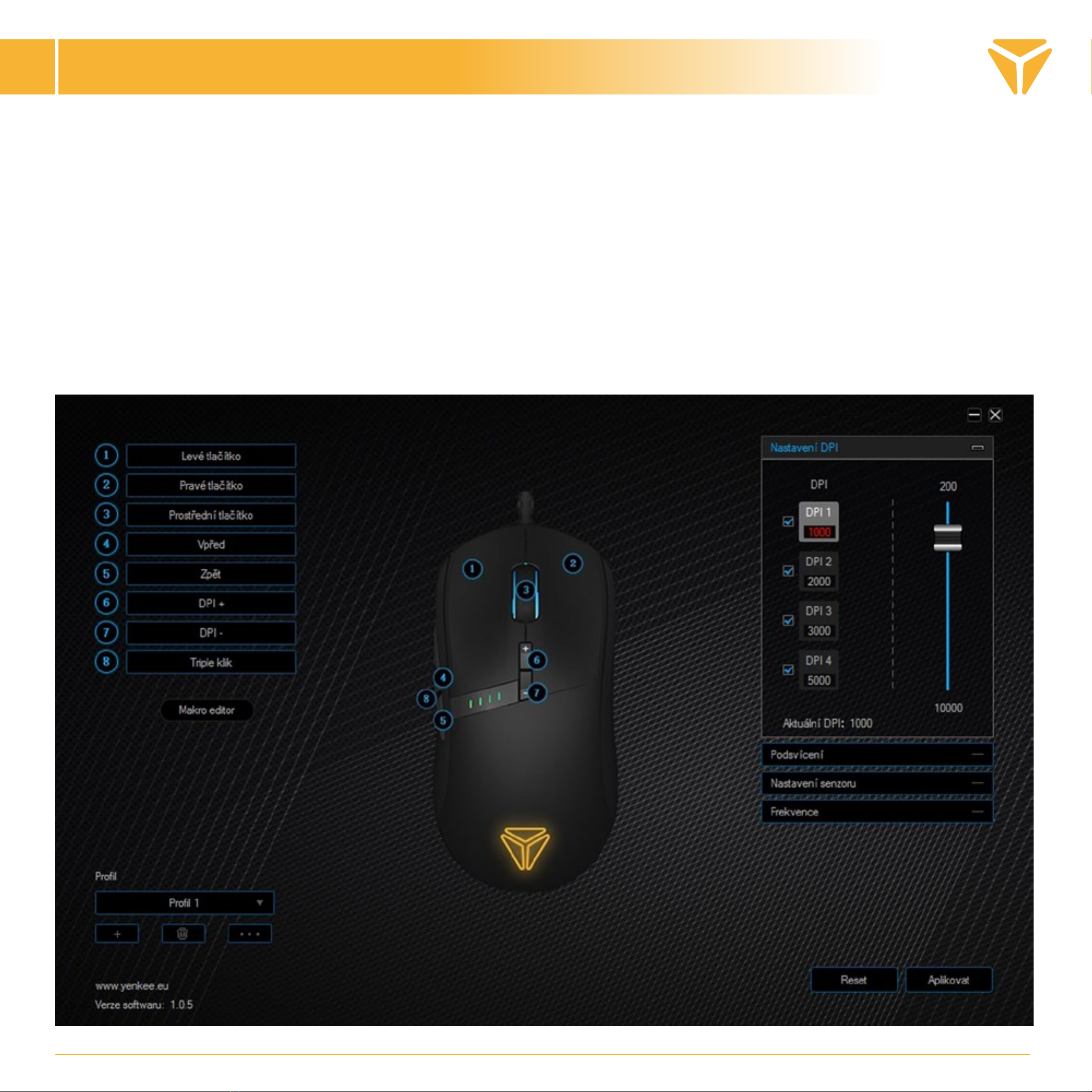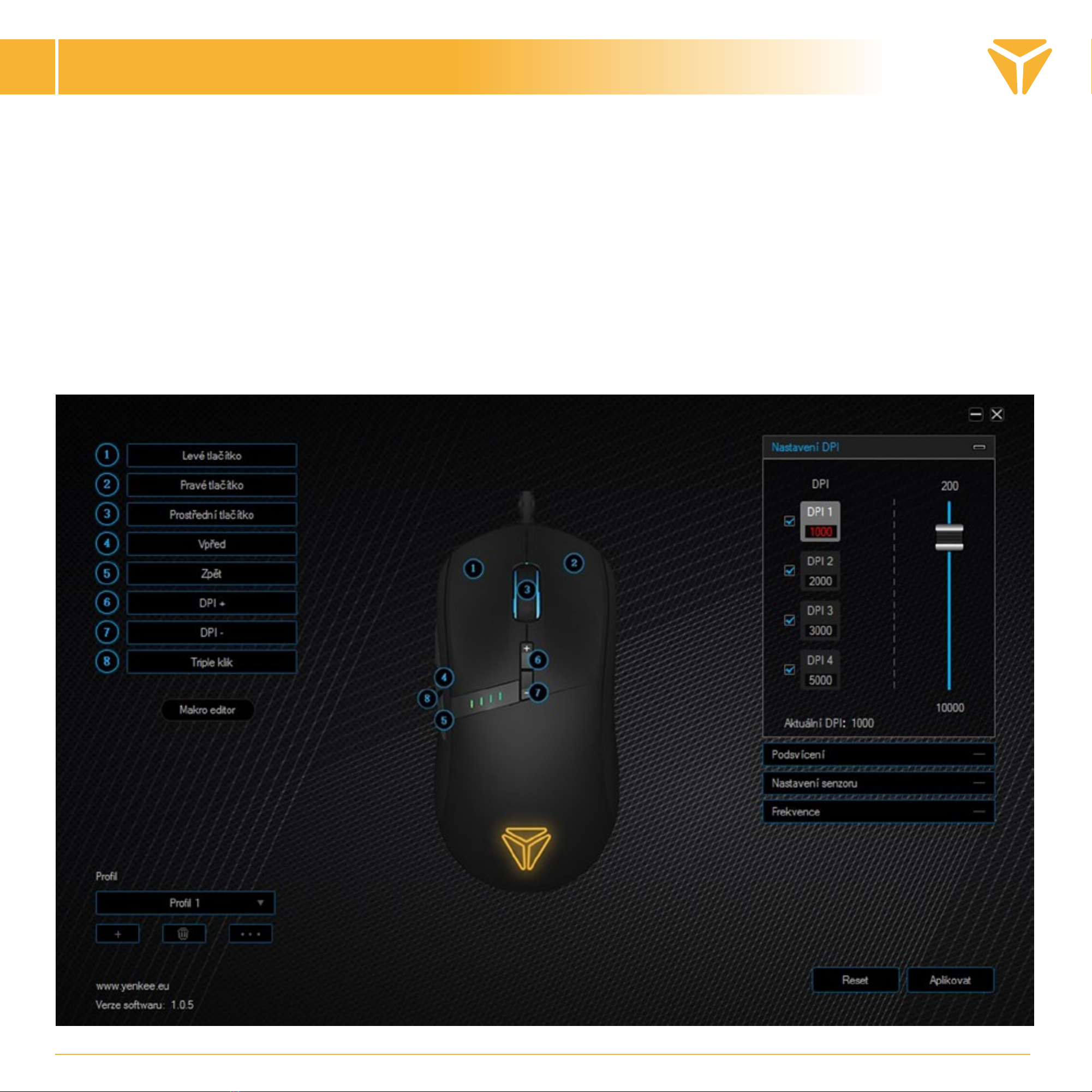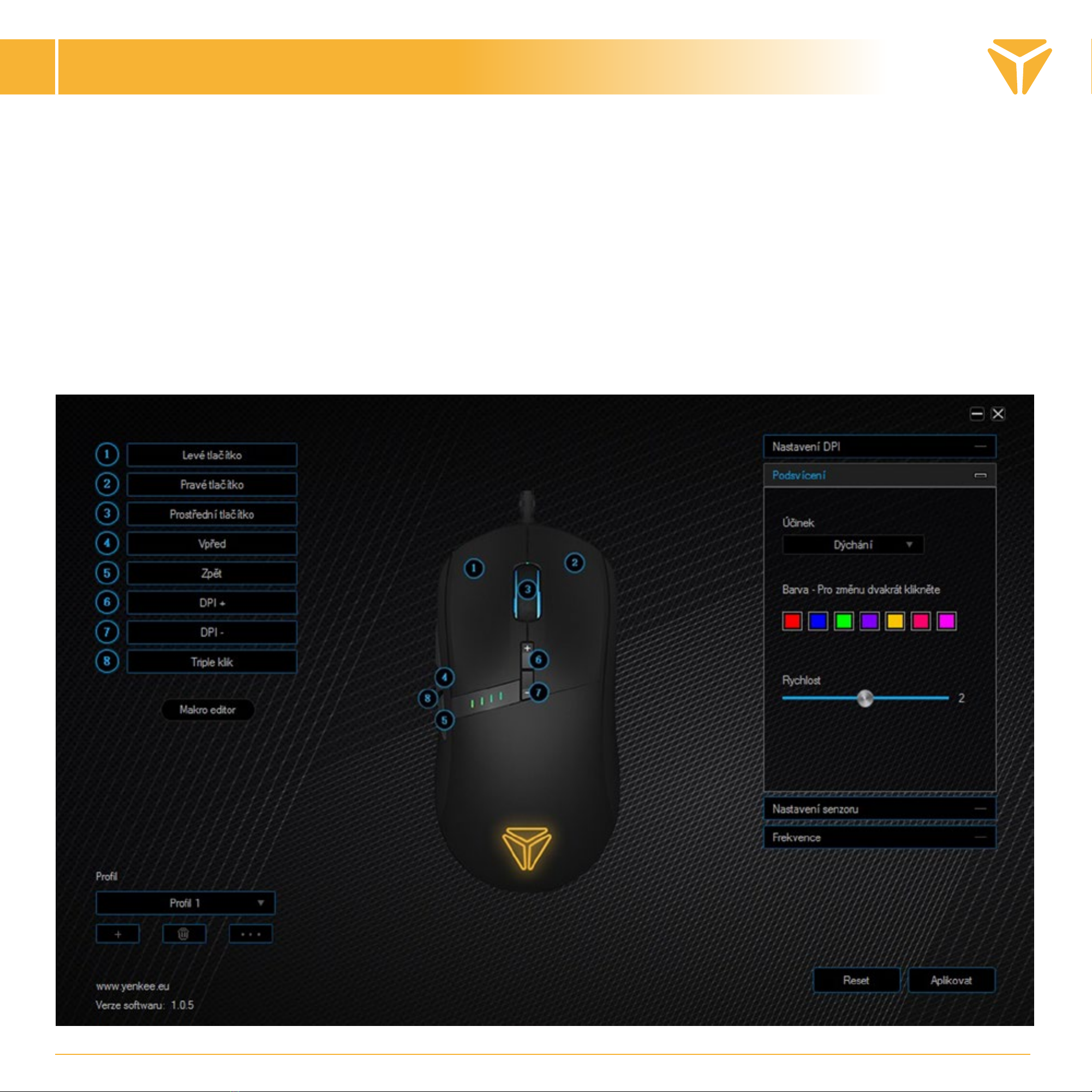USER´S MANUAL
EN
To use all mouse functions, download the control program from the official website www.yenkee.com.
You can find it under the product of the same name in the Specifications section.
1. Download the program.
2. Wait for the download to finish and open the file.
3. Double-click the executable .exe file to start the installer.
4. Follow the on-screen instructions to complete the installation.
5. Run the program.
You can now customize the mouse exactly according to your preferences in the user interface of the program. This
includes detailed sensor settings from adjustable DPI up to 4 levels per frequency, colour adjustment and backlight
effect or customizable button functions. Finally, it is possible to create complex macros in a macro editor.