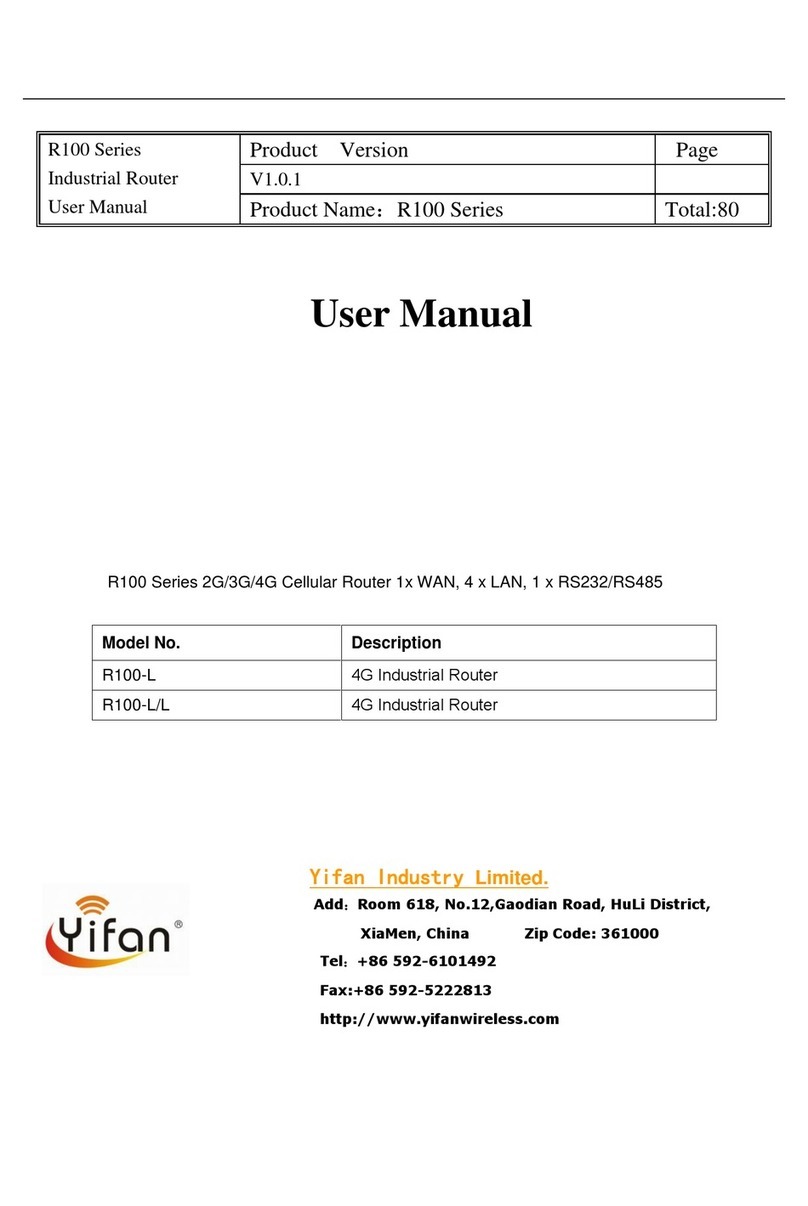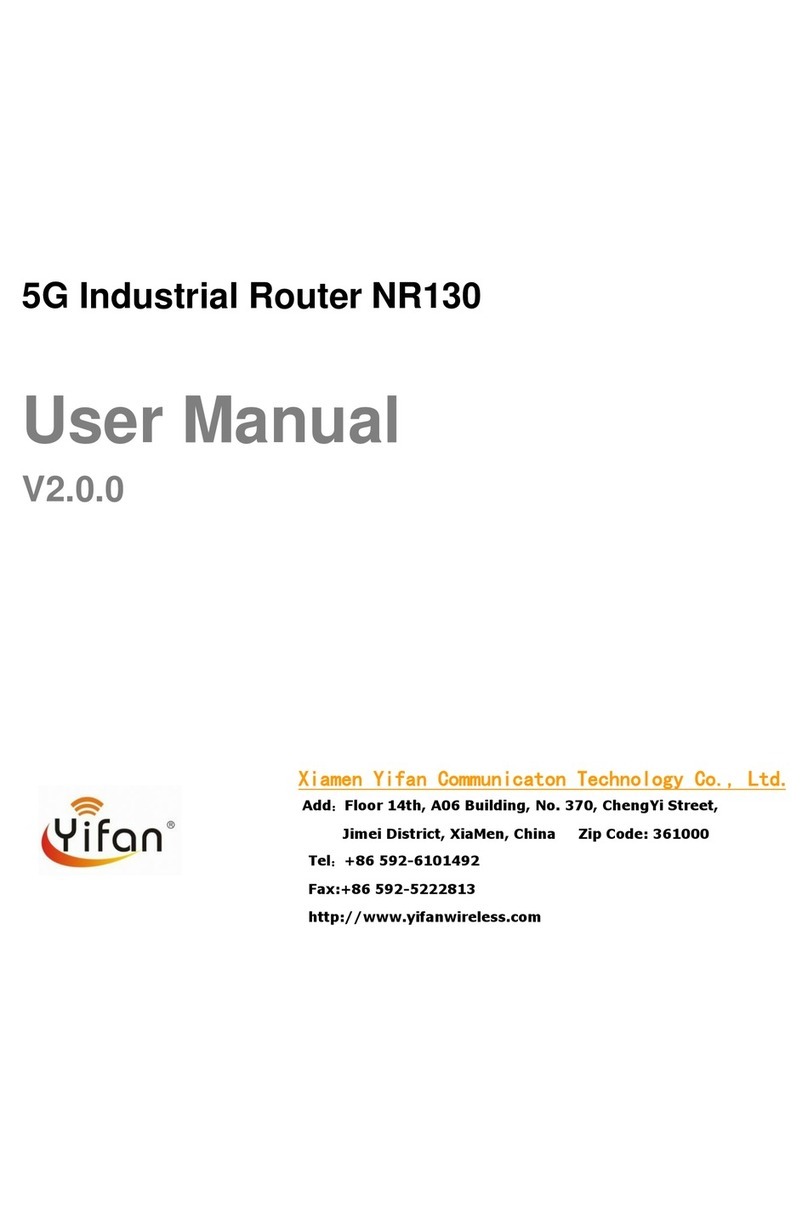NR120 5G Router User Manual
Content
Chapter 1 Product Introduction ....................................................................................7
Chapter 2 Installation.......................................................................................................9
2.1 Overview........................................................................................................................9
2.2 Packing List ...................................................................................................................9
2.3 Installation and cable connection.........................................................................9
2.4 Power instruction ......................................................................................................12
2.5 Indicator.......................................................................................................................12
2.6 Reset button description........................................................................................13
Chapter 3 Parameter Configuration...........................................................................14
3.1 Configuration Connection....................................................................................14
3.2 Access the Configuration Web Page ..................................................................14
3.2.1 IP configurations in PC ...............................................................................14
3.2.2 Log in to the configuration page.............................................................15
3.3 Management and configuration........................................................................17
3.3.1 Setting ..............................................................................................................17
3.3.1.1Basic Setting ........................................................................................17
3.3.1.2 Dynamic DNS .....................................................................................22
3.3.1.3 Clone MAC Address ..........................................................................23
3.3.1.4 Advanced Router...............................................................................24
3.3.1.5 VLANs ....................................................................................................26
3.3.1.6 Networking..........................................................................................26
3.3.2 Wireless............................................................................................................29
3.3.2.1 Basic Settings.....................................................................................29
3.3.2.2 Wireless Security ..............................................................................32
3.3.3 Services............................................................................................................34
3.3.3.1 Services................................................................................................34
3.3.4 VPN.....................................................................................................................37
3.3.4.1 PPTP .......................................................................................................37
3.3.4.2 L2TP .......................................................................................................38
3.3.4.3 OPENVPN..............................................................................................39
3.3.4.4 IPSEC.....................................................................................................44
3.3.4.5 GRE ........................................................................................................46
3.3.5 Security ............................................................................................................48
3.3.5.1 Firewall .................................................................................................48
3.3.6 Access Restrictions.......................................................................................50
3.3.6.1 WAN Access ........................................................................................50
3.3.6.2 URL Filter .............................................................................................53
3.3.6.3 Packet Filter......................................................................................54
3.3.7 NAT ..................................................................................................................55
3.3.7.1 Port Forwarding .................................................................................55