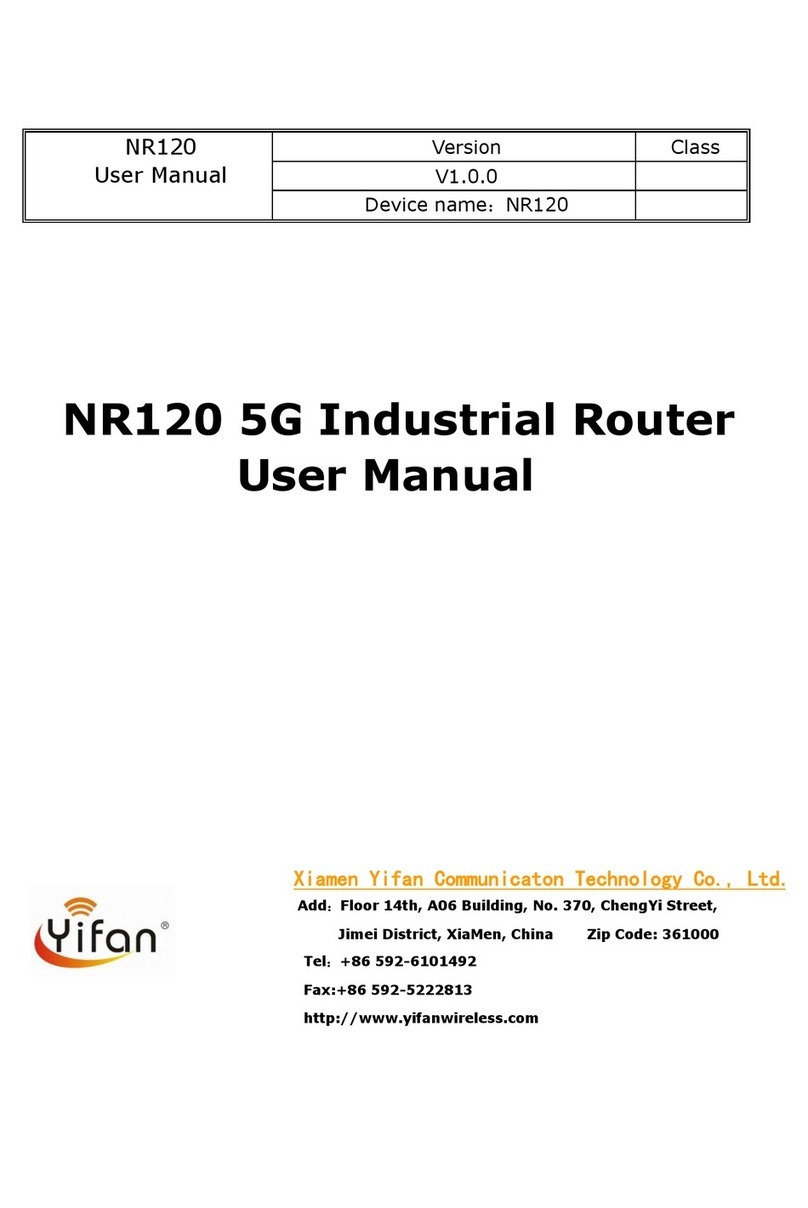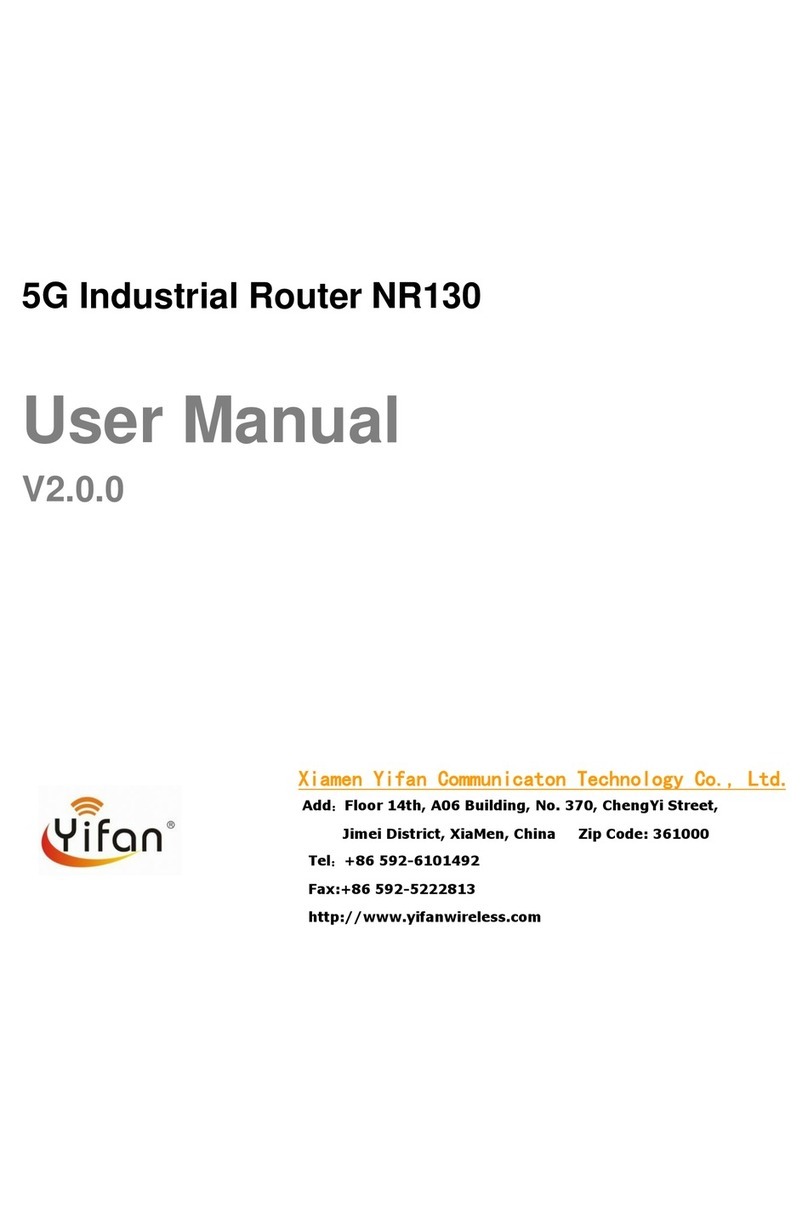R100 Series Industrial Router User Manual
C
Co
on
nt
te
en
nt
ts
s
Chapter 1 Brief Introduction of Product ...........................................................................................6
1.1 General.............................................................................................................................6
1.2 Features and Benefits.......................................................................................................7
1.3 Working Principle ............................................................................................................8
1.4 Specifications...................................................................................................................8
Chapter 2 Installation Introduction .................................................................................................12
2.1 General...........................................................................................................................12
2.2 Encasement List.............................................................................................................12
2.3 Installation and Cable Connection.................................................................................12
2.4 Power .............................................................................................................................16
2.5 Indicator Lights Introduction .........................................................................................16
2.6 Reset Button Introduction..............................................................................................17
2.7 Flank Interface ..................................................................................................................17
Chapter 3 Configuration and Management.....................................................................................18
3.1 Configuration Connection..............................................................................................18
3.2 Access the Configuration Web Page ..............................................................................18
3.3 Management and configuration......................................................................................20
3.3.1 Setting ....................................................................................................................20
3.3.9.1 Basic Setting................................................................................................20
3.3.9.2 Dynamic DNS.............................................................................................25
3.3.9.3 Clone MAC Address ...................................................................................26
3.3.9.4Advanced Router.........................................................................................27
3.3.9.5 VLANs........................................................................................................28
3.3.9.6 Networking..................................................................................................29
3.3.2 Wireless..................................................................................................................32
3.3.2.1 Basic Settings..............................................................................................32
3.3.2.2 Wireless Security.........................................................................................34
3.3.3 Services..................................................................................................................36
3.3.4.1 Services.......................................................................................................36
3.3.4 VPN........................................................................................................................39
3.3.6.1 PPTP............................................................................................................39
3.3.6.2 L2TP............................................................................................................40
3.3.6.3 OPENVPN ..................................................................................................41
3.3.6.4 IPSEC..........................................................................................................45
3.3.6.5 GRE.............................................................................................................47
3.3.5 Security..................................................................................................................49
3.3.5.1 Firewall .......................................................................................................49
3.3.6 Access Restrictions ................................................................................................51
3.3.6.1 WAN Access................................................................................................51
3.3.6.2 URL Filter ...................................................................................................54
3.3.6.3 Packet Filter ................................................................................................54
3.3.7 NAT........................................................................................................................55