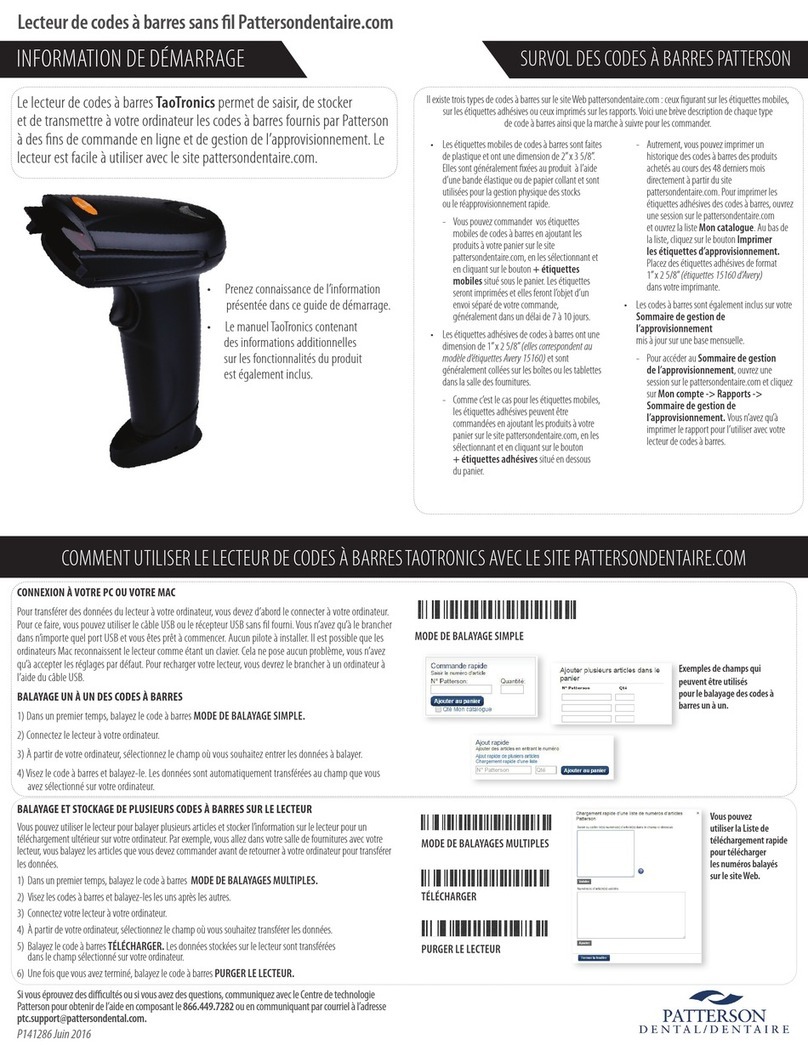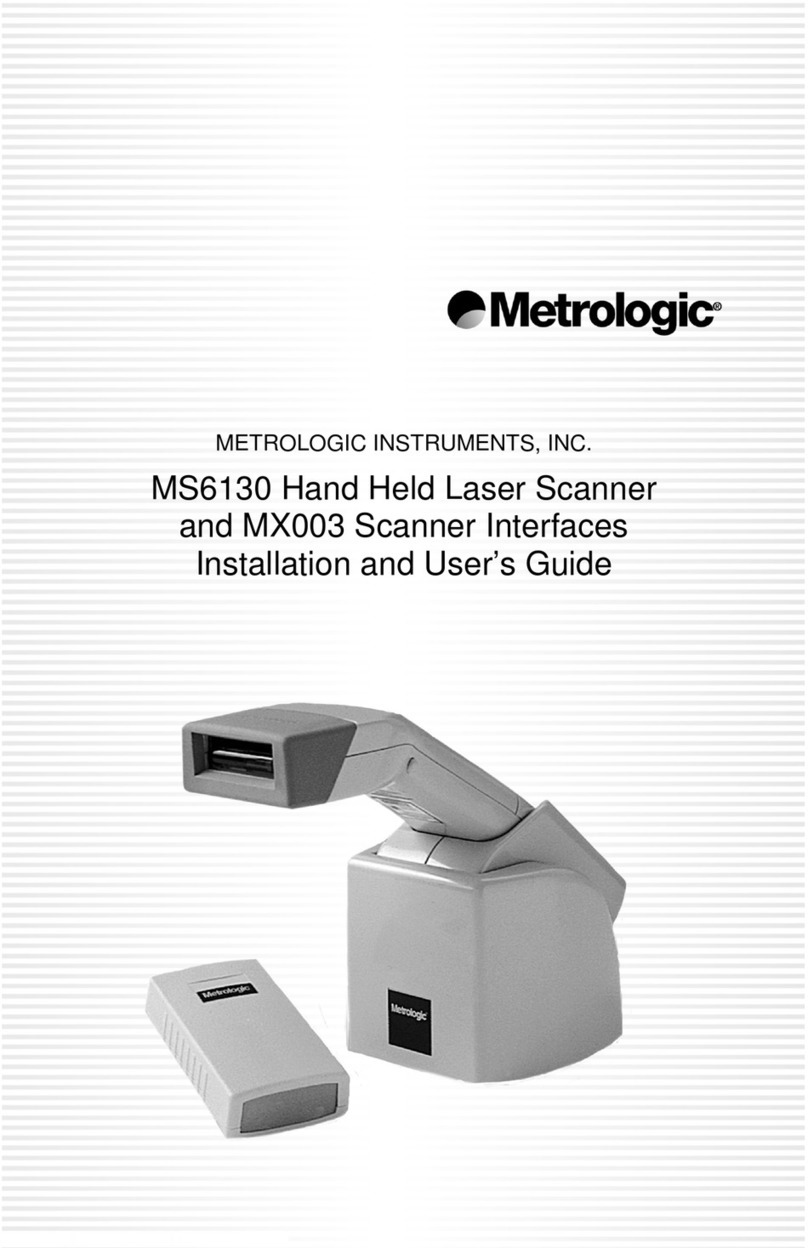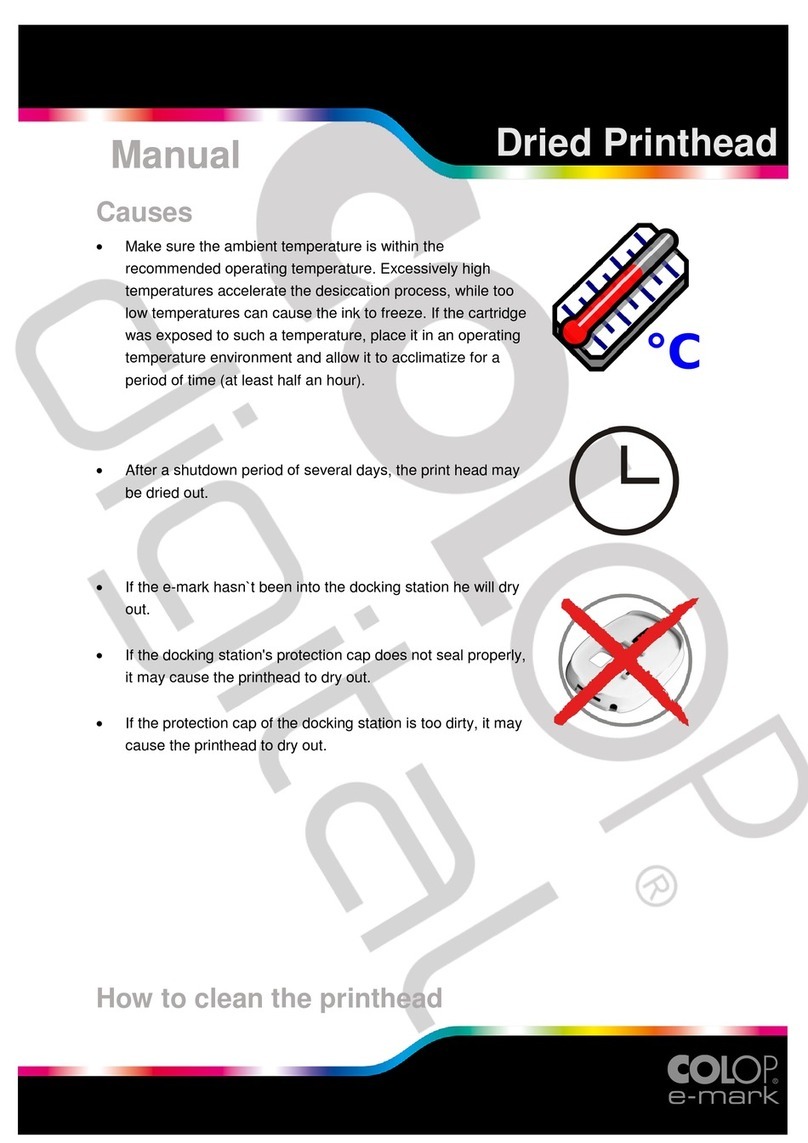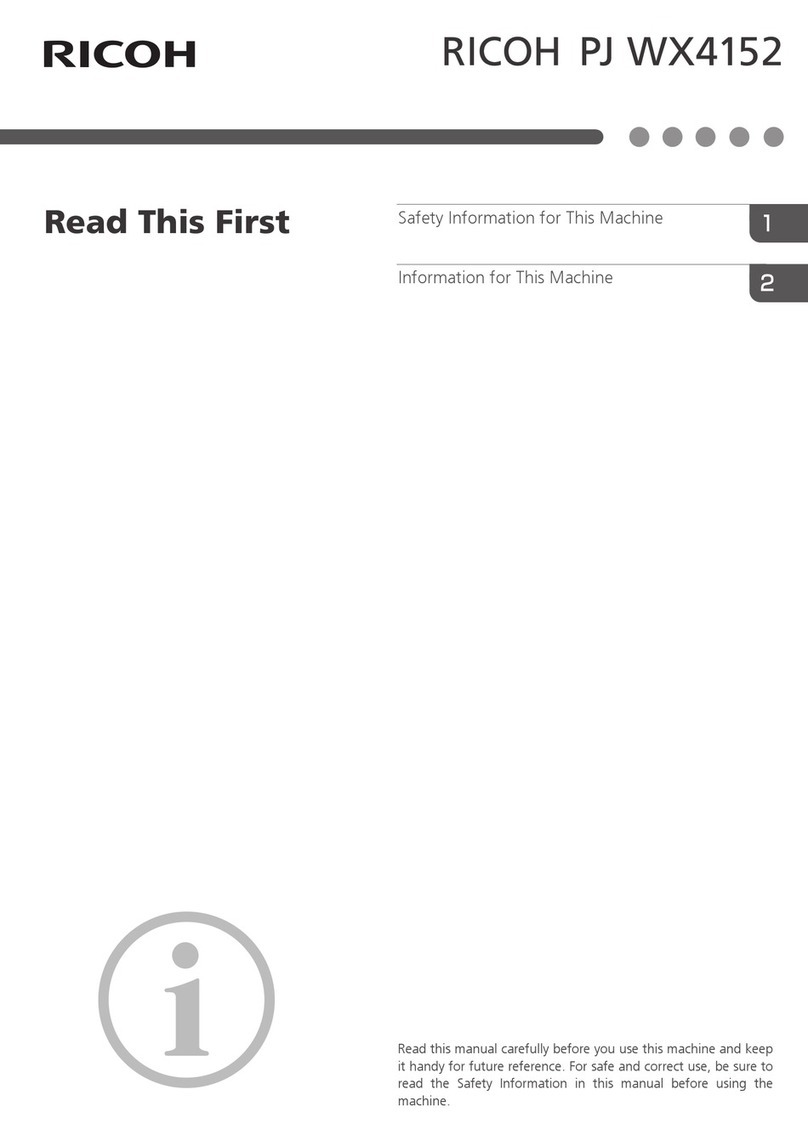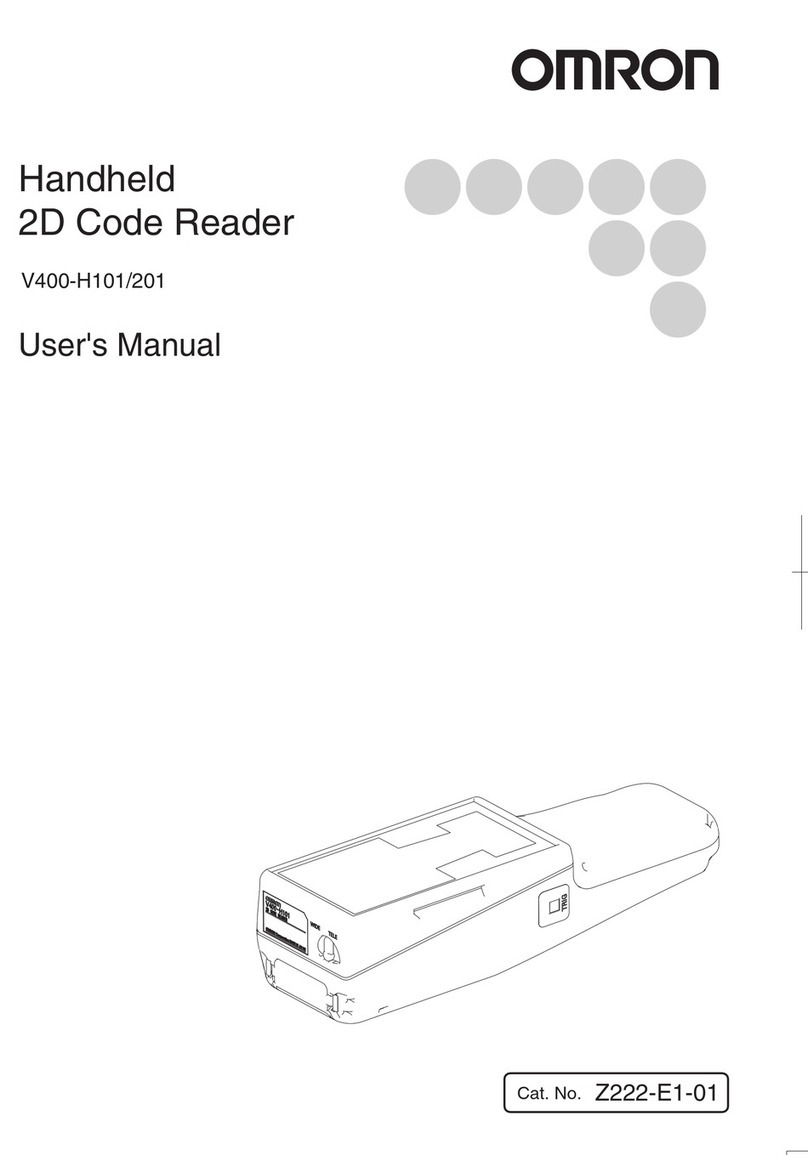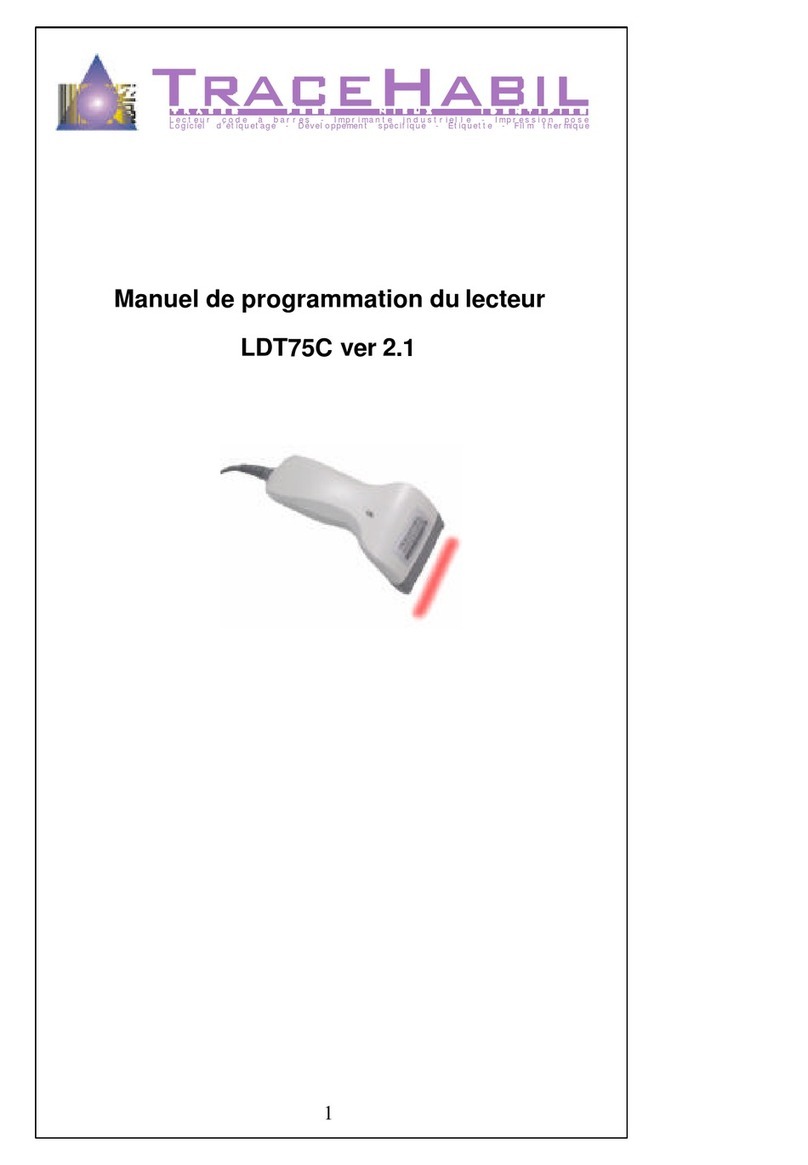YOKO E1007 User manual

User Guide
This User Guide Applies to E1007

About This User Guide
Pls read all the content of the user guide carefully to use the products safely and effectively.
You are advised of keeping it properly for your using reference.
Disclaimer
Please do not dismantle the product or tear up the seal on it, otherwise we won’t provide
warranty or replacement service.
The pictures in this user guide are for reference only. If there are any pictures which not
match the actual product, please take actual products as the standard. Updated information
is subject to change without notice.
All information contained in this guide are protected by copyright, and our company
reserves all rights. All or part of this guide is prohibited to excerpt, copy, bundle other
products, or sell without the written permission from us.

Version Record
Version number
Version description
Version date
V 1.0.0
Initial version
2016-8-23
V 1.2.3
Optimize menu
2016-9-10
V 1.5.1
Optimize decoding performance
2016-12-01
V 2.0.1
Modify performance menu
2017-03-01
V 2.0.2
Perfect overall performance
2017-07-18


CATALOG
1、Product Introduction........................................................................................................................................... 1
1.1 Main feature ................................................................................................................................................ 1
1.2 Unpack your device.................................................................................................................................... 1
1.3.1 External view ......................................................................................................... 错误!未定义书签。
1.4 Communication port................................................................................................................................... 2
1.5 Interface description................................................................................................................................... 2
1.5.1 Scan module interface CMOS....................................................................................................... 3
1.5.2 Standard serial port(DB9)......................................................................................................... 3
1.5.3 USB interface................................................................................................................................... 3
1.6 Connect your device.................................................................................................................................. 5
1.6.1 Connect with USB........................................................................................................................... 5
1.6.2 Connect with RS-232 Serial Port.................................................................................................. 5
1.7 Barcode preset parameters...................................................................................................................... 5
1.8 Start-up, shutdown and restart................................................................................................................. 6
1.9 Maintenance................................................................................................................................................ 6
1.10 Reading skills............................................................................................................................................ 6
2.Command Instruction............................................................................................................................................ 8
2.1 barcode instructions explain..................................................................................................................... 8
2.2 Serial port instructions explain ................................................................................................................. 9
2.3 Instruction list............................................................................................................................................ 10
2.4 Quick instructions(HEX format)......................................................................................................... 11

3、System setting................................................................................................................................................... 12
3.1 Mark setting............................................................................................................................................... 12
3.2 Setting Steps............................................................................................................................................. 12
3.2.1 Interface mode setting.................................................................................................................. 13
3.2.2 Buzzer and LED setting ............................................................................................................... 13
3.2.3 Baud rate setting........................................................................................................................... 14
3.2.4 Serial port instructions response setting.................................................................................... 14
3.2.5 Trigger scan and stop scan setting............................................................................................. 15
3.2.6 Trigger scan model and reading mode setting ......................................................................... 15
3.2.7 Same Barcode Scanning Interval setting.................................................................................. 16
3.2.8 Scan time setting for key trigger scan mode............................................................................. 16
3.2.9 Scan time setting for serial command/auto scan mode.......................................................... 17
3.2.10 Case switching............................................................................................................................ 18
3.2.11 auto sense mode setting............................................................................................................ 18
3.2.12 USB upload speed setting......................................................................................................... 19
3.2.13 Decode setting ............................................................................................................................ 19
3.2.14 Disable/Enable read all barcodes............................................................................................. 20
3.2.15 Start character............................................................................................................................. 21
3.2.16 Ending character setting............................................................................................................ 21
3.2.17 User-defined start character/ending character....................................................................... 23
Appendix 1 User-defined start character/ending character...................................................................... 24
Appendix 2 ASCII table.................................................................................................................................. 33
Appendix 3 barcode sample.......................................................................................................................... 37

第1 页共35 页
1、Product Introduction
This user guide applies to E1005 and E1007, which identify 1D barcodes by red light
scanning pattern, and apply the complete set of patent technology developed by Guangzhou
YOKO Electron Co., Ltd. The scanners above are of strong identification capability, and
support automatic continuous scanning mode with fast and flexible scanning speed.
In this chapter, we will introduce the instruction of scanner with pictures, please
compare to the scanner you bought when reading this user guide, which is good for your
understanding. This chapter applies to regular users, maintenance personnel, and software
developers.
1.1 Main feature
* Complete independent research and development, possessing the complete set of
patent, plug and play without the need to install driver.
* Wide voltage design to avoid the data can’t be transmitted due to voltage fluctuation.
* 32-bit master chip equipped with patented software, the scanner can smoothly decode
reflective, wrinkled, blurred, and colorful barcode, and can also normally scan in light and
dark environment.
* Adopt all tantalum capacitors and anti-oxidation optical technology, avoiding the
problem of sensitivity declining after long-term using.
1.2 Unpack your device
After you open the shipping carton containing the product, take the following steps:
Take out the accessories from package.
Check with the packing list to see if everything is complete and in good condition.
If there are any damaged or missing components, please keep the original
package and contact your supplier for after-sales service.

第2 页共35 页
1.3 Product display
1.3.1 External view
1.3.2 Dimention(mm)
Aerial view
Side view
1.4 Communication port
The scanner must be connected to a host to operate. Host can be a PC, POS machine,
intelligent terminal with USB or RS-232 interface.
USB
USB interface on host
RS-232
RS-232 interface on host
1.5 Interface description
Product standard interfaces are: RS232 (DB9 orifice), USB and Keyboard. Standard
interface of different products are not the same, please confirm before purchase, other

第3 页共35 页
interfaces can be customized according to customer needs.
1.5.1 Scan module interface CMOS
Interface NO.
Name
Type
Description
1
NC
Empty
Spare
2
VCC
DC power
supply
DC3.3V or DC5V(depending on the
module)±5%
3
GND
Digital ground
GND
4
Rx
Input
Serial input port TTL level
5
Tx
output
Serial input port TTL level
6
USB_D-
Input / output
USB_D- signal
7
USB_D
+
Input / output
USB_D+ signal
8
NC
Empty
Spare
9
BPR
output
Buzzer output signal
10
LED
output
The light indicates successful decoding, and
outputs low level 150ms
11
NC
Empty
Spare
12
TRIG
Input
Trigger to scan
1.5.2 Standard serial port(DB9)
NO.
function
1
Trigger(choose to
connect )
2
Rx
3
Tx
5
GND
9
DC 5V(choose to
connect)
At the 1 pin of the serial port, when the pin receives low level of 10ms, it is equivalent to
press the trigger button, then trigger to scan (this function is optional).
At the 6 pin of the serial port, only for trigger mode, after each trigger, if you do not
recognize the bar code, the pin will output low level of 100ms (this function belongs to
value-added service).
1.5.3 USB interface
No.
Function

第4 页共35 页
1
VCC
2
D-
3
D+
4
GND
According to the actual situation can be divided into two types: usb hid keyboard and
usb virtual serial port. When you connect the engine to the host via USB, you can enable the
USB HID-KBW feature by scanning the bar code below; then the engine's transfer will be
modeled as a USB keyboard input. The host receives the keys of the virtual keyboard.

第5 页共35 页
1.6 Connect your device
1.6.1 Connect with USB
1: Connect the device interface of USB with
scanner ;
3: Connect the host interface (USB interface) of
USB with host computer.
1.6.2 Connect with RS-232 Serial Port
1: Connect the device interface of RS-232
serial port with scanner ;
2: Connect the RS-232 serial port with power
adapter;
3: Connect the host interface (RS-232
interface) of the RS-232 serial port with host
computer.
1.7 Barcode preset parameters
barcode type
read
effect
test
effect test
transmission
prefix /postfix
code
transmission
postposition
minimu
m /
maximu
m
length
code ID
(EAN13 & UPC E)
√
√
√
×
13
A
EAN8
√
√
√
×
8
B
UPC A
√
√
√
×
12
C
CODABAR(NW-7)
√
-
√
-
4~70
E
CODE 39
√
-
√
-
3~50
F
CODE 93
√
√
√
×
1~80
G
INTERLEAVED
2OF5
√
-
√
×
4~80
H
CODE 128
√
√
-
×
1~80
K

第6 页共35 页
1、"√" represents the default parameter is open, "-" denotes the default parameter is close,
"X" means this parameter does not exist in the barcode type;
2、"2" marked on the upper right corner of minimum / maximum length means bar length is
fixed;
1.8 Start-up, shutdown and restart
Start-up:Connect host computer with scanner, which will automatically start-up and in
working state.
Shutdown:Remove the data cable which is connected with scanner; remove the USB which
is connected with host computer.
Restart:If the scanner crashes or doesn't respond, please switch it off and restart.
1.9 Maintenance
* The window must be kept clean, the supplier do not bear the guarantee responsibility due
to the improper maintenance.
* Avoid the window being wear and tear or scratched by hard object
* Use the hairbrush to remove the stain on the window
* Clean the window with a soft cloth, such as lens cleaning cloth
* Spraying liquid onto the window is prohibited.
* Prohibit any cleaning solvents, except for the cleaning water.
1.10 Reading skills
If the barcode is small, it should be closer to the scanning window; if the barcode is
large, it should be far away from the scanning window a little more, thus easier to be read
correctly.
If the barcode is highly reflective (for example, the coated surface), you may need to tilt
the barcode at an angle to successfully scan it.
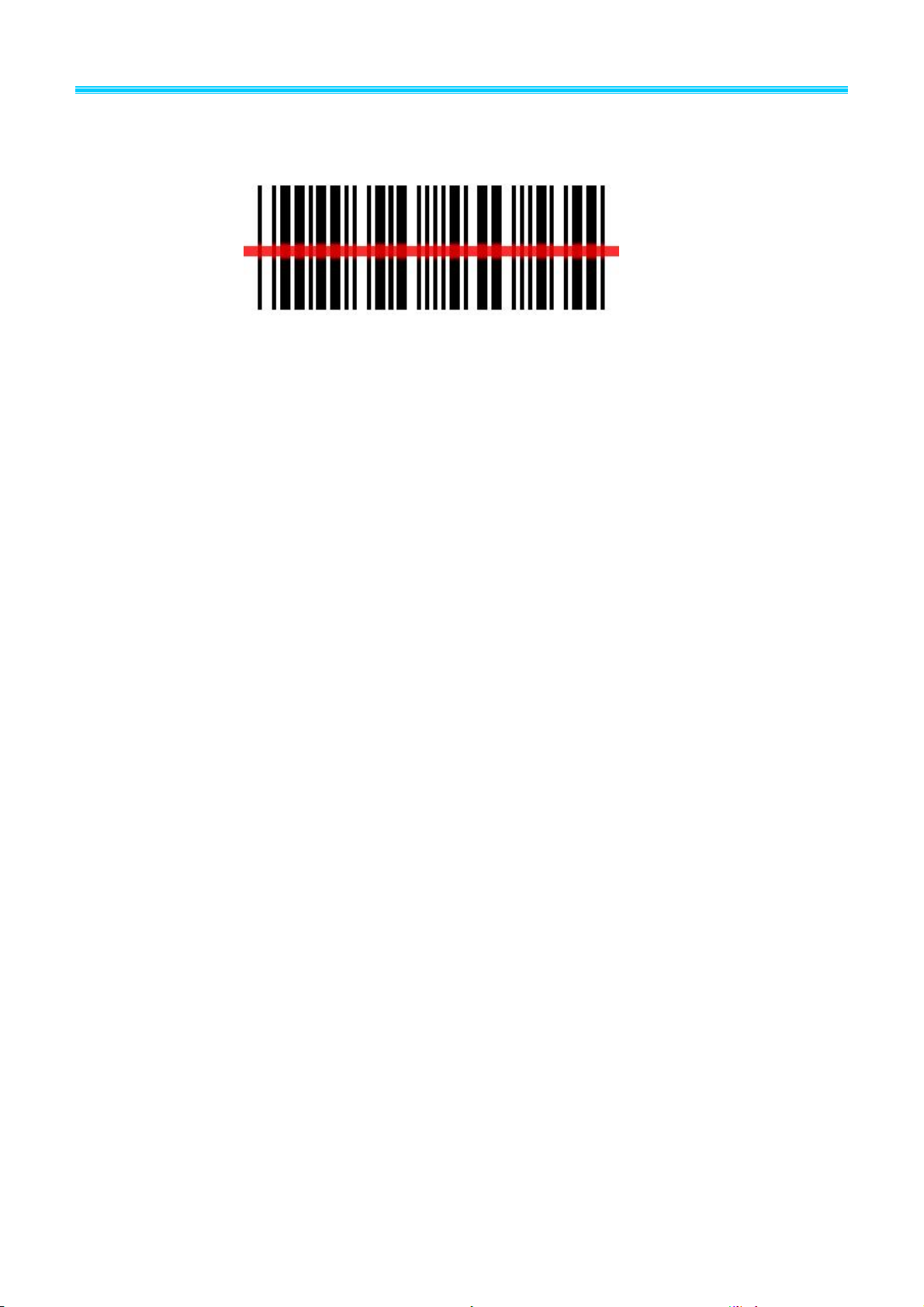
第7 页共35 页
Barcode scanning example:
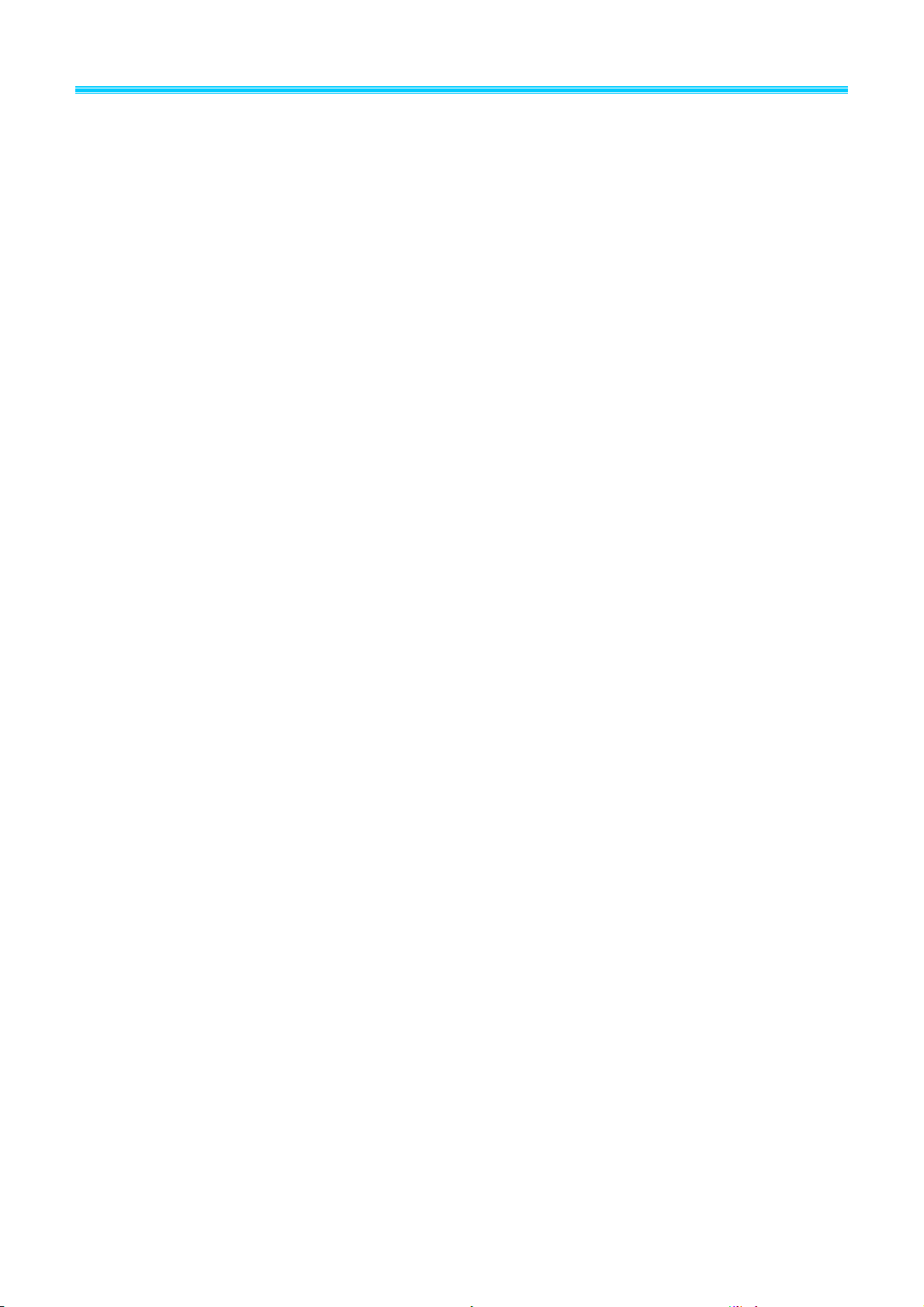
第8 页共36 页
2.Command Instruction
2.1 barcode instructions explain
1、Instruction barcodes use code 39 type Full-ASCII codes to design and print. The Command value
in instruction barcodes is the same as serial port instructions.
2、The description with an asterisk(*)means factory default。
(1)Scan: Enter setting “YSET”. After enter setting, if you don’t scan any instruction barcodes in 30
seconds, the scanner will exit setting automatically.
(2)Scan: Change settings. You can scan one or multiple instruction barcodes
(3)Scan: Exit and saving changes “YEND”.

第9 页共35 页
2.2 Serial port instructions explain
Table 2.2-1 Data format of serial port instructions
Length
Message
Source
Message
target
Reserve
Reserve
Command
beeper
Check Sum
Table 2.2-2 Serial port instructions analysis
Field
Format
Sub-Field
Description
Length
1 Byte
Length
command length,not include
Check Sum,maximum 0xFF
Message
Source
1 Byte
0x04 = Host(PCorIPC);
0x31 = Decoder(barcode scanner)
Sources of command
Message
target
1 Byte
0x04
=
Host
(
PC
机或工控机);
0x31 = Decoder(barcode scanner)
command target address
Reserve
1Byte
reserved(0x00)
Reserve
1Byte
reserved(0x00)
Command
Variable
number of
bytes
Beeper
1 Byte
0x31 = open
0xFF = close
If the buzzer is open
Check Sum
2 Byte
Check sum of message
formatted as High byte low
byte
Remark:
1、Check Sum:
Complement of the command sum, high byte is ahead, low byte is behind.
Check calculation method: all bits(not including two check bits) sum up, then inverse the
result and plus 1
Example:Exit and save(0A 04 31 00 24 25 45 4E 44 FF)add up and equal :02 5E,
Turn to binary(0000 0010 0101 1110), inversecalculate:11111101 1010 0001,add 1 and get
the check code(FD A2)。
2、When the command below which format is character(without “0X”as prefix, if you want use
it as serial command, you need to converted them to ASCII which is Hexadecimal.

第10 页共36 页
2.3 Instruction list
Table 2.3-1 instruction list
name
describe
instruction
barcodes 1
Serial port
instructions 2
Serial port
reply3
YSET
Enter setting mode
√
×
×
YEND
Exit and save6
√
√
√
TRIGGER_SCAN
Trigger scan
×
√
√+barcode
4
STOP_SCAN
Stop scanning
√
√
√
FACTORY_DEFAULTS
Restore factory setting
√
√
√
CUSTOM_DEFAULTS
Restore user setting
√
√
√
WR_CUSTOM_DEFAULTS
Write user-defined
default
√
√
√
READ_REVISION
Read the batch
version number
√
√
√+version 5
PARAM_MODIFY
Change parameters
instructions
√
√
√
OPEN_BEEPER
open buzzer
×
√
×
ACK
Shake hands
×
√
×
remark:
1、Whether to support barcode instruction.
2、Whether to support serial instruction.
3、When allowed to answer, do the scanner need to answer the instruction which sent by serial port;
4、When decode successfully, except for answer, the scanner will return the ASCII code of the
barcode.
5、When allowed to answer, the scanner will answer first then return the version number
6、save setting。

第11 页共35 页
2.4 Quick instructions(HEX format)
quick instructions must be used in below conditions:Message Source = 0x04(PC or IPC);
Message target = 0x31(Barcode scanner 0x31 );
Beeper = 0xFF(close)。
quick instructions for PC or IPC to barcode scanner:
Table 2.4-1 Host to Decoder
function
instructions(HEX format)
Normal instruction:
Save and exit(YEND)
0A04 31 00 00 59 45 4e 44 FF FD 92
Trigger the scan(YLTK)
0A04 31 00 00 59 4c 54 4b FF FD 7E
Stop scanning(YLSK)
0A04 31 00 00 59 4c 53 4b FF FD 7F
Restore factory default(YDFK)
0A04 31 00 00 59 44 46 4b FF FD 94
Restore user default(YDCK)
0A04 31 00 00 59 44 43 4b FF FD 97
Write user default(YWCK)
0A04 31 00 00 59 57 43 4b FF FD 84
Read the batch version number(YRVK)
0A04 31 00 00 59 52 56 4b FF FD 76
Change parameters instructions:
single trigger mode(F0000)
0B 04 31 00 00 46 30 30 30 30 FF FD BB
continue scan mode(F0001)
0B 04 31 00 00 46 30 30 30 31 FF FD BA
Not allowed Repeat reading(F0100)
0B 04 31 00 00 46 30 31 30 30 FF FD BA
allowed Repeat reading(F0101)
0B 04 31 00 00 46 30 31 30 31 FF FD B9
Enable/disable allowed Repeat reading
(F0102)
0B 04 31 00 00 46 30 31 30 32 FF FD B8
TTL/RS232 output(A0000)
0B 04 31 00 50 41 30 30 30 30 FF FD 70
USB HID Keyboard output(A0001)
0B 04 31 00 50 41 30 30 30 31 FF FD 6F
Don’t need to answer(E0000)
0B 04 31 00 00 45 30 30 30 30 FF FD BC
Need to answer(E0001)
0B 04 31 00 00 45 30 30 30 31 FF FD BB
Disable Read All barcode(I1000)
0B 04 31 00 00 49 31 30 30 30 FF FD B7
Enable Read All barcodes(I1001)
0B 04 31 00 00 49 31 30 30 31 FF FD B6
Table 2.4-2 Decoder to Host
function
instructions(HEX format)
Setting successful answer
07 31 04 01 01 06 FF FE BE
Setting failed answer
07 1 04 01 01 15 FF FE AF

第12 页共36 页
3、System setting
Option and function setting mainly through reading a series of special barcodes. In this chapter, we
will provide you a detailed introduction of the options and functions available for user setting, and the
corresponding setup code.
This method of setting the scanning is direct, easy to understand and user friendly.
3.1 Mark setting
3.2 Setting Steps
Read the “Enter setting” barcode to activate code setting function. Scanners can be set by reading
one or more setting code.
Scan the "Exit setting" barcode to exit the setup code function. Scan the “Restore factory default
setting" barcode to restore the factory setting.
Take the following setting steps:
1
2
Enter setting
Exit Setting
Restore Factory
Defaults
Restore user defaults
Enter setting
Barcode setting
Exit Setting
Enter setting

第13 页共35 页
3.2.1 Interface mode setting
3.2.2 Buzzer and LED setting
Setting user defaults
(Save current setting as user-defined defaults)
RS 232 MODEL
USBMODEL
Shut down start voice
Open start voice(default)
Successful scanning sound on(default)
Successful scanning sound off
Buzze Volume low
Buzze Volume middle(default)
Read production batch version
Read BOOTLOAD version

第14 页共36 页
3.2.3 Baud rate setting
3.2.4 Serial port instructions response setting
Volume high
Successful setting sound off
Successful setting sound on(default)
2400 baud
9600 baud(default)
19200 baud
38400 baud
57600 baud
115200 baud
NO response(default)
4800 baud
This manual suits for next models
1
Table of contents
Other YOKO Barcode Reader manuals