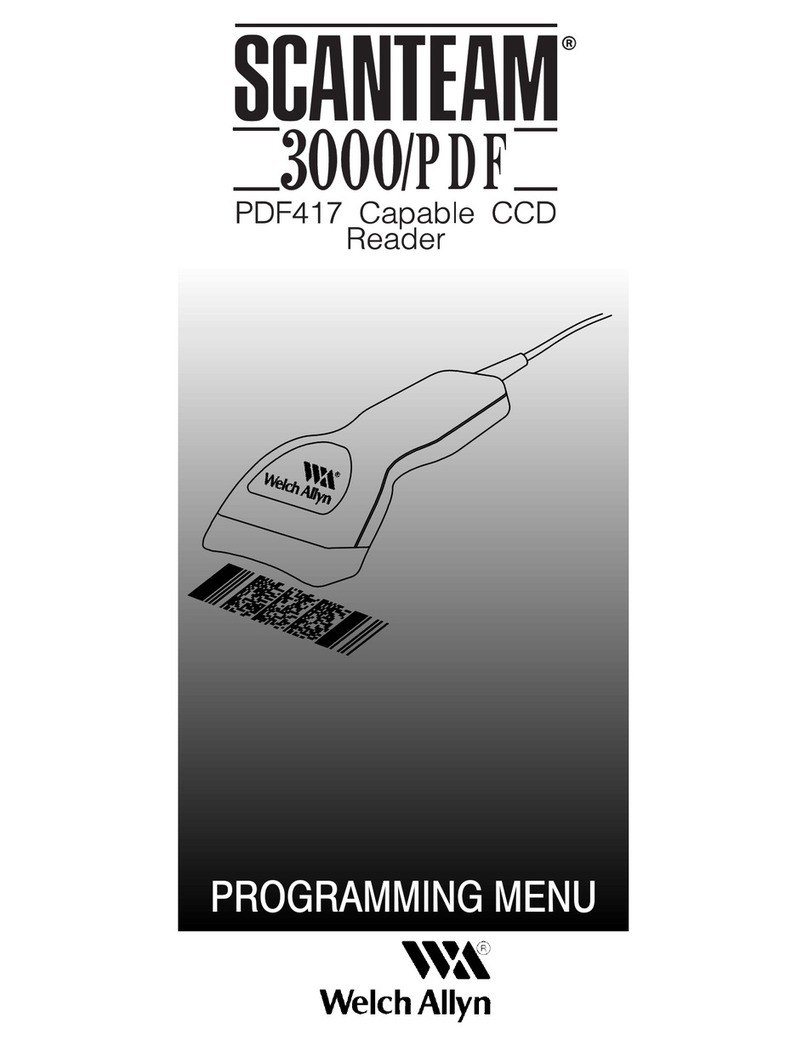YOKO EP1500 User manual

第 1 页 共 46 页
This User Guide Applies to M4(M40)
V 2.1.2
User Guide
http://www.chinayoko.com//
Guangzhou Yoko Electron Co., Ltd.
This User Guide Applies to M4

About This User Guide
Pls read all the content of the user guide carefully to use the products safely and effectively.
You are advised of keeping it properly for your using reference.
Disclaimer
Please do not dismantle the product or tear up the seal on it, otherwise we won’t provide
warranty or replacement service.
The pictures in this user guide are for reference only. If there are any pictures which not
match the actual product, please take actual products as the standard. Updated information
is subject to change without notice.
All information contained in this guide are protected by copyright, and our company
reserves all rights. All or part of this guide is prohibited to excerpt, copy, bundle other
products, or sell without the written permission from us.
2017 Guangzhou Yoko Electron Co., Ltd all rights reserved.
Service Information
For technical assistant or product service and repair, please go to www.chinayoko.com
Version Record
Version number
Version description
Version date
V 1.0.0
Initial version
2016/1/8
V 1.3.2
Optimize decoding performance
2016/5/21
V 1.5.2
Add menu content
2016/11/23
V 1.6.2
Auto-sensing function
2017/3/8
V 2.0.0
Add billing function
2017/7/20
V 2.1.0
1. Modify default setting of billing.
2. Add exception handling mechanism
when transmission goes wrong between
USB and computer. Increase compatibility
of the USB (both low speed and high
speed are effective).
2017/8/30
V 2.1.2
Optimize billing function
2017/11/16

Barcode
Scanner V2.12
Built Time: Jan
8 2018 16:46:54
1.Add Finnish,Japanese,Arabic,
Irish,Polish,Czech,Swedish,Turkish,Greek
2.Add user-defined prefix/suffix
3.Add user-defined barcode limitation of
length
4.Add Illumination setting
5.Add aiming light control
6.Add character escape
7.USB keyboard update speed setting
8.USB keyboard text-transform
2018/1/8
Barcode Scanner
V2.13
Built Time: Mar
8 2018 15:22:32
1. Add keyboard layout :Spanish (Latin
America)
2. Add virtual keyboard
3. Add operation system choice option
under the virtual keyboard mode
Add serial port data bits, stop bits, check
bits setting and barcode prefix suffix setting
2018-3-23

Catalogue
1、Product Introduction.................................................................................................................................. 1
1.1 Main feature ...................................................................................................................................... 1
1.2 Unpack your device........................................................................................................................... 1
1.3 Product display.................................................................................................................................. 2
1.3.1 External view........................................................................................................................... 2
1.3.2 Dimention(mm).................................................................................................................. 2
1.4 Communication port.......................................................................................................................... 2
1.5 Start-up, shutdown, standby and restart .......................................................................................... 3
1.6 Maintenance...................................................................................................................................... 3
1.7 Reading skills .................................................................................................................................... 3
2、Barcode Menu........................................................................................................................................... 4
2.1 Mark Setting ...................................................................................................................................... 4
2.2 Setting barcodes ............................................................................................................................... 4
2.2.1 Turn on/Turn off configuration code....................................................................................... 4
2.2.2 Restore Factory Defaults........................................................................................................ 4
2.2.3 Read product batch version ................................................................................................... 5
2.2.4 Read user defaults ................................................................................................................. 5
2.2.5 Interface Setting...................................................................................................................... 5
2.2.6 Baud rate setting..................................................................................................................... 6
2.2.7 Scan Mode.............................................................................................................................. 7
2.2.8 Screen Read Mode................................................................................................................. 7
2.2.9 center mode............................................................................................................................ 8
2.2.10 Illumination............................................................................................................................ 8

2.2.11 Aiming light control................................................................................................................ 8
2.2.12 character escape .................................................................................................................. 9
2.2.13 start character Setting .......................................................................................................... 9
2.2.14 ending character Setting ...................................................................................................... 9
2.2.15 Chinese output mode ......................................................................................................... 10
2.2.16 invoice (For China) ............................................................................................................. 10
2.2.17 invoice type (for China) ...................................................................................................... 10
2.2.18 inverse code option ............................................................................................................ 10
2.2.19 virtual keyboard ..................................................................................................................... 11
2.2.20 operation system choice under virtual keyboard ....................................................................... 11
2.3 Beeper and LED notifications ......................................................................................................... 12
2.3.1 Beeper Volume setting ......................................................................................................... 12
2.3.2 startup beep.......................................................................................................................... 12
2.3.3 good read beep..................................................................................................................... 12
2.3.4 Beep pitch-good read ........................................................................................................... 12
2.3.5 beep duration-good read...................................................................................................... 13
2.3.6 error sound............................................................................................................................ 13
2.3.7 good-read LED ..................................................................................................................... 13
2.4 Timeout between decodes (Same barcodes) ................................................................................ 13
2.5 USB keyboard update speed setting.............................................................................................. 14
2.6 OA & LF setting(USB keyboard)................................................................................................ 14
2.7 USB keyboard text-transform ......................................................................................................... 15

2.8 Keyboard layout setting .................................................................................................................. 15
2.9 Symbologies.................................................................................................................................... 17
2.9.1 enable/disable all symbologies ............................................................................................ 17
2.9.2 Codabar ................................................................................................................................ 18
2.9.3 Codabar start/ending character setting................................................................................ 18
2.9.4 Codabar limitation of length ................................................................................................. 18
2.9.5 Code 39................................................................................................................................. 18
2.9.6 Code 39 check bit................................................................................................................. 18
2.9.7 Code 39 Full ASCII ............................................................................................................... 19
2.9.8 Code 39 limitation of length.................................................................................................. 19
2.9.9 Code 32 (Code 39 needs to be enabled)....................................................................... 19
2.9.10 Interleaved 2 of 5 (ITF25)............................................................................................. 19
2.9.11 Interleaved 2 of 5 (ITF25)check bit............................................................................... 20
2.9.12 Interleaved 2 of 5 (ITF25)length setting....................................................................... 20
2.9.13 Industrial 2 of 5 Limitation of length ................................................................................... 21
2.9.14 Industrial 2 of 5(4-24 digits)........................................................................................... 21
2.9.15 Industrial 2 of 5 Limitation of length ................................................................................... 21
2.9.16 Matrix 2 of 5(4-24)......................................................................................................... 21
2.9.17 Matrix 2 of 5 Limitation of length........................................................................................ 22
2.9.18 Code 93 .............................................................................................................................. 22
2.9.19 Code 93 Limitation of length .............................................................................................. 22
2.9.20 Code 11............................................................................................................................... 22

2.9.21 Code 11 check bit output.................................................................................................... 23
2.9.22 Code 11 check bit option.................................................................................................... 23
2.9.23 Code 11 Limitation of length............................................................................................... 23
2.9.24 Code 128 ............................................................................................................................ 23
2.9.25 Code 128 Limitation of length ............................................................................................ 24
2.9.26 ISBT-128............................................................................................................................. 24
2.9.27 GS1-128.............................................................................................................................. 24
2.9.28 UPC-A................................................................................................................................. 24
2.9.29 UPC-A check bit.................................................................................................................. 24
2.9.30 UPC-A to EAN-13............................................................................................................... 25
2.9.31 UPC-E................................................................................................................................. 25
2.9.32 UPC-E check bit ................................................................................................................. 25
2.9.33 UPC-E to UPC-A................................................................................................................ 25
2.9.34 EAN/JAN-8.......................................................................................................................... 25
2.9.35 EAN/JAN-13........................................................................................................................ 26
2.9.36 UPC/EAN/JAN extra-code ................................................................................................. 26
2.9.37 EAN13 to ISBN ................................................................................................................... 26
2.9.38 EAN13 to ISSN ................................................................................................................... 26
2.9.39 GS1 DataBar(RSS14)................................................................................................... 27
2.9.40 GS1 DataBar Limited.......................................................................................................... 27
2.9.41 GS1 DataBar Expanded..................................................................................................... 27
2.9.42 PDF417............................................................................................................................... 27

2.9.43 Micro PDF417..................................................................................................................... 27
2.9.44 QR Code............................................................................................................................. 28
2.9.45 Micro QR............................................................................................................................. 28
2.9.46 Data Matrix.......................................................................................................................... 28
2.9.47 Aztec Code.......................................................................................................................... 28
2.10 User-defined prefix setting............................................................................................................ 28
2.11 User-defined suffix setting............................................................................................................. 29
2.12 Code ID ......................................................................................................................................... 29
APPENDIX.................................................................................................................................................... 31
Appendix 1 data and editing code ........................................................................................................ 31
Appendix 2 code type ID table.............................................................................................................. 33
Appendix 3 eyeball character ASCII table............................................................................................ 34
Appendix 4 operational character(USB keyboard).......................................................................... 35
Appendix 5 operational character(serial port and USB-VCOM)..................................................... 36
configuration instruction and example ......................................................................................................... 37

第1 页共35 页
1、Product Introduction
This user guide applies to M4(M40), which identify 1D&2D barcodes by 2D image
scanning pattern, and apply the complete set of patent technology developed by Guangzhou
YOKO Electron Co., Ltd. The scanners above are of strong identification capability, and
support automatic continuous scanning mode with fast and flexible scanning speed.
In this chapter, we will introduce the instruction of scanner with pictures, please
compare to the scanner you bought when reading this user guide, which is good for your
understanding. This chapter applies to regular users, maintenance personnel, and software
developers.
1.1 Main feature
* Complete independent research and development, possessing the complete set of
patent, plug and play without the need to install driver.
* Wide voltage design to avoid the data can’t be transmitted due to voltage fluctuation.
* 32-bit master chip equipped with patented software, the scanner can smoothly decode
reflective, wrinkled, blurred, and colorful barcode, and can also normally scan in light and
dark environment.
* Adopt all tantalum capacitors and anti-oxidation optical technology, avoiding the
problem of performance declining after long-term using.
1.2 Unpack your device
After you open the shipping carton containing the product, take the following steps:
⚫Take the accessories for scanner out from package.
⚫Check with the packing list to see if everything is complete and in good condition.
If there are any damaged or missing components, please keep the original
package and contact your supplier for after-sales service.

第2 页共35 页
1.3 Product display
1.3.1 External view
EP1500、EP2000
1.3.2 Dimention(mm)
EP1500、EP2000
1.4 Communication port
The scanner must be connected to a host to operate. Host can be a PC, POS machine,
intelligent terminal with USB or RS-232 interface.
USB
USB interface on host
RS-232
RS-232 interface on host

第3 页共35 页
1.5 Start-up, shutdown, standby and restart
Start-up:Connect host computer with scanner, which will automatically start-up and in
working state.
Shutdown:Remove the data cable which is connected with scanner; remove the USB which
is connected with host computer; remove the power adapter which is inserted into RS-232
serial port.
Standby:Scanner with automatic sleep standby function, if 30 minutes without work it will be
in standby mode, but it will automatically start-up when barcode approach.
Restart:If the scanner crashes or doesn't respond, please switch it off and restart.
1.6 Maintenance
* The window must be kept clean, the supplier do not bear the guarantee responsibility due
to the improper maintenance.
* Avoid the window being wear and tear or scratched by hard object
* Use the hairbrush to remove the stain on the window
* Clean the window with a soft cloth, such as lens cleaning cloth
* Spraying liquid onto the window is prohibited.
* Prohibit any cleaning solvents, except for the cleaning water.
1.7 Reading skills
If the barcode is small, it should be closer to the scanning window; if the barcode is
large, it should be far away from the scanning window a little more, thus easier to be read
correctly.
If the barcode is highly reflective (for example, the coated surface), you may need to tilt
the barcode at an angle to successfully scan it.
Barcode scanning example:
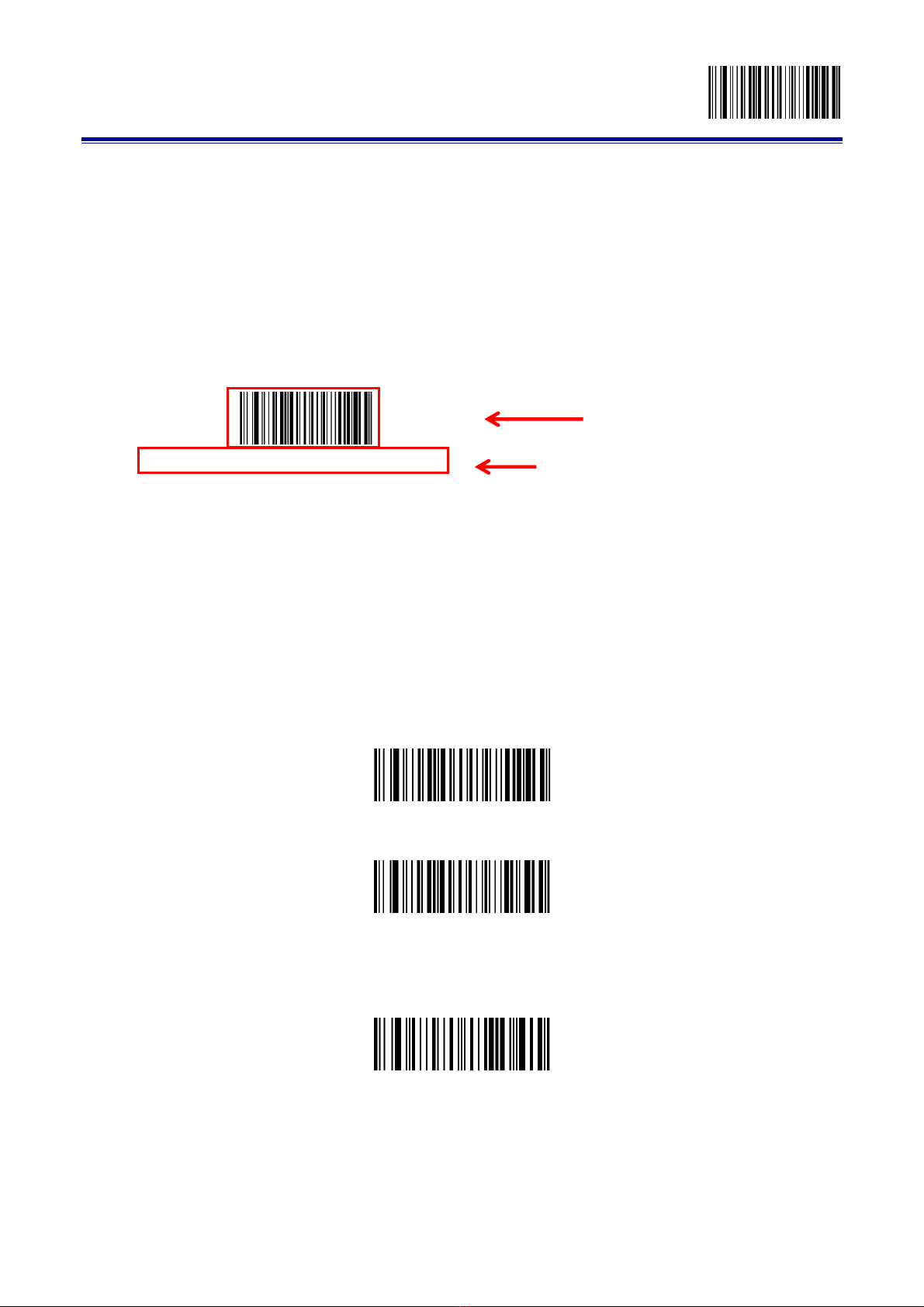
Configuration Code Turn on
第4 页共35 页
2、Barcode Menu
This model of laser desktop barcode scanner is designed to change settings by reading some special
barcode, which we will give you a detailed introduction and show you all the barcodes for the
corresponding setting in this section.
The greatest advantage of this setting method is direct, intelligible and user friendly.
2.1 Mark Setting
2.2 Setting barcodes
2.2.1 Turn on/Turn off configuration code
When the configuration code is turn on, All configuration codes available;
When the configuration code is turn off, you need setting it.
Configuration Code Turn off
2.2.2 Restore Factory Defaults
Restore Factory Defaults
Configuration Code Turn on(default)
Barcode
Setting of Function
Configuration Code Turn on(Default)

Configuration Code Turn on
第5 页共35 页
2.2.3 Read product batch version
2.2.4 Read user defaults
Save the current menu settings as user-defined menu settings.
Save user defaults
You can restore the menu settings for the user-defined menu settings.
Restore user defaults
2.2.5 Interface Setting
This desktop scann er supp ort USBKB、USB to seri al p ort、serial port i n terface。
You can set U SB PC KB、USB MAC KB interface by scanning below barcode。
USB MAC KB
You can set serial p ort interface by scanni ng below barcode 。
Serial p ort
You can set U SB to seri al port in terface by scan ning bel ow barcode. (N eed drive,
please contact the sales)
USB to serial p ort
product b atch version
USB KB(default)

Configuration Code Turn on
第6 页共35 页
2.2.6 Serial port setting
2.2.6.1 Baud rate setting
2.2.6.1 Serial data bit, stop bit, check bit configuration
Baud Rate 480 0
Baud Rate 9600(defaul t)
Baud Rate 384 00
Baud Rate 192 00
Baud Rate 576 00
Baud R ate 115 200
7data bits,1stop bits,no check bit
7data bits,1stop bits,even check bit
7data bits,1stop bits,odd check bit
7data bits,2stop bits,no check bit
7data bits,2stop bits,even
check bit

Configuration Code Turn on
第7 页共35 页
2.2.7 Scan Mode
2.2.8 Screen Read Mode
When you turn on this mode, Scanners can be decoding the codes on phone or computer. However,
turn on this code will be cause lower speed when scanning printing codes. The default is turn off.
7data bits,2stop bits,odd check
bit
8data bits,1stop bits,no check bit
(
default
)
8data bits,1stop bits,even check bit
8data bits,1stop bits,odd check bit
8data bits,2stop bits,even check bit
8data bits,2stop bits,no check bit
Manual scanning model(Default))
Enable Automatic Recognition Mode
8data bits,2stop bits,odd check bit

Configuration Code Turn on
第8 页共35 页
Disable Screen Read Mode (Default)
Enable Screen Read Mode
2.2.9 center mode
When enable center mode, the scanner only read the barcode at the center of the scanning light.
Default to disable
Disable center mode(default)
Enable enter mode
2.2.10 Illumination
Normal mode
LED always off
LED always on
2.2.11 Aiming light control

Configuration Code Turn on
第9 页共35 页
Normal mode
Aiming light always off
Ai ming li ght always on
2.2.12 character escape
En able character escape
Di sable character escape(defaul t)
2.2.13 start character Setting
Cancel start character
Add STX as start character
2.2.14 ending character Setting
Cancel ending character
Add Enter
Add Tab

Configuration Code Turn on
第10 页共35 页
Add Enter+Tab
Add ETX
2.2.15 Chinese output mode
2.2.16 invoice (For China)
In order to make sure the invoice output correctly, when you use invoice function please set Chinese
output to “Chinese output(TXT/excel)”。
2.2.17 invoice type (for China)
2.2.18 inverse code option
(Only 1D/DataMatrix/Aztec)
Only decode normal code(default)
English output(default)
Chinese output(TXT/excel)
Chinese output(Word)
Disable invoice code(default)
Enable invoice code
Special invoice(default)
plain invoice

Configuration Code Turn on
第11 页共35 页
Only decode inverse code
Decode both normal code and inverse code
2.2.19 virtual keyboard
Disable vir tu al ke ybo ar d (d efault)
En able virt ua l keyboard
2.2.20 operation system choice under virtual keyboard
WINDO WS(defau lt)
M AC OS
LINUX
2.2.21 Output encoding format
In order to output correctly according to the specified encoding format, you need to specify the output
encoding format, such as Simplified Chinese in Notepad / excel output configuration into GBK encoding, in Word
and other output configured into UNICODE encoding.
When the output encoding format is configured as English/Latin-1 encoding, the output mode of the USB
keyboard is affected by the virtual keyboard function switch. When the output encoding format is configured as

Configuration Code Turn on
第12 页共35 页
GBK encoding / UNICODE encoding, the output mode of the USB keyboard is forced to be the virtual keyboard
output.
2.3 Beeper and LED notifications
2.3.1 Beeper Volume setting
Volume low
Vol ume h igh (defaul t)
2.3.2 startup beep
Shu t down startup b eep
Open startup beep (d efaul t)
2.3.3 good read beep
good read beep on
good read beep off (default)
2.3.4 Beep pitch-good read
English/Latin-1 encoding (defa ult)
GBK code (Notepad / exc el)
UNICODE encoding (Word)
This manual suits for next models
1
Table of contents
Other YOKO Barcode Reader manuals