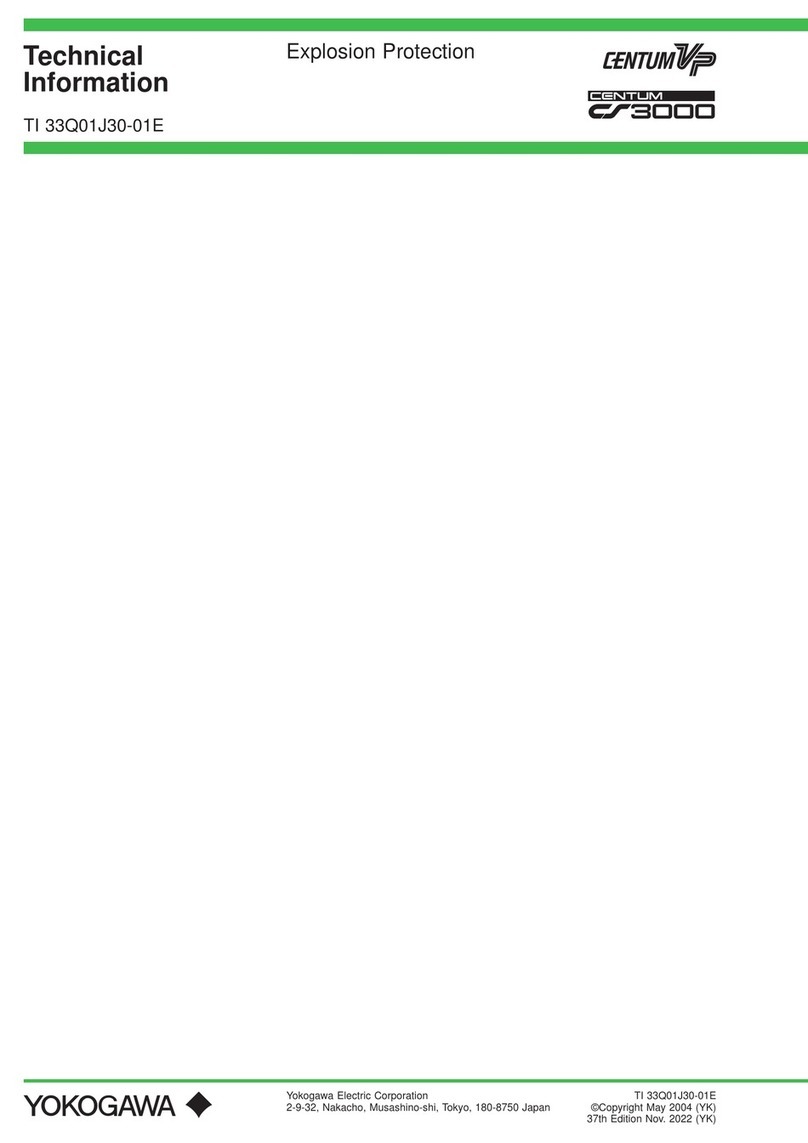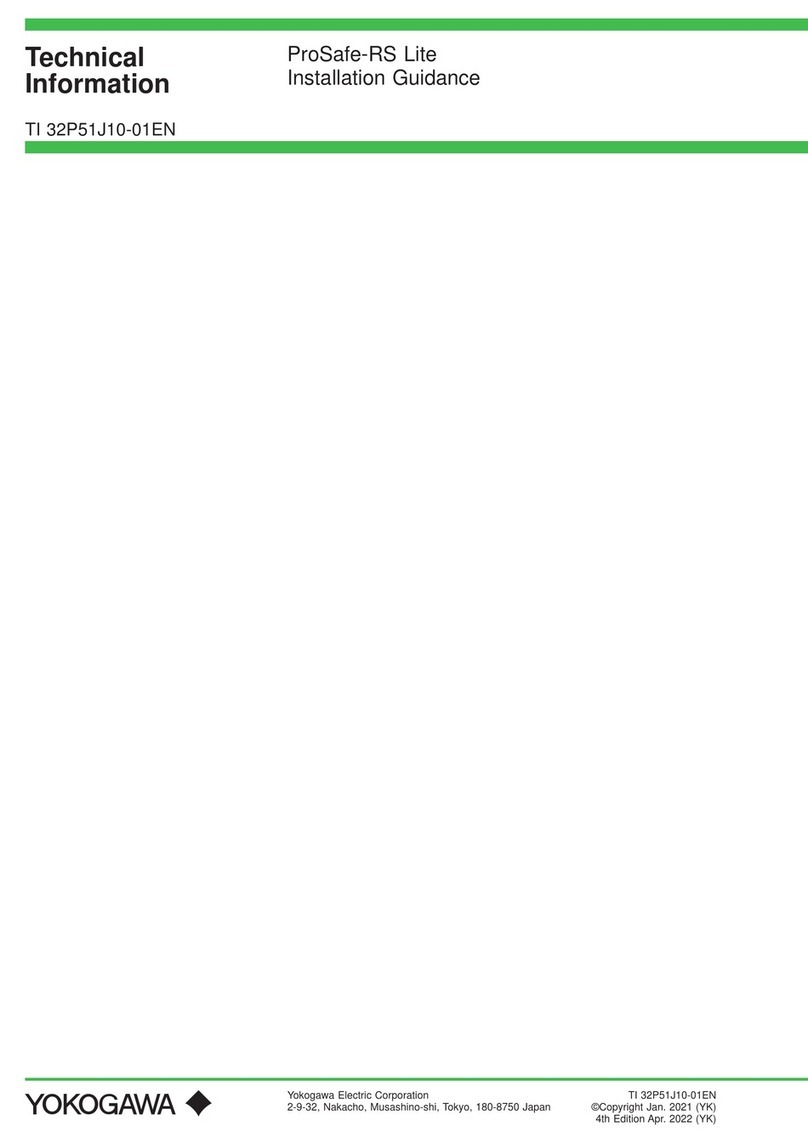TI 77V01B01-11EN Oct.18, 2021-00
Contents
Introduction......................................................................................................3
1. Unpacking and Setting Up..................................................................... 4
1.1 Outline .................................................................................................................5
1.2 Items to Prepare ..................................................................................................7
1.3 Wiring (Connection A to Connection D)...............................................................8
1.4 Wiring the Inputs................................................................................................10
1.5 InstallingVZCongurator..................................................................................11
1.6 ConguringSettingsviaUSB(forConnectionA,ConnectionB)......................12
1.7 ConguringSettingsviaEthernet(forConnectionC,ConnectionD)...............14
1.8 ConguringtheNetworkSettingsforthePC ....................................................18
2. Connecting to SMARTDAC+ GA10 and Monitoring the Data.......... 20
2.1 Outline ...............................................................................................................20
2.2 VZ20X Time Synchronization Settings..............................................................21
2.3 Performing Monitoring and Recording with Detail Settings ..............................22
2.4 PC Time Setting Method and Restrictions ........................................................25
3. Modbus/TCP Communication - Monitoring the Data Using
Exclusive Function Code 70/71 - ........................................................26
3.1 Outline ...............................................................................................................26
3.2 Data Monitoring Procedure ...............................................................................27
3.3 Setting the Time to VZ20X.................................................................................29
3.4 Acquiring the Data .............................................................................................30
3.5 Converting the Acquired Measured Values.......................................................33
4. Modbus/TCP Communication - Monitoring the Data Using
Function Code 03 - ...............................................................................35
4.1 Outline ...............................................................................................................35
4.2 Monitoring the Data with GX20 .........................................................................36
4.2.1 ConguringVZ20XSettings.................................................................37
4.2.2 ConguringGX20Settings...................................................................37
4.2.3 Starting Monitoring and Recording.......................................................44
4.3 Monitoring the Data with GA10 .........................................................................44
4.3.1 ConguringVZ20XSettings.................................................................45
4.3.2 CreatingtheGA10ModbusDenitionFile...........................................45
4.3.3 ConguringGA10Settings...................................................................47
4.3.4 Starting Monitoring and Recording.......................................................49
4.4 Monitoring the Data with PC..............................................................................50
4.4.1 ConguringVZ20XSettings.................................................................50
4.4.2 Data Monitoring Example .....................................................................51
Appendix - Installing the Development Environments in Windows and
Running Sample Programs -...............................................................52
1. Visual Studio 2019 C# Environment .................................................................52
2. Python Environment ..........................................................................................53
Revision Information.....................................................................................31
TI 77V01B01-11EN 1st Edition: October 2021(YK)
AllRightsReserved.Copyright©2021,YokogawaElectricCorporation
2