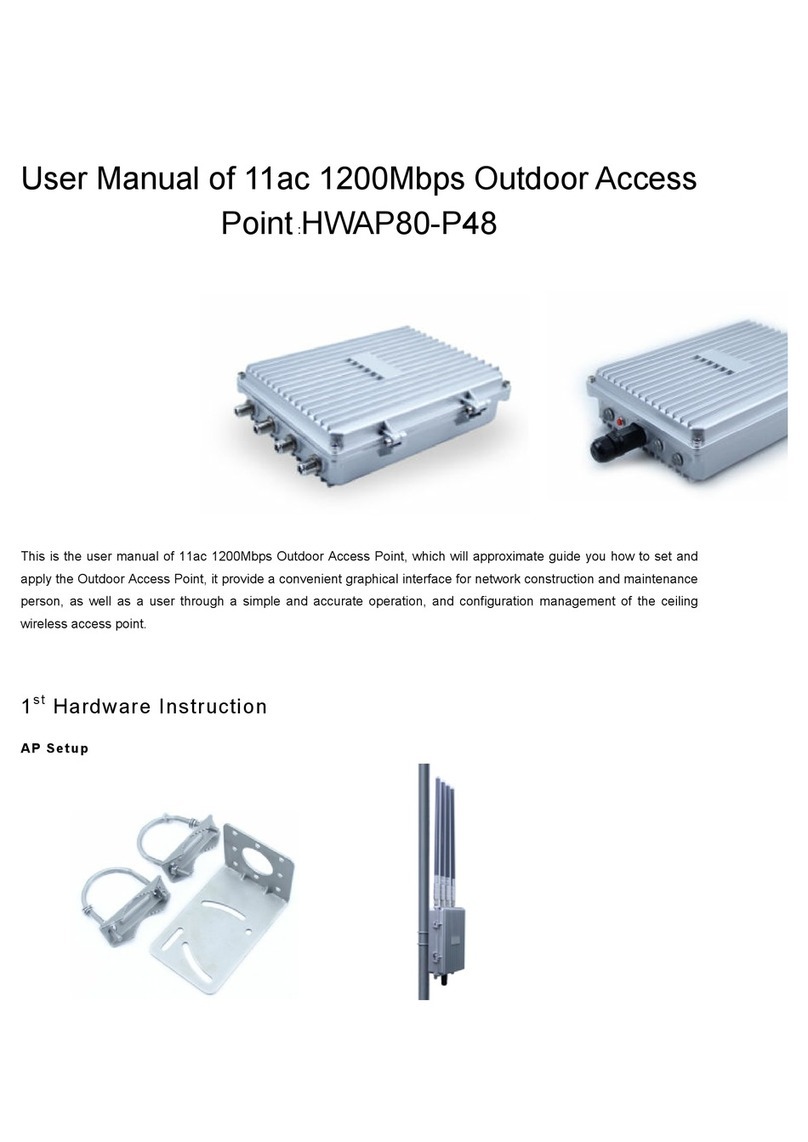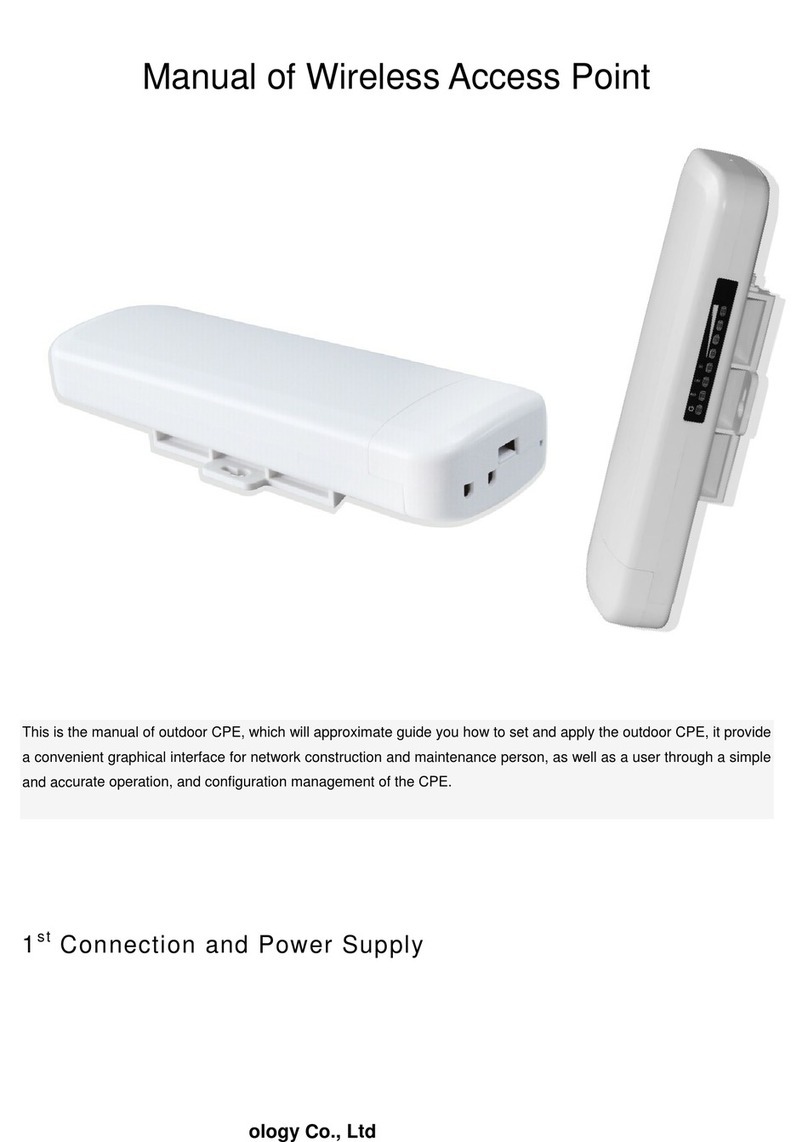3
Contents
Chapter 1: Hardware and Operation mode Instruction……………........…………...………….......……….4
1.1 Interface Instruction..……………........……………………..........................................………4
1.2: LED light instruction…………........…………………….........................................................4
1.3 PoE Power Connection and Installation……………….........................................................4
Chapter 2: Working Diagram………………..............................................................................................5
Chapter 3: WDS Switch Button Configuration………………....................................................................5
Chapter 4: WEB GUI Login………………................................................................................................9
Chapter 5 : WEB GUI interface Setting……...........................................................................................11
5. 1 User Login Page……........................................................................................................11
5.1.1 Wireless Setting…..........................................................................................................11
5.1.2 LAN Setting….................................................................................................................12
5.1.3 Super WDS Settings .....................................................................................................12
5.1.4 Wizard............................................................................................................................14
5.1.5 Advanced........................................................................................................................14
5.2 Admin Login.......................................................................................................................14
5.2.1: Wizard............................................................................................................................15
5.2.1.1 Gateway Mode.............................................................................................................16
5.2.1.2 WiFi Repeater mode…………………………………………………………….....….........18
5.2.1.3. WISP Operation mode:…………………………………………………….....……...........19
5.2.1.4. AP Operation mode:……………………………………………………………....…..........21
5.2.1.5 Super WDS Mode.........................................................................................................23
5.3 Advanced Setting…………………………………………………….…………...………...........23
5.3.1 Device Status:……………………………………………………………………...……..........23
5.3.2Wireless…………………………………………………………....………..............................24
5.3.4 Network setting……………………………………………………………………….......……27
5.3.5 Management……………………………………………………………………………..........28
Chapter 6 Share Internet and Obtain IP address automatically……………………………....….…….....31
Chapter 7 Trouble Shooting…………………………………………………………………………………...32