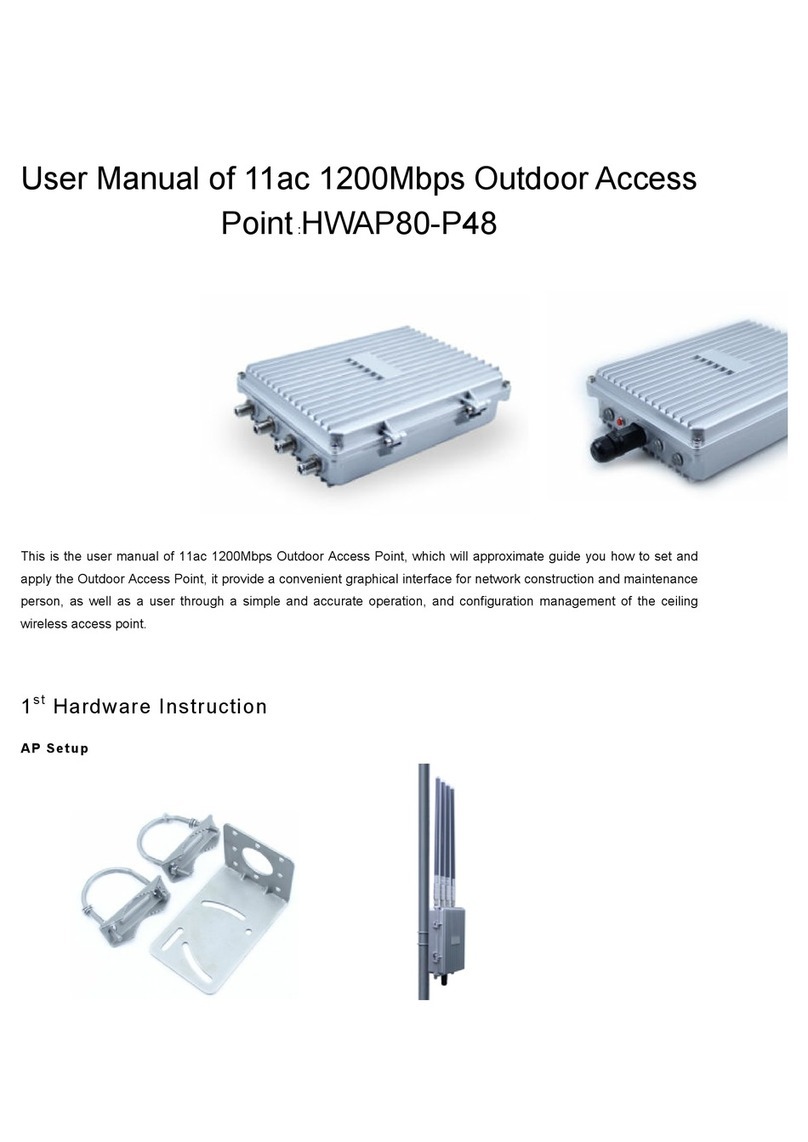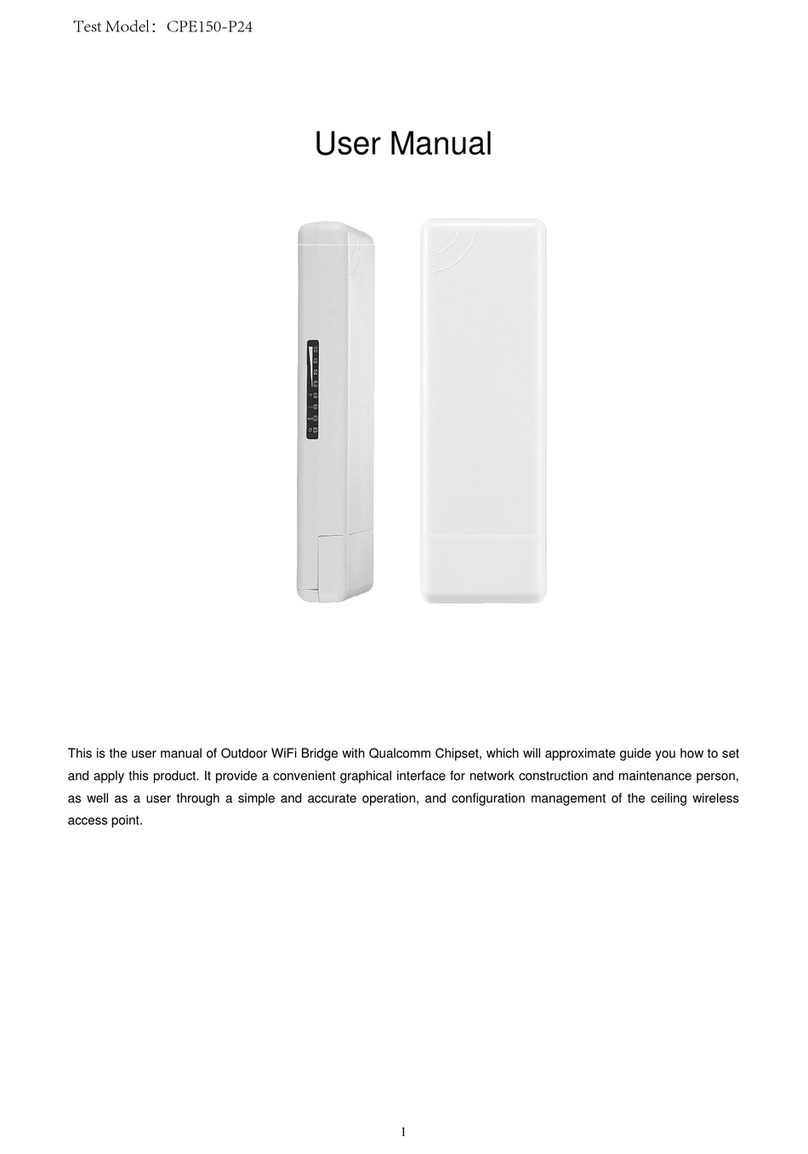Shenzhen Yunlink Technology Co., Ltd
P6:SystemStatus
3rd:Quickly Configure Wireless AP
①Gateway Mode:
Click “Gateway Mode” and choose the right WAN access type, then input the right SSID, Channel, key as like.
②WiFi Repeater and Station operation configuration
A. Login the Web management page, click “ Repeater Mode”, then “Scan AP”
B. Select the AP’s SSID want to bridge
C. input the AP’s key, and apply changes
D. In Repeater Mode, the SSID is disable in default setting, it work as Station; Then if need SSID broadcast in this
operation mode, just manual to change under Advanced Settings, So, click sure in this part to finish the repeater
operation mode setting.
E. After this step, can click the Device status to check the status of this WirelessAP. And it will show Wireless AP’s LAN
Interface, WLAN status and Sigbal Strength.
F. Then if SSID should be broadcast under repeater mode, pls click “Advanced Settings” , then “2.4GHz Repeater” will
pop up.
If want to bridge another AP’s SSID, then can setup in this part andApply changes.