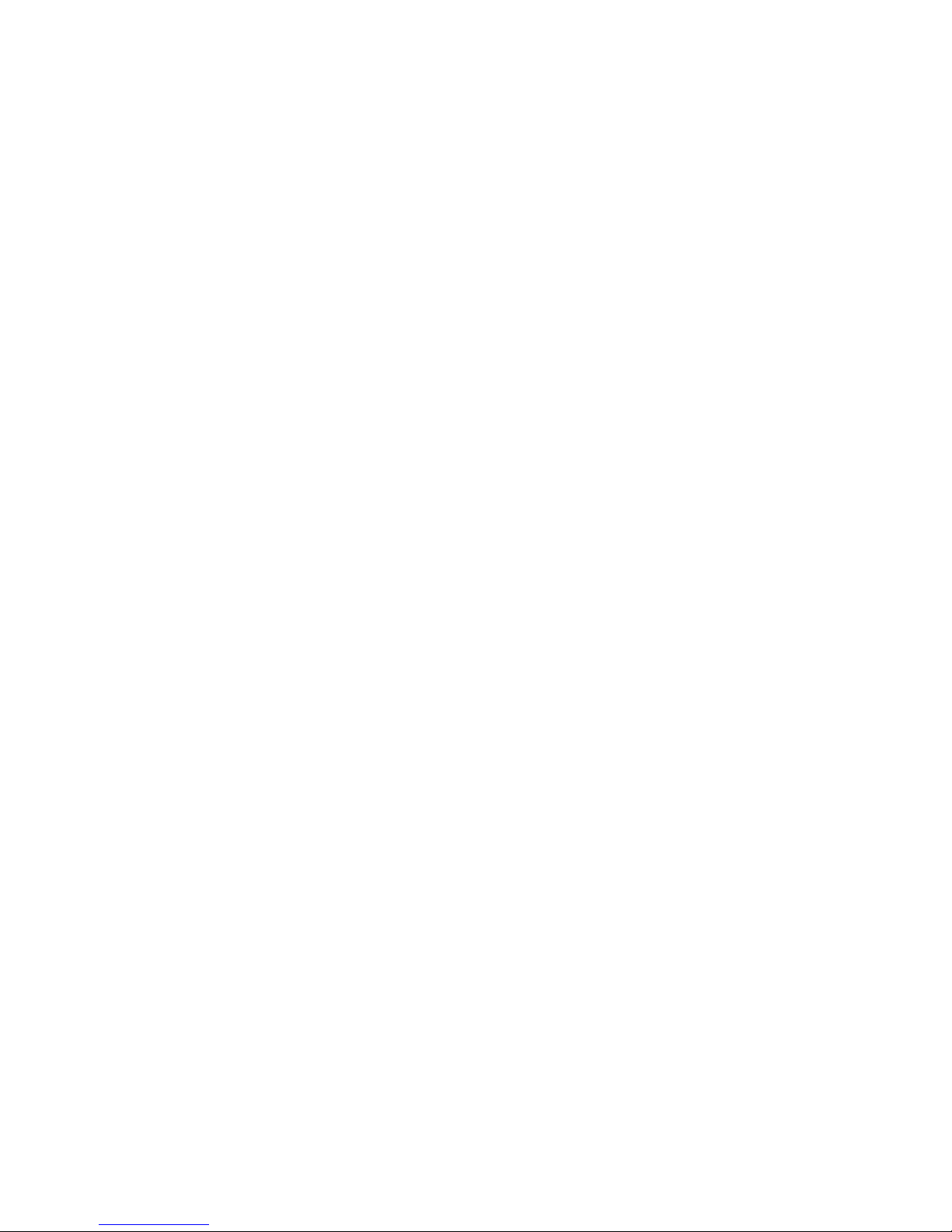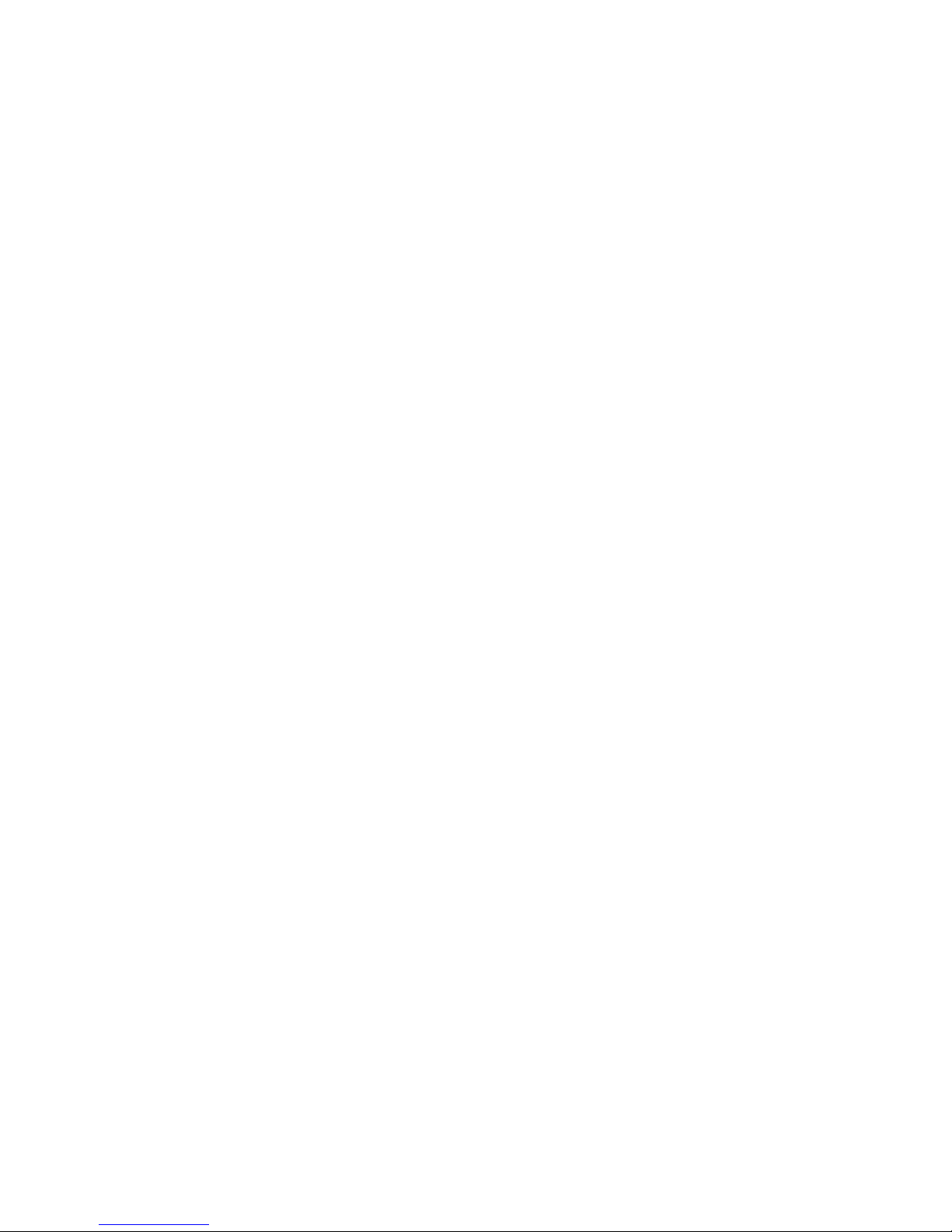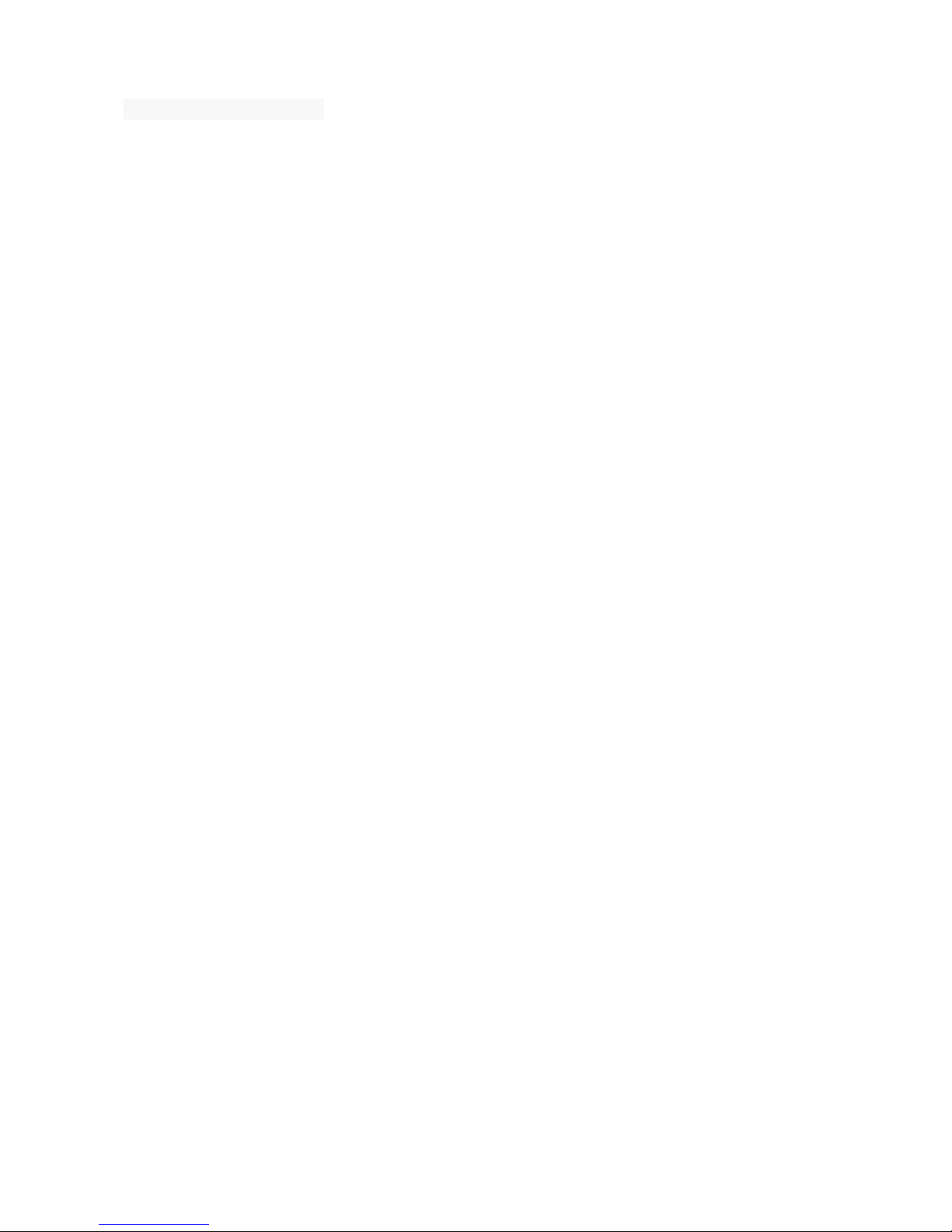used for the first time.
Please regularly backup information in the cards on other equipment when
you use cards like T-flash!
Improper use or other uncertain factors may cause the damage or loss to
the content in the cards.
5.3 Installing Battery
1.Align the battery chip with the metallic salient point in battery jar, insert the
battery and press top of the battery downwards as per the arrow direction until it
is inserted into the battery jar.
2.Slide battery cover into back of the phone until it is locked.
5.4 Removing Battery
First switch off the phone and make it face downwards, push the battery cover to
top of the phone, get its top and remove it.
Note: All settings or information stored in SIM card and the phone may be
lost when the battery is removed.
Please remove the battery when the phone is switched off, because it may
suffer from abnormity if you remove the battery when it is switched on.
5.5 Charging Battery
Unclose dustproof soft gum of attachment mode on the bottom of the phone;
insert one end of the charger, i.e., the charging plug into attachment mode and
the other end into electrical outlet. If the phone is switched on and the battery
power icon stripes in right hand of the screen are rolling, then it is charging; if
the stripes are full and have stopped rolling, it is fully charged. If the phone is
switched off when charging, a large charging sign will display in screen. After
charging is finished, just pull out the plug.
Note: 1.When the battery is low; the phone display will show a warning
message. Recharge the battery as soon as possible to avoid inconvenience of