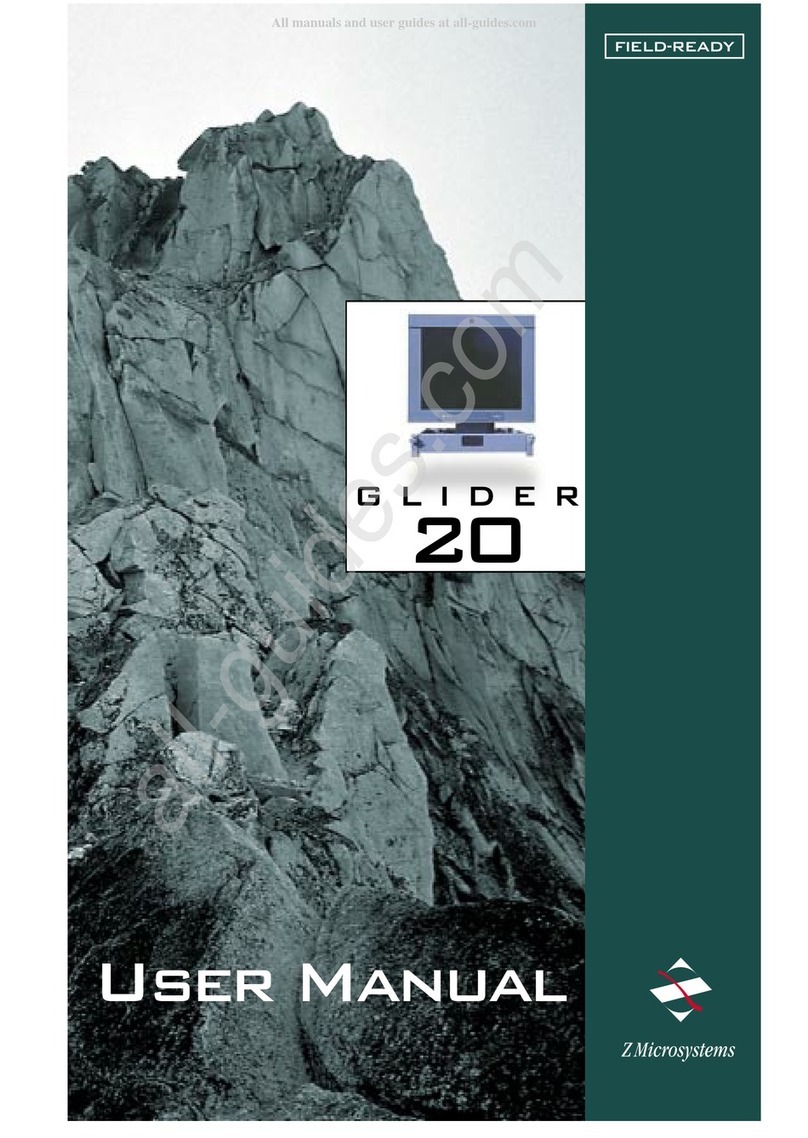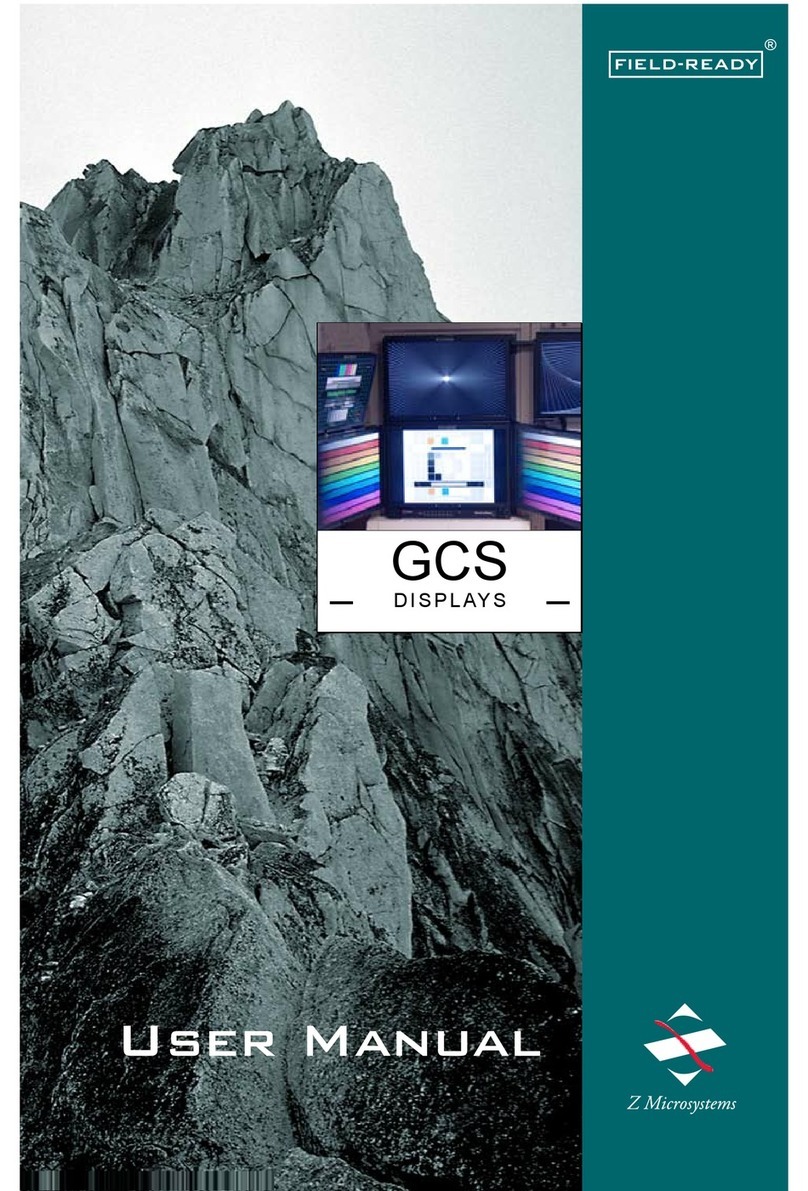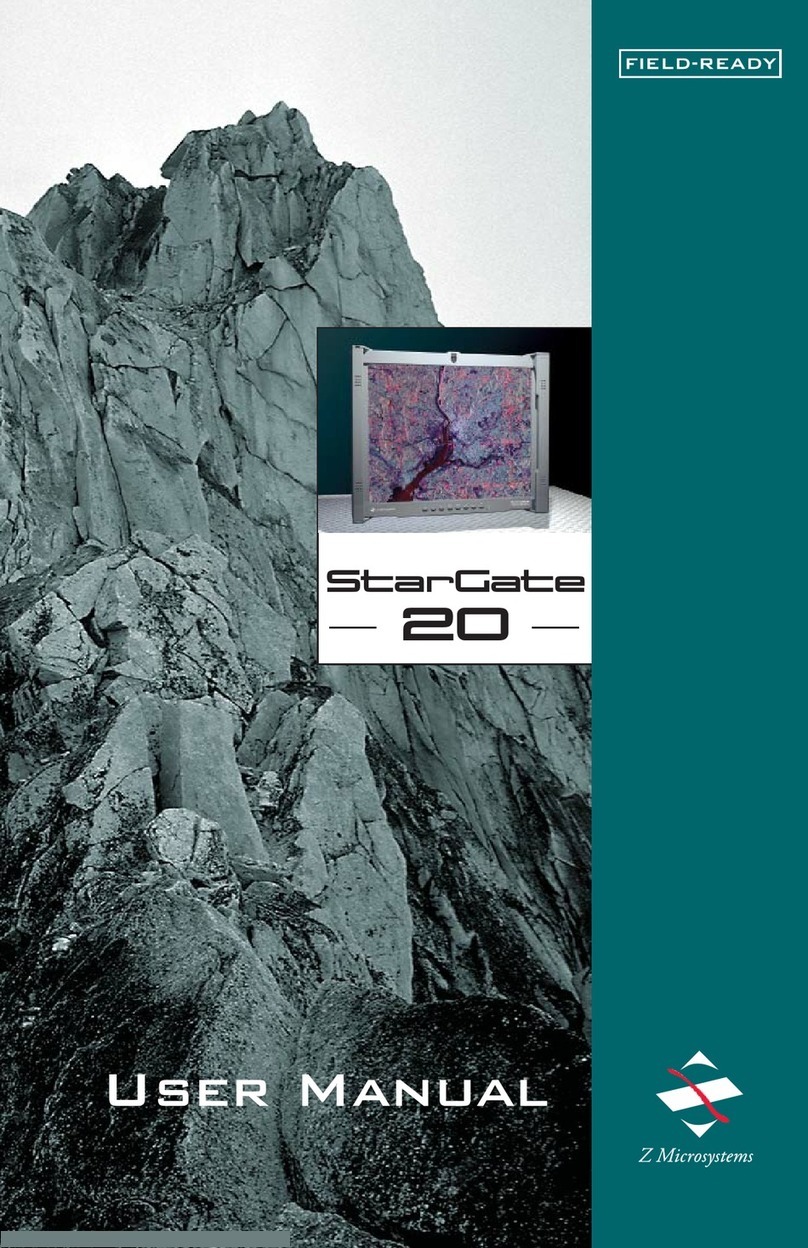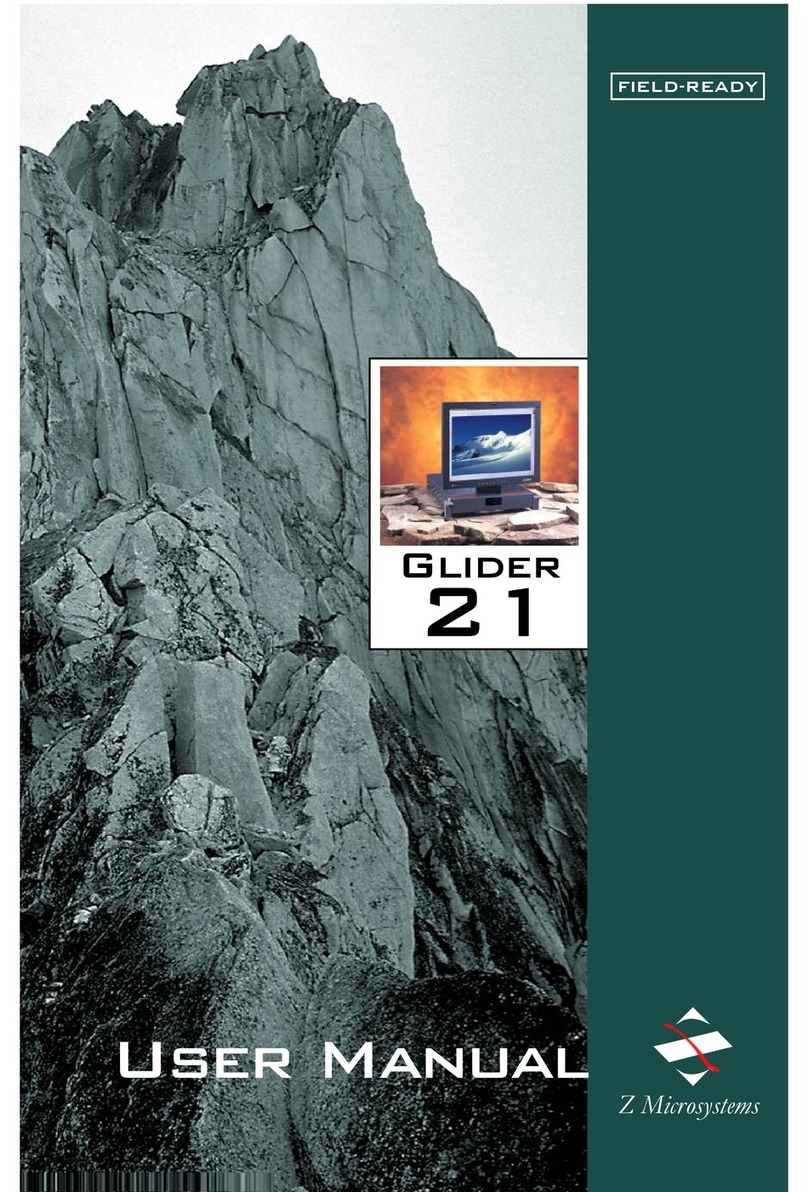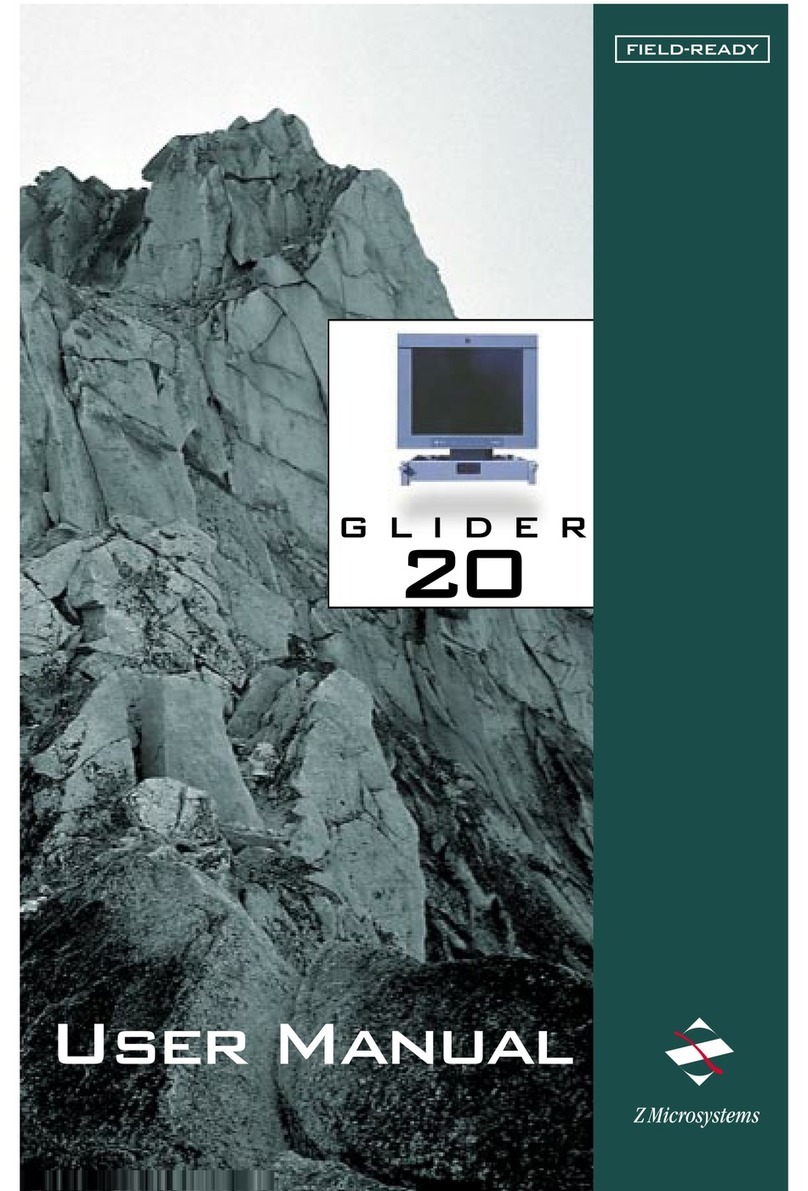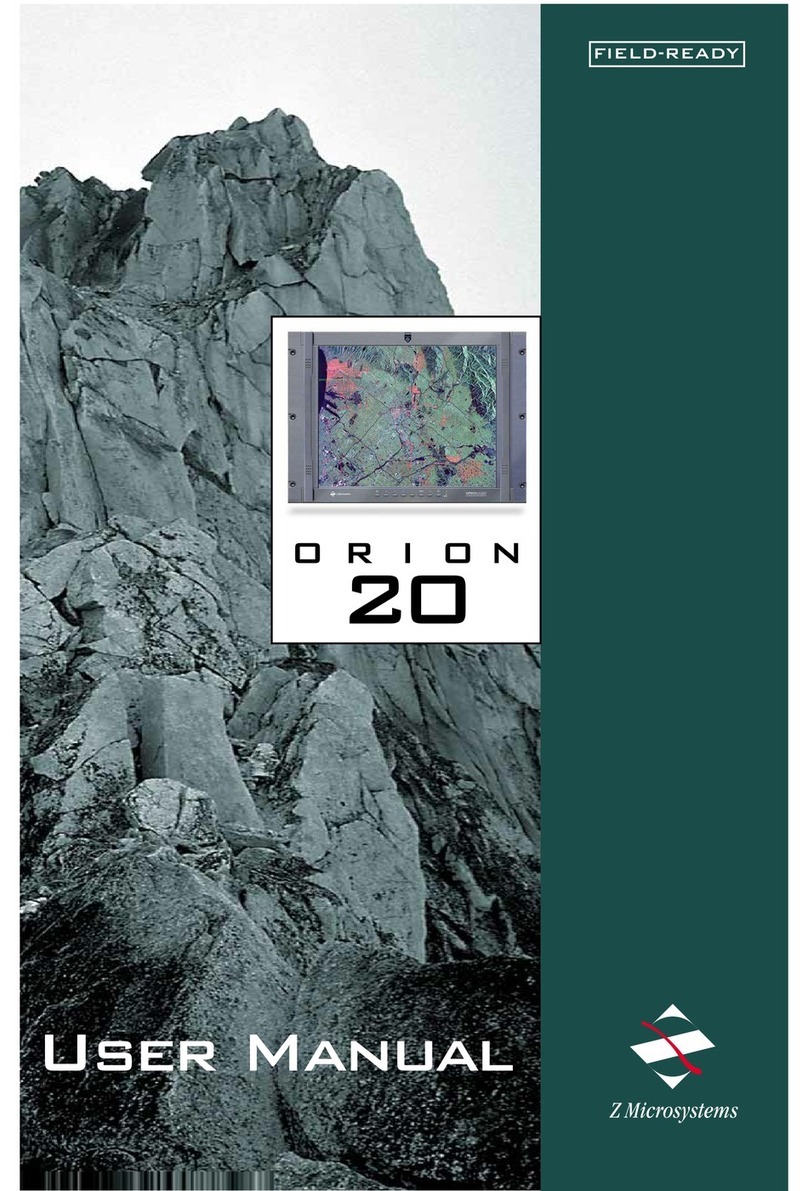Doc# 27-0004UM Issued 10/00 Rev 1.2 04/02/02
The User Manua is a so avai ab e on
the Z Microsystems website
(www.zmicro.com).
We recommend you read this manua
as fo ows:
Carefu y fo ow the instructions in the
Insta ation chapter for hookup and
initia contro settings.
Refer to the Operation chapter for a
comp ete description of a the user
contro s, and the Maintenance chapter
for care and correcting any unforeseen
prob ems with the system.
SYSTEM REQUIREMENTS
The Orion works with any computer
system that provides industry standard
screen formats from 640 x 480 to
1280 x 1024, with up to 85 Hz
vertica sync. Required input power is
AC 85-132V & 170-264V @47-
440Hz with a power consumption of
110 Watts.
The Orion shipping box contains the
fo owing:
The Orion FPD
Video Signa Cab e
Power Supp y Cab e
Protective Lens (optiona )
User Manua
4 x 10-32 x 1.00L Screws
4 x #10 F at Washers
4 x 10-32 Nut P ates
Remember to save your origina
shipping container and packing
materia to transport or ship the
Orion.
USER MANUAL
SHIPMENT CONTENTS
4
Starting Point
Congratu ations on se ecting a rugged
fie d-ready Orion 18