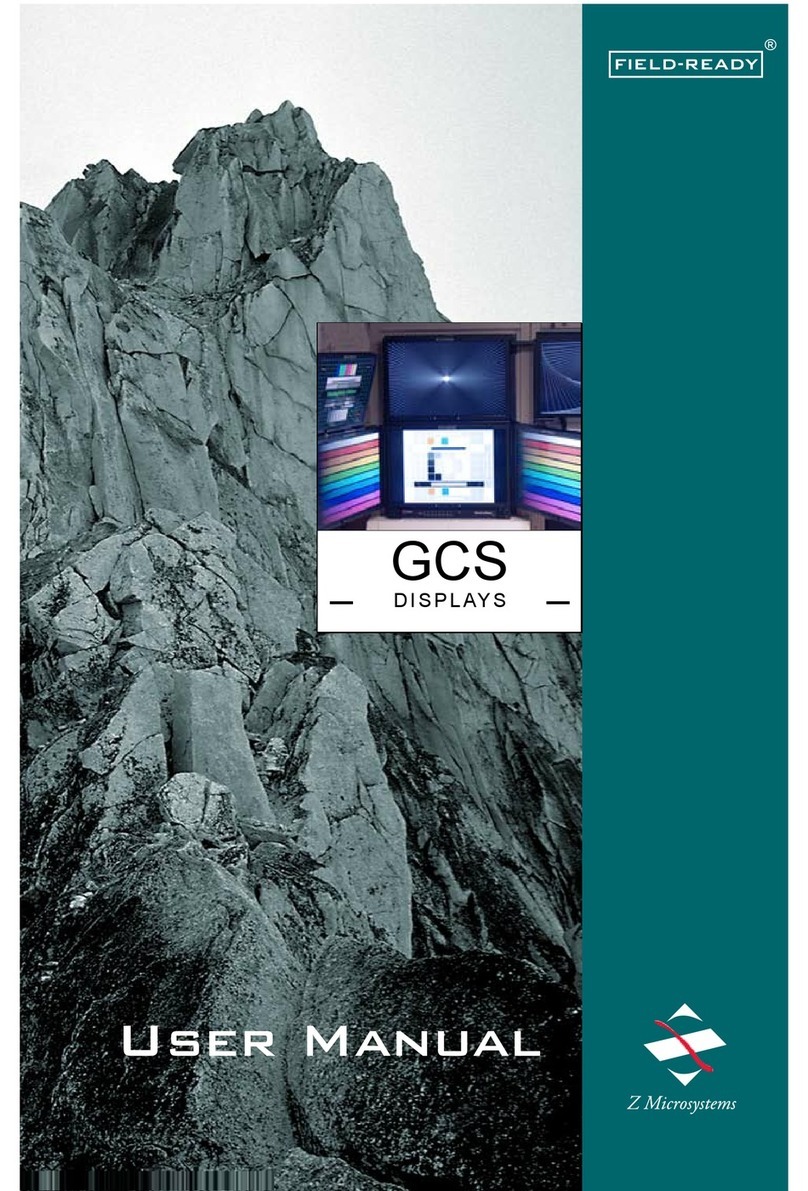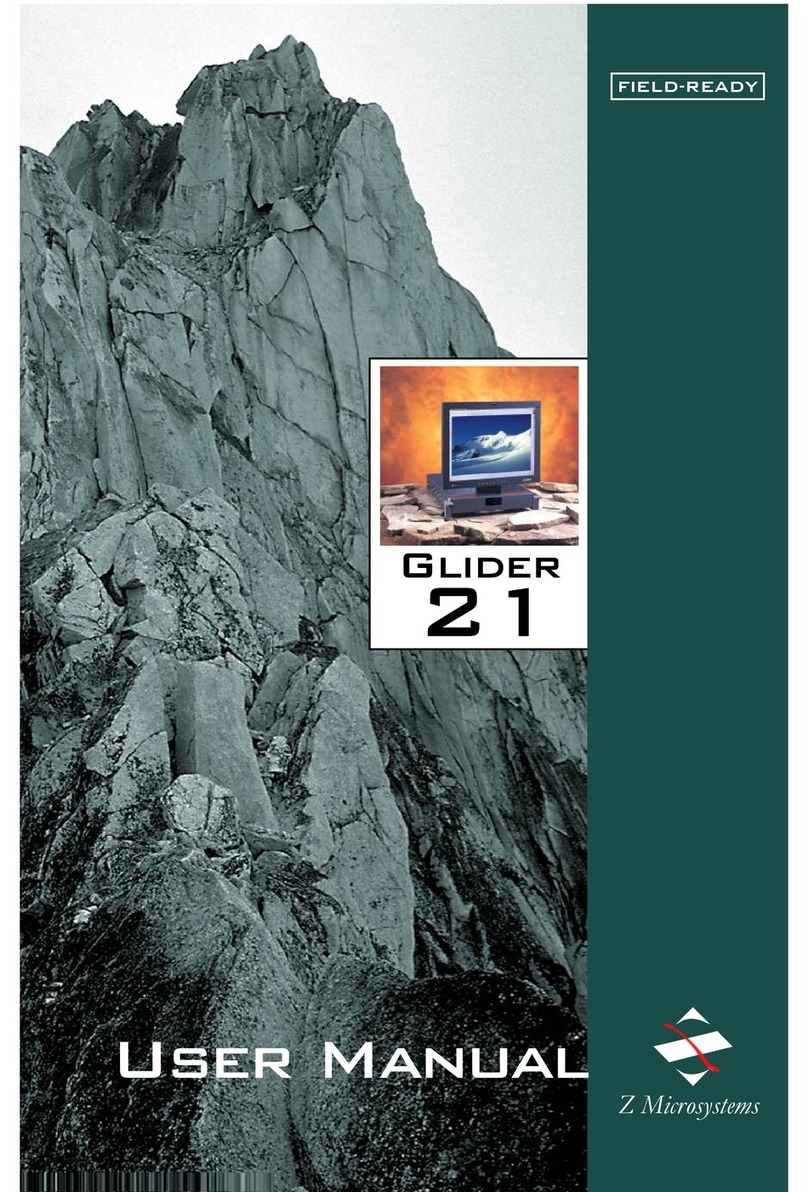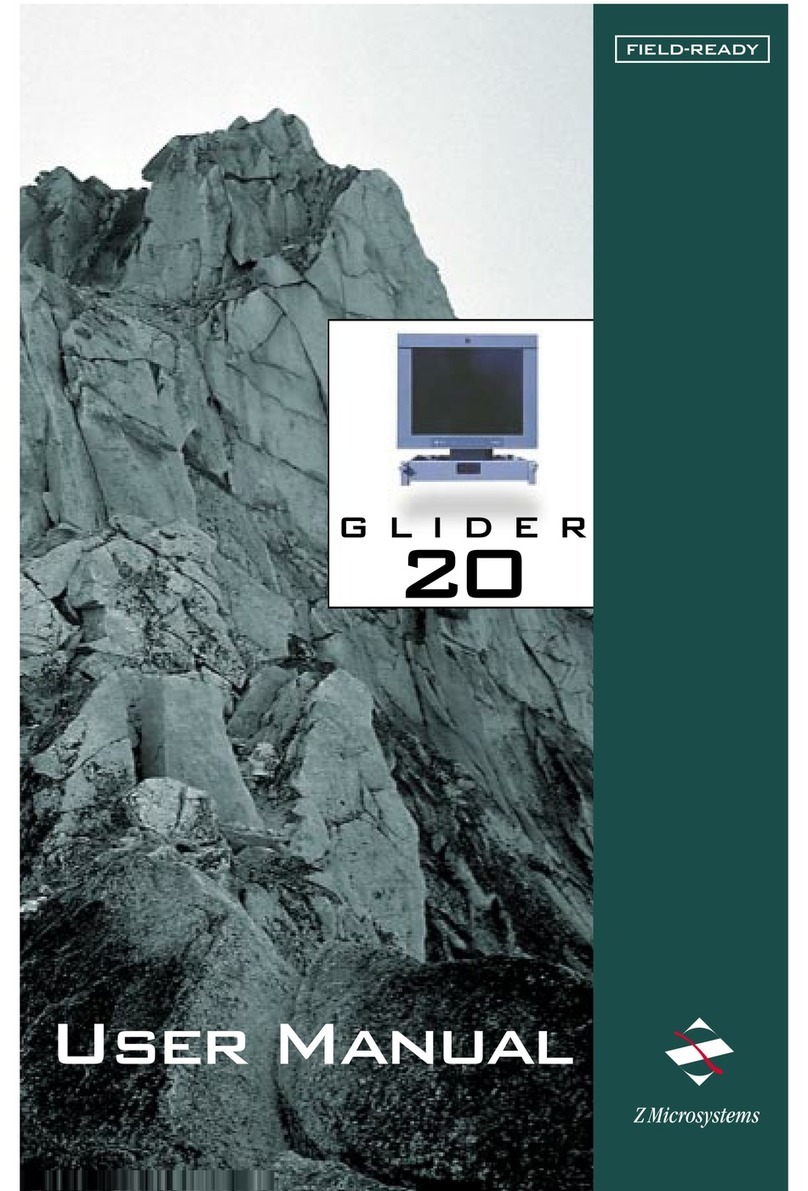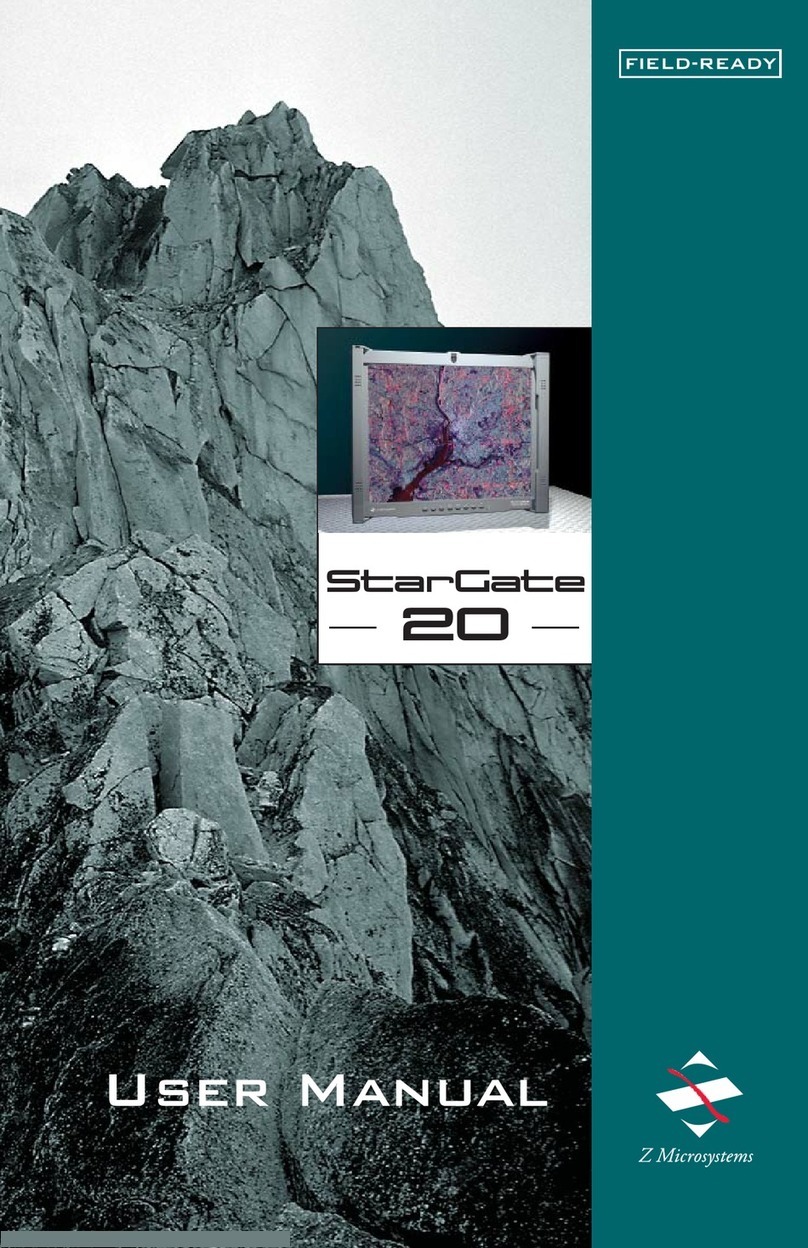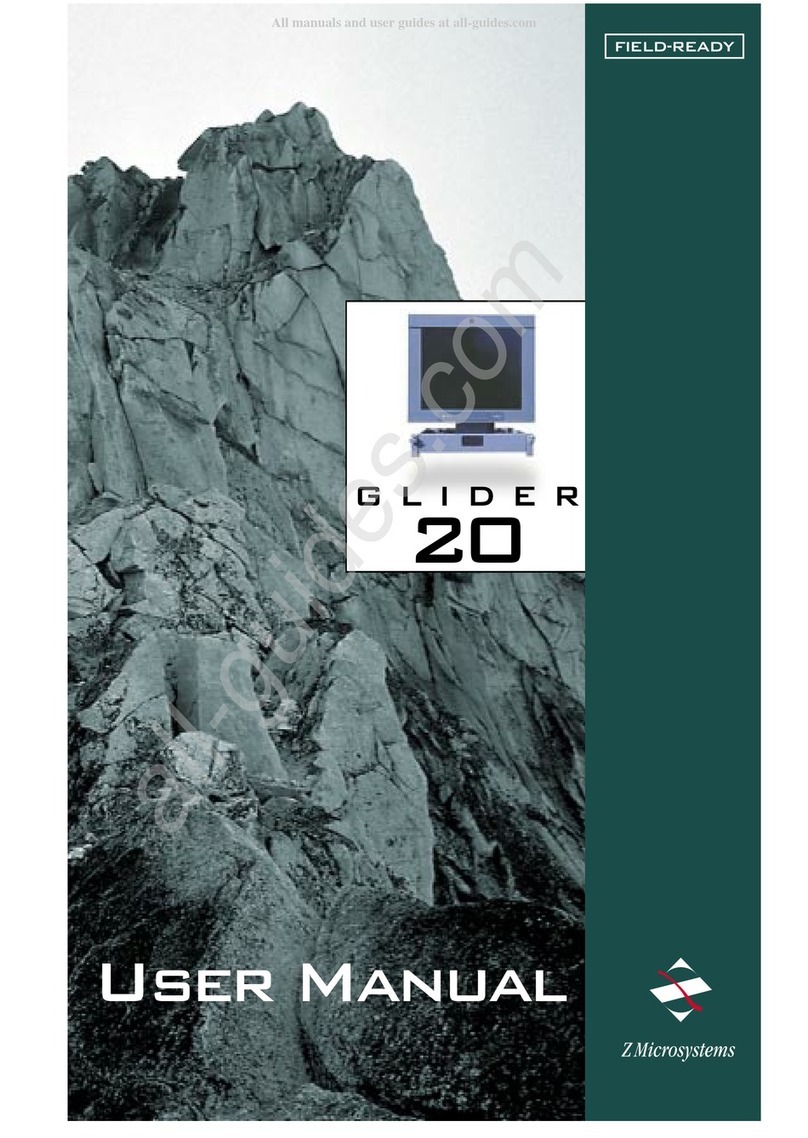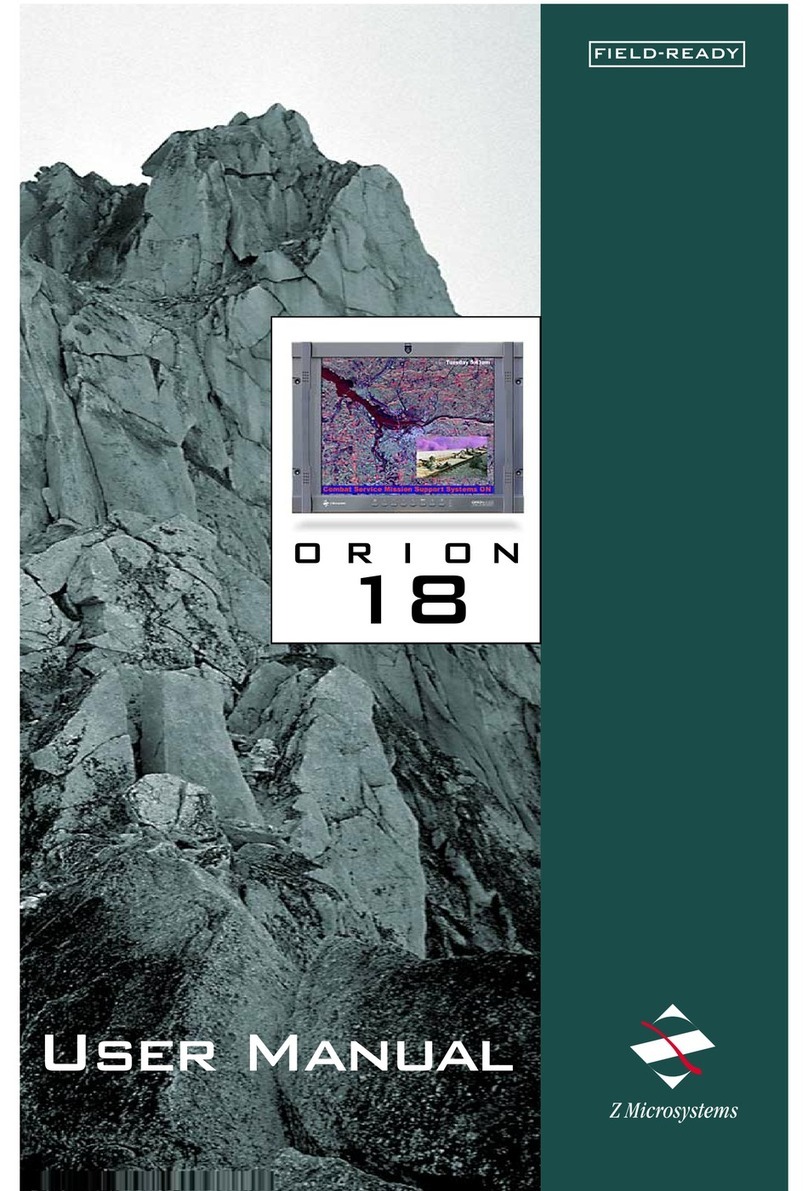Doc# 27-0010UM Issued 02/01 Rev 1.0
PRODUCT DESCRIPTION
5
Starting Point
The rion 20 is a thin, lightweight,
rugged direct-mount liquid crystal
display.
Designed to replace bulky power
guzzling 17 to 21 CRTs.
It has a 20.1 diagonal active display
area, featuring up to 1280 x 1024
pixel resolution.
The rion 20 display plugs-and-plays
with workstations and PCs.
With active-matrix LCD technology to
provide superior color, the
lightweight aluminum construction
and sharper resolution is perfect for
shipboard, airborne, field
deployments, industrial or lab
applications where high resolution as
well as weight and size are a driving
factor.
Each rion 20 features a transparent
SAW TouchScreen over the FPD area,
front eight button control panel, and
low power usage that extends the life
of the monitor as well as emanation
protection that make it less susceptible
to electromagnetic interference.
Modulated Fan Option
In order to maintain proper cooling of
the display and its electronics, the
rion 20 monitor includes a variable
speed fan that turns on when the
monitor control electronics
temperature rises to 30o C. The speed
of the fan increases gradually, as the
temperature rises from 30o C up
through 50o C.