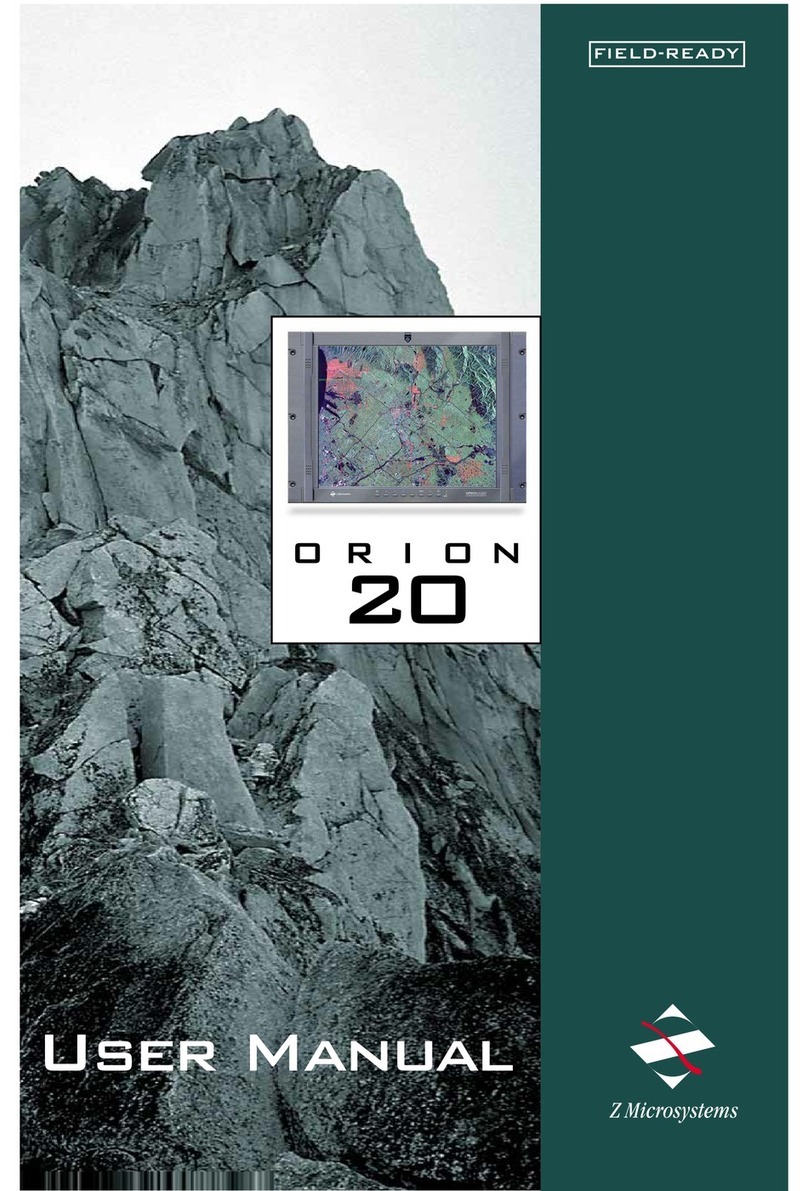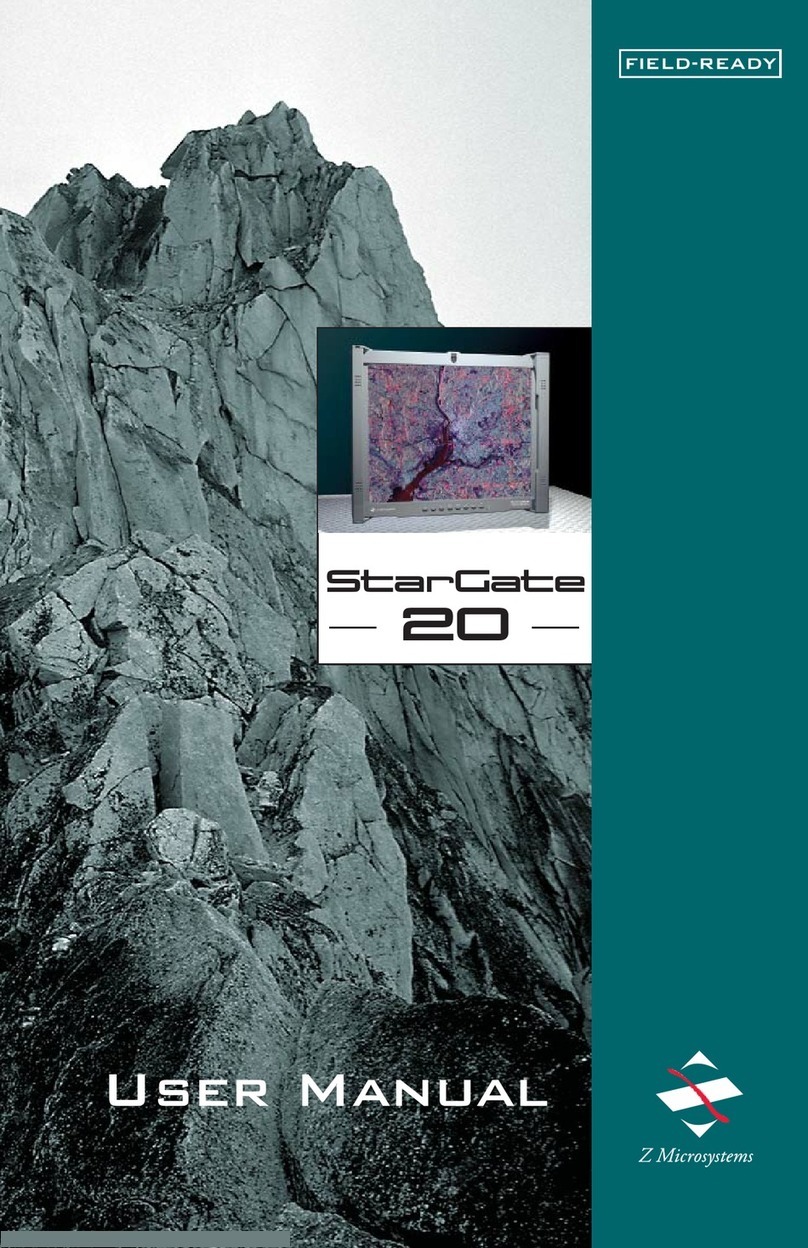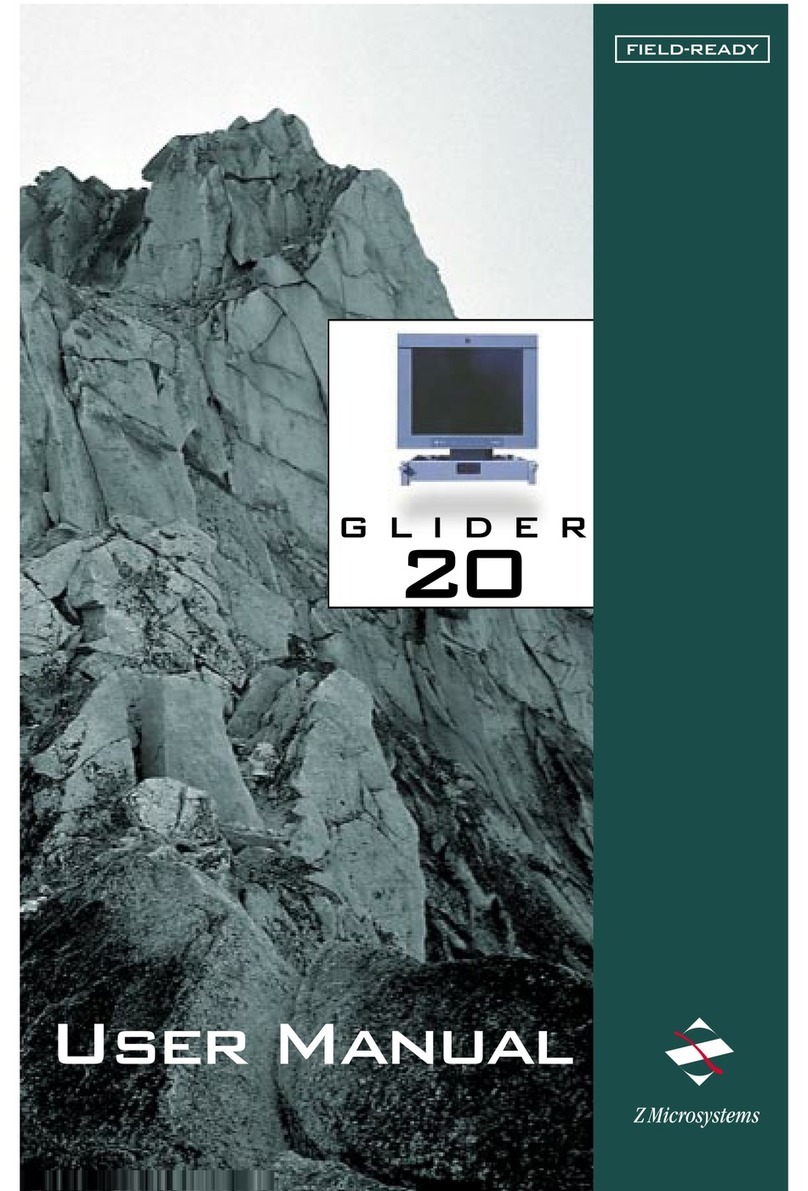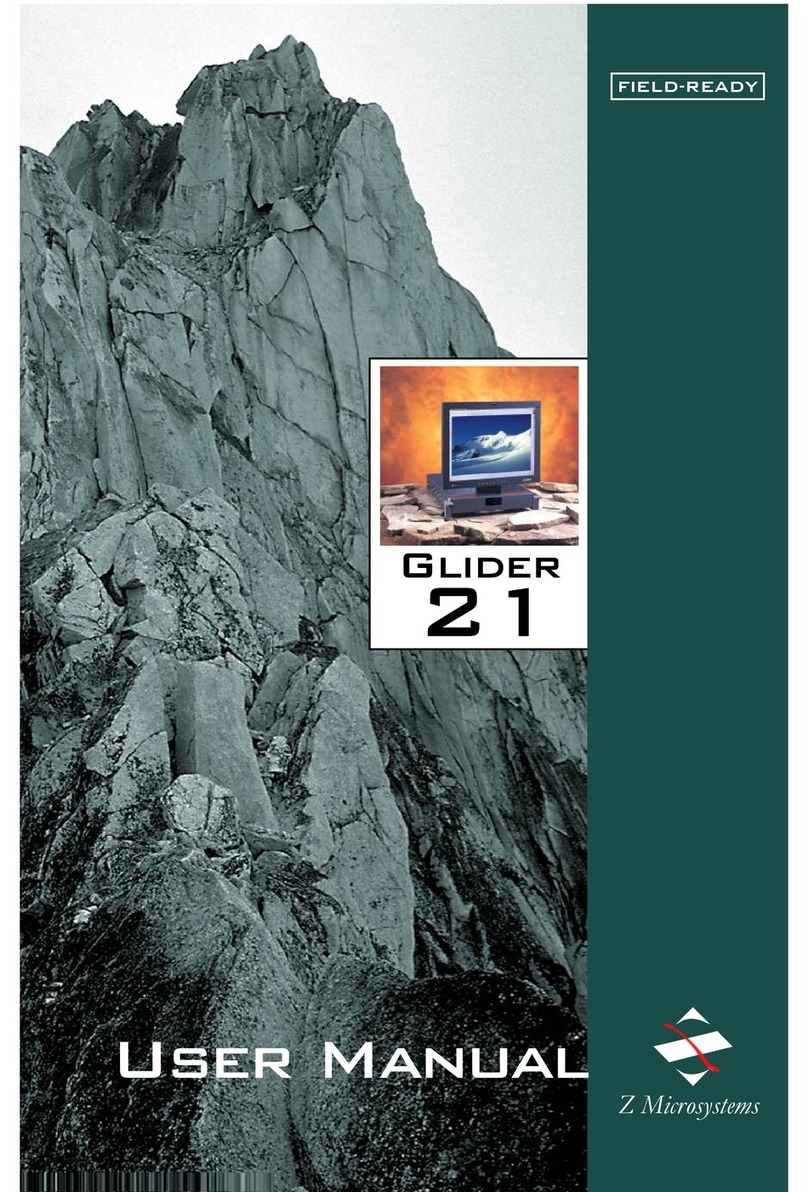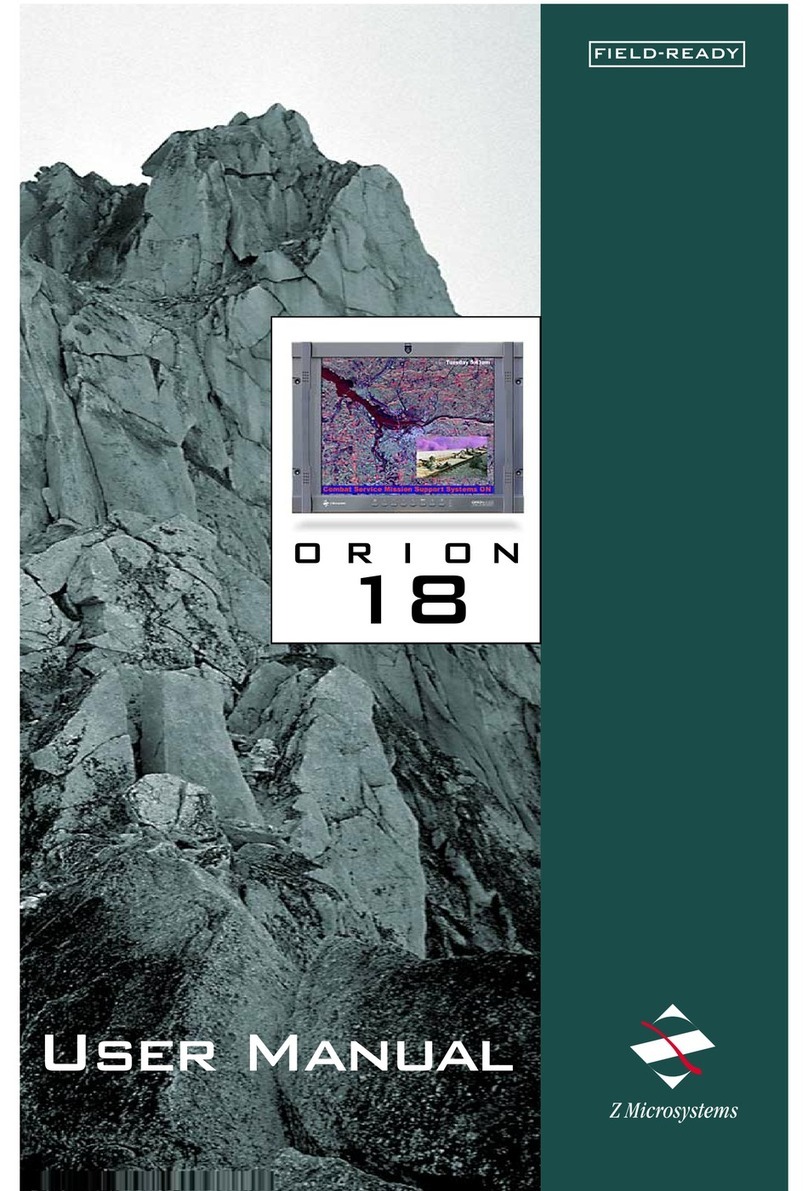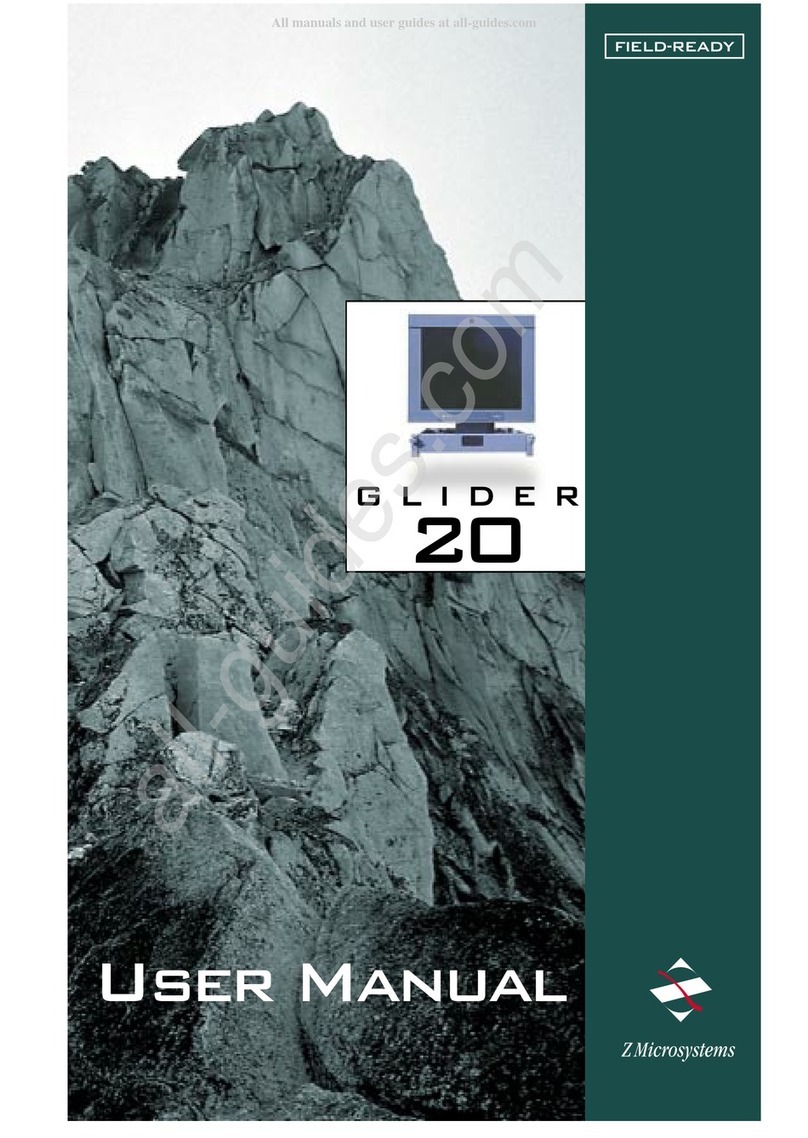27-0043UM REV A 03/10
3
SECTION PAGE
Introduction ........................................................................................................................4
About This Manual....................................................................................................4
Safety Precautions....................................................................................................4
Product Description ..................................................................................................5
Installation Instructions.......................................................................................................6
Required Tool............................................................................................................6
Cable Connections ...................................................................................................8
Adjusting Angle of the Displays ................................................................................9
Preparation for Transport
Pilot and Sensor Displays Transport Mode Setup .................................................10
Common View Displays Transport Mode Setup.....................................................13
Operations.......................................................................................................................14
Display Panel Controls ...........................................................................................14
Display Panel Setup................................................................................................15
Touch Screen Setup ...............................................................................................15
Onscreen Menus.....................................................................................................16
Conguration Screen..............................................................................................18
Advanced Options Screen......................................................................................19
Main Screen Information ........................................................................................19
Maintenance ...................................................................................................................20
Troubleshooting ..............................................................................................................21
No Main Display Image...........................................................................................20
Display Image Has Vertical Bars............................................................................22
Display Image Appears Fuzzy................................................................................22
Replacing Parts...............................................................................................................23
Appendix .........................................................................................................................24
Specications for GCS17T .....................................................................................24
Schematic Outline for GCS17T ..............................................................................25
Specications for GCS21T .....................................................................................26
Schematic Outline for GCS21T ..............................................................................27
Specications for GCS24T .....................................................................................28
Schematic Outline for GCS24T ..............................................................................29
Disclaimer ...............................................................................................................30
Customer Support...................................................................................................31
Customer Feedback................................................................................................32
TABLE OF CONTENTS