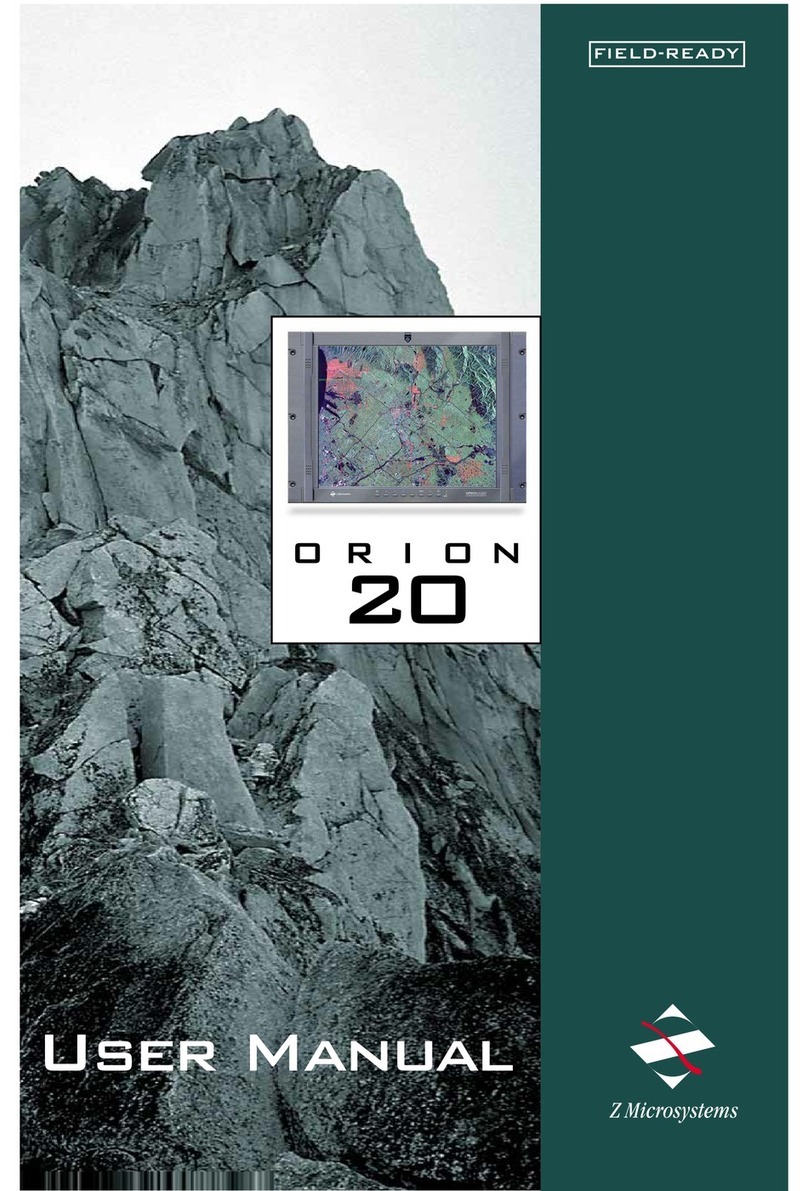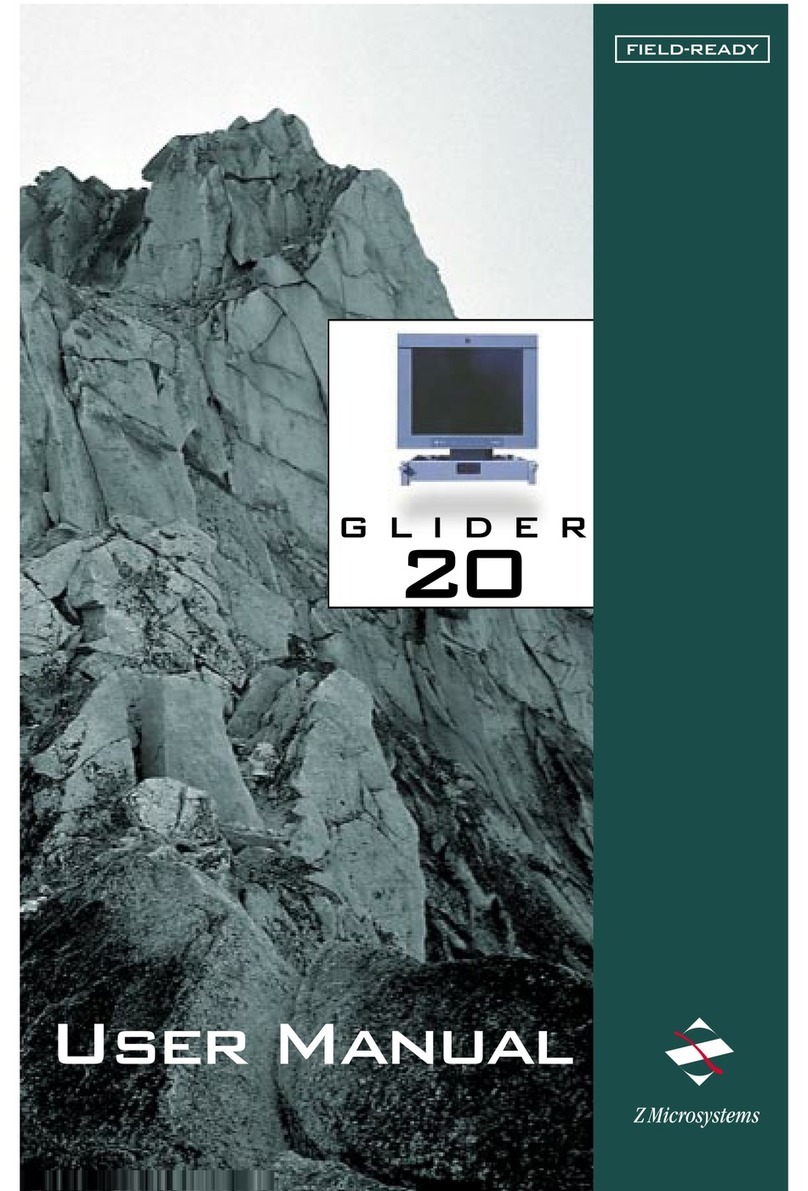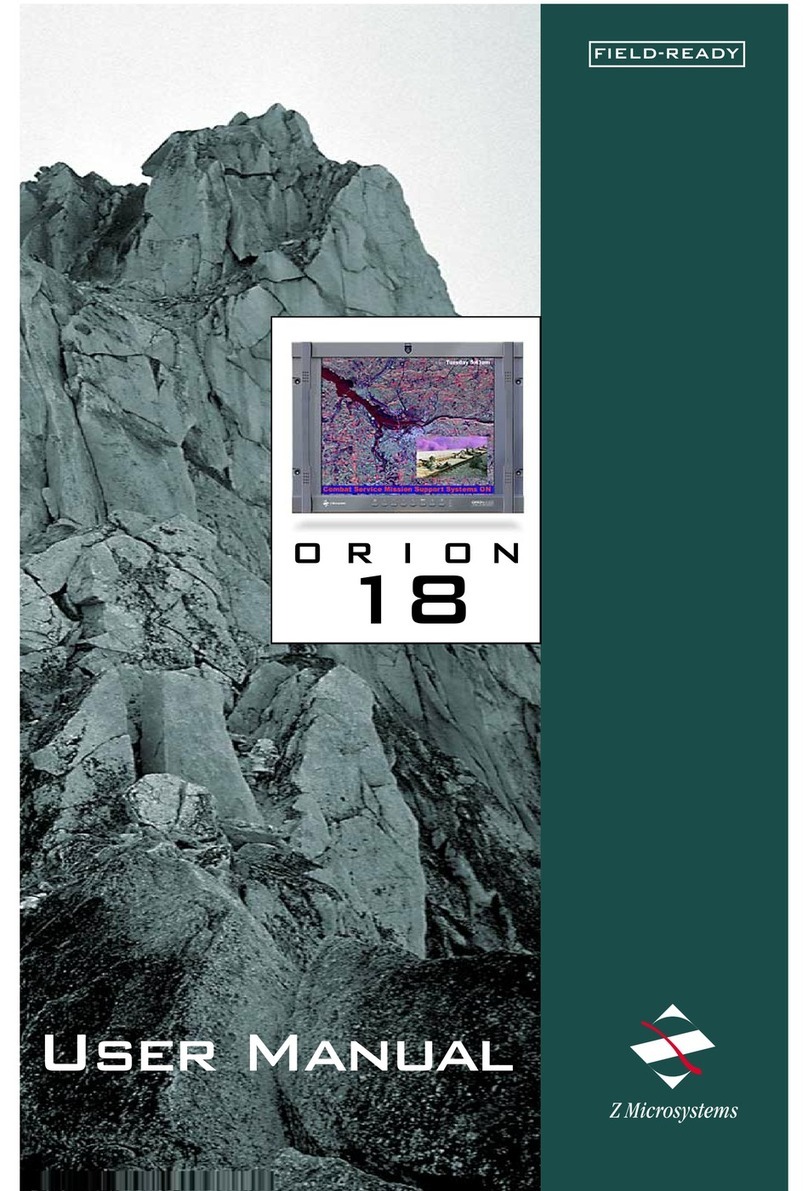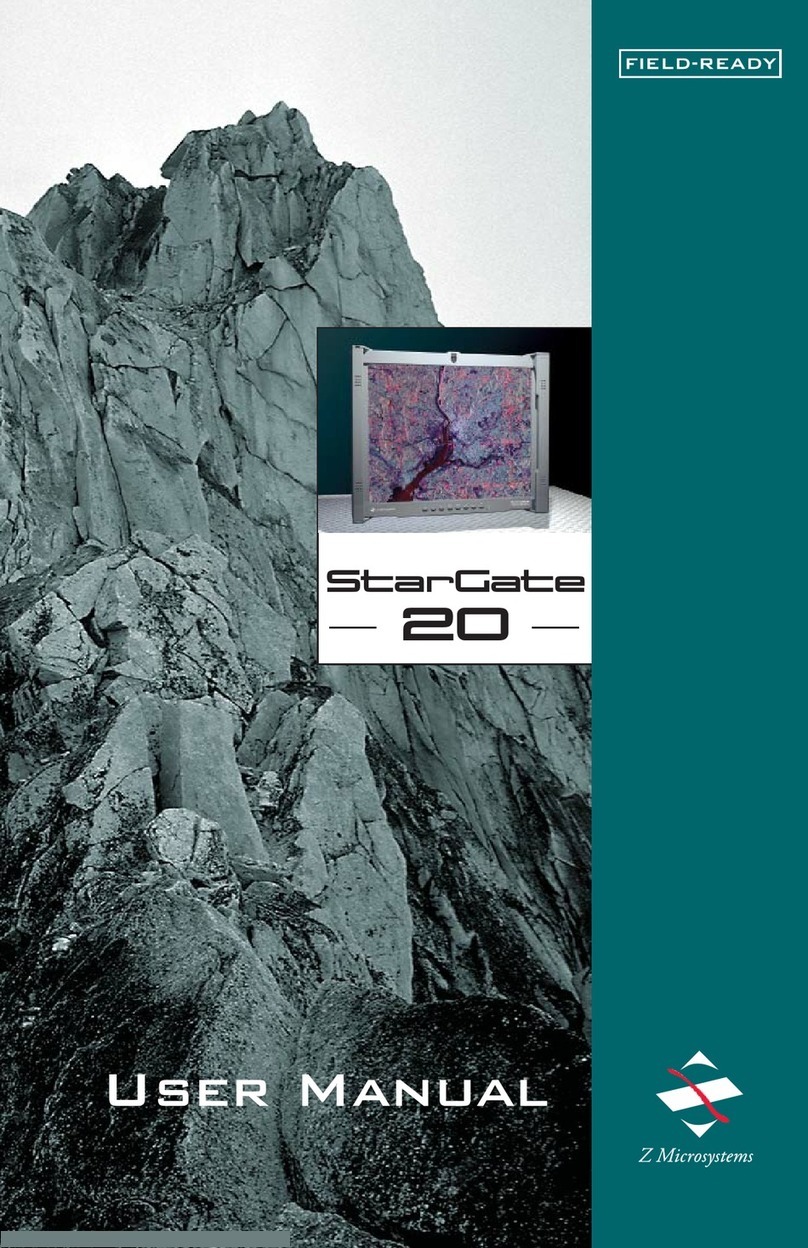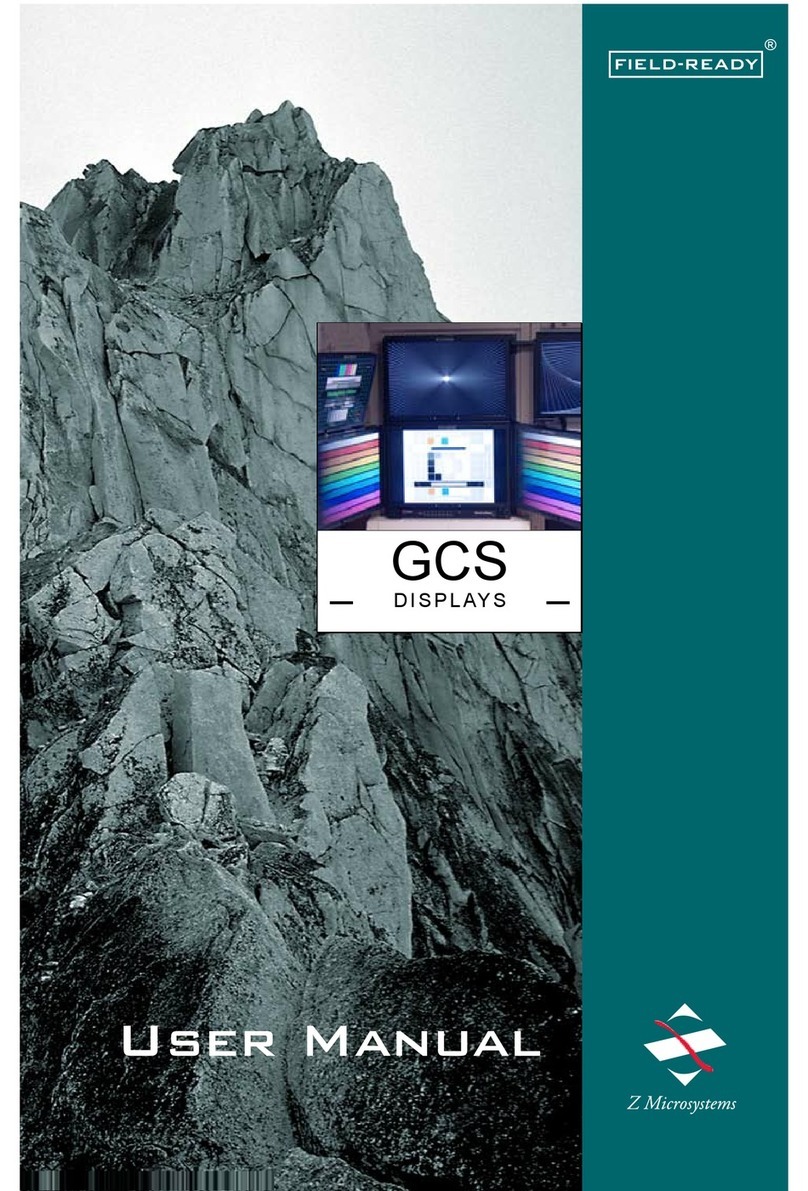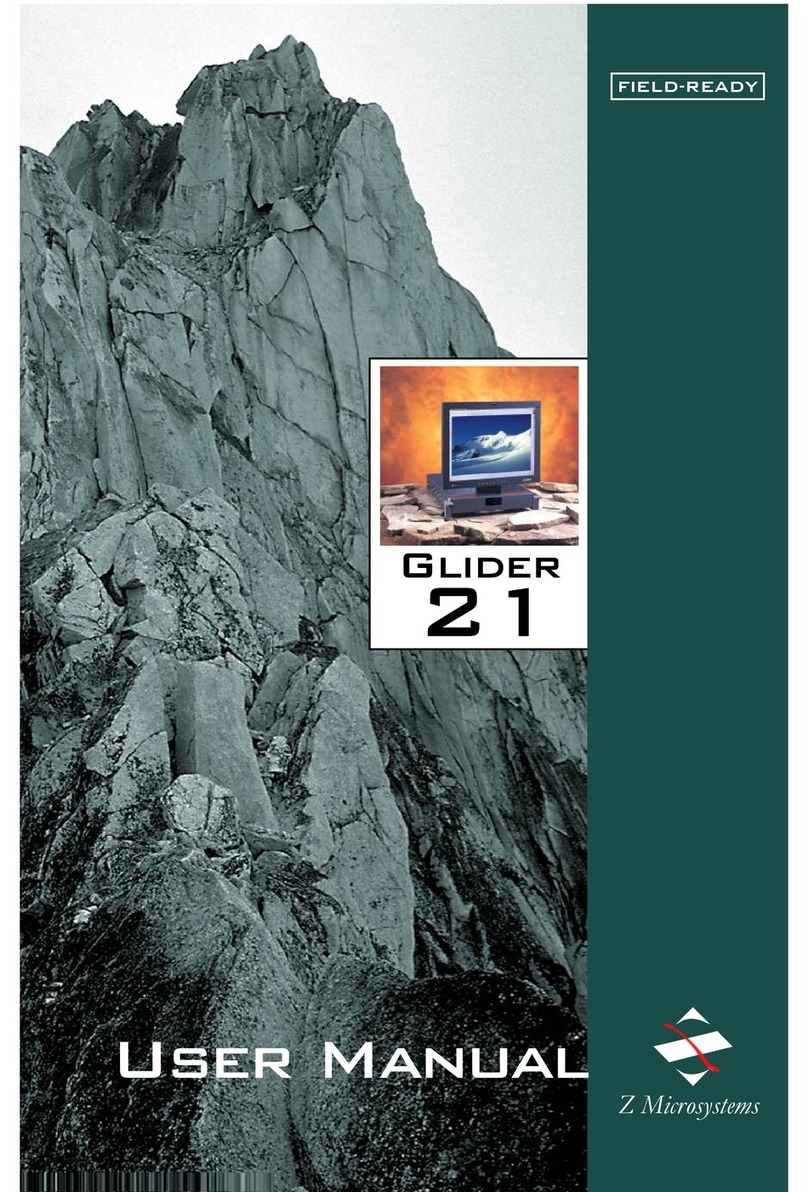Doc# 27-0006UM Issued 11/00 Rev 1.0
The User Manua comes in two
formats: printed hardcopy or CD-
ROM. This Manua is a so avai ab e
on the Z Microsystems website
(www.zmicro.com).
We recommend you read this manua
as fo ows:
Carefu y fo ow the instructions in the
Insta ation chapter for hookup and
initia contro settings. Refer to the
Operation chapter for a comp ete
description of a the user contro s,
and the Maintenance chapter for care
and correcting any unforeseen
prob ems with the system. The
Appendix is provided for quick y
finding technica information about
the G ider.
SYSTEM REQUIREMENTS
The G ider works with any computer
system that provides industry stan-
dard screen formats from 640 x 480
to 1280 x 1024, with up to 75 Hz
vertica sync. See the Specifications
chapter of this Manua for a comp ete
isting of a reso utions supported.
The G ider requires a computer with a
suitab e onboard subsystem for Video
Adapter Card that can support XGA
1024 x 768, SVGA 800 x 600, or
VGA 640 x 480 at 60 Hz.
The G ider shipping box contains the
fo owing:
The G ider Unit
Video Signa Cab e
AC/DC Power Supp y with at-
tached DC cab e
AC Power Cab e
User Manua
Disp ay Mount Unit
Screen Protector
Remember to save your origina
shipping container and packing
materia to transport or ship the
G ider.
USER MANUAL
SHIPMENT CONTENTS
4
Starting Point
Congratu ations on se ecting a
rugged fie d-ready G ider -- the most
advanced f at pane disp ay avai -
ab e.