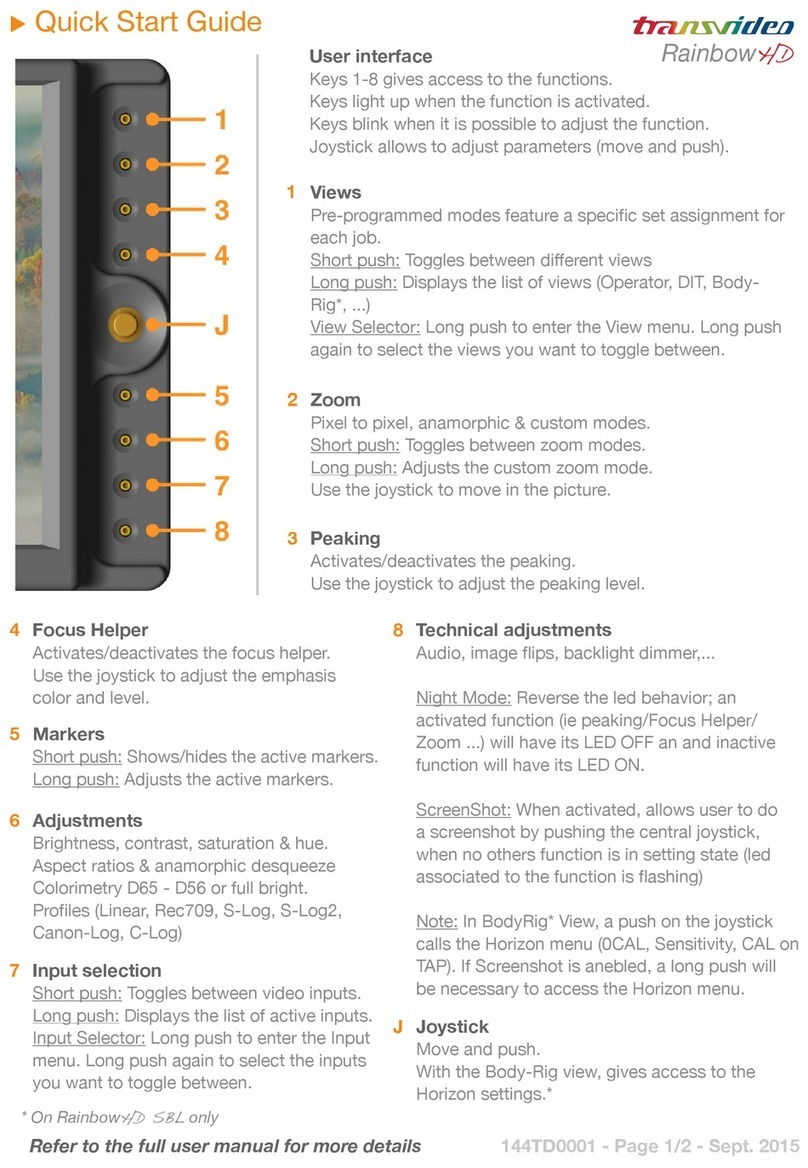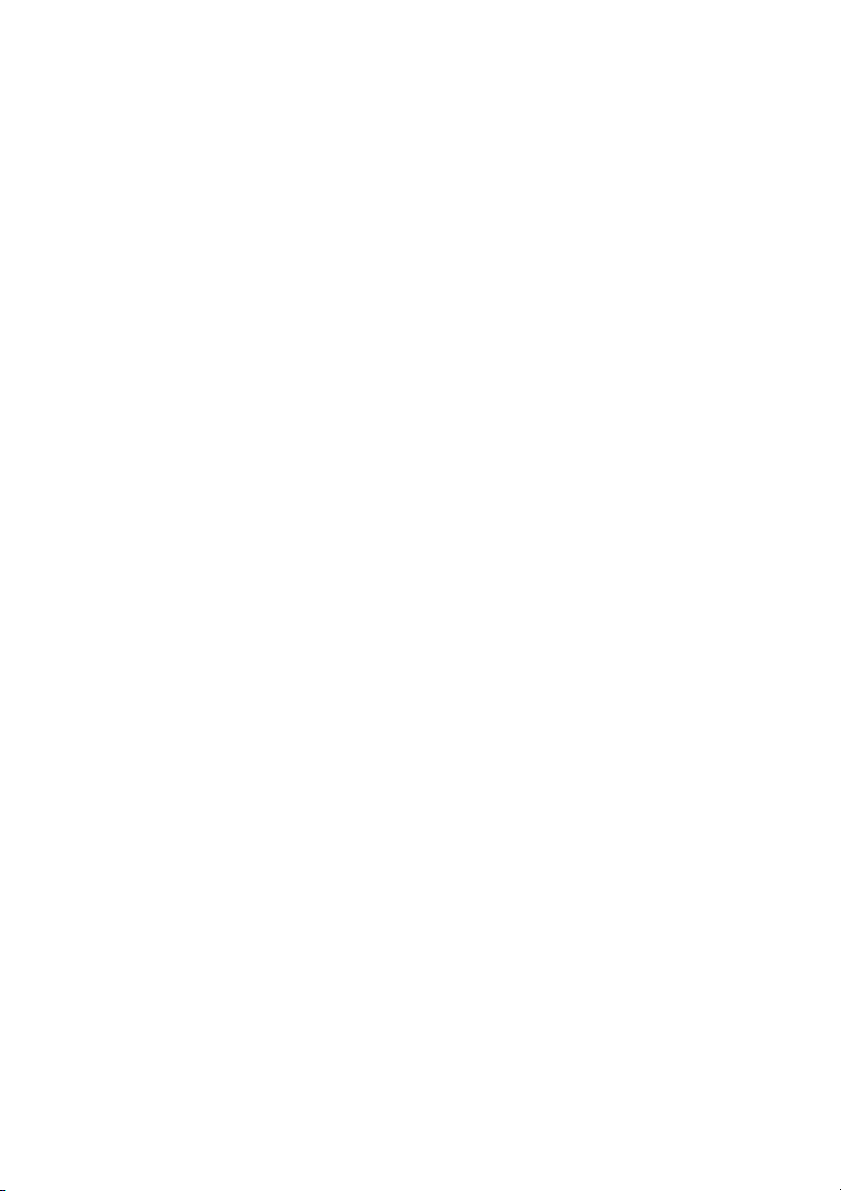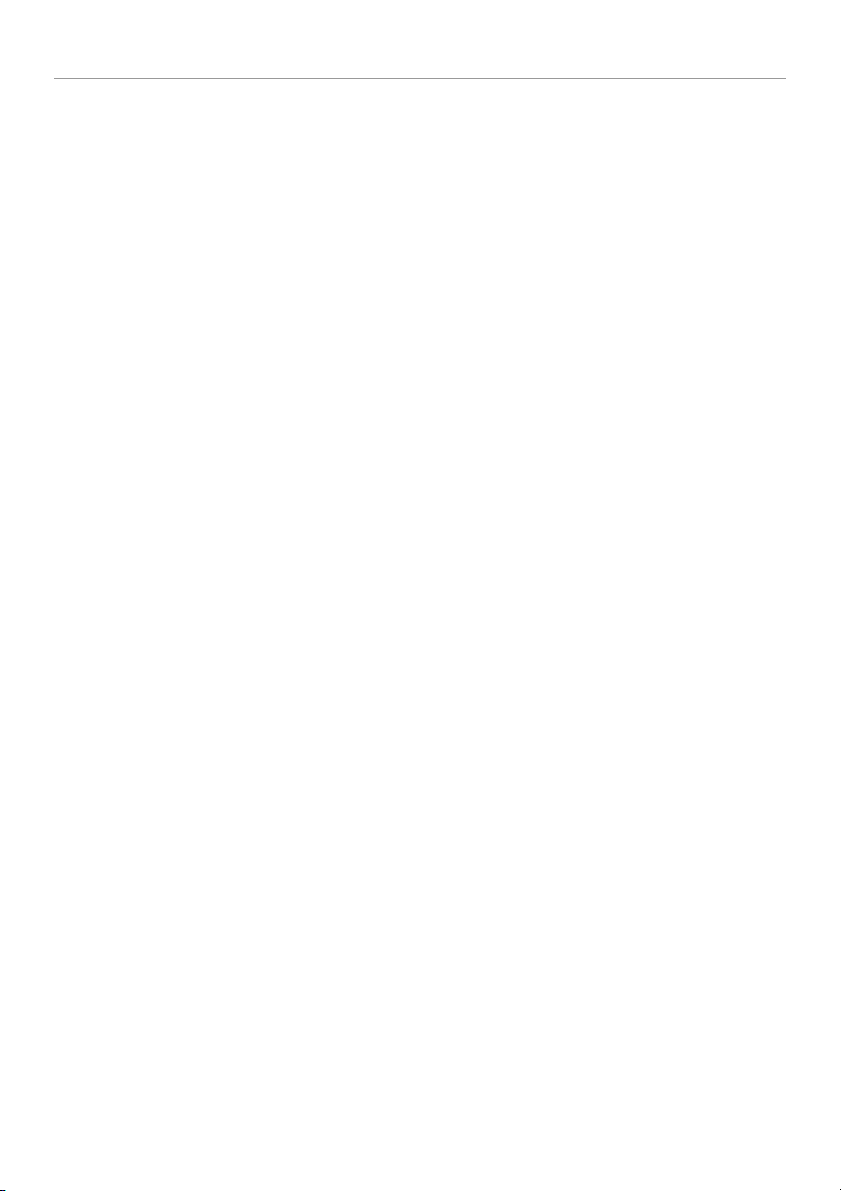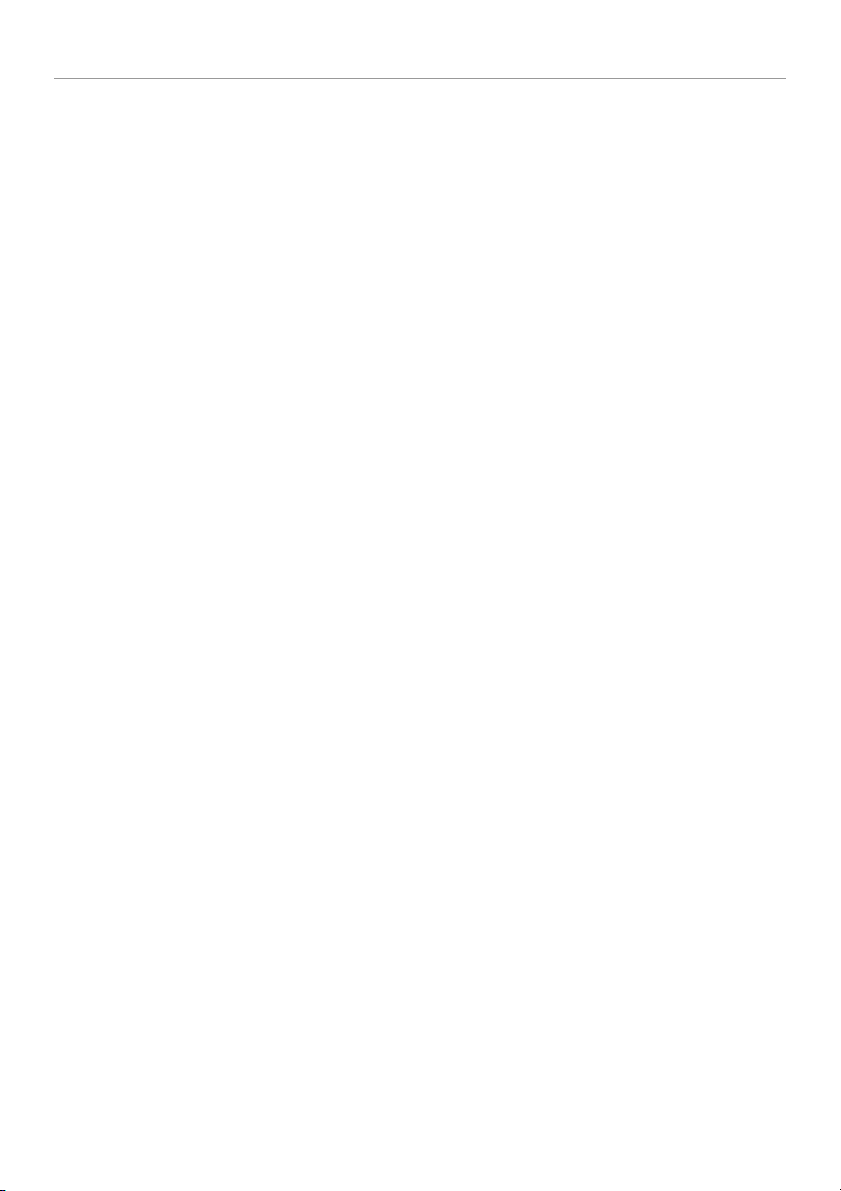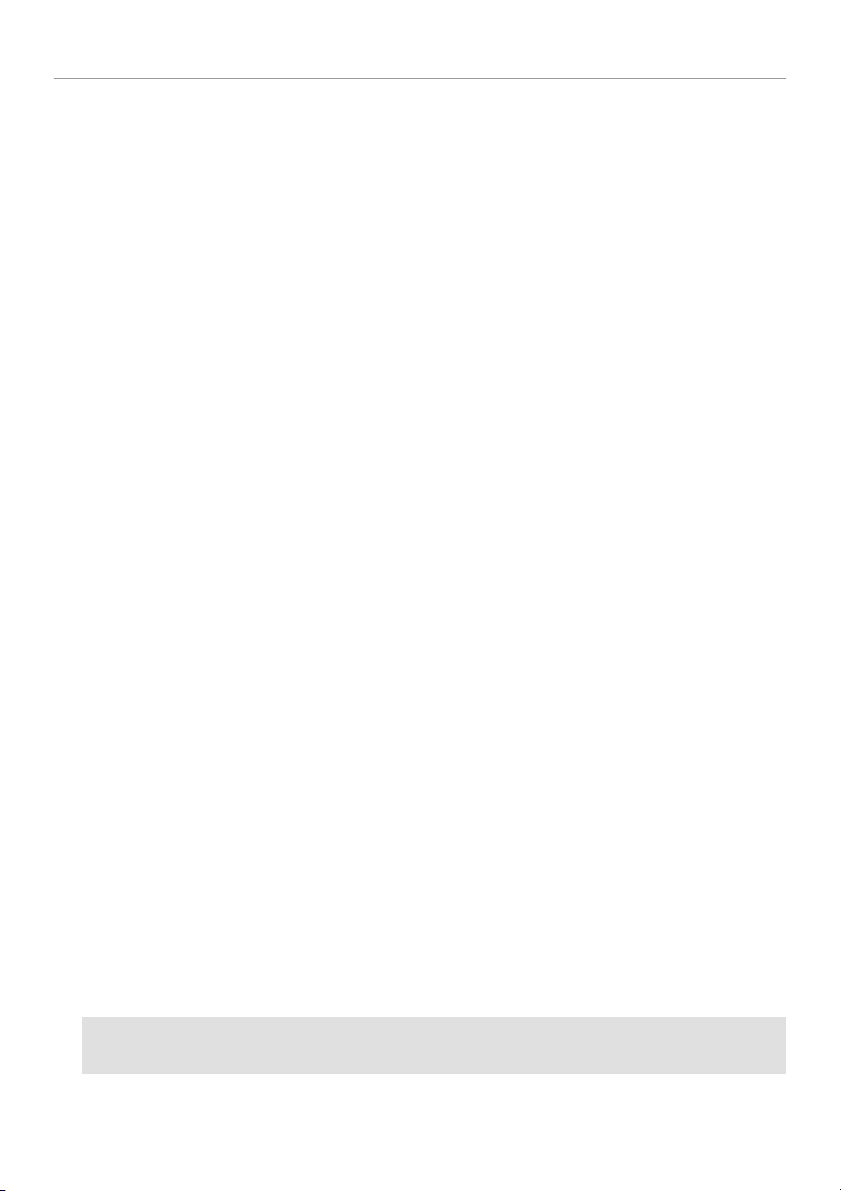TABLE OF CONTENT
Operator Manual Rev 1.1 Page 5
BLUE CHECK .................................................................................................................................. 21!
COLORIMETRY............................................................................................................................... 21!
INPUT LUTS .................................................................................................................................... 22!
LINEAR......................................................................................................................................... 22!
REC709........................................................................................................................................ 22!
S-LOG .......................................................................................................................................... 22!
LOGC ........................................................................................................................................... 22!
BLACK LEVEL ................................................................................................................................. 22!
STANDARD .................................................................................................................................. 22!
EXTENDED................................................................................................................................... 22!
ADJUST ....................................................................................................................................... 22!
LOCK................................................................................................................................................ 22!
TOOLS ............................................................................................................................................. 23!
AUDIO .......................................................................................................................................... 23!
TIMECODE................................................................................................................................... 23!
/i LENS ......................................................................................................................................... 24!
FOCUS HELPER .......................................................................................................................... 25!
FRAMELINE ................................................................................................................................. 25!
HORIZON..................................................................................................................................... 26!
LIMITS.......................................................................................................................................... 27!
MEASUREMENTS........................................................................................................................ 28!
TALLY .......................................................................................................................................... 29!
PICTURE FX .................................................................................................................................... 30!
3D ..................................................................................................................................................... 31!
DEROBE’S GRID.......................................................................................................................... 31!
MODE........................................................................................................................................... 32!
COLOR......................................................................................................................................... 32!
FLOP ............................................................................................................................................ 32!
FLIP.............................................................................................................................................. 33!
HORIZONTAL SHIFT.................................................................................................................... 33!
ROTARY KNOB FUNCTION ........................................................................................................ 33!
LINK ................................................................................................................................................. 34!
REGION........................................................................................................................................ 34!
INFO BAR: ON / OFF ................................................................................................................... 34!
CHANNEL: AUTO / 1 … X............................................................................................................ 34!
STRATEGY................................................................................................................................... 35!
MODE........................................................................................................................................... 35!
ASSOCIATION ............................................................................................................................. 35!
TECHNICAL..................................................................................................................................... 36!
HDMI MODE: CANON/NORMAL ................................................................................................. 36!
GPI ............................................................................................................................................... 36!
VOLTAGE ALARM........................................................................................................................ 36!
REVERSE SCROLLING................................................................................................................ 37!
EXIT TEMPO ................................................................................................................................ 37!
LIGHTS......................................................................................................................................... 37!
MEMORY ......................................................................................................................................... 38!
MEM 1 … MEM 4......................................................................................................................... 38!
PRESET........................................................................................................................................ 38!
SERVICE &MAINTENANCE....................................................................................................................... 39!
General ............................................................................................................................................ 39!