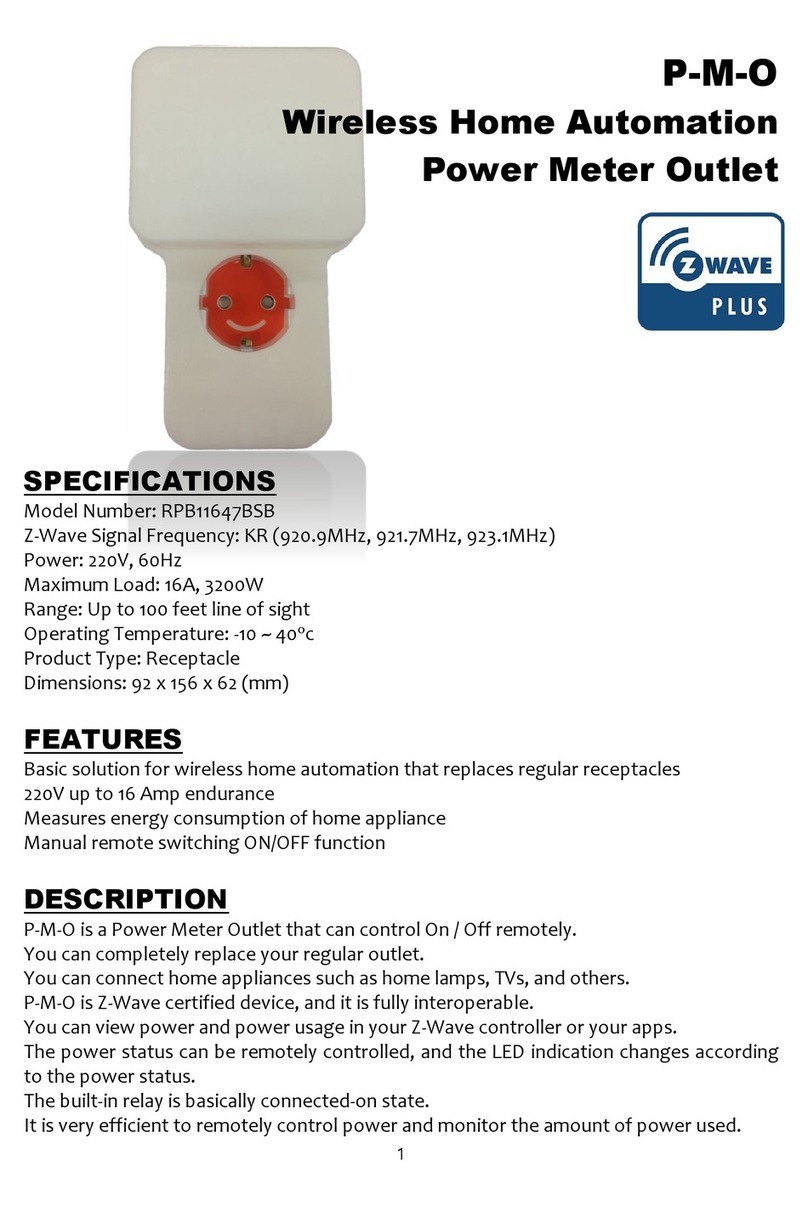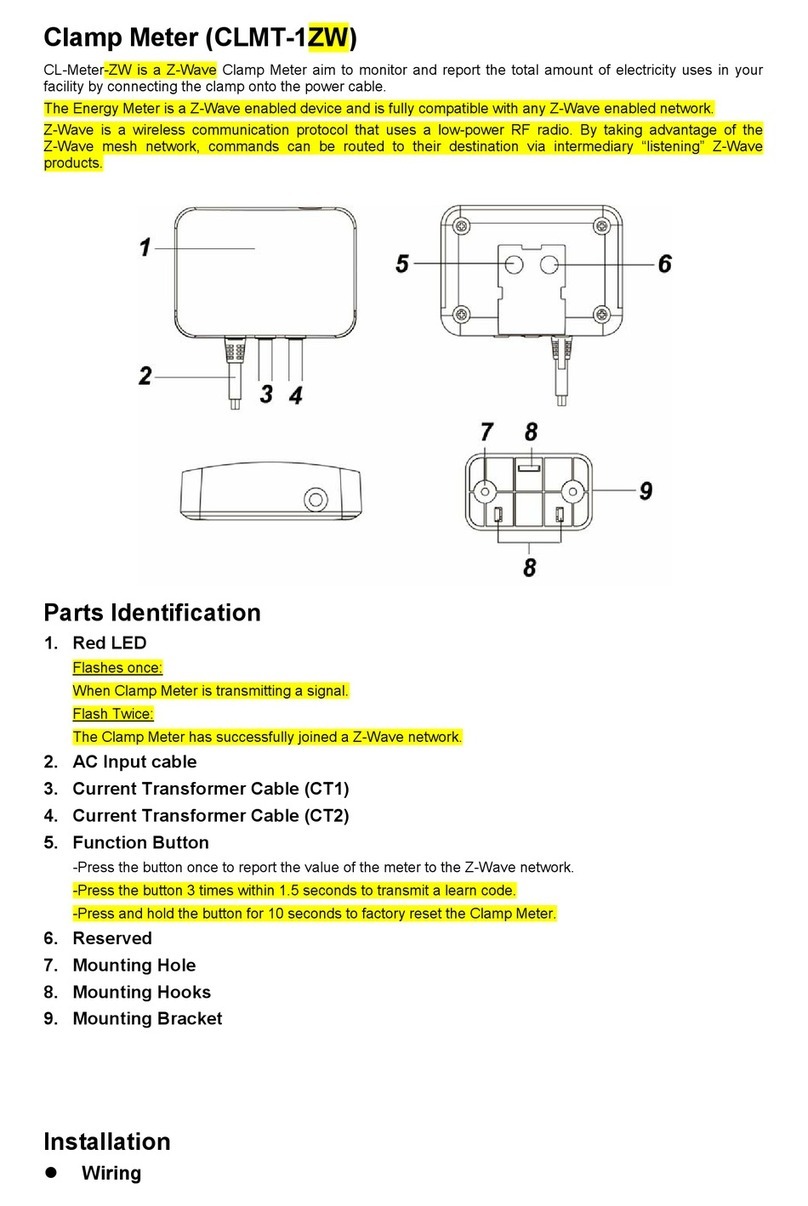2 (c) 2012 Z-Wave Europe GmbH, Goldbachstr. 13, 09337 Hohenstein-Ernstthal, Germany, www.zwaveeurope.com
Product description
This is a Plug-in switch, which can be placed between a wall outlet for Schuko plug and electric devices with a resistive load up to
3000W, plugged in by cord. In addition, this intelligent plug-in switch is able to detect the voltage, the power factor, the current
amd measure the electric power taken by this load (in Wh) as well as meter the electrical energy consumed (in kWh). It will also
detect a possible overload (3010 ~ 3300W) of the connected electrical device. When detecting an overload, the module is
deactivated and the LED will flash for 30 seconds. In case the devices is used for metering only a special configuration option
prevents the device from turning off the load.
Before Device is installed
Please read carefully the enclosed user manual before installation of the radio-actuator, in order to ensure an error-free
functioning.
ATTENTION: only authorized technicians under consideration of the country-specific installation guidelines/norms may do works
with 230 Volt mains power. Prior to the assembly of the product, the voltage network has to be switched off and ensured against
re-switching.
The product is permitted only for proper use as specified in the user manual. Any kind of guarantee claim has to be forfeited if
changes, modifications or painting are undertaken. The product must be checked for damages immediately after unpacking. In the
case of damages, the product must not be operated in any case. If a danger-free operation of the equipment cannot be assured,
the voltage supply has to be interrupted immediately and the equipment has to be protected from unintended operation.
Installation Guidelines
In the front casing there is an On/Off button with LED indicator, which is used to toggle switch on and off or carry out inclusion,
exclusion, reset or association. When first powered, the LED flashes on and off alternately at a 2-seconds interval. It implies that it
is not included in a Z-Wave network and has not been assigned a node ID.
Auto Inclusion
The auto inclusion starts when the switch is not included into a Z-Wave network and plugged into a wall outlet. Auto inclusion
timeout is 4 minutes during the node information frame will be emitted once every 5 seconds. Unlike the normal inclusion it is not
necessary pressing the On/Off button on the switch. If auto inclusion exceeds the timeout you have to include the device manually.
Note: Do not locate the switch facing direct sunlight, humid or dusty places. The suitable ambient temperature for the switch is
0°C - 40°C. Do not locate the switch near to combustible substances or any source of heat. After putting it into use, the casing of
the switch will become a little bit warm.
Behavior within the Z-Wave network
I On factory default the device does not belong to any Z-Wave network. The device needs to join an existing wireless network to
communicate with the devices of this network. This process is called Inclusion. Devices can also leave a network. This process is
called Exclusion. Both processes are initiated by the primary controller of the Z-Wave network. This controller will be turned into
exclusion respective inclusion mode. Please refer to your primary controllers manual on how to turn your controller into inclusion