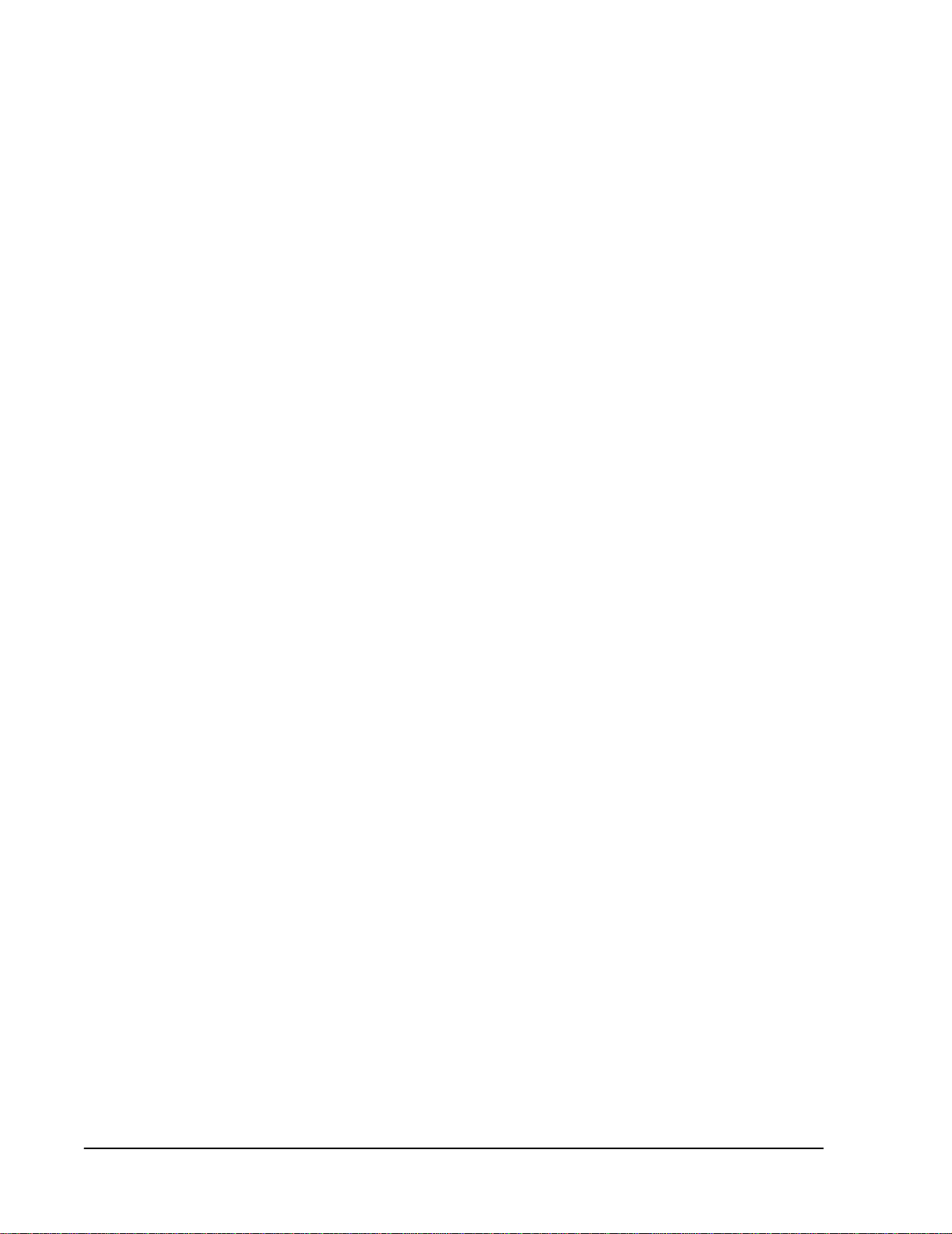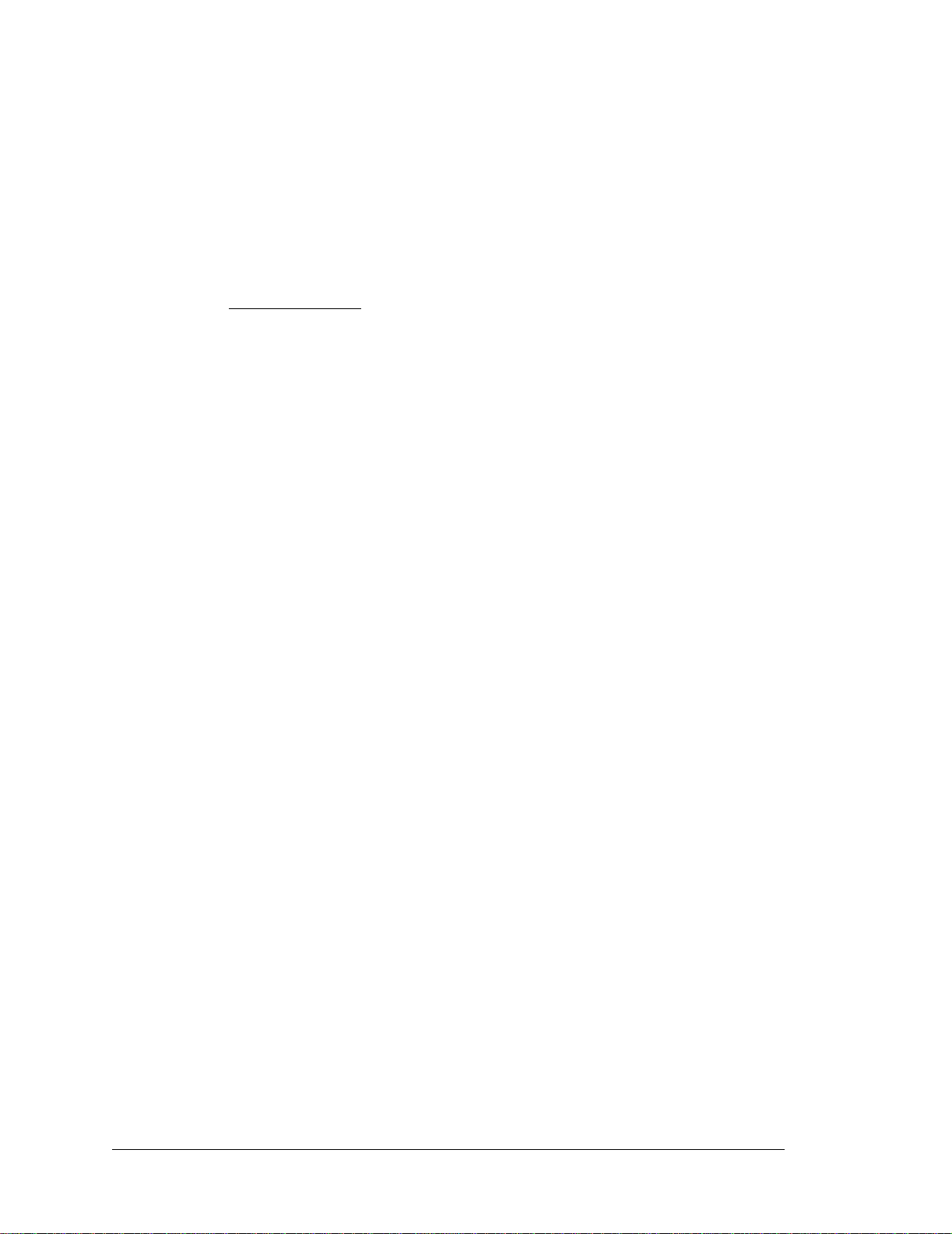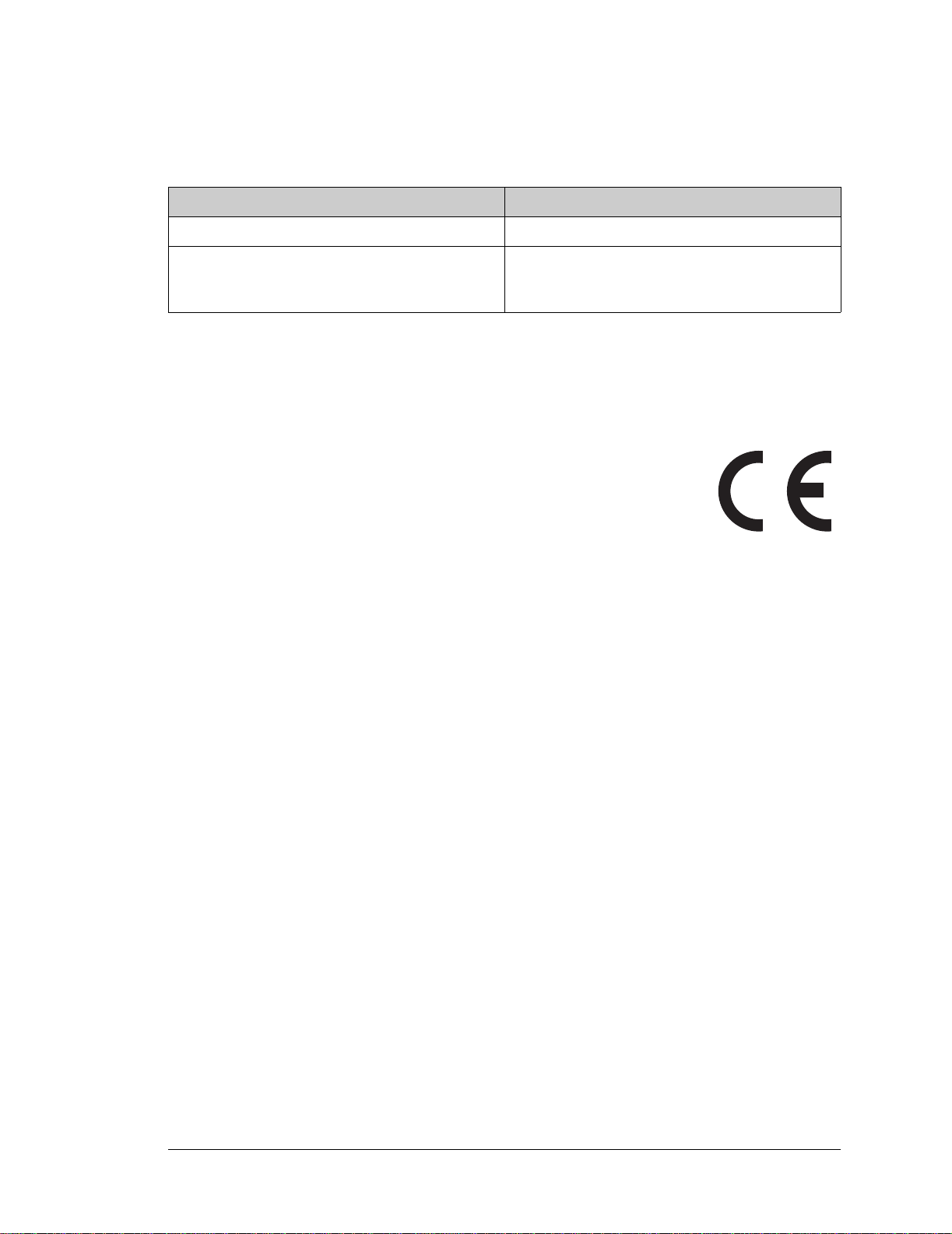Wildcat (BL2000)
4.2 Sample Programs................................................................................................................................35
4.2.1 General BL2000 Sample Programs............................................................................................35
4.2.2 Digital I/O...................................................................................................................................35
4.2.3 Serial Communication................................................................................................................36
4.2.4 A/D Converter Inputs.................................................................................................................36
4.2.5 D/A Converter Outputs...............................................................................................................37
4.2.6 TCP/IP Sample Programs...........................................................................................................37
4.3 BL2000 Libraries ...............................................................................................................................38
4.4 BL2000 Function APIs.......................................................................................................................39
4.4.1 Board Initialization.....................................................................................................................39
4.4.2 Digital I/O...................................................................................................................................41
4.4.3 Serial Communication................................................................................................................42
4.4.4 Relay and LED Outputs..............................................................................................................43
4.4.5 A/D Converter Inputs.................................................................................................................44
4.4.6 D/A Converter Outputs...............................................................................................................47
Chapter 5. Using the TCP/IP Features 51
5.1 TCP/IP Connections...........................................................................................................................51
5.2 TCP/IP Sample Programs...................................................................................................................53
5.2.1 How to Set IP Addresses in the Sample Programs.....................................................................53
5.2.2 How to Set Up your Computer’s IP Address for a Direct Connection ......................................54
5.3 Run the PINGME.C Sample Program................................................................................................55
5.4 Running More Sample Programs With a Direct Connection.............................................................56
5.5 Where Do I Go From Here?...............................................................................................................56
Appendix A. Specifications 57
A.1 Electrical and Mechanical Specifications..........................................................................................58
A.1.1 Headers......................................................................................................................................61
A.2 Conformal Coating............................................................................................................................62
A.3 Jumper Configurations ...................................................................................................................... 63
A.4 Use of Rabbit 2000 Parallel Ports .....................................................................................................65
Appendix B. Plastic Enclosure 67
B.1 Assembly...........................................................................................................................................68
B.2 Dimensions........................................................................................................................................70
Appendix C. Power Supply 71
C.1 Power Supplies..................................................................................................................................71
C.1.1 Power for Analog Circuits.........................................................................................................72
C.2 Batteries and External Battery Connections......................................................................................72
C.2.1 Replacing the Backup Battery ...................................................................................................73
C.2.2 Battery-Backup Circuit..............................................................................................................73
C.2.3 Power to VRAM Switch............................................................................................................74
C.2.4 Reset Generator..........................................................................................................................75
C.3 Chip Select Circuit.............................................................................................................................76
Appendix D. Demonstration Board 79
D.1 Connecting Demonstration Board.....................................................................................................79
Appendix E. Programming Cable 83
Notice to Users 87
Index 89
Schematics 91