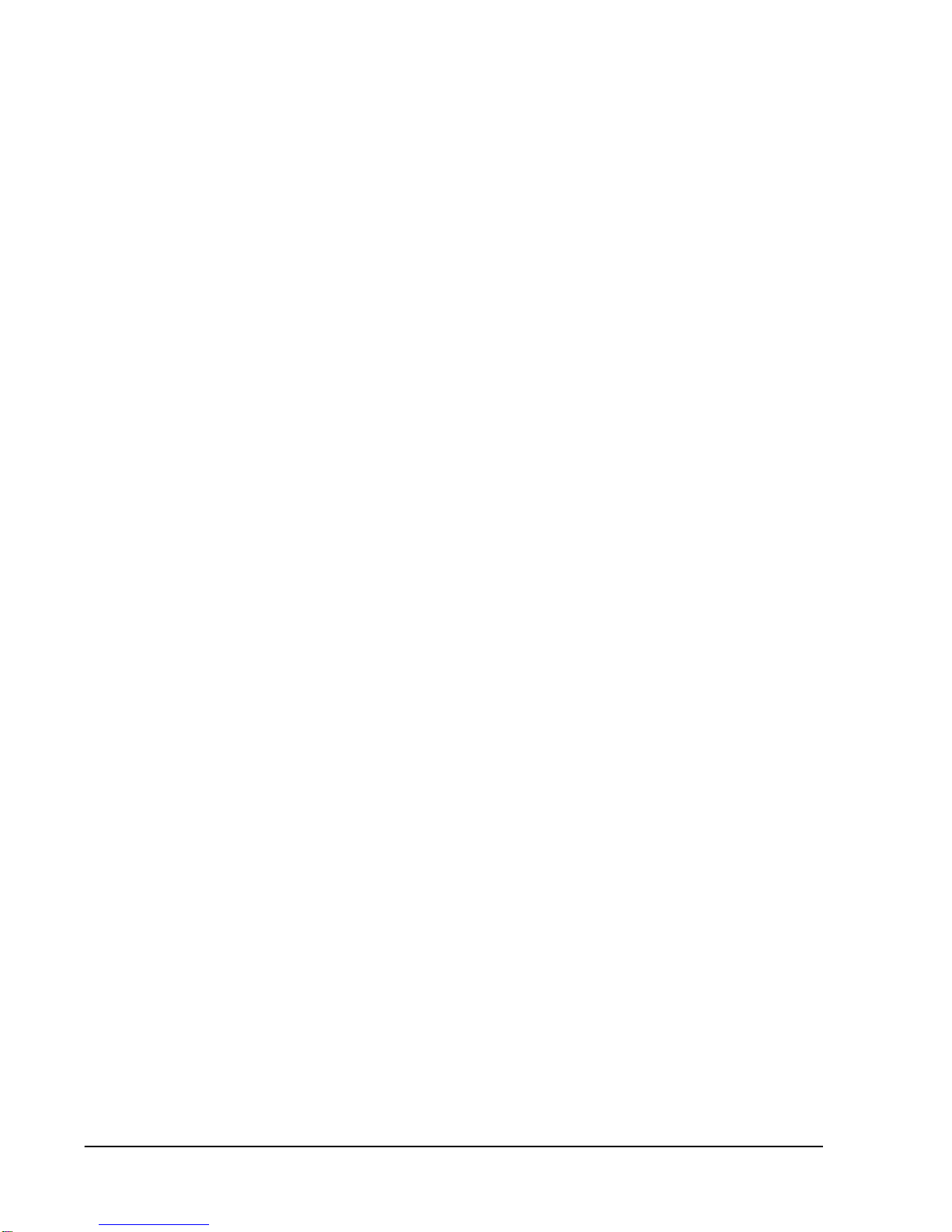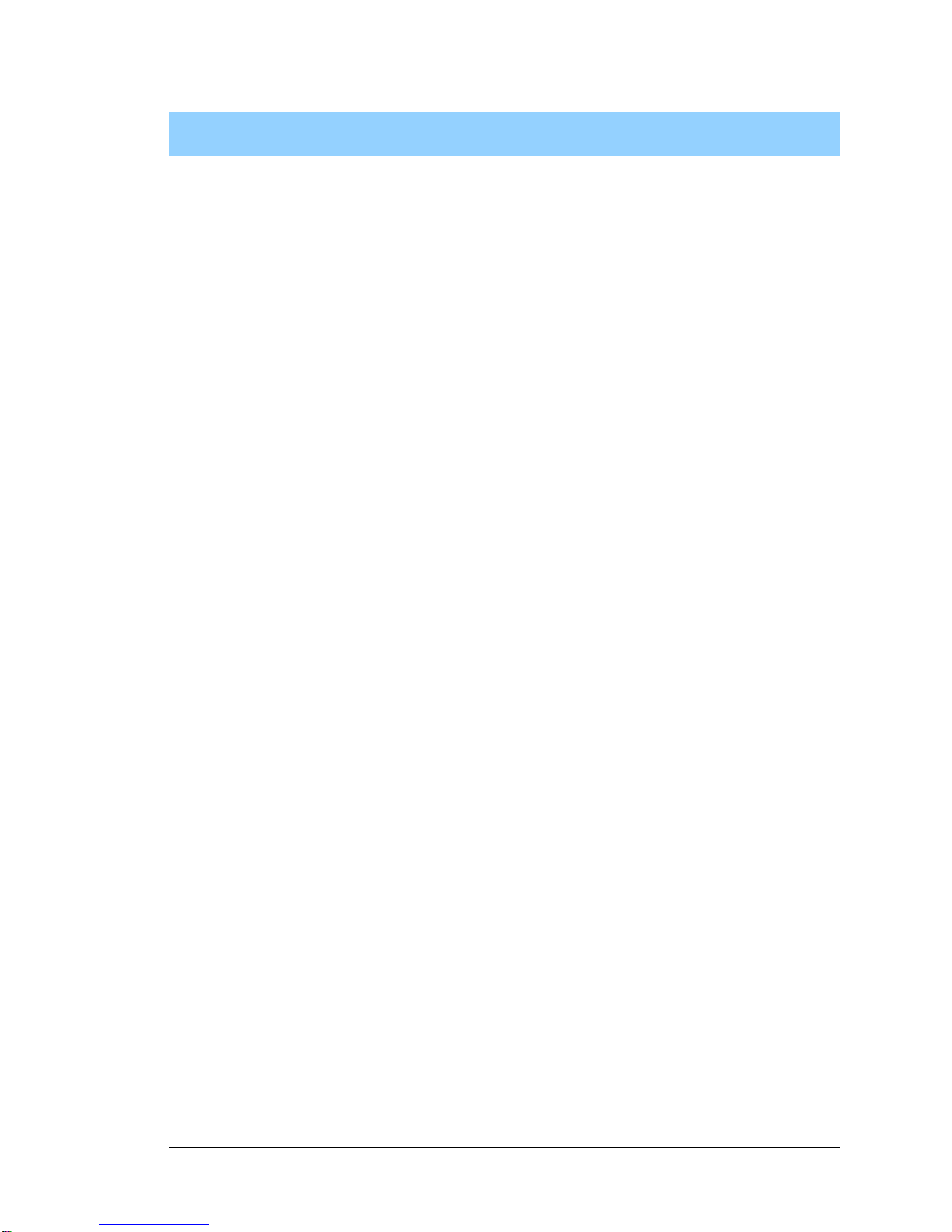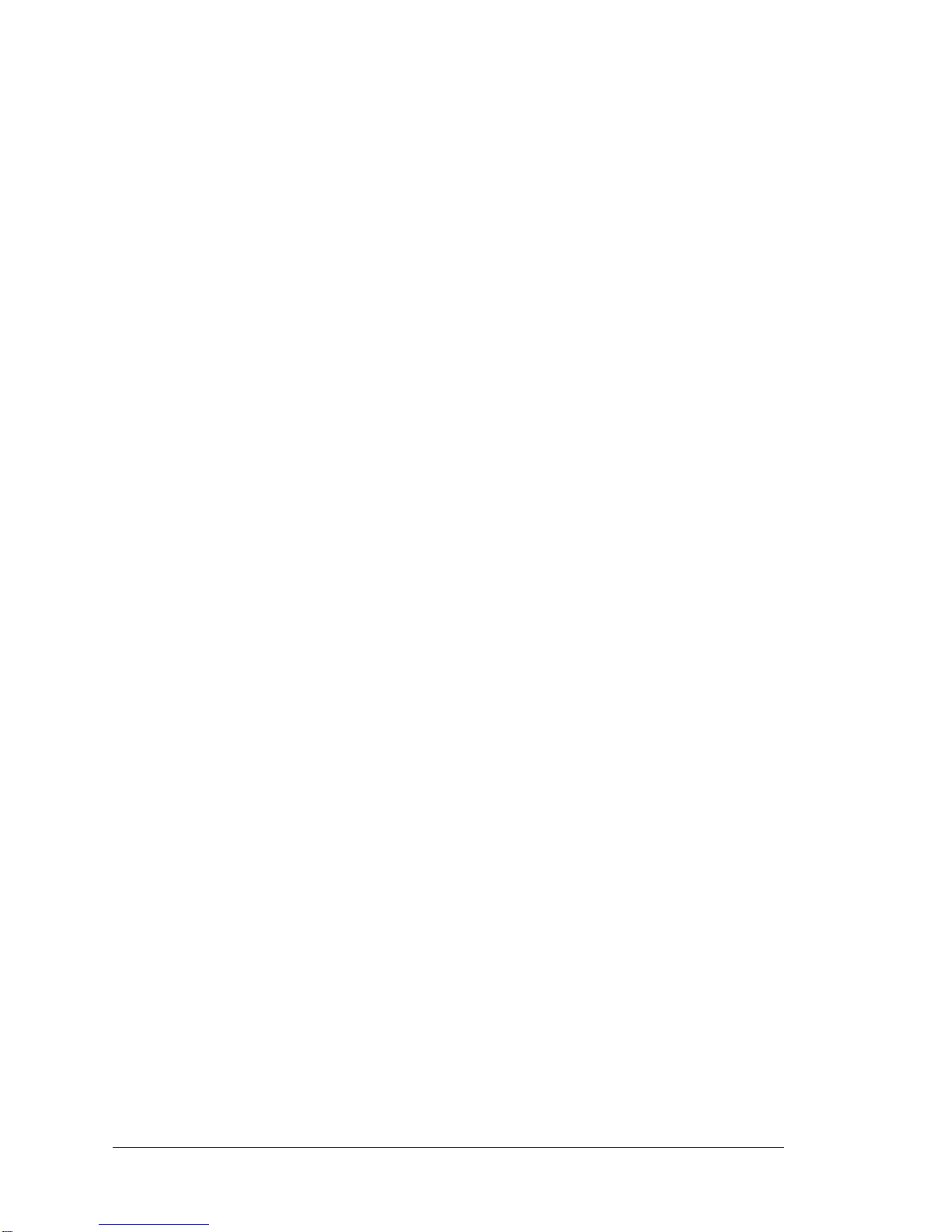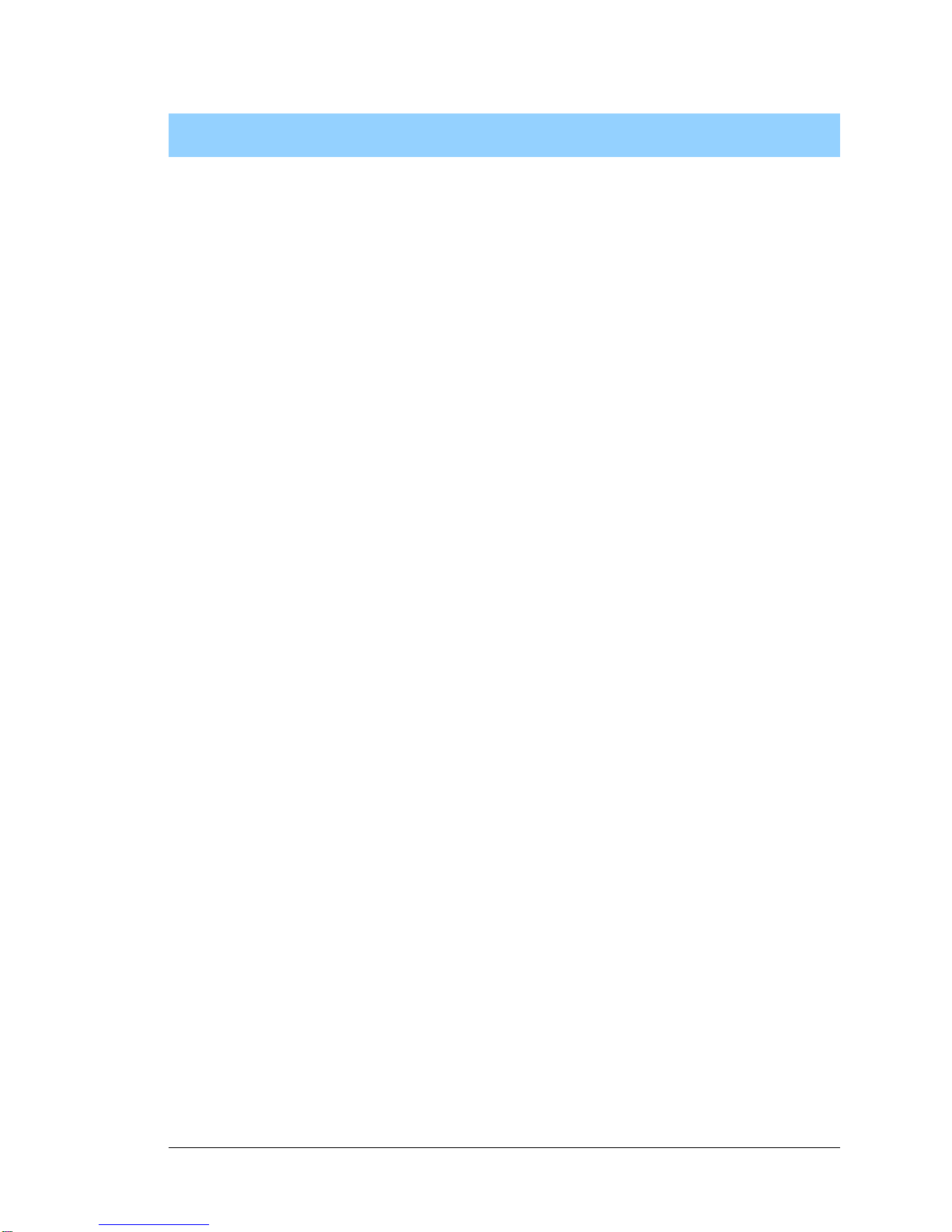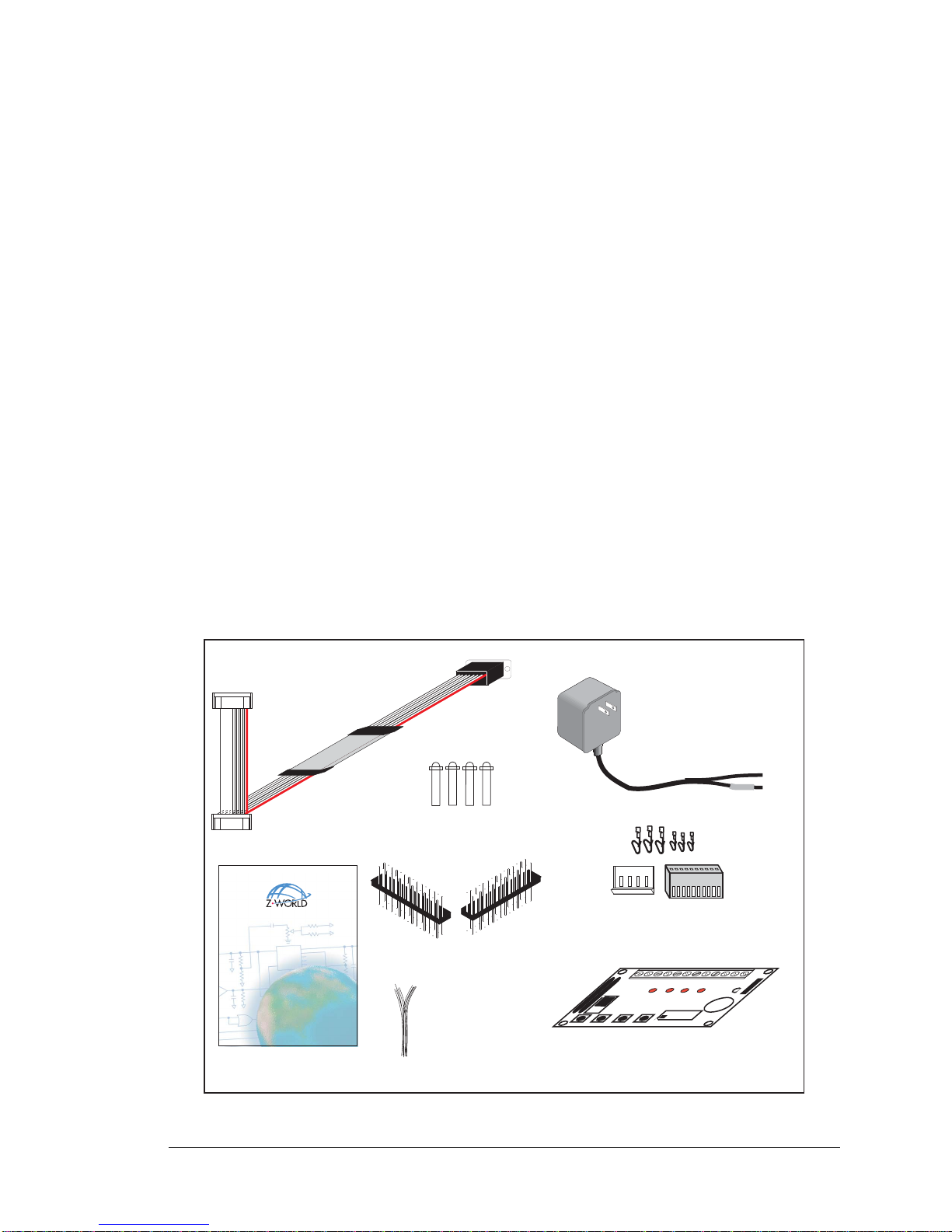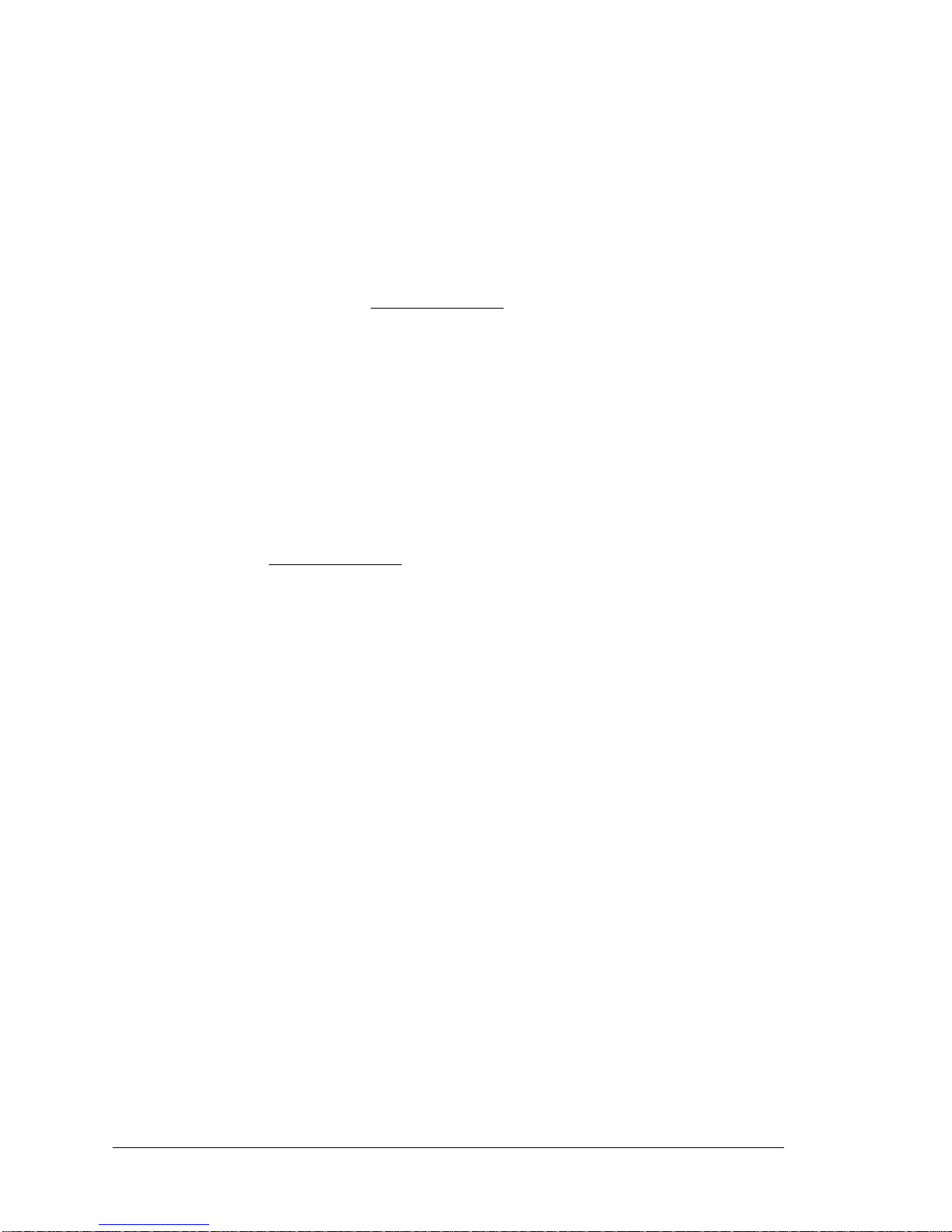User’s Manual
TABLE OF CONTENTS
Chapter 1. Introduction 1
1.1 BL2600 Description..............................................................................................................................1
1.2 BL2600 Features...................................................................................................................................1
1.2.1 Connector Options ........................................................................................................................2
1.3 Development and Evaluation Tools......................................................................................................3
1.3.1 Tool Kit.........................................................................................................................................3
1.3.2 Software........................................................................................................................................4
1.3.3 Additional Tools ...........................................................................................................................4
Chapter 2. Getting Started 5
2.1 Preparing the BL2600 for Development...............................................................................................5
2.2 BL2600 Connections ............................................................................................................................6
2.2.1 Hardware Reset.............................................................................................................................7
2.3 Installing Dynamic C............................................................................................................................8
2.4 Starting Dynamic C ..............................................................................................................................9
2.5 PONG.C..............................................................................................................................................10
2.6 Where Do I Go From Here? ...............................................................................................................10
2.6.1 Real-Time Clock.........................................................................................................................10
Chapter 3. Subsystems 11
3.1 BL2600 Pinouts ..................................................................................................................................12
3.1.1 Connector Options ......................................................................................................................12
3.2 Digital I/O...........................................................................................................................................14
3.2.1 Digital Inputs...............................................................................................................................14
3.2.2 PWM Outputs .............................................................................................................................15
3.2.3 High-Current Digital Outputs .....................................................................................................16
3.2.4 Configurable I/O .........................................................................................................................18
3.3 Serial Communication ........................................................................................................................20
3.3.1 RS-232 ........................................................................................................................................20
3.3.2 RS-485 ........................................................................................................................................20
3.3.3 Programming Port.......................................................................................................................22
3.3.4 Ethernet Port ...............................................................................................................................23
3.4 A/D Converter Inputs..........................................................................................................................24
3.4.1 A/D Converter Calibration..........................................................................................................25
3.5 D/A Converter Outputs.......................................................................................................................26
3.5.1 D/A Converter Calibration..........................................................................................................27
3.6 Analog Reference Voltage Circuit......................................................................................................28
3.7 Programming Cable............................................................................................................................29
3.7.1 Switching Between Program Mode and Run Mode....................................................................29
3.7.2 Detailed Instructions: Changing from Program Mode to Run Mode..........................................29
3.7.3 Detailed Instructions: Changing from Run Mode to Program Mode..........................................29
3.8 Other Hardware...................................................................................................................................30
3.8.1 Clock Doubler.............................................................................................................................30
3.8.2 Spectrum Spreader......................................................................................................................30
3.9 Memory...............................................................................................................................................31
3.9.1 SRAM .........................................................................................................................................31
3.9.2 Flash Memory.............................................................................................................................31
3.9.3 Serial Flash..................................................................................................................................31