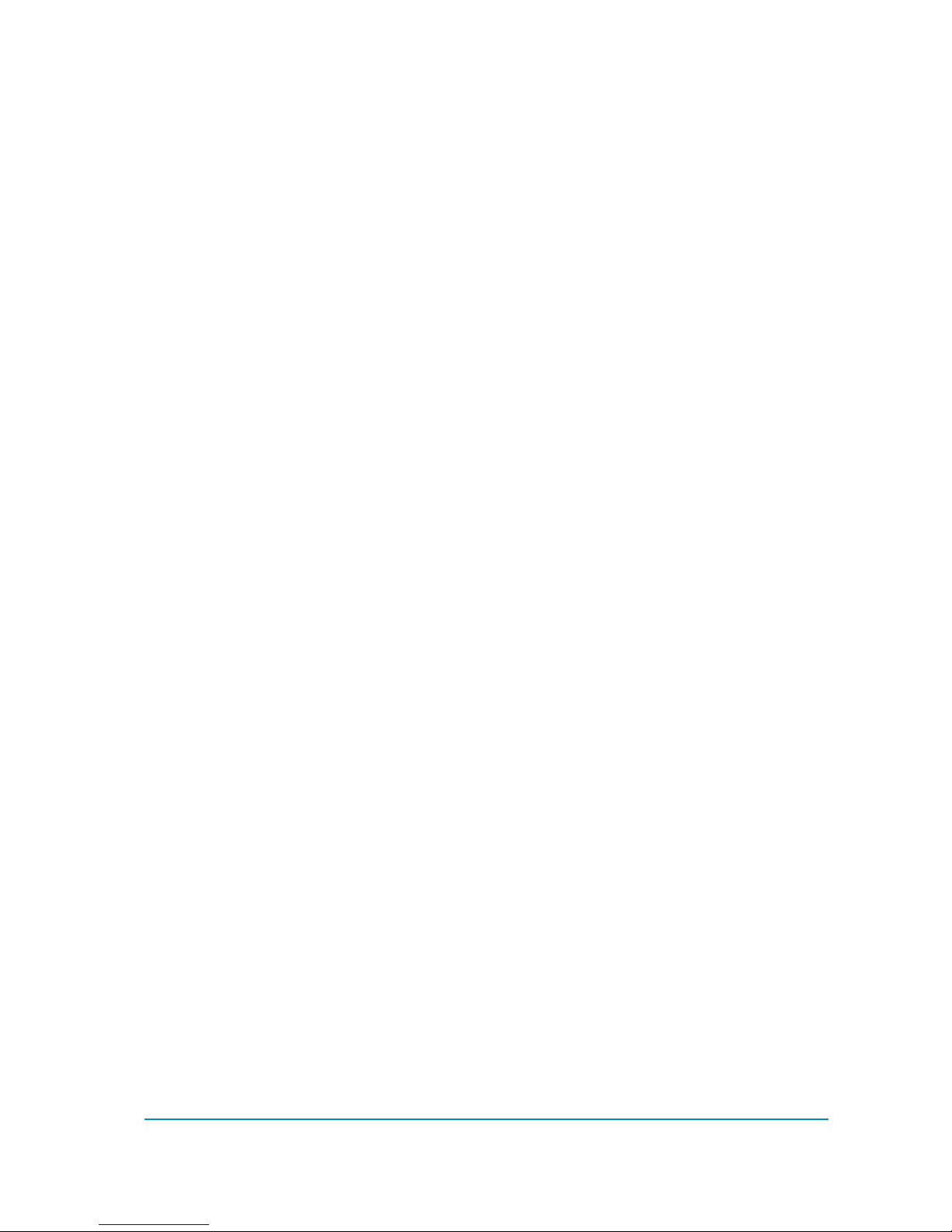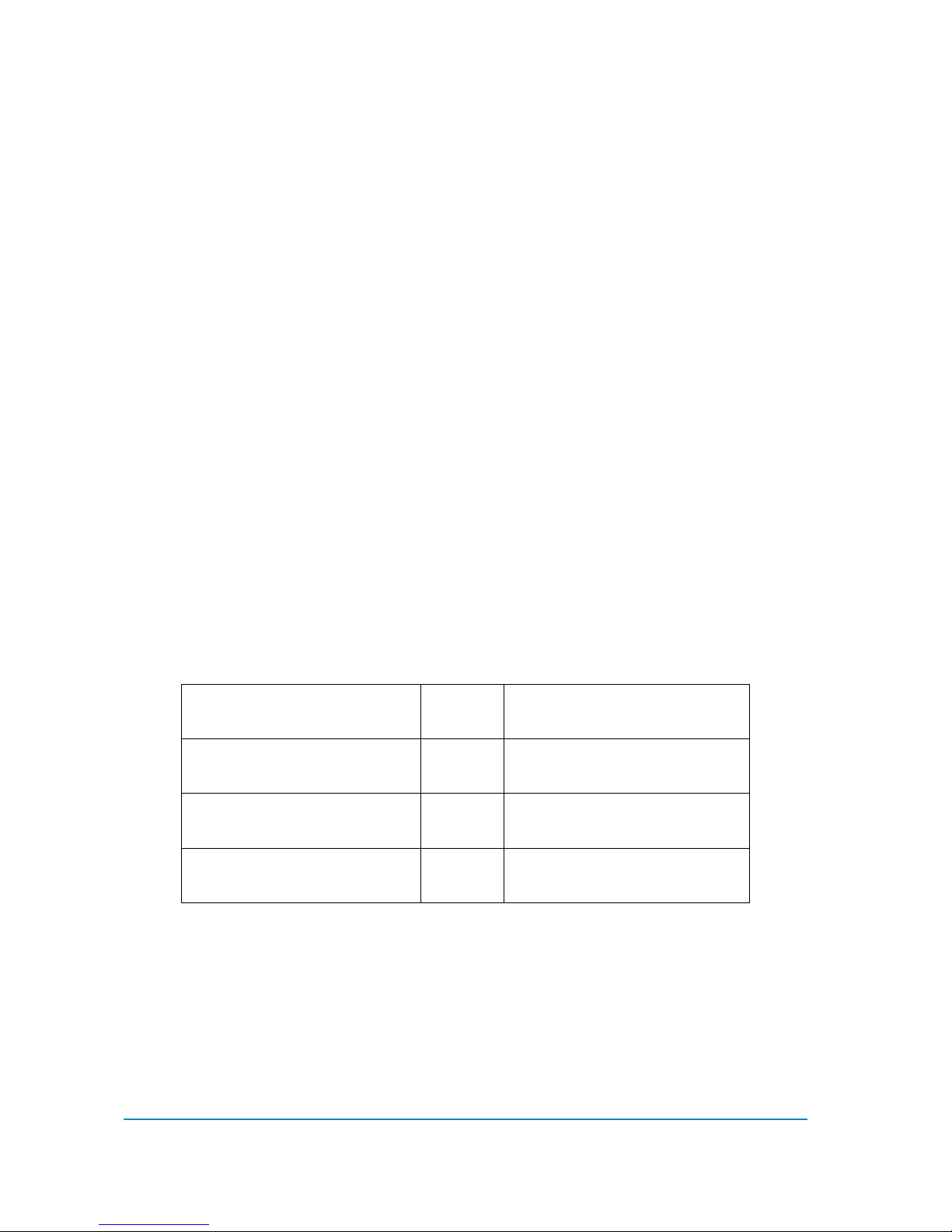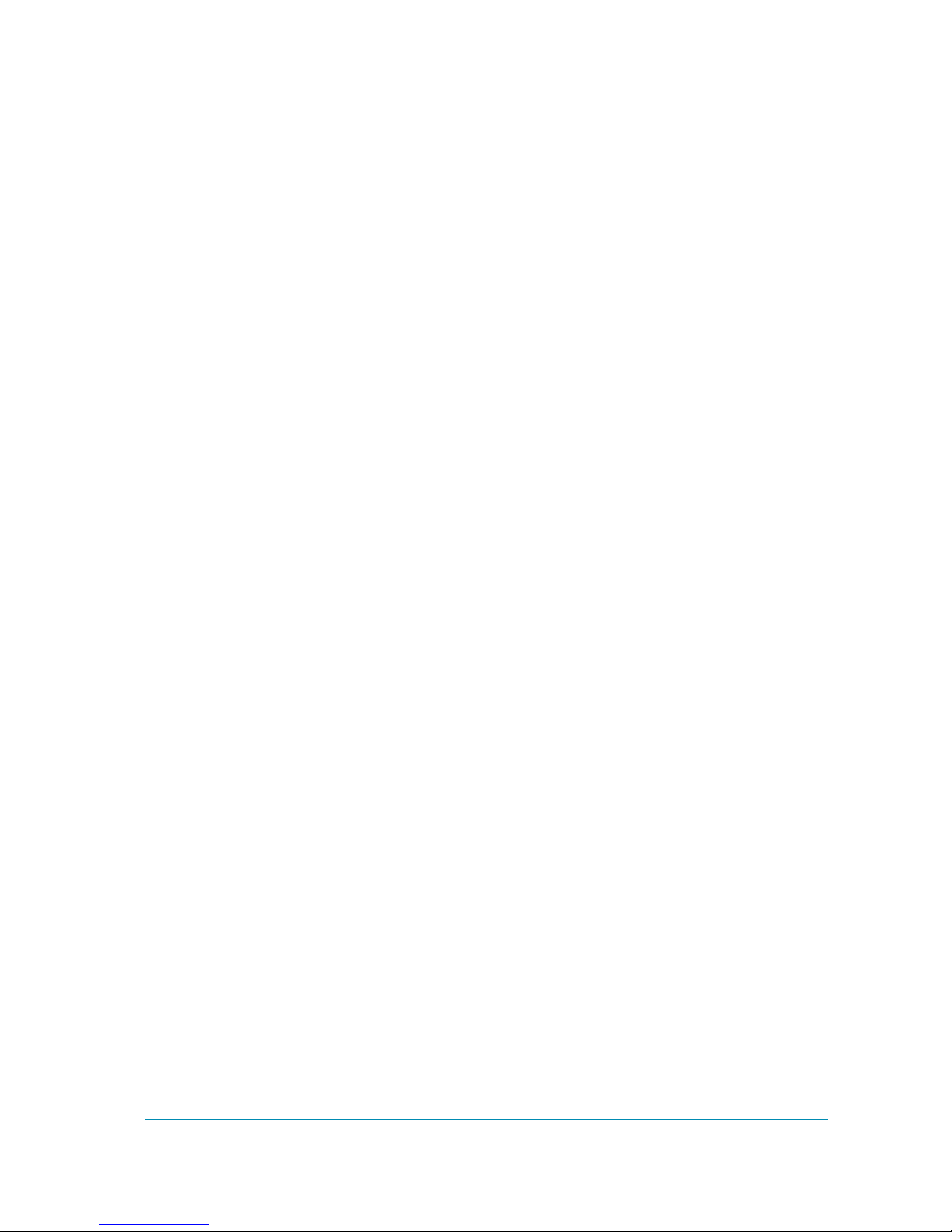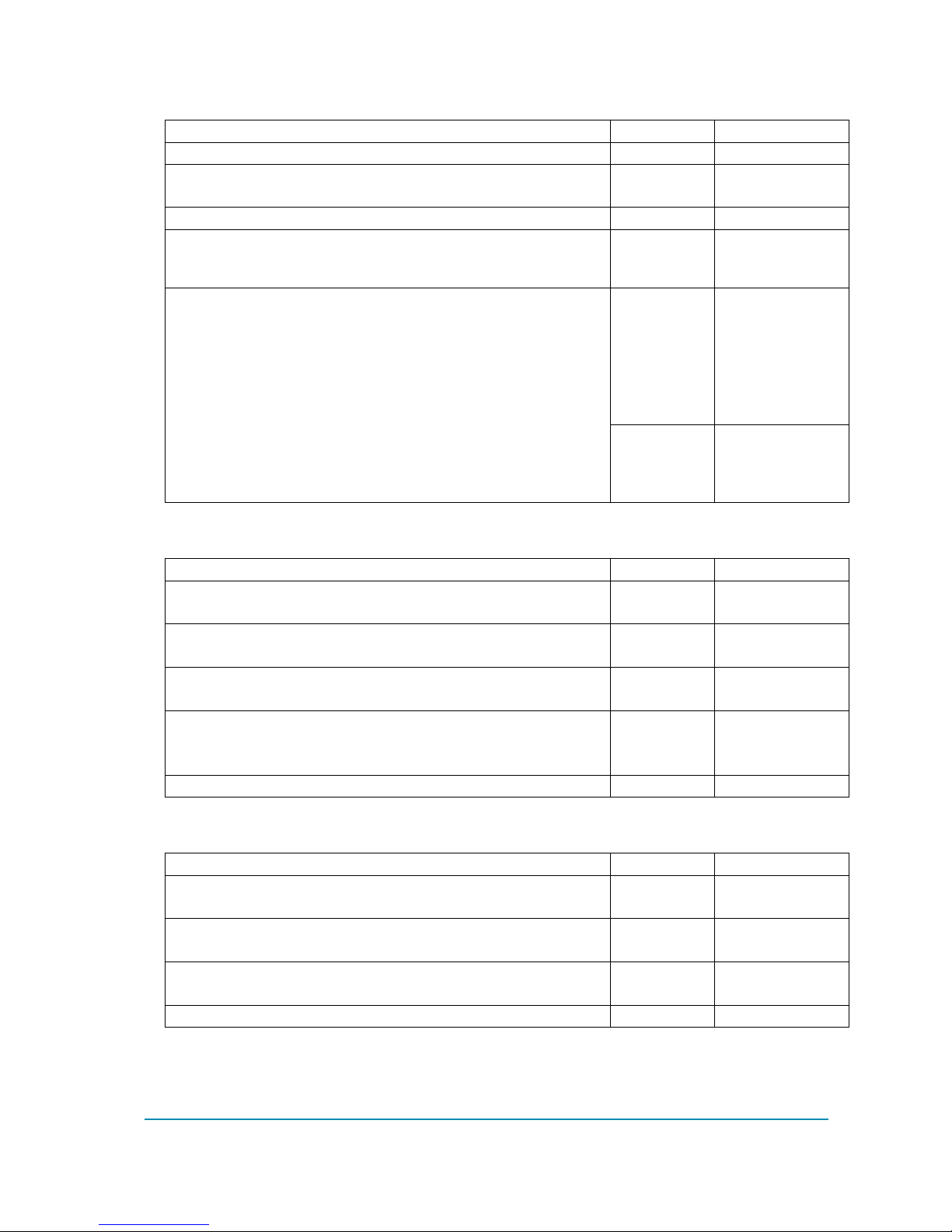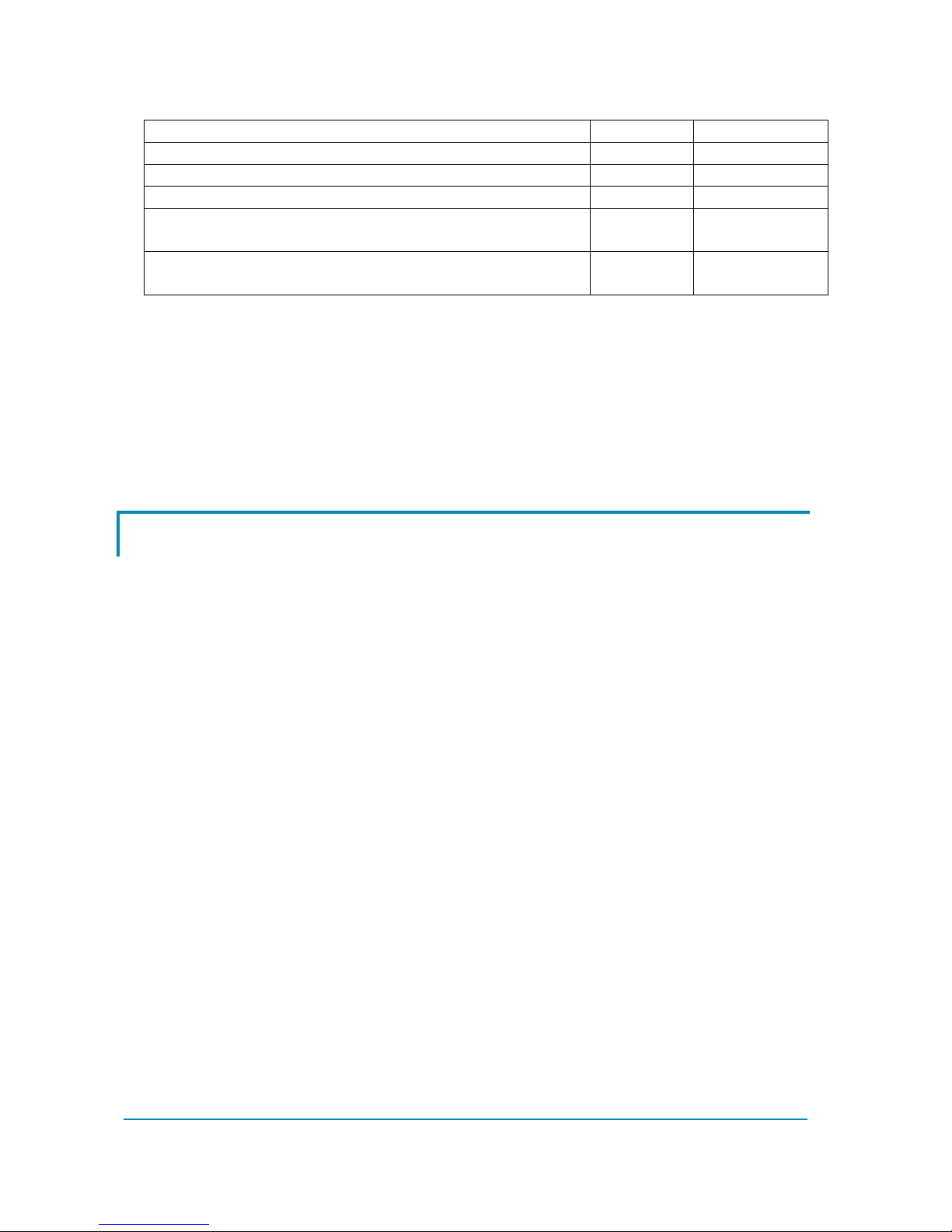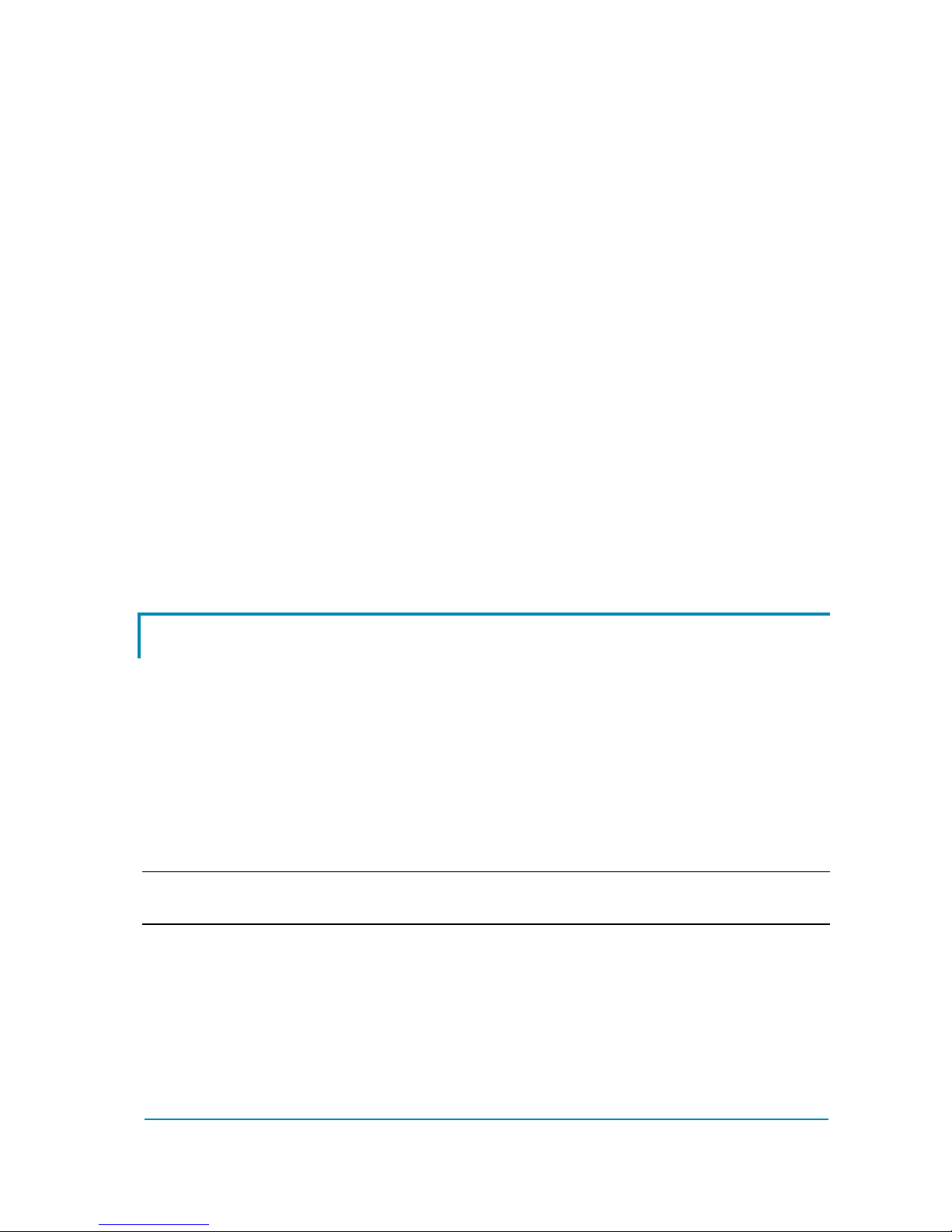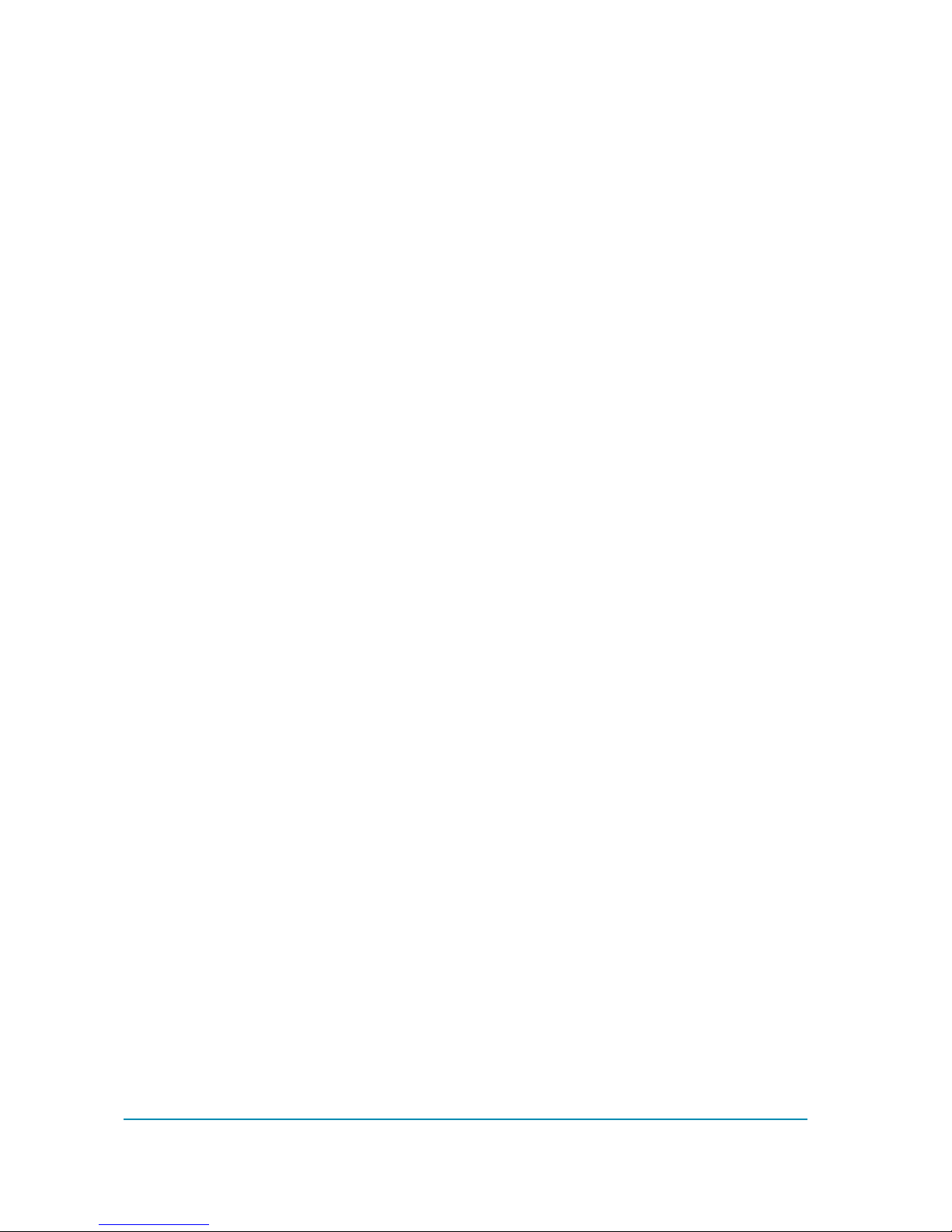AFGZP0BA - SMART CONSOLE - User Manual Page - 3/50
Contents
1INTRODUCTION ...................................................................................................................5
2OVERVIEW............................................................................................................................6
2.1Features......................................................................................................................6
2.2Operational ratings .....................................................................................................6
2.2.1Electrical .......................................................................................................6
2.2.2Environmental ...............................................................................................8
2.3Operational Modes .....................................................................................................8
2.3.1Current-loop serial connection (internal supply) ...........................................8
2.3.2CANBUS connection and internal supply .....................................................9
2.3.3CANBUS connection and external supply ....................................................9
2.4Supported products ....................................................................................................9
2.4.1CAN communication .....................................................................................9
2.4.2Serial communication..................................................................................10
2.5Update of SMART Console firmware........................................................................11
3QUICK START ....................................................................................................................12
3.1How it looks ..............................................................................................................12
3.1.1The display..................................................................................................12
3.1.2The keyboard..............................................................................................12
3.1.3The Main connector ....................................................................................13
3.1.4The USB connector.....................................................................................13
3.2Use of internal batteries............................................................................................13
3.3Serial connection (internal AA batteries) ..................................................................16
3.4CAN connection (internal AA batteries) ....................................................................23
3.5CAN connection (external supply) ............................................................................27
4HARDWARE LAYOUT........................................................................................................28
4.1Cover ........................................................................................................................28
4.2CNX Connector.........................................................................................................30
4.2.1Layout .........................................................................................................30
4.2.2Pin description ............................................................................................30
4.3Cables.......................................................................................................................31
4.3.1Serial cable .................................................................................................31
4.3.2CAN cable and connector...........................................................................33
4.3.3Cable for console update............................................................................33
4.4Keyboard ..................................................................................................................34
4.4.1LED.............................................................................................................34
4.4.2ON button....................................................................................................35
4.4.3F1 F2 F3 keys.............................................................................................35
4.5USB ..........................................................................................................................35
4.5.1USB and console supply source.................................................................36
5SPECIAL FUNCTIONS .......................................................................................................37
5.1DOWNLOAD PARAMETER LIST TO USB STICK...................................................37
5.1.1File format...................................................................................................37
5.1.2Download procedure...................................................................................37
5.2DATALOG OF CAN TRAFFIC..................................................................................39
5.2.1File format...................................................................................................39
5.2.2Download procedure...................................................................................40
5.3GRAPHICAL TESTER..............................................................................................41