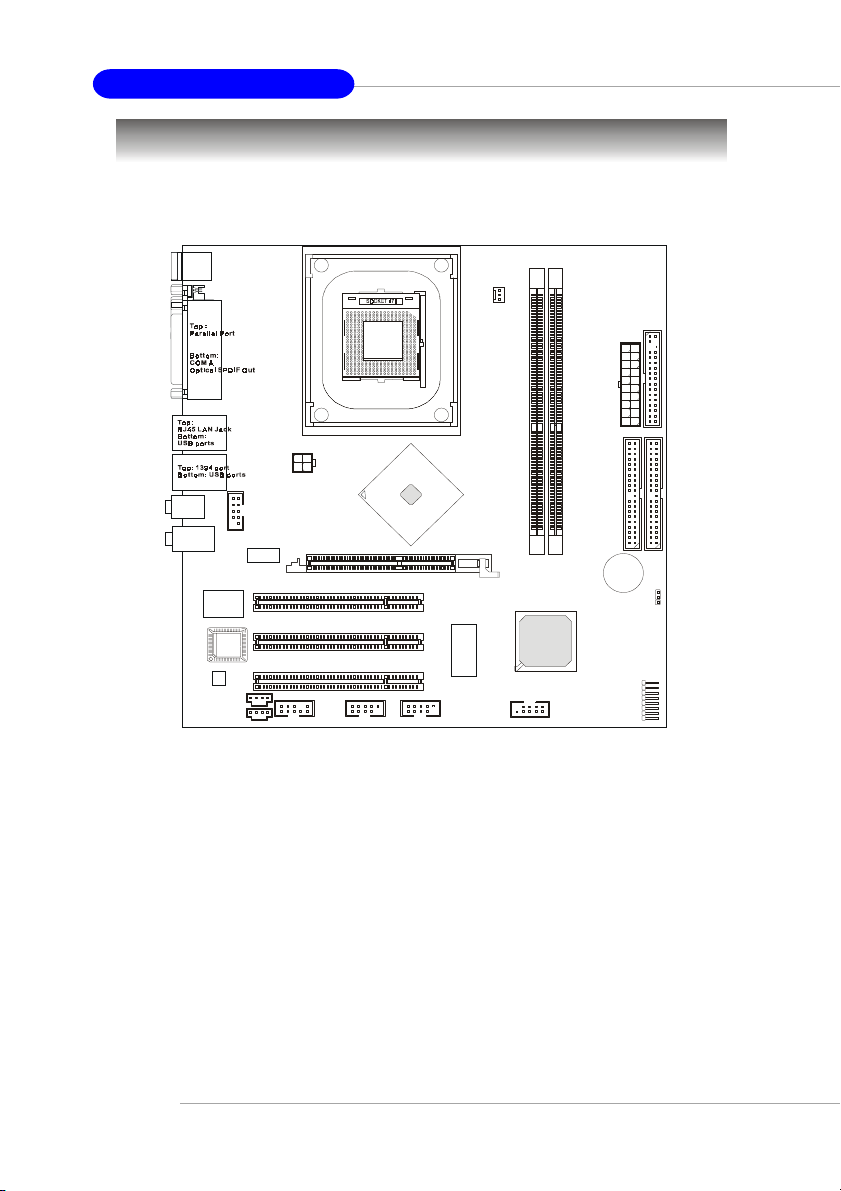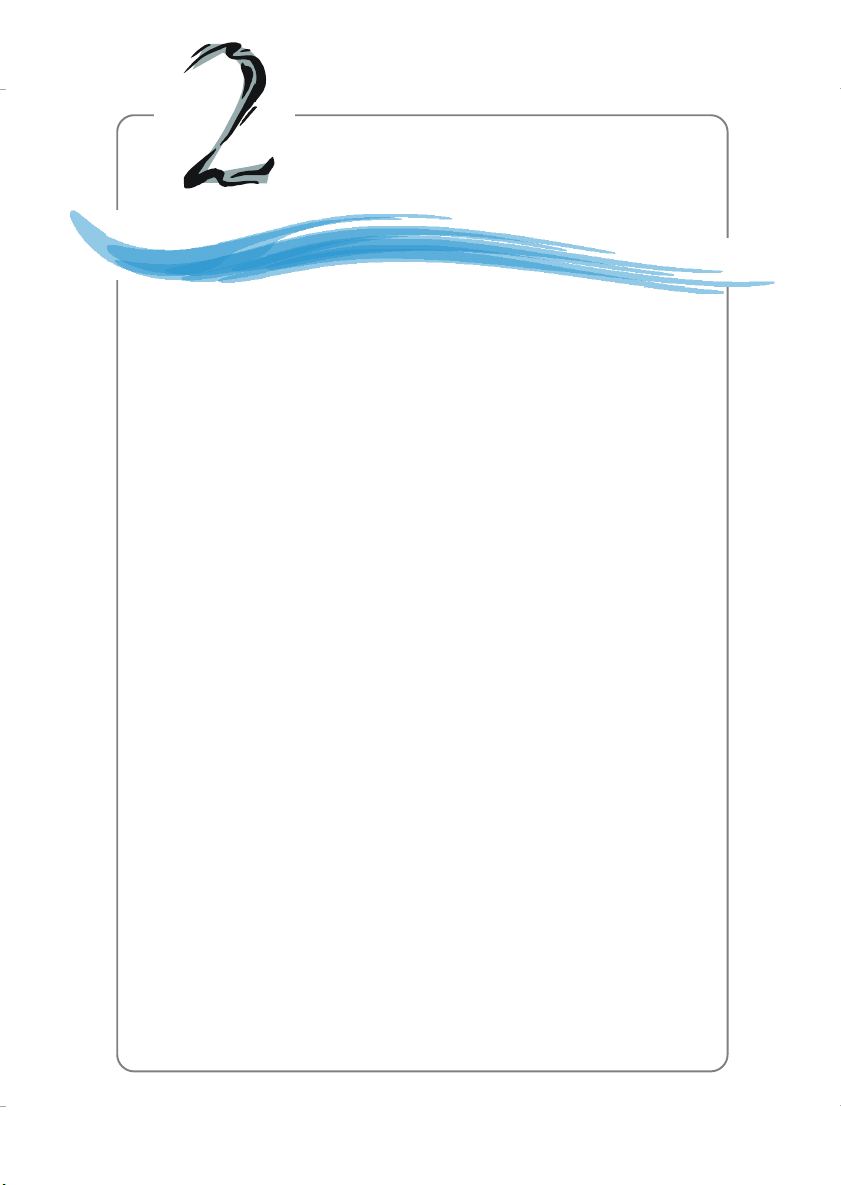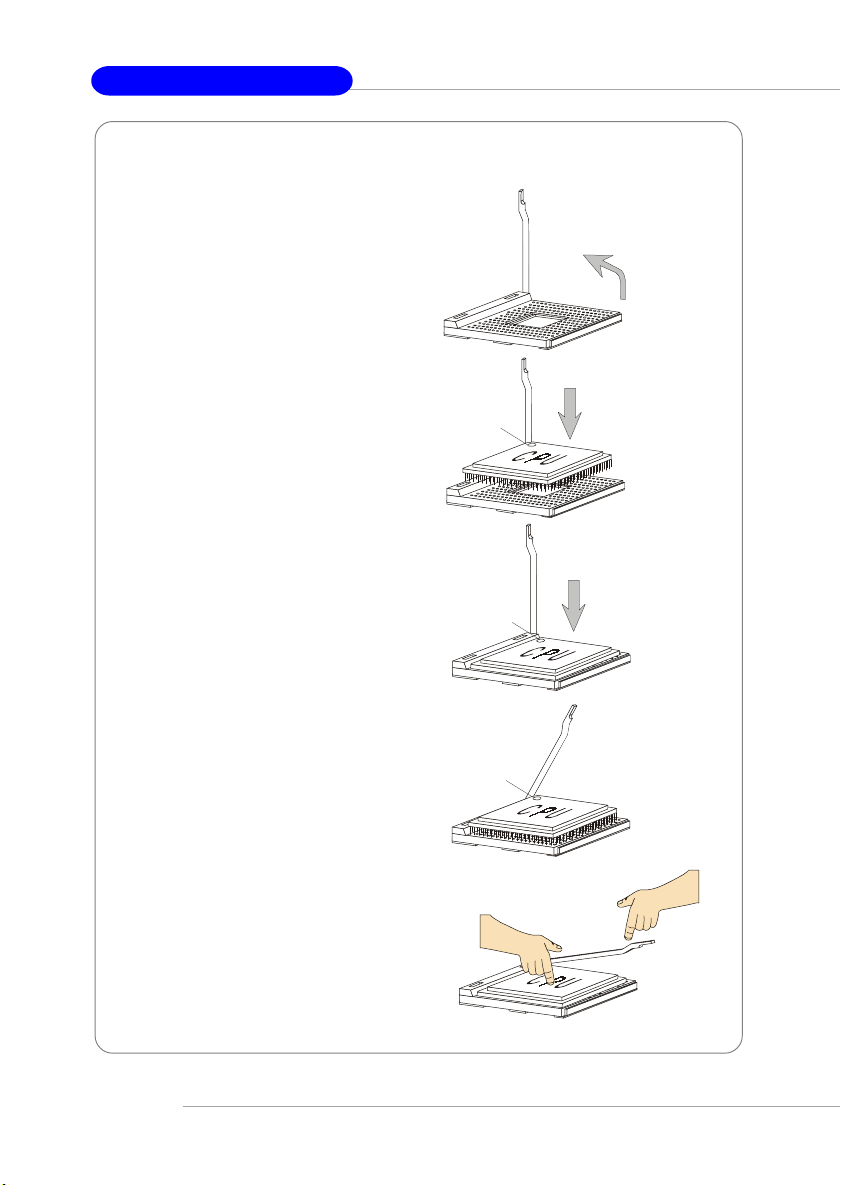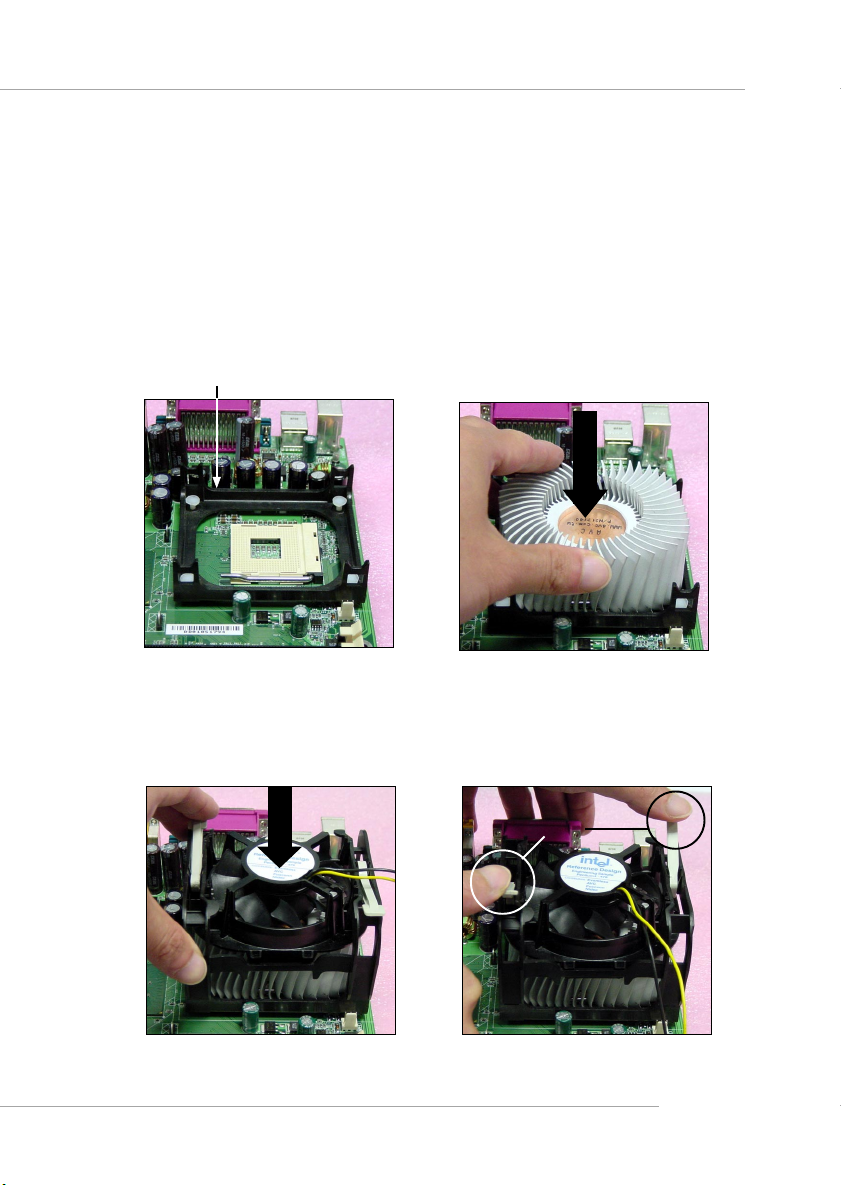MSI MS-7042 User manual
Other MSI Motherboard manuals

MSI
MSI PRO H610M-E DDR4 User manual
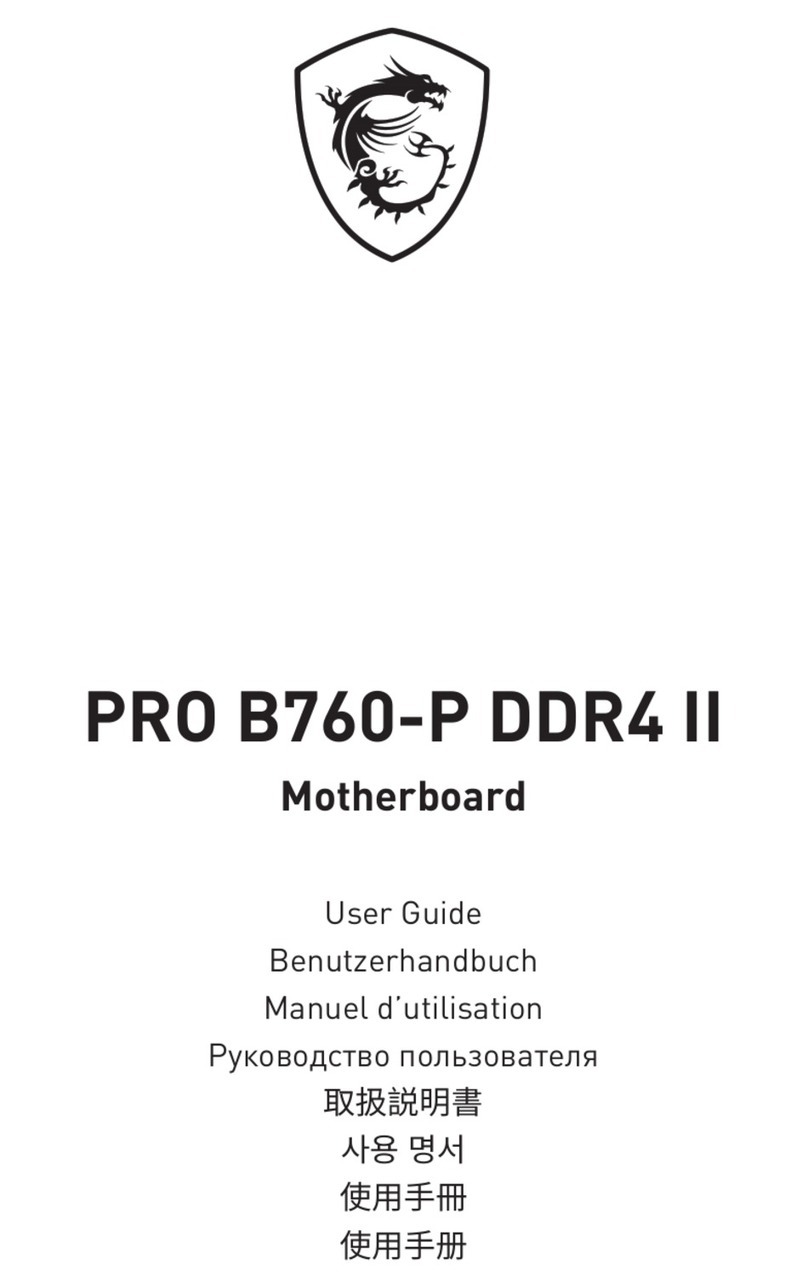
MSI
MSI PRO B760-P DDR4 II User manual

MSI
MSI MAG B560 TOMAHAWK WIFI User manual
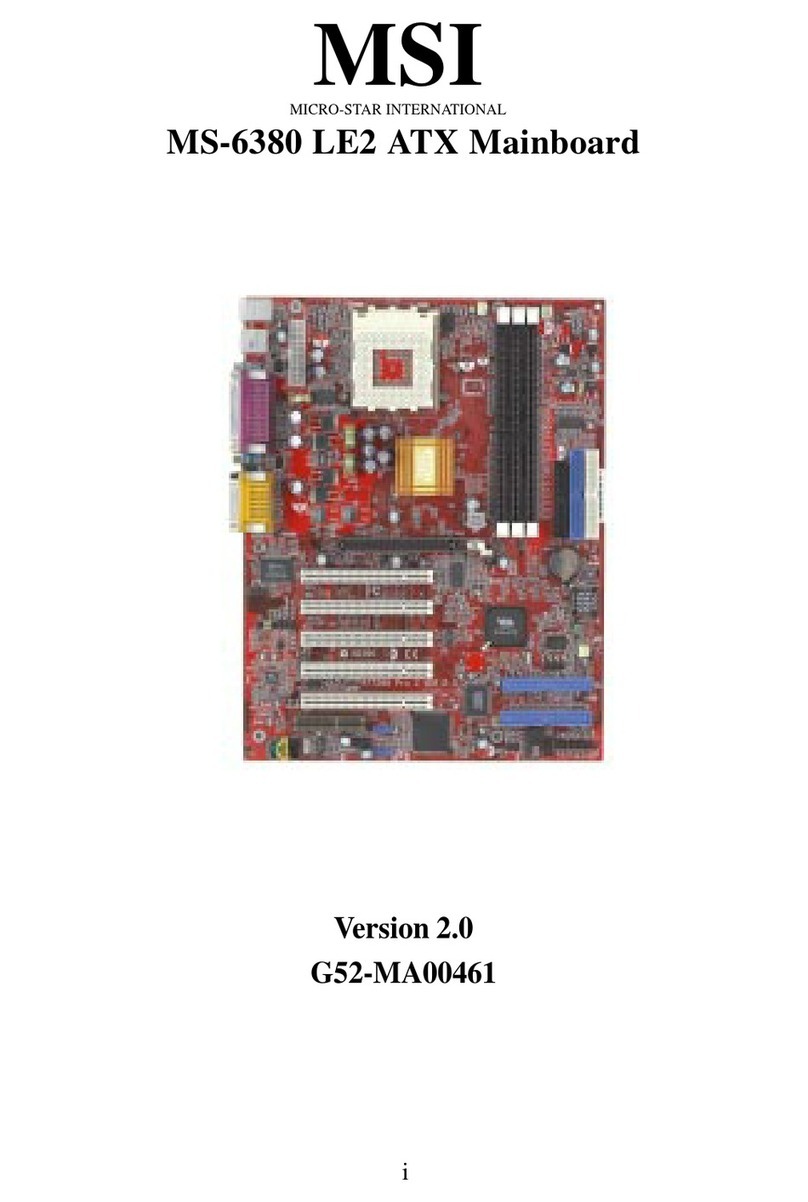
MSI
MSI MS-6380 LE2 User manual
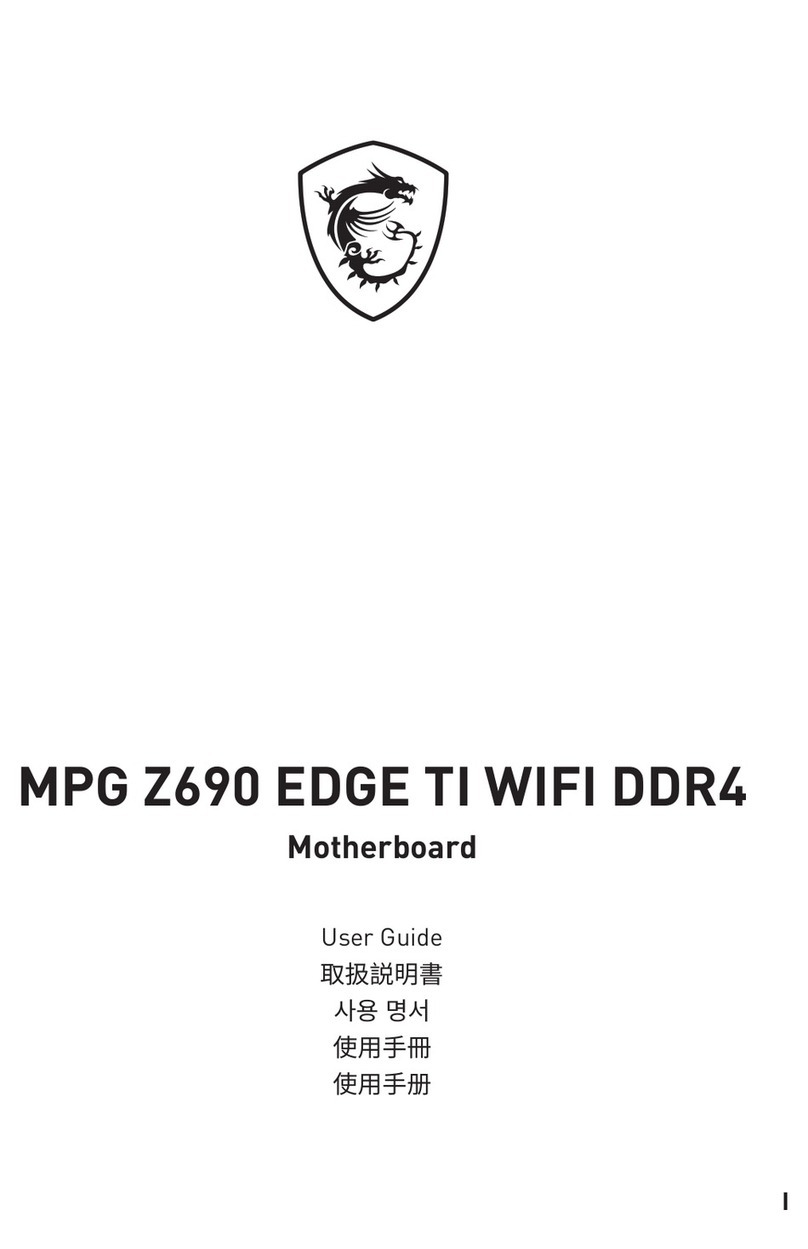
MSI
MSI MPG Z690 EDGE TI WIFI DDR4 User manual

MSI
MSI MS-6566E User manual

MSI
MSI Z97 PC Mate User manual
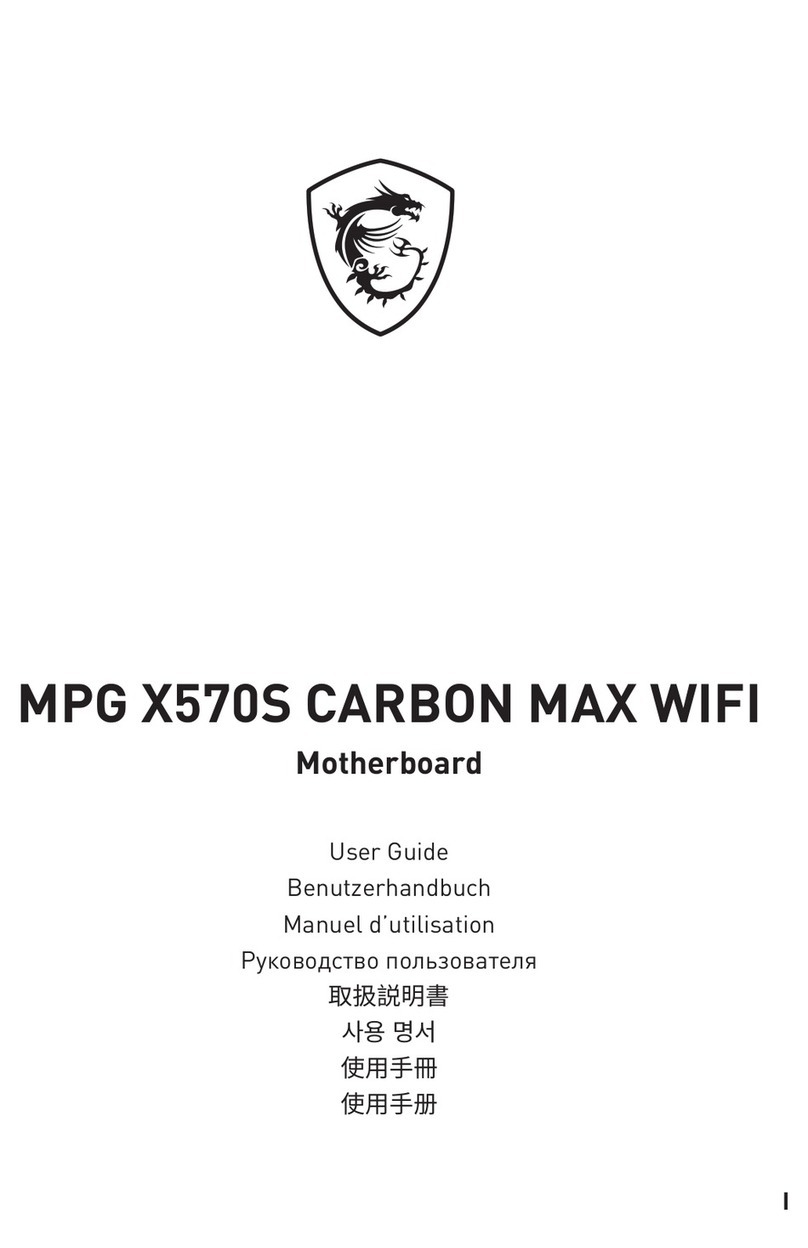
MSI
MSI MPG X570S Carbon EK X User manual

MSI
MSI 945GM2-FI User manual

MSI
MSI V2 Series User manual

MSI
MSI B350M GAMING PRO User manual

MSI
MSI FM2-A55M-E33 series User manual

MSI
MSI MPG X570S Carbon EK X User manual

MSI
MSI MS-6117 User manual

MSI
MSI MS7797 User manual

MSI
MSI GAMING PRO MAX X470 User manual
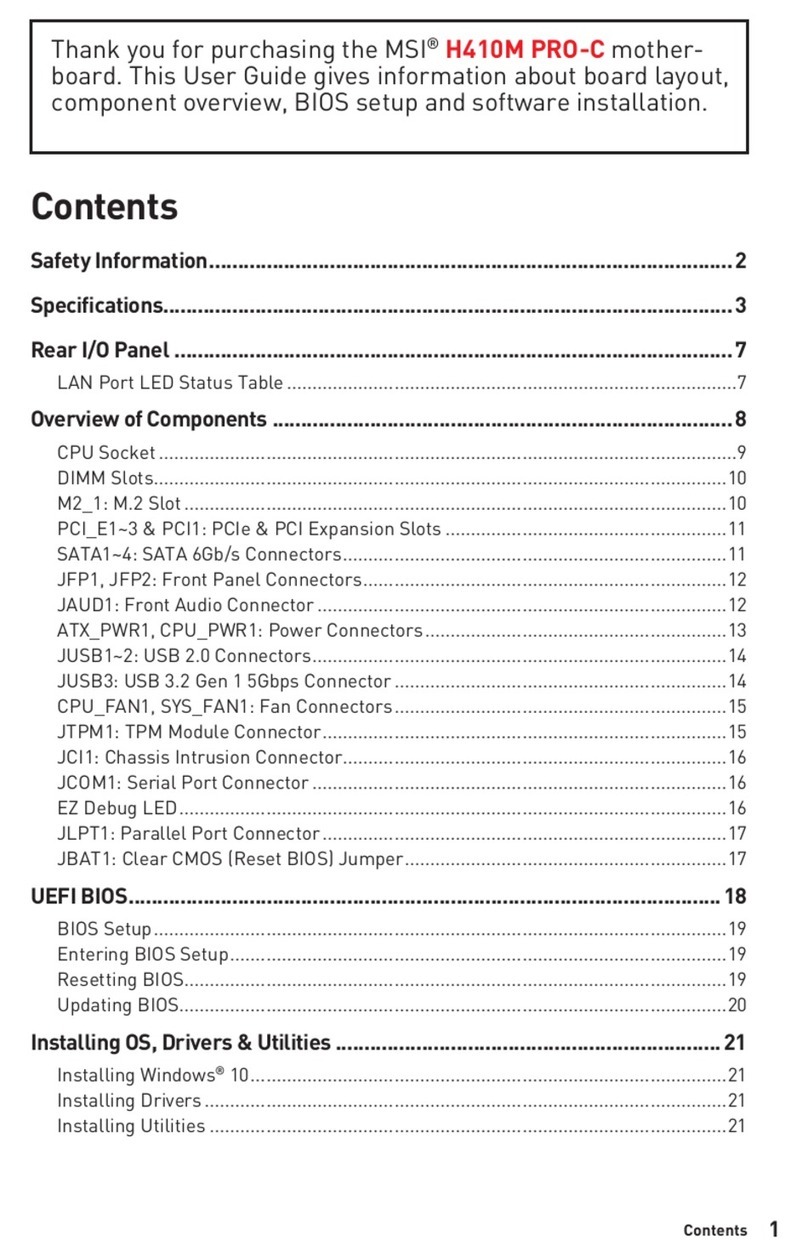
MSI
MSI H410M PRO-C User manual

MSI
MSI 645 Ultra-C User manual

MSI
MSI 945GCM5 Series User manual

MSI
MSI 990XA-GD55 series User manual