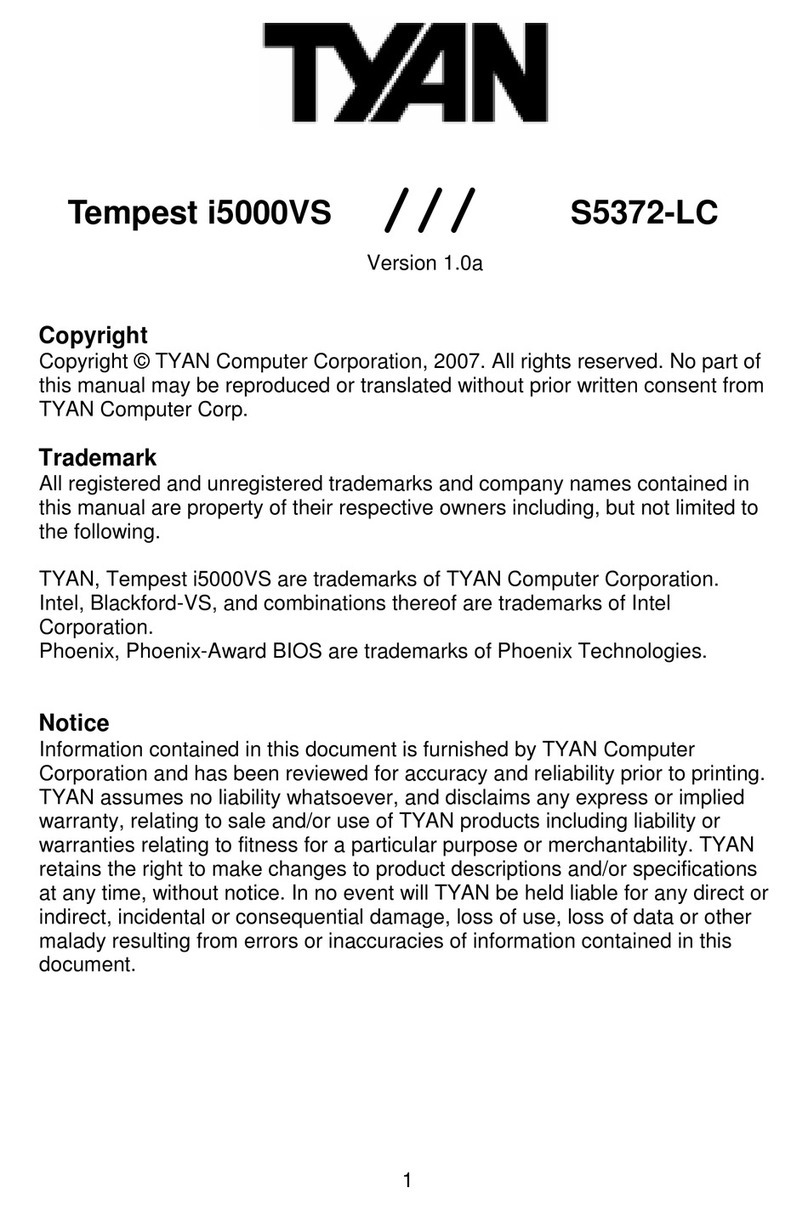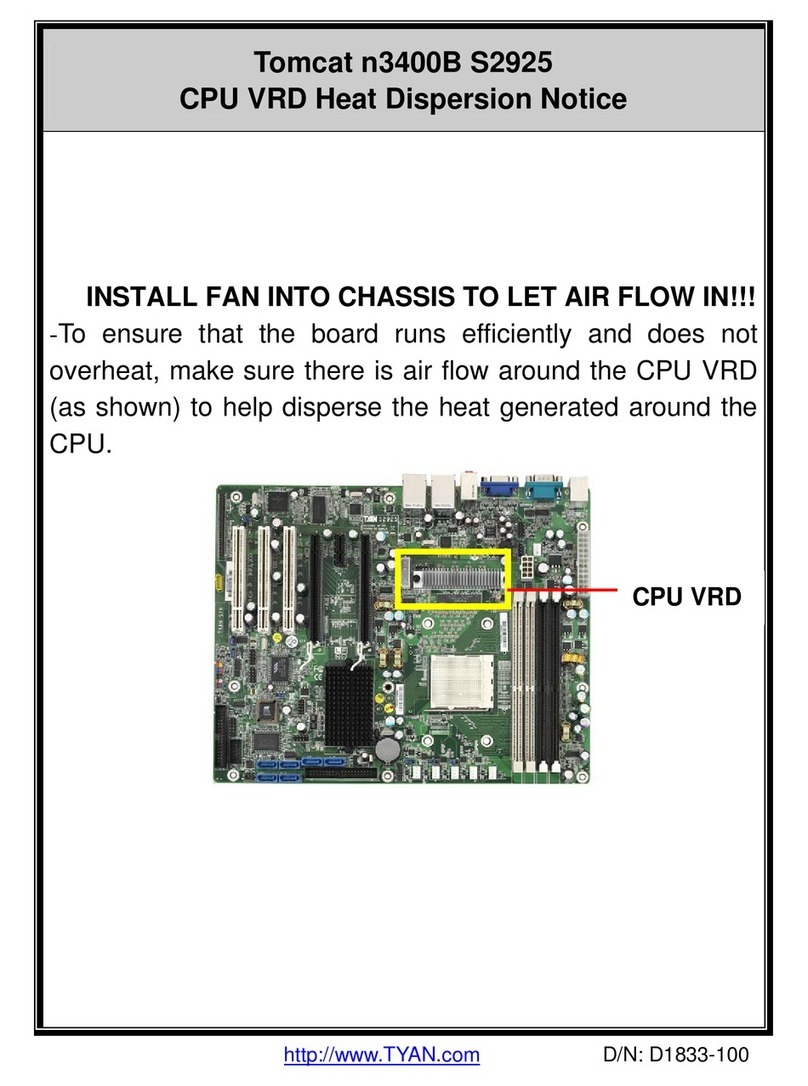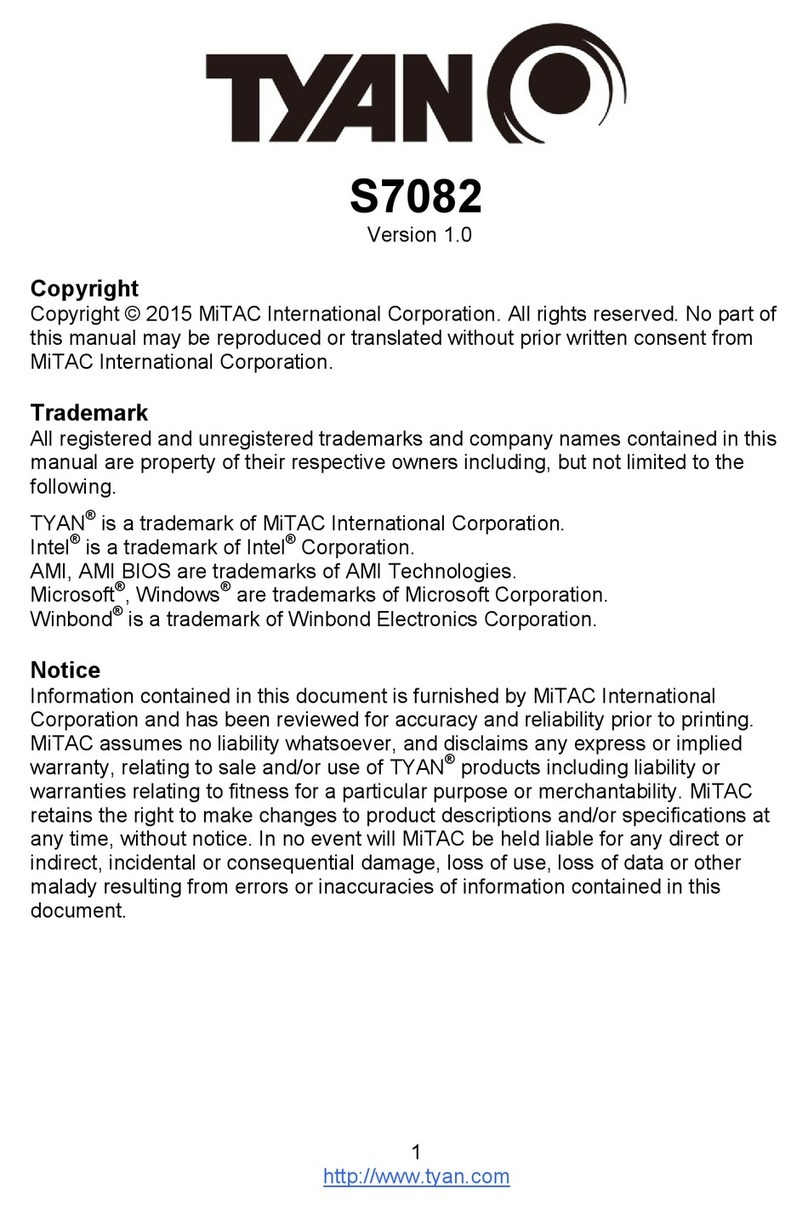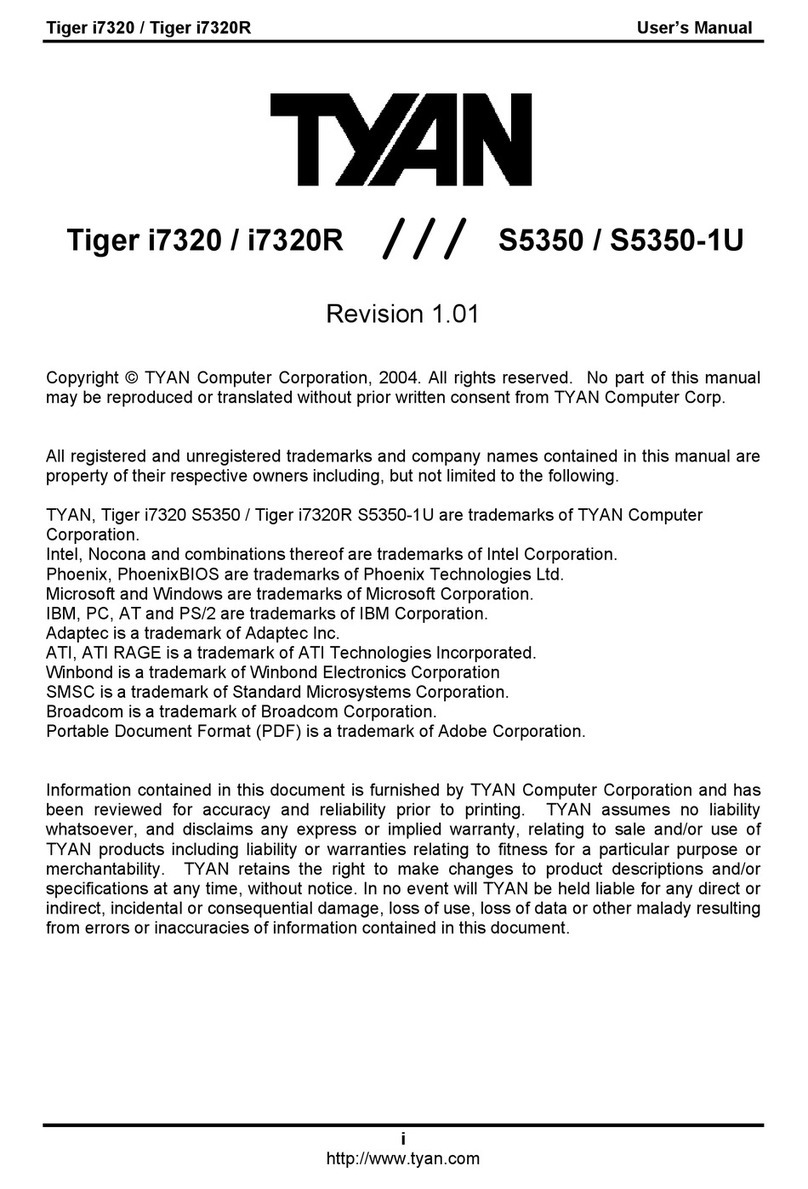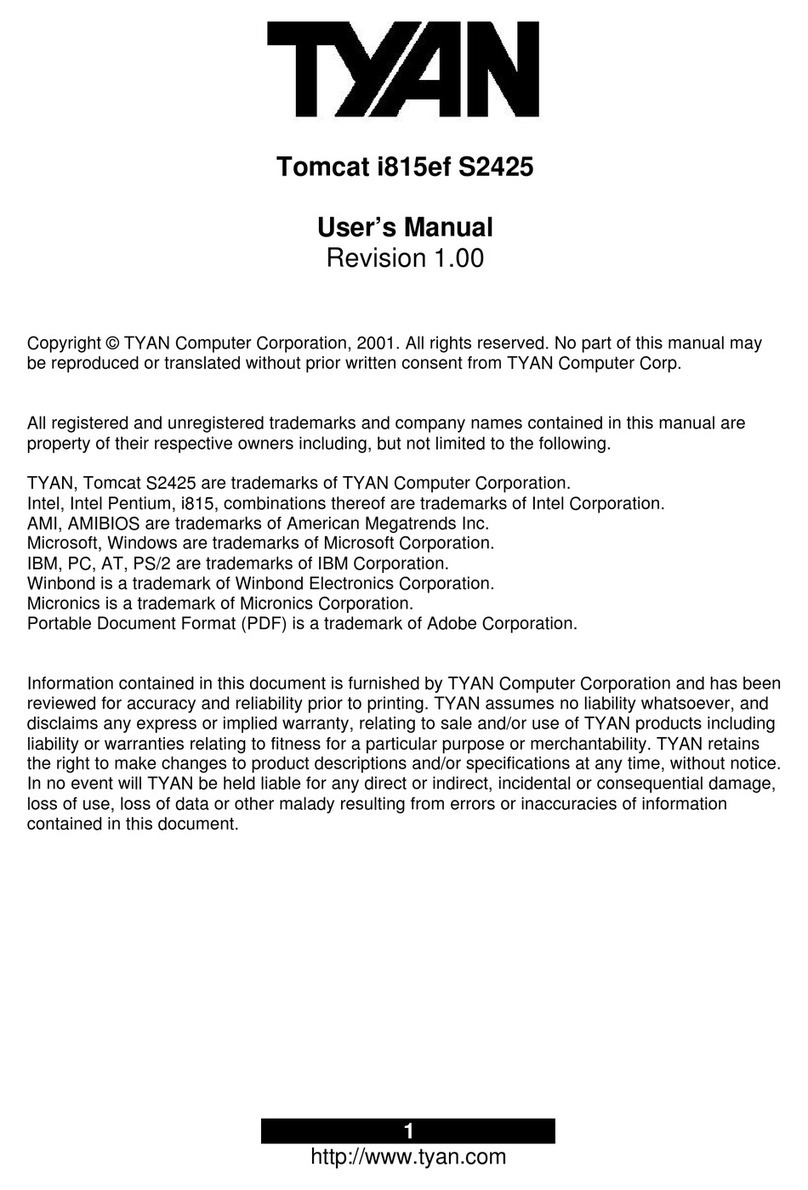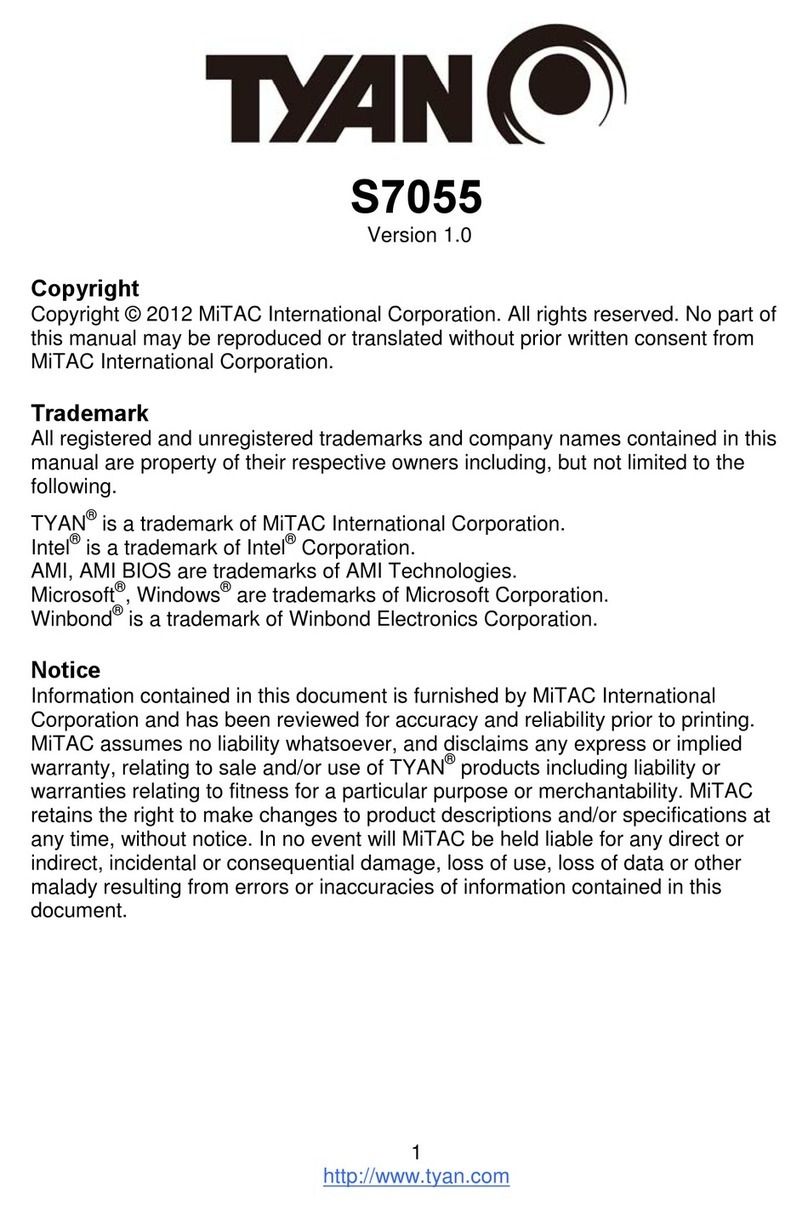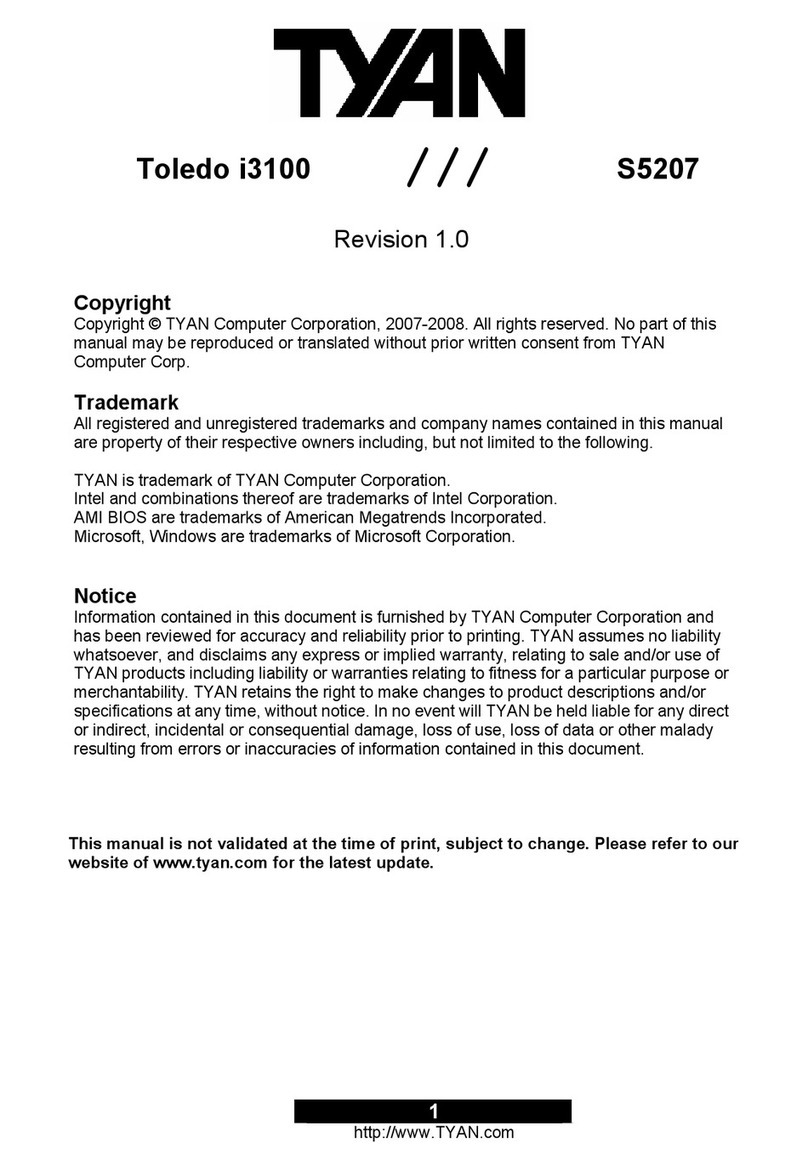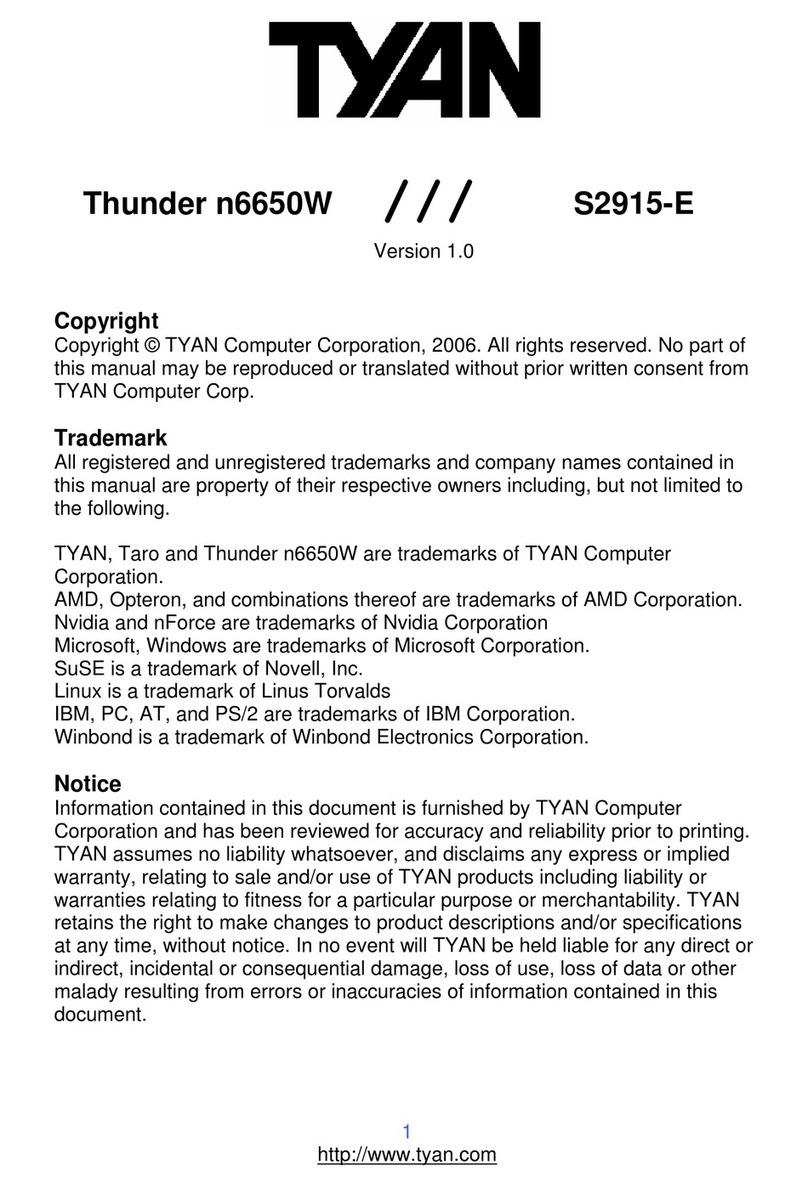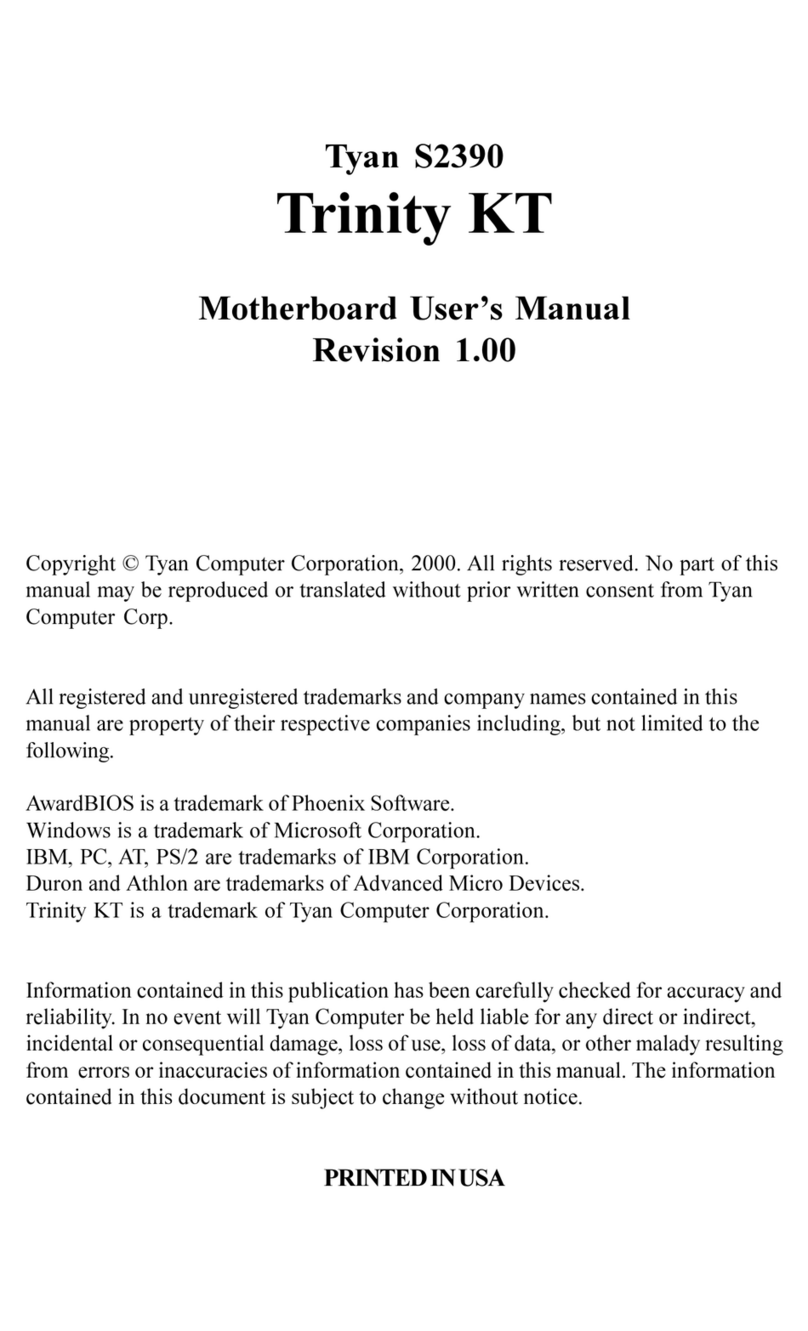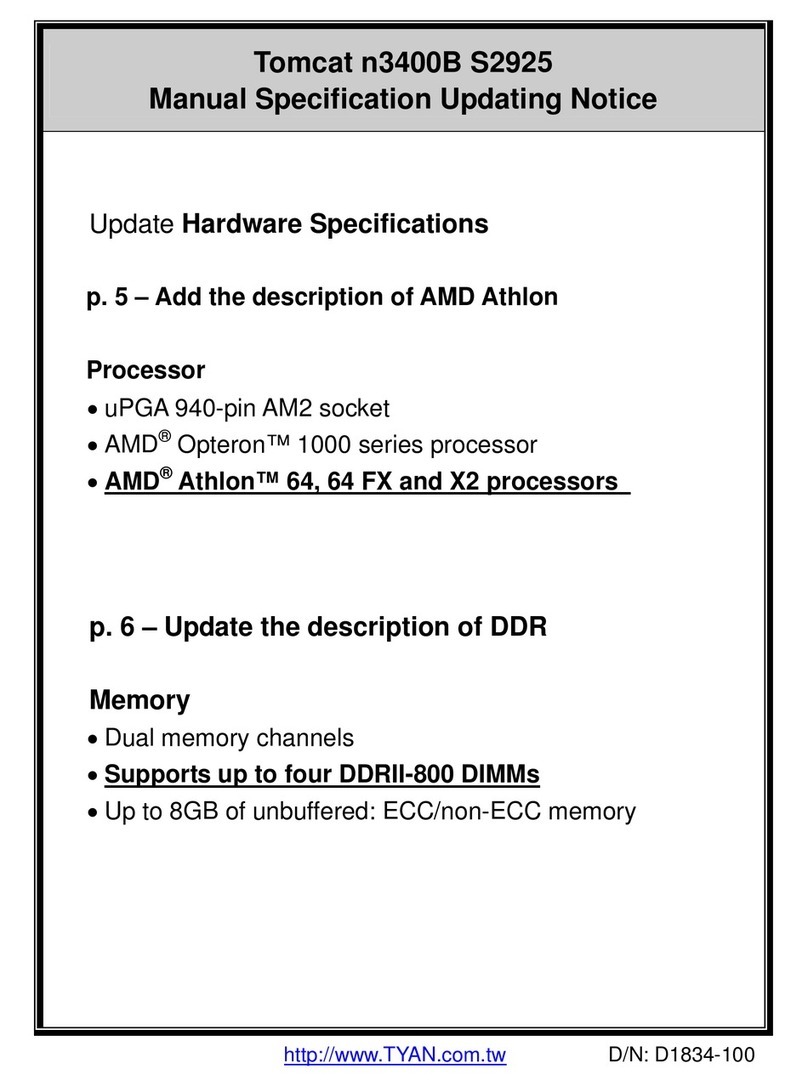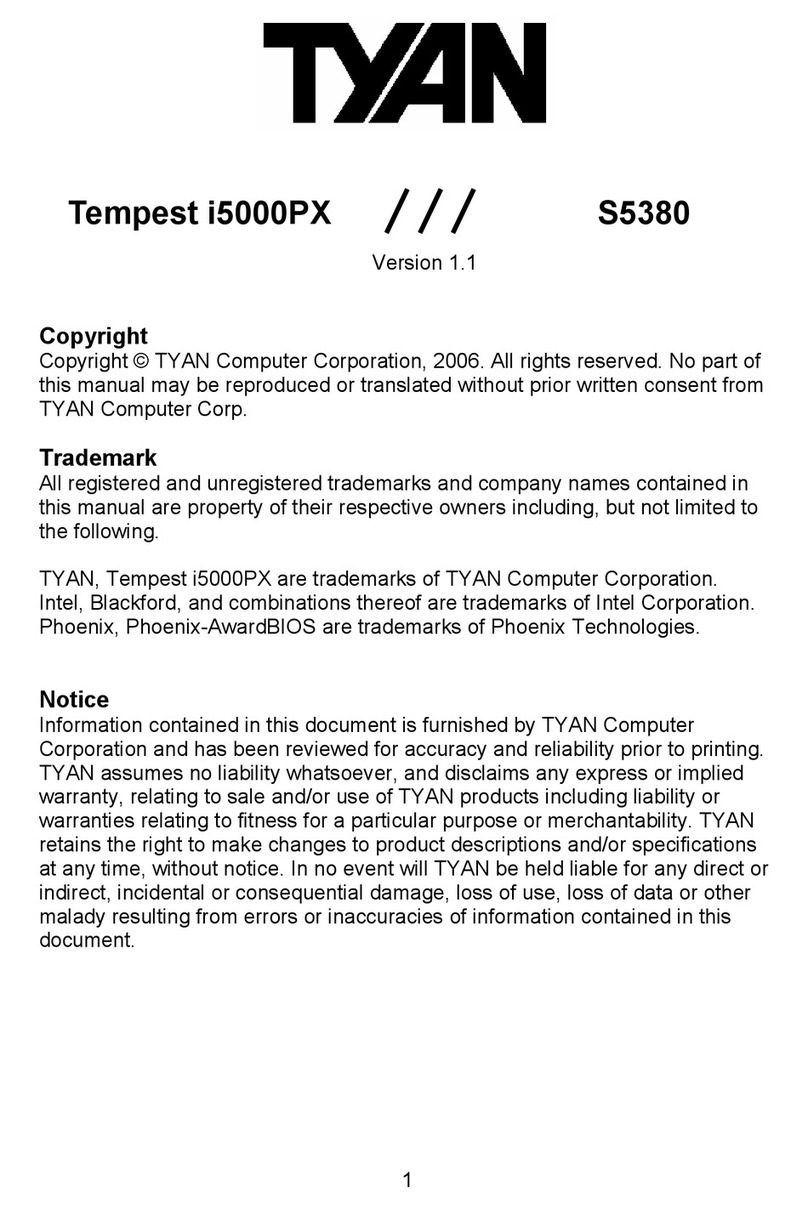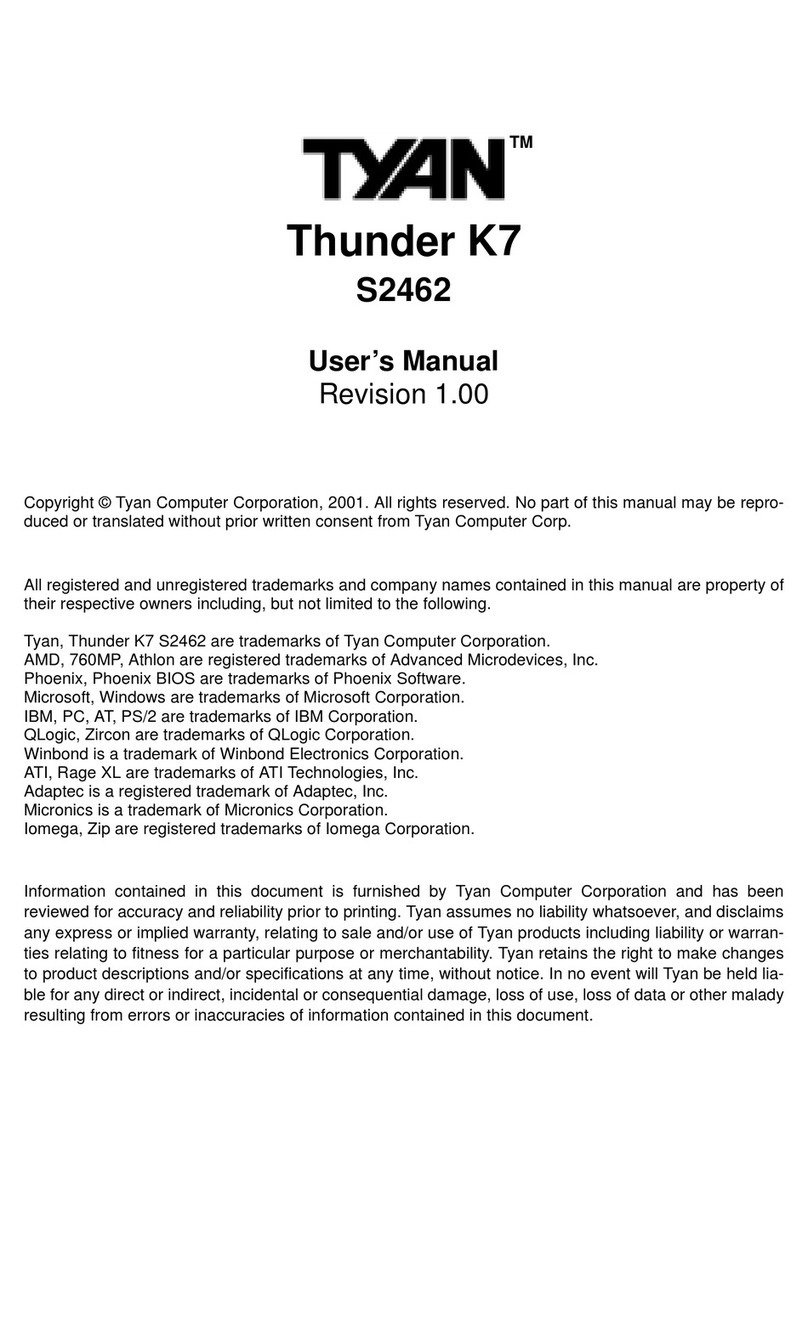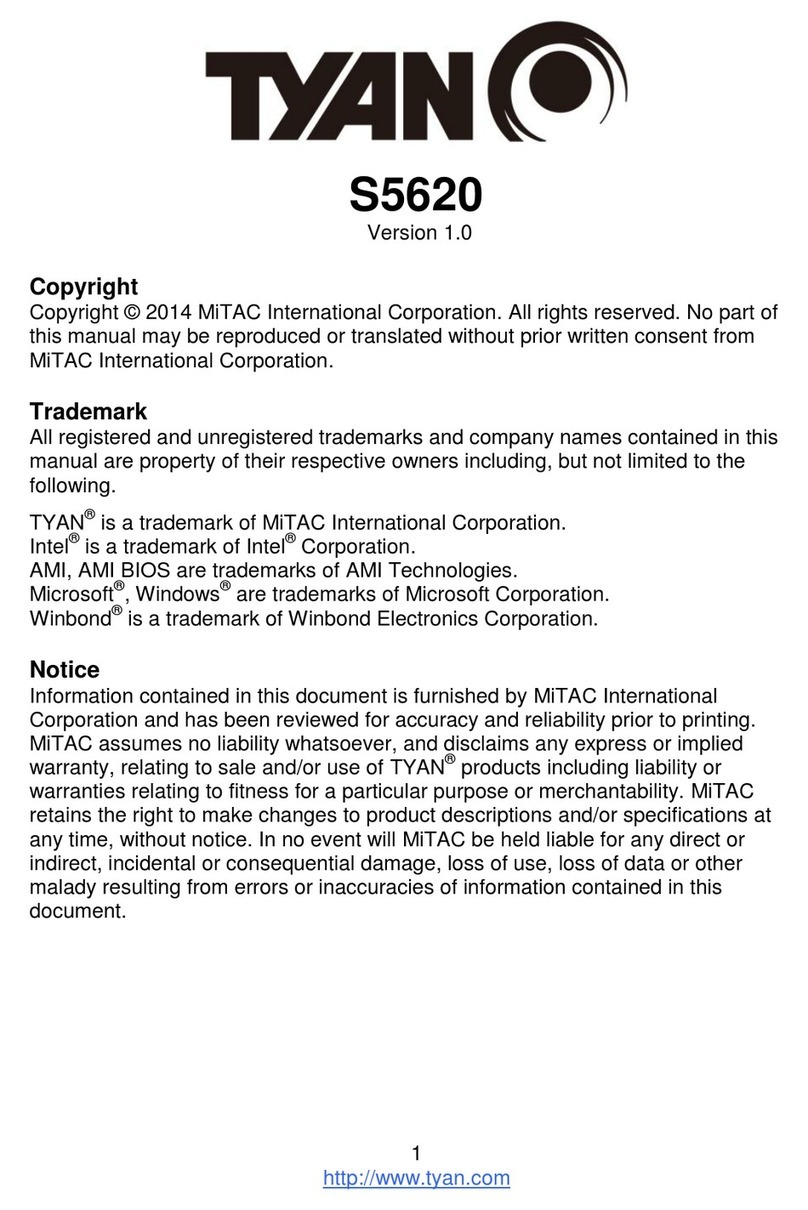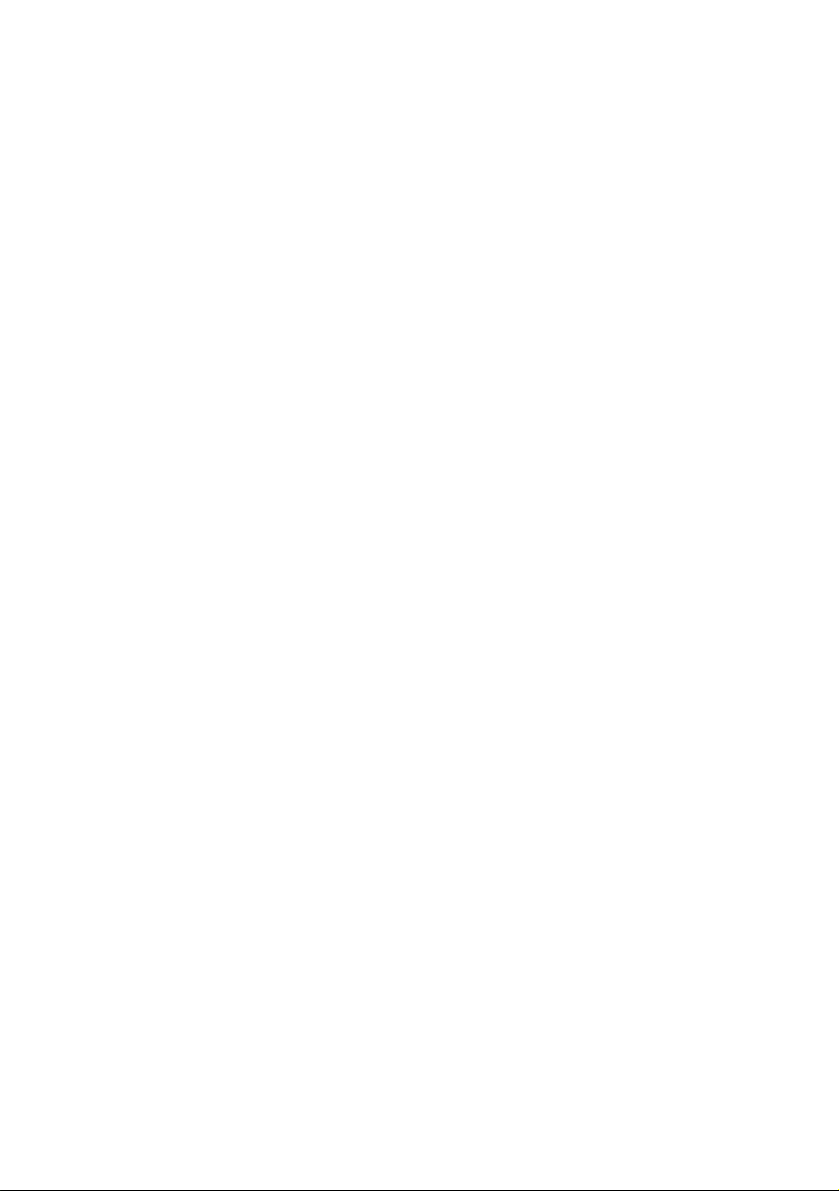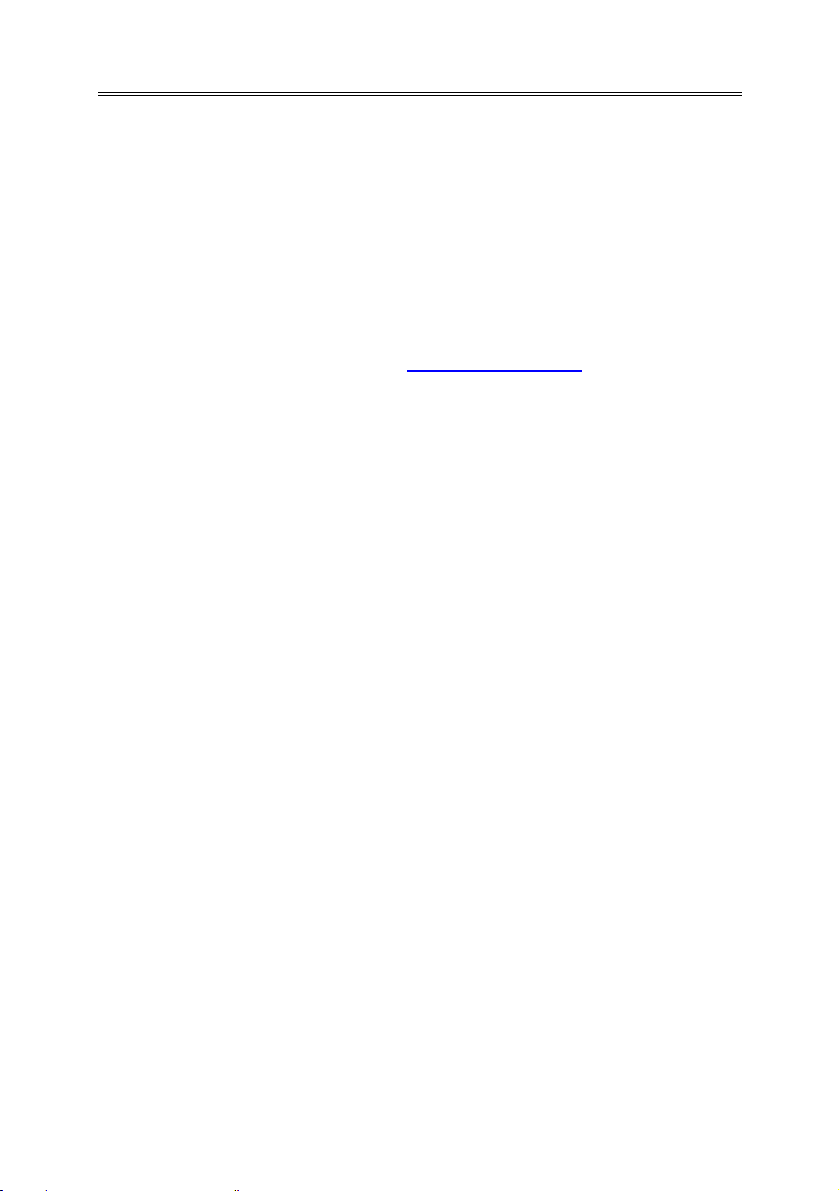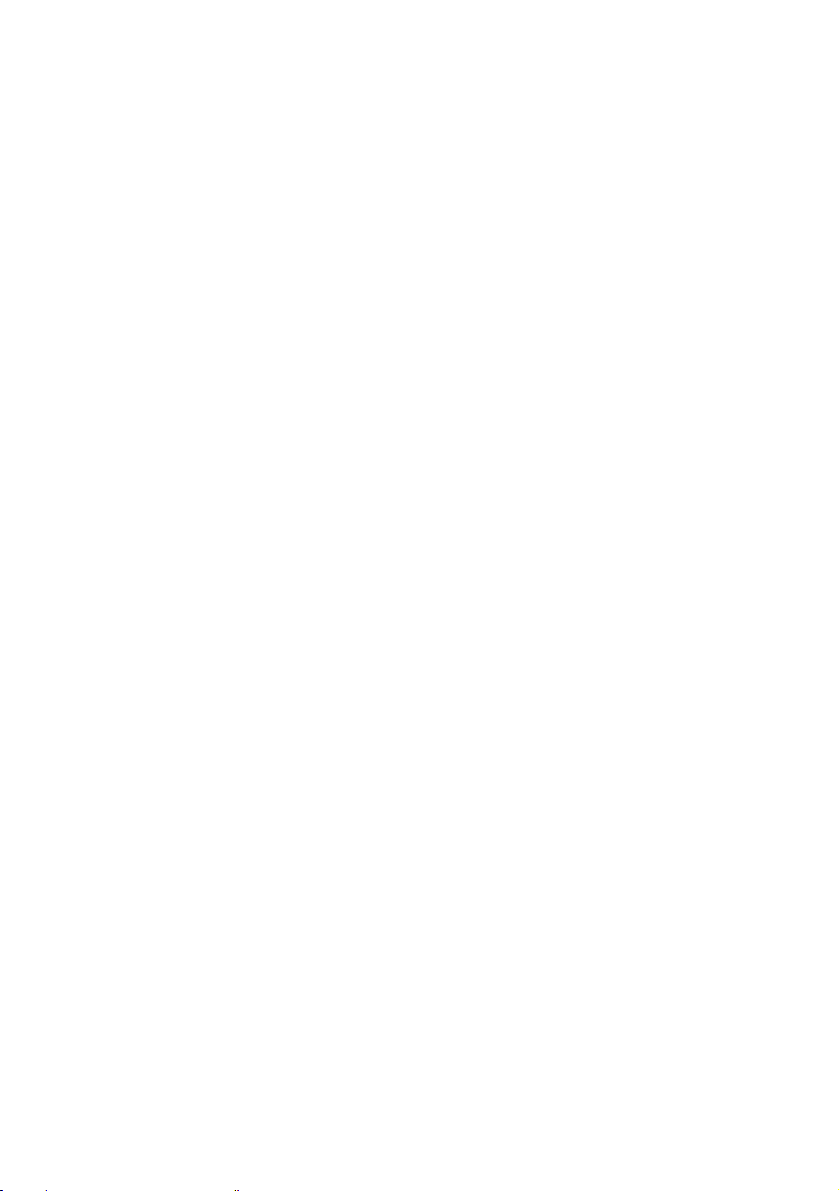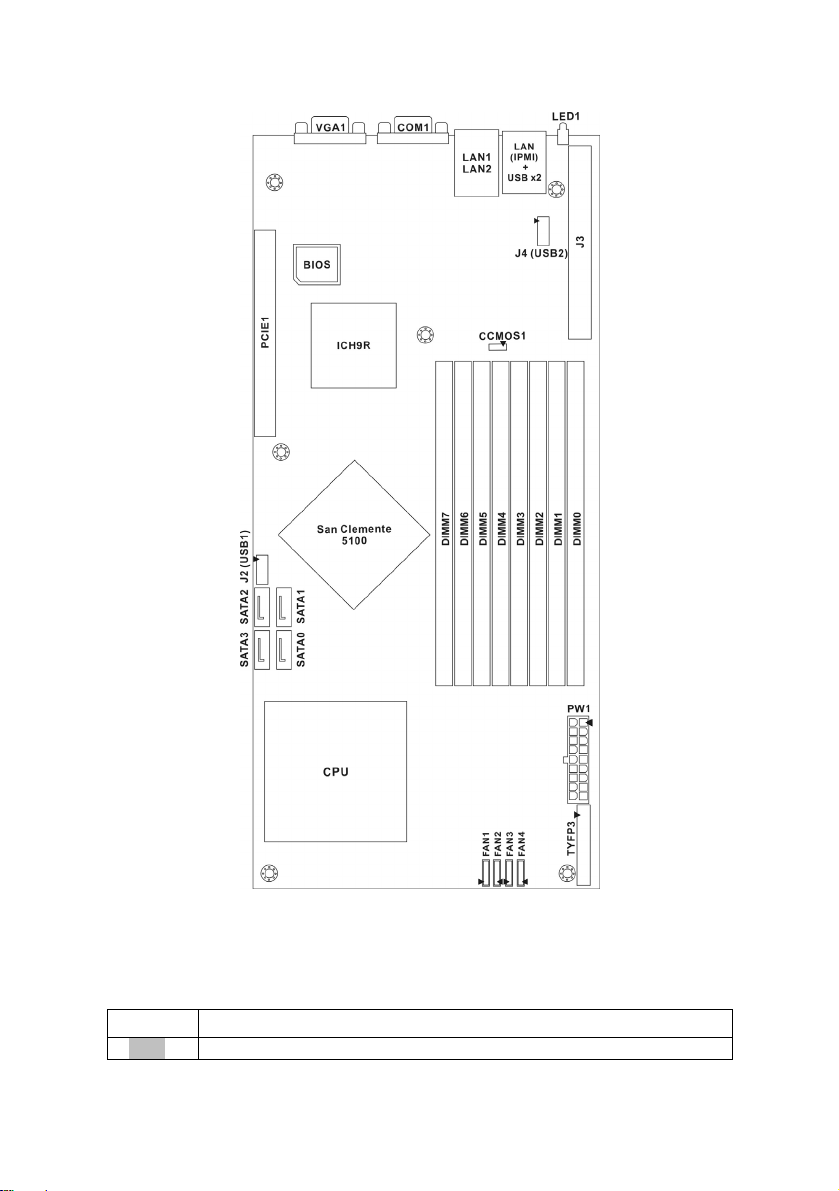5
Chapter 1: Introduction
1.1 - Congratulations
You have purchased one of the most powerful server solutions. The Tempest
i5100T (S5377) is a flexible Intel®platform for multiple applications, based on
Intel®5100 MCH (San Clemente) and ICH9R chipsets.
Designed to support dual core Intel®Xeon®, and 32GB DDR2-533/667 DIMM
memory, and featured with integrated 82571EB dual port LAN controllers, built-
in 32MB XGI Z9S video plus four SATA2 ports, the S5377 offers exceptional
performance and versatile solution for your server / Workstation.
Remember to visit TYAN’s Website at http://www.TYAN.com. There you can
find information on all of TYAN’s products with FAQs, online manuals and BIOS
upgrades.
1.2 - Hardware Specifications
Processors
•One LGA771 socket
•Supports Intel® 5100/5200/5400
processors
•Supports 1.33 / 1.06 GHz FSB
Memory
•Eight (8) DIMM sockets
•Supports Registered ECC DIMMs
•Single & Dual Rank, Maximum 4
Ranks/Channel
•Single/Dual channel support
•Supports 256Mb, 512Mb, 1Gb, 2Gb,
and 4Gb memory modules.
•Maximum of 32GB of DDR2 DIMM
533/667
System Management
•Four (4) fan headers (8-pin) with
control and tachometer monitoring
•Monitors voltage for CPU,
environment
•Supports Serial Console Redirect
•Supports Watch Dog Timer
•IPMI 2.0 supported
Integrated Serial ATA II (ICH9-R)
Chipset
•Intel®5100 Chipset (San Clemente)
North Bridge
•Intel®ICH9-R South Bridge
•Winbond 83627DHG Super I/O chip
Expansion Slots
•One (1) PCI-E x16 slot
Internal I/O Interfaces
•One 200-pin SO-DIMM socket for
server management (M3295/M3296)
•Two USB pin-header to support USB
DOM and two USB 2.0 devices
•Tyan FPIO to support NMI SM-Bus,
Chassis Intrusion
Graphics
•XGI Z9S, PCI graphics controller
•32MB DDR2 frame buffer of video
memory
LAN Controllers
•One Intel 82571EB dual port Gigabit
controllers to support two GbE ports