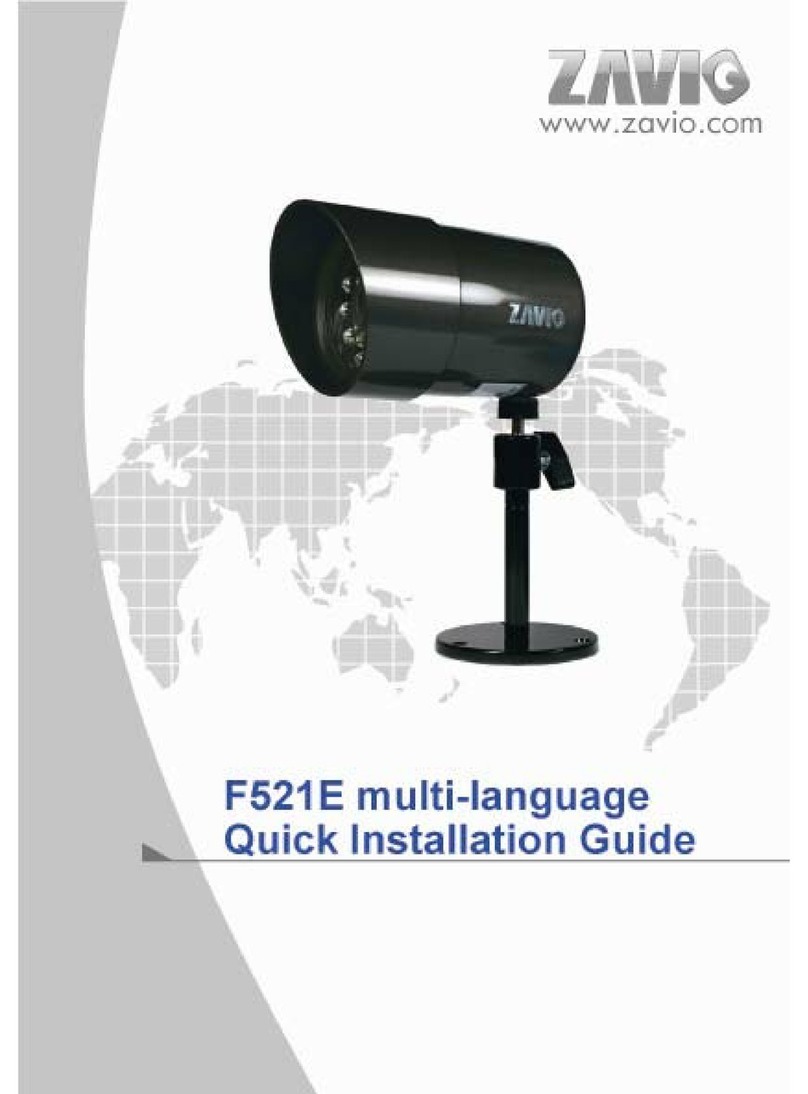M511EUserManual
1
M511E Pan/Tilt Day/Night IP Camera
Firmware User Manual
-Contents -
CHAPTER 1. MINIMUM SYSTEM REQUIREMENT............................................................................................... 2
CHAPTER 2. USING IP CAMERA VIA WEB BROWSER ........................................................................................ 3
2.1WINDOWS WEB BROWSER....................................................................................................................................... 3
2.2 MAC WEB BROWSER............................................................................................................................................... 5
CHAPTER 3. USING IP CAMERA VIA MOBILE PHONE....................................................................................... 8
3.1 USING IP CAMERA VIA IPHONE............................................................................................................................... 8
3.2 MOBILE PHONE VIEWING ....................................................................................................................................... 9
CHAPTER 4. MSN MESSENGER............................................................................................................................... 10
CHAPTER 5. CONFIGURATION OF MAIN MENU................................................................................................ 15
5.1 LIVE VIEW ............................................................................................................................................................. 16
5.2 SETTING ................................................................................................................................................................. 18
5.3 CLIENT SETTING ................................................................................................................................................... 19
5.4 IMAGE SETUP......................................................................................................................................................... 20
5.5 PT CONTROL ......................................................................................................................................................... 21
CHAPTER 6. SETTING-BASIC................................................................................................................................... 22
6.1 SYSTEM .................................................................................................................................................................. 23
6.2 CAMERA................................................................................................................................................................. 28
6.3 NETWORK .............................................................................................................................................................. 34
6.4 SECURITY............................................................................................................................................................... 48
CHAPTER 7. SETTING-ADVANCE ........................................................................................................................... 51
7.1 PT CONTROL ......................................................................................................................................................... 52
7.2 PRESET POSITION .................................................................................................................................................. 53
7.3 PATROL .................................................................................................................................................................. 54
7.4 FTP CLIENT........................................................................................................................................................... 55
7.5 SMTP .................................................................................................................................................................... 63
7.6 HTTP EVENT ......................................................................................................................................................... 73
7.7 ALARM OUTPUT .................................................................................................................................................... 81
7.8 SCHEDULE.............................................................................................................................................................. 85
7.9 ALARM INPUT ........................................................................................................................................................ 87
7.10 ALARM BUFFER.................................................................................................................................................... 88
7.11 MOTION DETECTION ........................................................................................................................................... 89
7.12 SYSTEM LOG........................................................................................................................................................ 91
CHAPTER 8. APPENDIX ............................................................................................................................................. 92