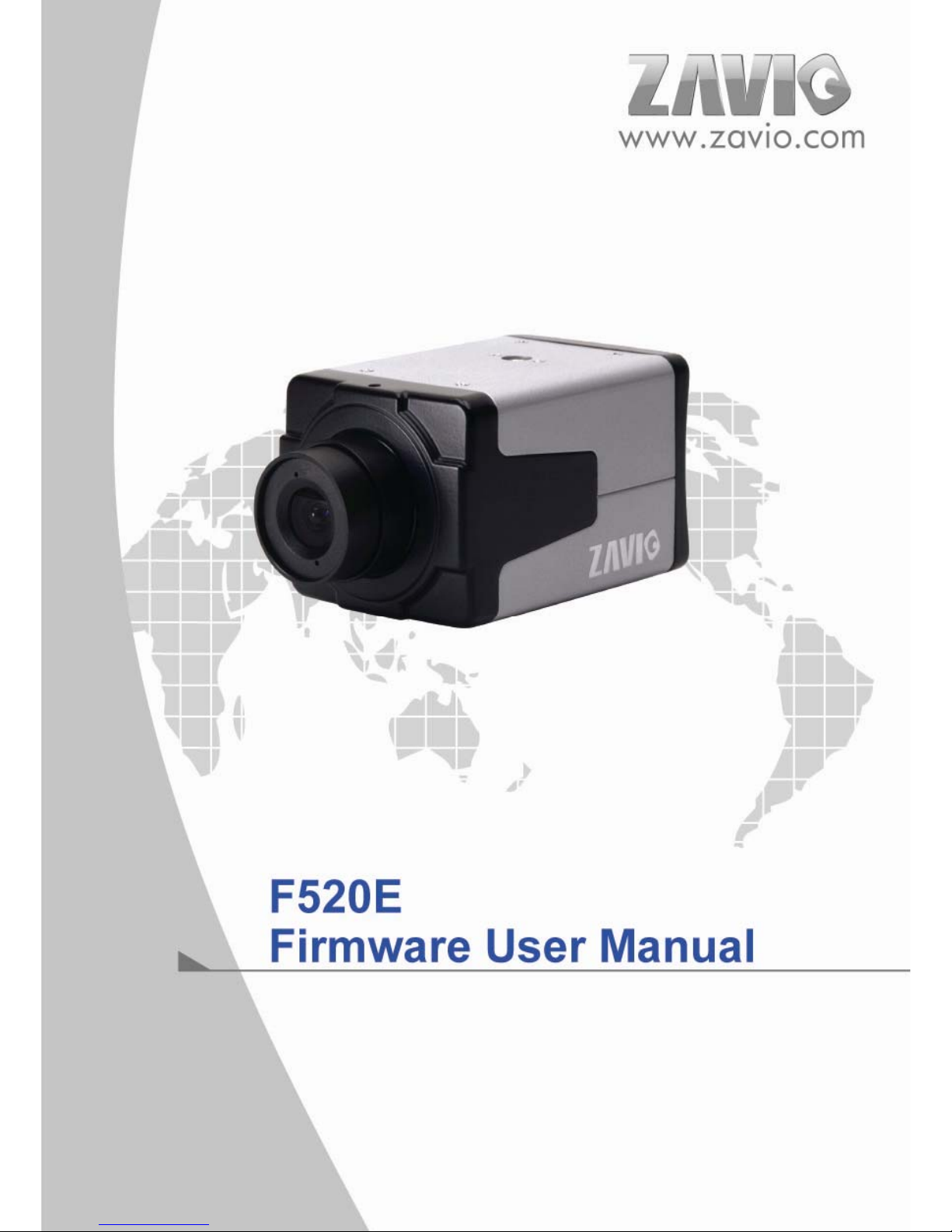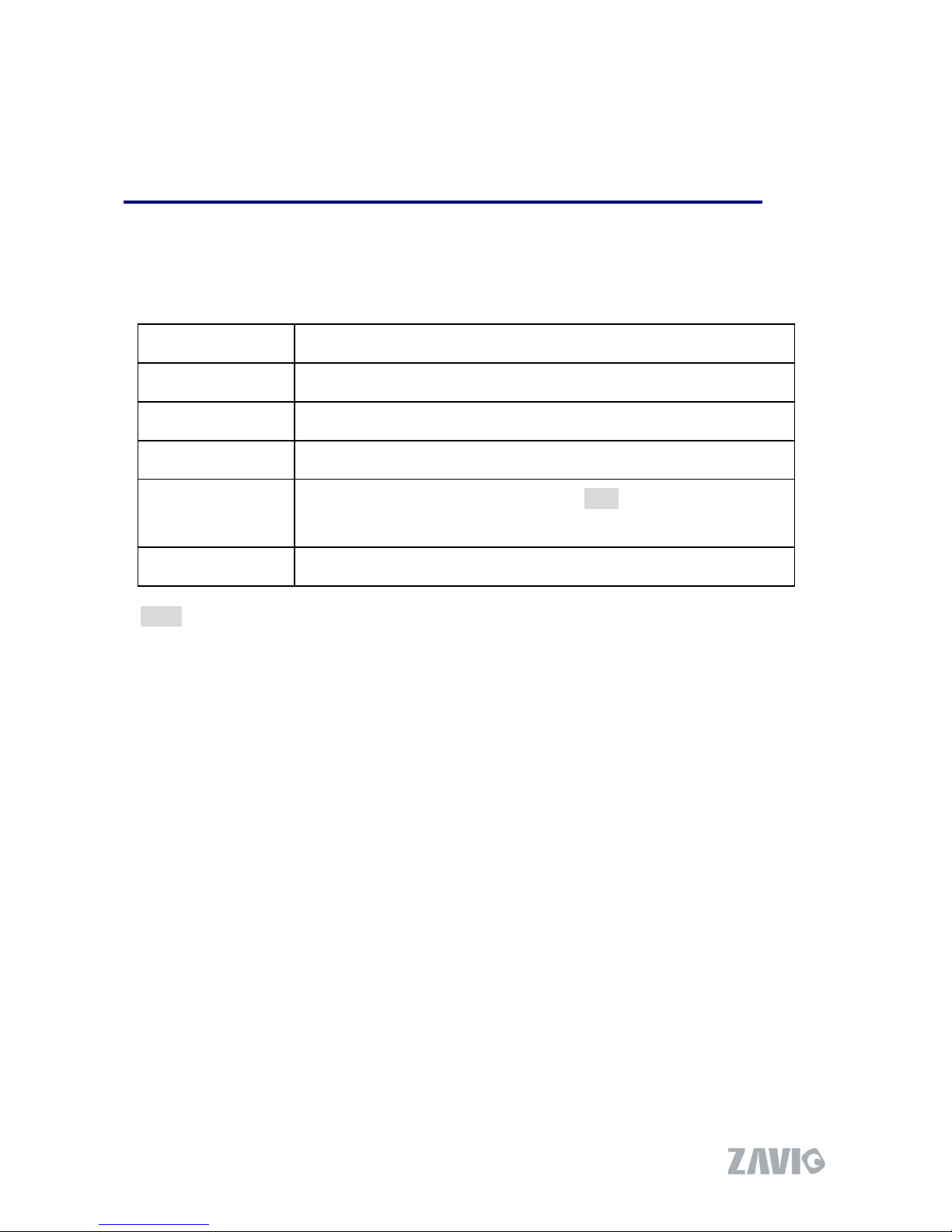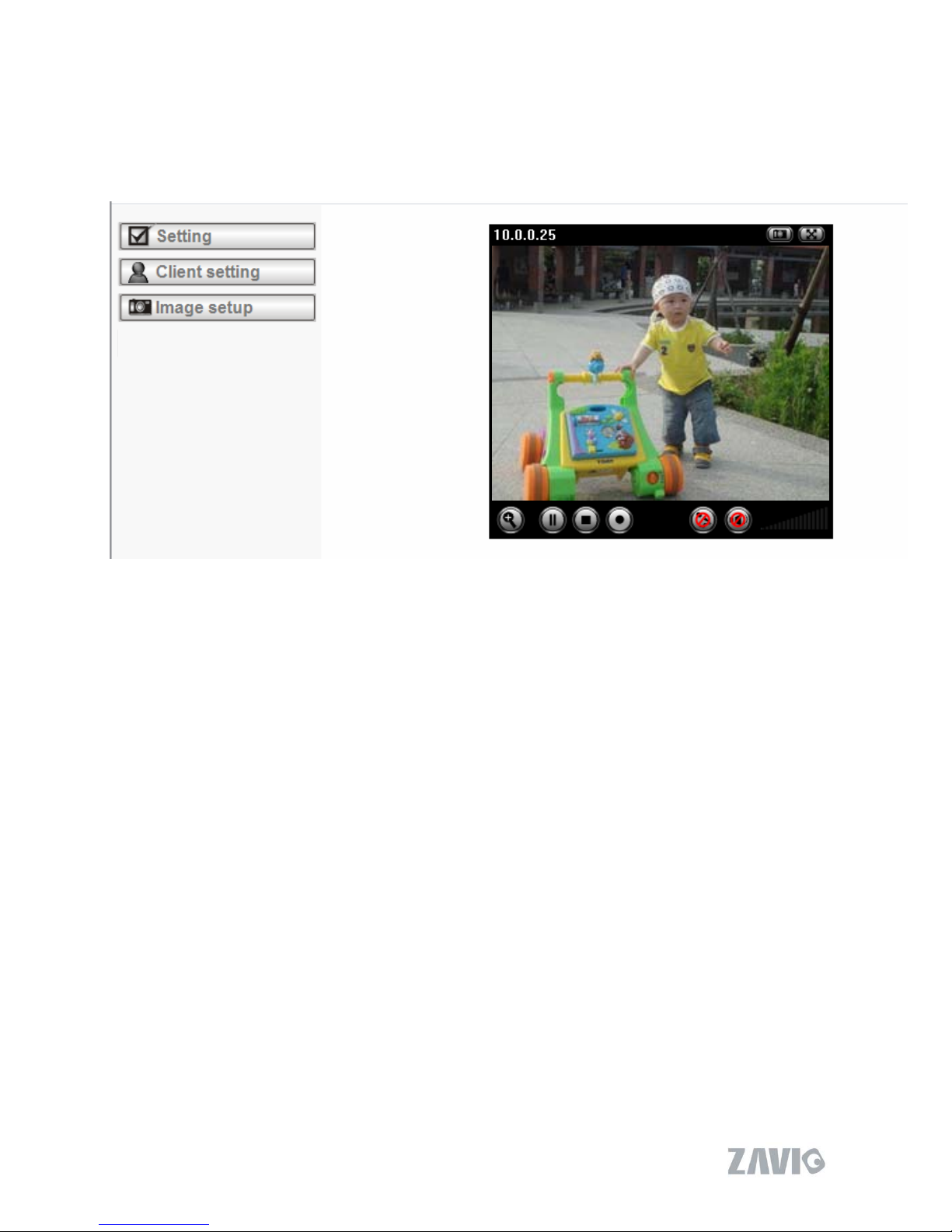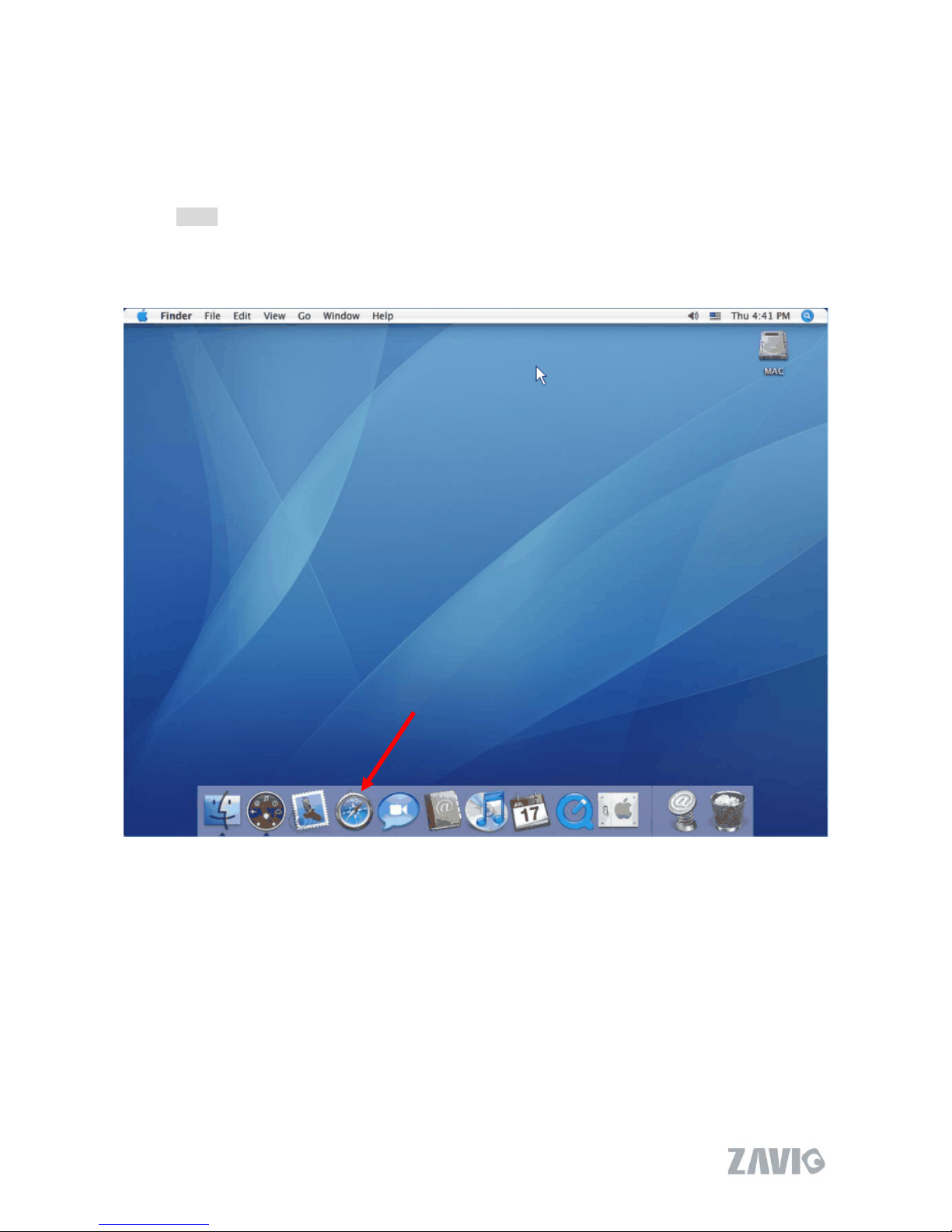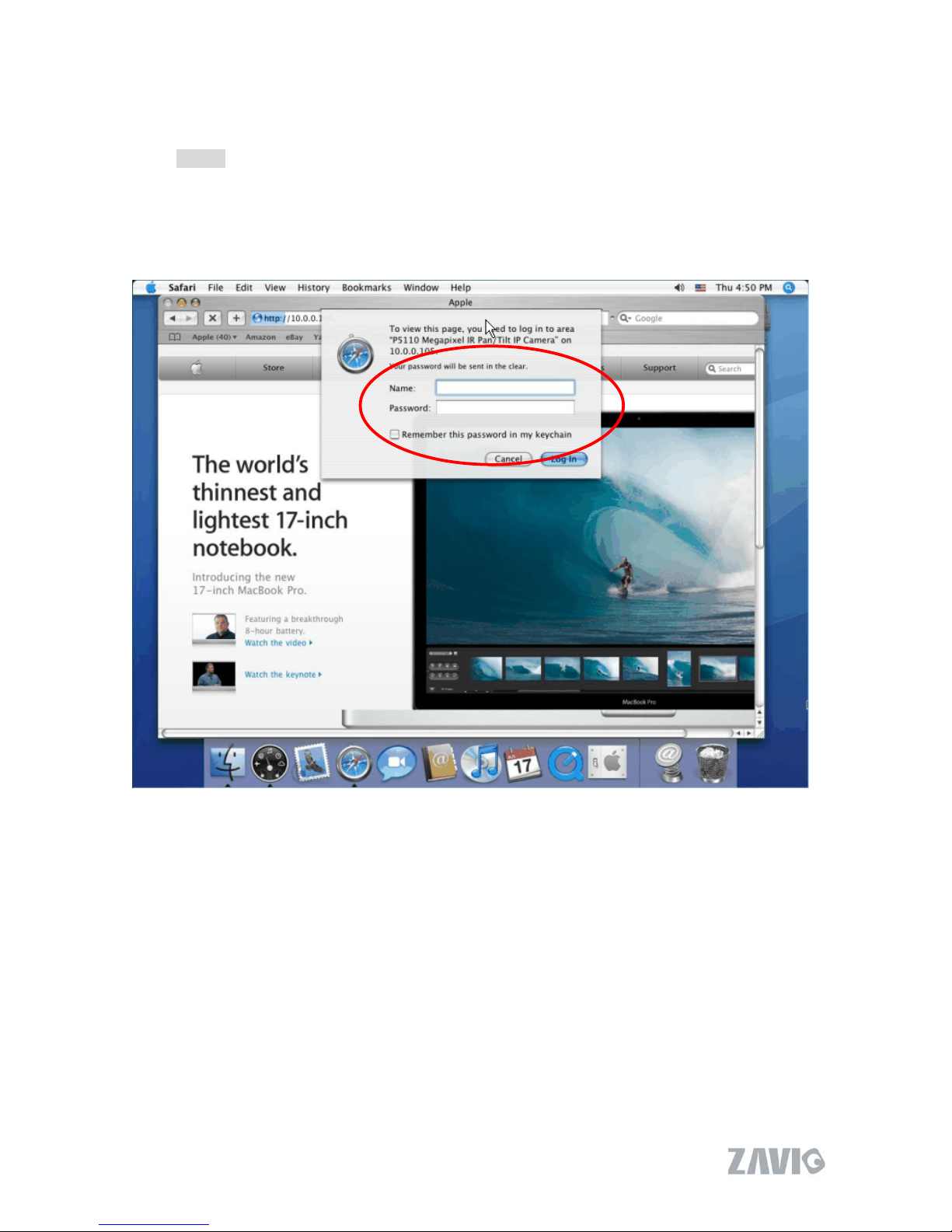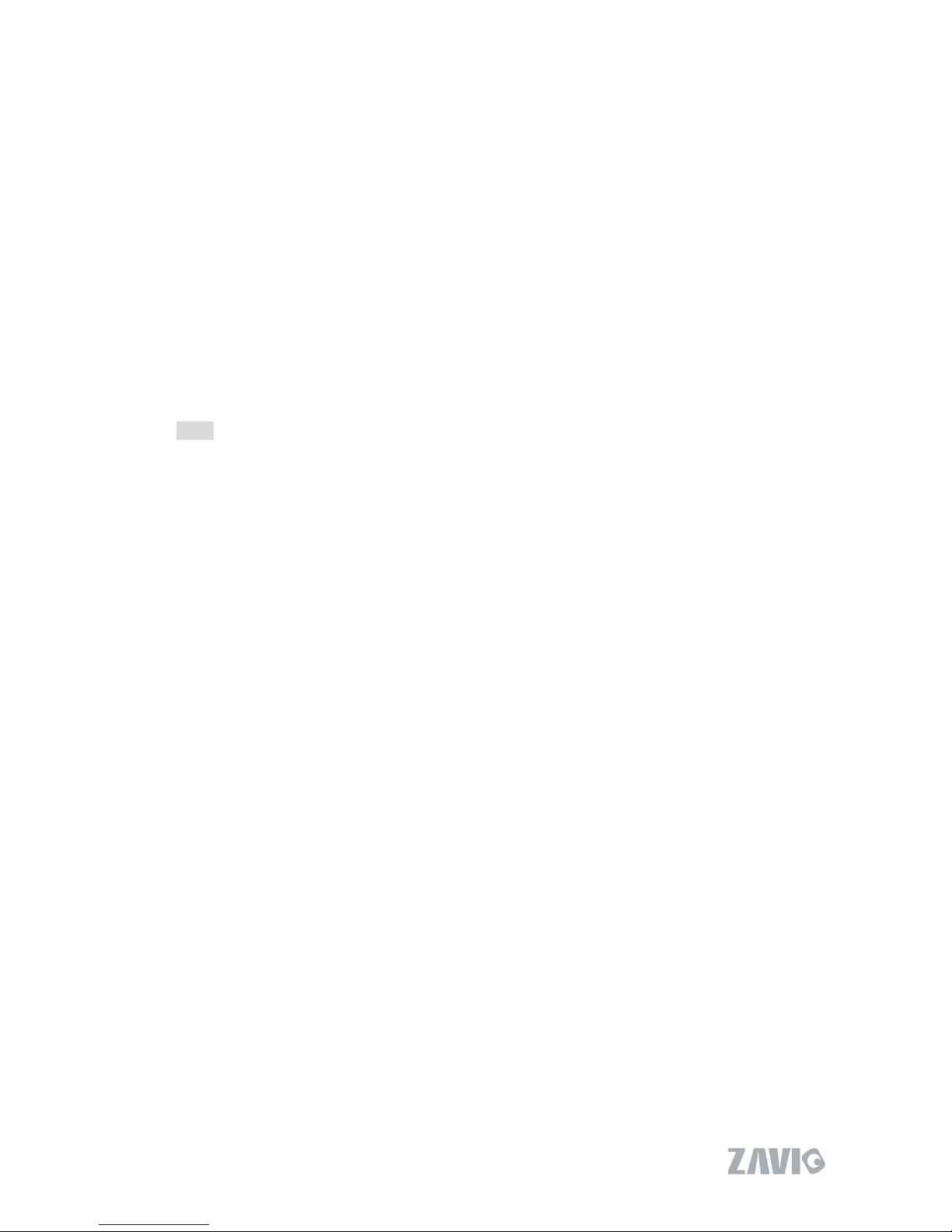N6031 User Manual
1
N6031 IP Camera
Firmware User Manual
-Contents -
CHAPTER 1. MINIMUM SYSTEM REQUIREMENT............................................................................................... 2
CHAPTER 2. USING IP CAMERA VIA WEB BROWSER ........................................................................................ 3
CHAPTER 3. USING IP CAMERA VIA MOBILE PHONE....................................................................................... 8
3.1 USING IP CAMERA VIA IPHONE............................................................................................................................... 8
3.2 MOBILE PHONE VIEWING ....................................................................................................................................... 9
CHAPTER 4. MSN MESSENGER............................................................................................................................... 10
CHAPTER 5. CONFIGURATION OF MAIN MENU................................................................................................ 15
5.1 LIVE VIEW ............................................................................................................................................................. 16
5.2 SETTING ................................................................................................................................................................. 18
5.3 CLIENT SETTING ................................................................................................................................................... 19
5.4 IMAGE SETUP......................................................................................................................................................... 20
CHAPTER 6. SETTING-BASIC................................................................................................................................... 21
6.1 SYSTEM .................................................................................................................................................................. 22
6.2 CAMERA................................................................................................................................................................. 27
6.3 NETWORK .............................................................................................................................................................. 33
6.4 SECURITY............................................................................................................................................................... 47
CHAPTER 7. SETTING-ADVANCE ........................................................................................................................... 50
7.1 FTP CLIENT........................................................................................................................................................... 51
7.2 SMTP .................................................................................................................................................................... 59
7.3 HTTP EVENT ......................................................................................................................................................... 69
7.4 ALARM OUTPUT .................................................................................................................................................... 76
7.5 SCHEDULE.............................................................................................................................................................. 80
7.6 ALARM INPUT ........................................................................................................................................................ 82
7.7 ALARM BUFFER...................................................................................................................................................... 83
7.8 MOTION DETECTION............................................................................................................................................. 84
7.9 SYSTEM LOG.......................................................................................................................................................... 86
CHAPTER 8. APPENDIX ............................................................................................................................................. 87