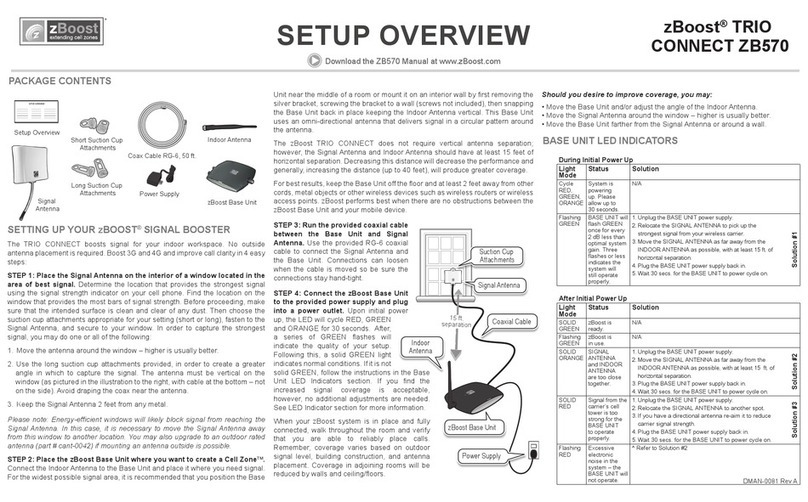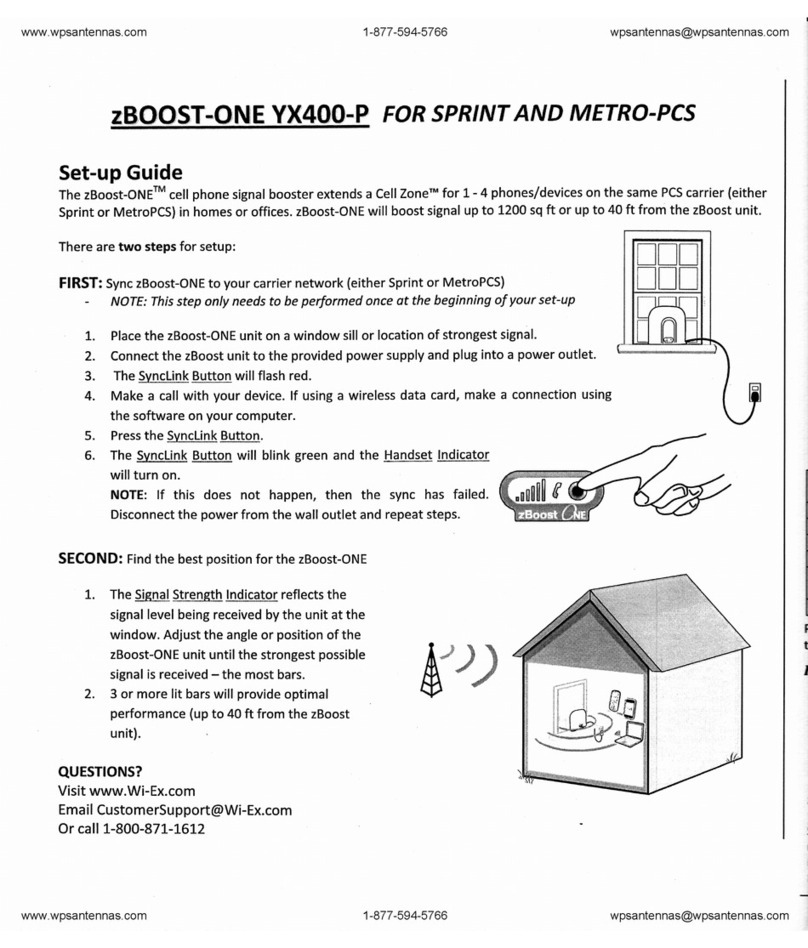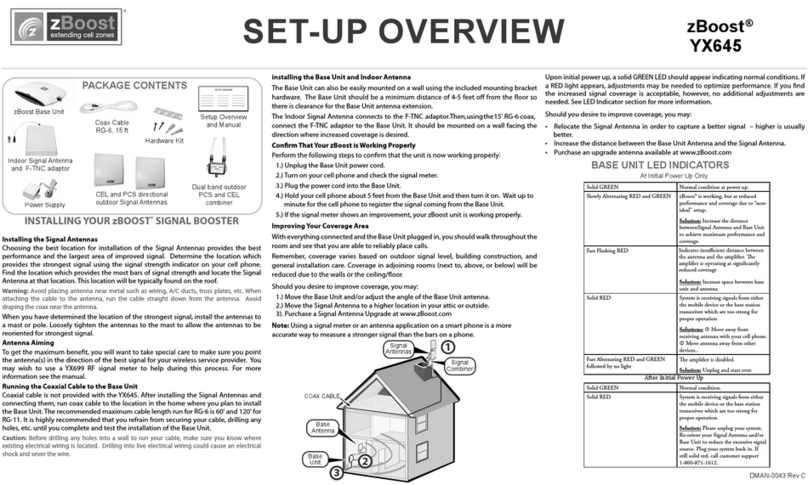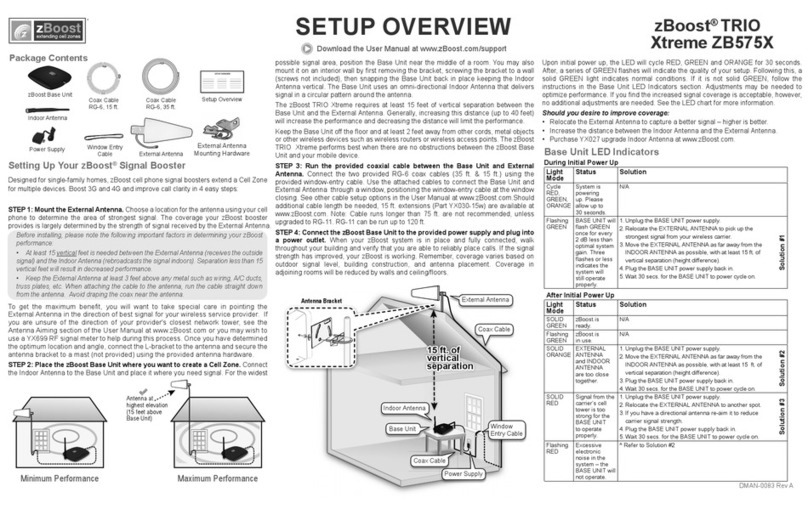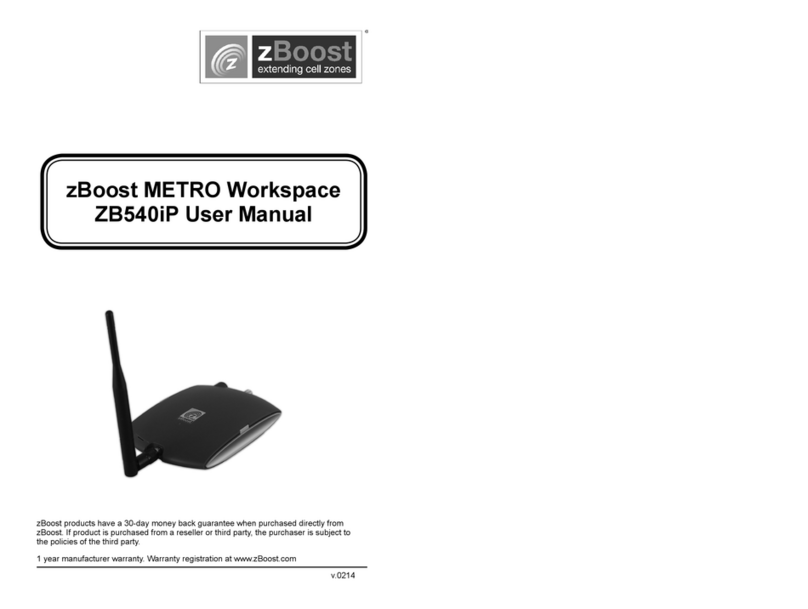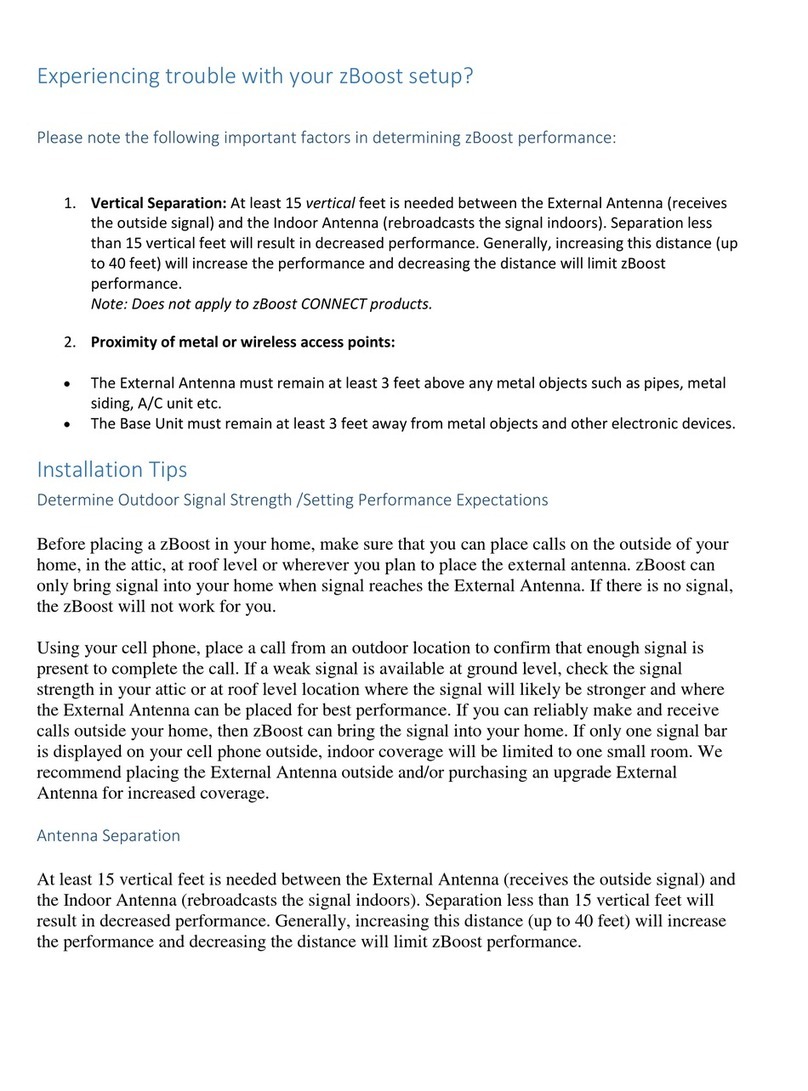FCC Requirement
This is a CONSUMER device.
BEFORE USE, you MUST REGISTER THIS DEVICE with your wireless provider and have your provider’s consent. Most wireless providers consent to the use of signal
boosters. AT&T, Sprint, T-Mobile, Verizon and 90 additional carriers have already given consent for all consumers to use this device. Some providers may not consent to the
use of this device on their network. If you are unsure, contact your provider.
You MUST operate this device with approved antennas and cables as specified by the manufacturer. Antennas MUST be installed at least 20 cm (8 inches) from any person.
You MUST cease operating this device immediately if requested by the FCC or a licensed wireless service provider.
WARNING. E911 location information may not be provided or may be inaccurate for calls served by using this device.
FCC contact information: www.fcc.gov/signal-boosters/registration.
FCC Information
FCC ID: SO4ZB570-PCS-CEL
Warning: Changes or modifications to this device not expressly approved by zBoost could void the user’s authority to operate the equipment.
Note: This equipment has been tested and found to comply with the limits for a Class B digital device, pursuant to Part 15 of the FCC Rules. These limits are designed to
provide reasonable protection against harmful interference in a residential installation. This equipment generates, uses, and can radiate radio frequency energy and, if not
installed and used in accordance with the instructions, may cause harmful interference to radio communications. However, there is no guarantee that interference will not
occur in a particular installation. If the equipment does cause harmful interference to radio or television reception, which can be determined by turning the equipment off and
on, the user is encouraged to try to correct the interference by one or more of the following measures:
• Reorient or relocate the receiving antenna
• Increase the separation between the equipment and receiver
• Connect the equipment to an outlet on a circuit different from that to which the receiver is connected
• Consult the dealer or an experienced radio/TV technician for help
This equipment complies with FCC radiation exposure limits set forth for an uncontrolled environment. This transmitter must not be co-located or operating in conjunction
with any other antenna or transmitter. In accordance with FCC requirements of human exposure to radiofrequency fields, the radiating element (antenna) shall be installed
such that a minimum separation distance of 20cm (8in) is maintained from all persons.
Industry Canada Regulations
Canada IC: 5544A-ZB570PCSCEL
This Class B digital apparatus meets all requirements of the Canadian Interference Causing Equipment Regulations. Operation is subject to the following two conditions: (1)
this device may not cause harmful interference, and (2) this device must accept any interference received, including interference that may cause undesired operation.
The term “IC:” before the radio certification number only signifies that Industry Canada technical specifications were met.
RF Exposure:
The manufacturer’s rated output power of this equipment is for single carrier operation. For situations when multiple carrier signals are present, the rating would have to be
reduced by 3.5 dB, especially where the output is re-radiated and can cause interference to adjacent band users. This power reduction is to be by means of input power or
gain reduction and not by an attenuator at the output of the device.
Please note: This unit has been approved for use in Canada under RSS 131, however, consent for the use of this device to improve cellular or PCS coverage, must be
obtained through your cellular or PCS provider, prior to placing the unit in operation. Please refer to the Industry Canada document CPC 2-1-05, Section 6.1 available or
viewable at: http://www.ic.gc.ca/epic/site/smt-gst.nsf/en/sf08942e.html
Cet appareillage numérique de la classe [B] répond à toutes les exigences de l’interférence canadienne causant des règlements d’équipement. L’opération est sujette aux
deux conditions suivantes: (1) ce dispositif peut ne pas causer l’interférence nocive, et (2) ce dispositif doit accepter n’importe quelle interférence reçue, y compris
l’interférence qui peut causer l’opération peu désirée.
Le fabricant nominale de la puissance de sortie de ce matériel est simple transporteur. Pour les situations lorsque plusieurs signaux porteurs sont présents, l’évaluation
devrait être réduite de 3.5 dB, en particulier lorsque le signal de sortie est ré-émise et peut provoquer des interférences adjacentes à la bande utilisateurs. Ce pouvoir est de
la réduction par le biais de la sortie d’alimentation ou la réduction de gain et non par un atténuateur à la sortie du dispositif.
PCS CEL
Frequency N/A 824 - 894 MHz
System Gain N/A 80 dB
Bands Supported N/A ALL: A,B, A’ & B’
Output Power Uplink: 19 dBm; Downlink: 4 dBm Uplink: 21 dBm; Downlink: 4 dBm
Networks Supported CDMA, GSM, TDMA, GPRS, EDGE, EVDO, HSPA, 3G
Wall Supply Input; Voltage 100-240VAC 50-60 Hz
Power Consumption 3W standby; 7W max signal - 2.0A Max
Input and Output Impedance TNC Connector: 50 Ohm; F Connector: 75 Ohm
FCC Parts 15 & 20, Industry Canada
Base Unit Size and Weight 5” x 7” x 1.25” - 9 oz.
Base Unit and Power Supply Indoor Use Only, 40° to 105° F
Coverage (open areas) 9,000 sq. ft.
The manufacturer’s rated output power of this equipment is for single carrier operation. For situations when multiple carrier signals are present,
the rating would have to be reduced by 3.5 dB, especially where the output signal is re-radiated and can cause interference to adjacent band
users. This power reduction is to be by means of input power or gain reduction and not by an attenuator at the output of the device.
zBoost REACH ZB560FCS Technical Specifications
This product uses patented technology to protect the carrier network.
LIMITED 2 YEAR MANUFACTURER WARRANTY | WARRANTY REGISTRATION AT WWW.ZBOOST.COM
zBoost warrants every zBoost product to be free from defects in material and workmanship under normal use for the warranty period of 2 years.
Who Is Covered?
You must have proof of purchase to receive warranty service. A sales receipt or other documentation showing the product purchased and
the purchase date is considered proof of purchase. This limited warranty extends only to the original consumer purchaser or any person
receiving the product as a gift from the original consumer purchaser and to no other purchaser or transferee.
What is Covered?
Warranty coverage begins the day you purchase the product. For one year from the original date, the zBoost Cell Phone Signal Booster will
be repaired or replaced with a new, repaired, refurbished or comparable product (whichever is deemed necessary by zBoost) if it becomes
defective or inoperative. The exchange will be made without charge to you for parts and labor. You will be responsible for the cost of shipping
to the location designated by zBoost. If zBoost cannot reasonably repair or replace the unit then zBoost may, at its sole discretion, refund
the price you paid for the product or the price of the unit. All products, including replacement products, are covered only for the original
warranty period. When the warranty on the original product expires, the warranty on the replacement product also expires.
What is Excluded?
Your warranty does NOT cover:
• Labor charges for set up of the unit.
• Product replacement because of misuse, accident, lightning damage, unauthorized repair or other cause not within the control of zBoost.
• Incidental or consequential damages resulting from the product. Some states do not allow the exclusion of incidental or consequential
damages, so the above exclusion may not apply to you.
• Any modifications or other changes to the product, including but not limited to software or hardware modifications in any way other
than as expressly authorized by zBoost will void this limited warranty.
• Product that has been modified or adapted to enable it to operate in any country other than the country for which it was designed,
manufactured, approved and/or authorized, or repair of products damaged by these modifications.
All zBoost products that are packaged with other zBoost accessory products are intended for resale and use as a single unit, and such
product kits are required to be sold to the end user or subsequent reseller as packaged. The “de-kitting” and sale as a standalone product
of any one or more components of such a product kit is in violation of zBoost’ warranty. No “de-kitted” product will be eligible for return for
any reason. The sale of separate, not-kitted cable, antennas and other accessories is allowed and fully warranted
Make sure you keep…
Please keep your sales receipt or other document showing proof of purchase. Attach it to this Setup Overview and keep both nearby. Also,
keep the original box and packing material in case you need to return your product.
Before requesting repair service…
Please see the BASE UNIT LED INDICATORS section listed in this overview for troubleshooting.
To get warranty service…
Warranty service will be provided by zBoost. If you need service for your unit, contact us
representative will go through a diagnostic checklist with you. If the product needs to be returned for service or exchanged, you will receive
a return merchandise authorization (RMA) number. The representative will give you complete shipping details. Please do not return products
to zBoost without an RMA.
To get out of warranty service…
T
o
obtain
out
of
warranty
service,
contact
zBoost
at
1-800-871-1612
or
[email protected] for
information
on
the
possibility
of
any
costs
for repair or replacement of out-of-warranty products.
Reminder: Record the model and serial number found on the product:
Model #:
Serial #:
Purchase Date:
For questions or assistance, contact zBoost Customer Care at 1-800-871-1612 or email
The complete zBoost REACH ZB560FCS Manual and additional product information is available at
www.zBoost.com/Support.
Customer Support
Warranty Information