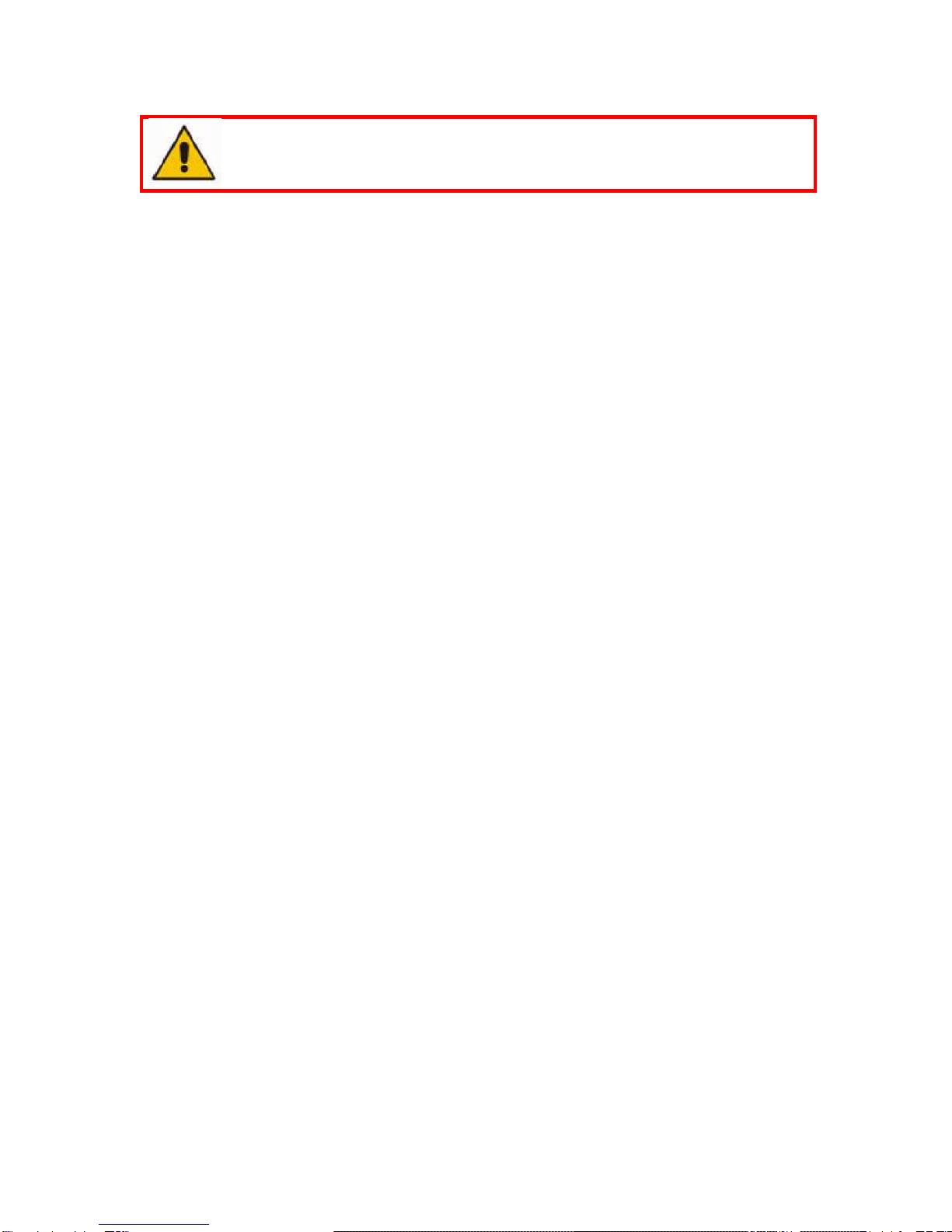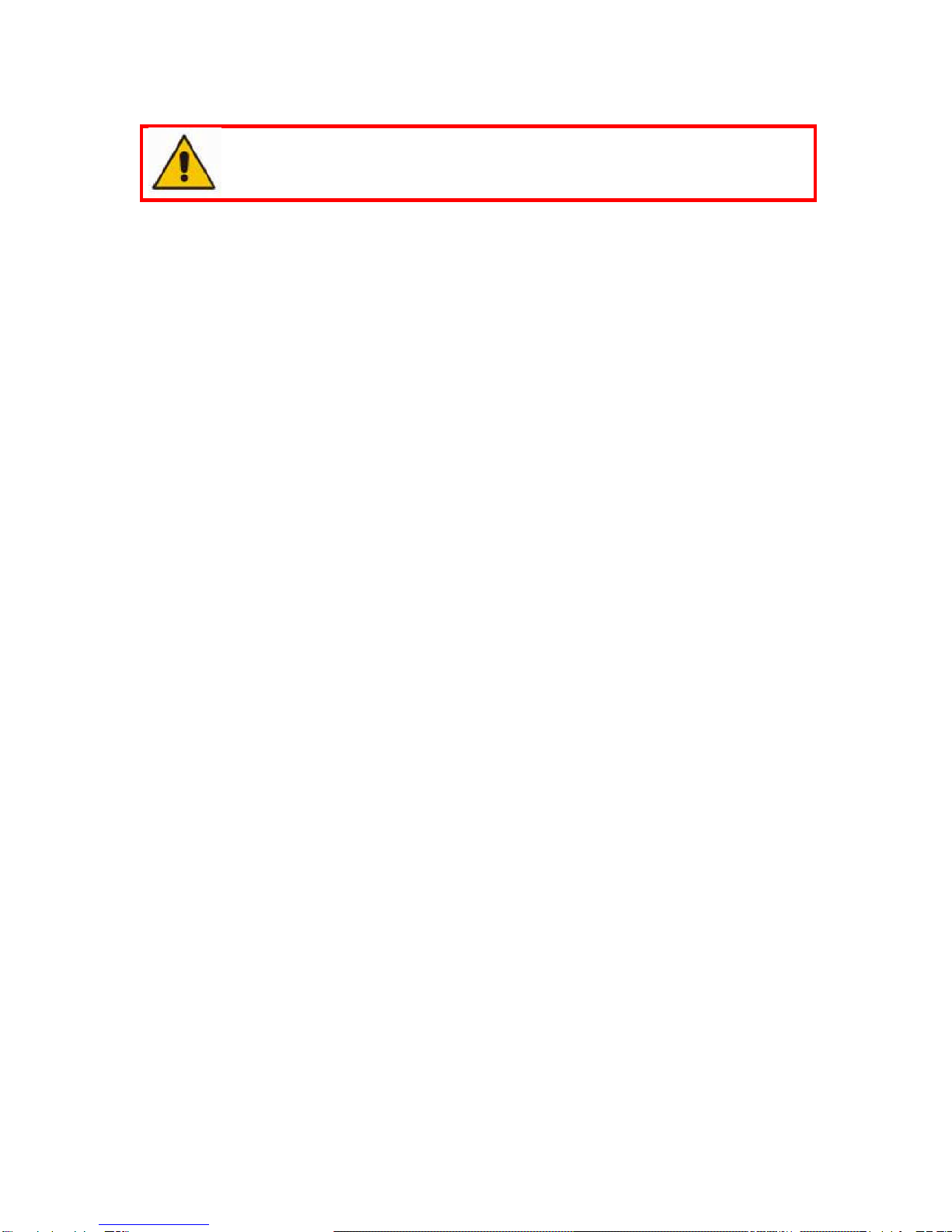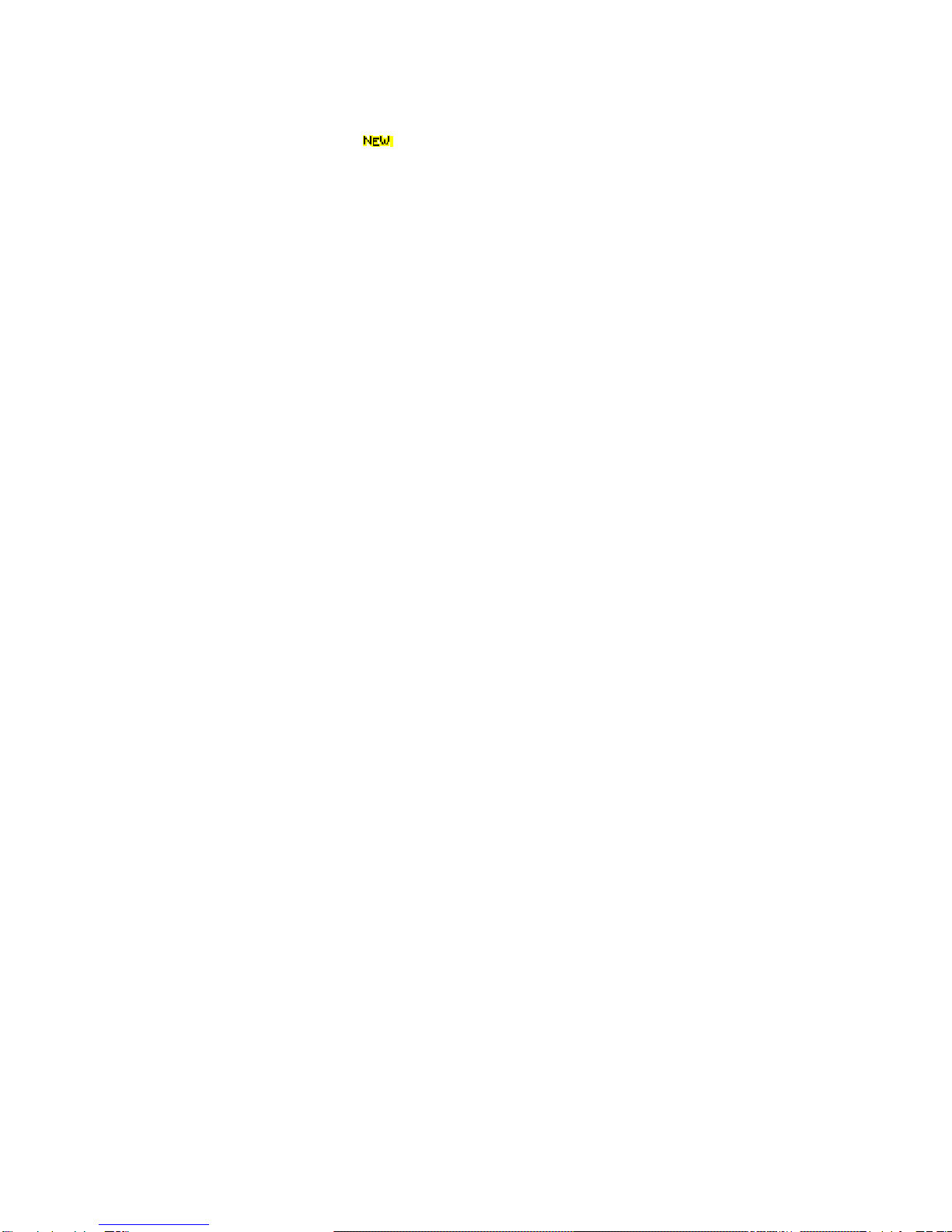ii
CAUTION NOTES...................................................................................................1
LASER WARNING..................................................................................................2
WARNING LABELS AND LOCATIONS.................................................................3
WHAT’S NEW ........................................................................................................4
System Overview...................................................................................................5
System description.............................................................................................5
General care......................................................................................................7
Scanner Manipulation ........................................................................................7
Connecting the scanner .................................................................................8
Storing your ZScanner 700 ............................................................................9
Specifications...................................................................................................10
Concept............................................................................................................11
ZScan™................................................................................................................12
ZScan minimal required configuration..............................................................12
System Installation / Start-up...........................................................................12
ZScan Software installation..............................................................................13
License and configuration files update.............................................................18
ZScan software removal ..................................................................................18
General Concepts............................................................................................19
File Types.....................................................................................................19
Positioning Features.....................................................................................19
References ...................................................................................................20
Surface and Volume .....................................................................................20
Facets, Edition and Multi-resolution..............................................................20
Menu.............................................................................................................21
Toolbar..........................................................................................................23
Scan tree ......................................................................................................26
Expanding Panel...........................................................................................27
3D viewer controls ........................................................................................30
Status Bar.....................................................................................................31
Sensor Configuration .......................................................................................31
Sensor Calibration............................................................................................33
Build Reference ...............................................................................................34
Scanning procedures........................................................................................35
Object preparation............................................................................................35
Applying targets............................................................................................35
Reference targets.........................................................................................36
Starting the Software........................................................................................37
Adjusting the surface settings..........................................................................37
Configuring the sensor.....................................................................................39
Importing positioning targets 40
Acquiring data..................................................................................................40
Proper distance digitizing..............................................................................41
Editing the scan ...............................................................................................43
Saving your work..............................................................................................43
Troubleshooting................................................................................................44